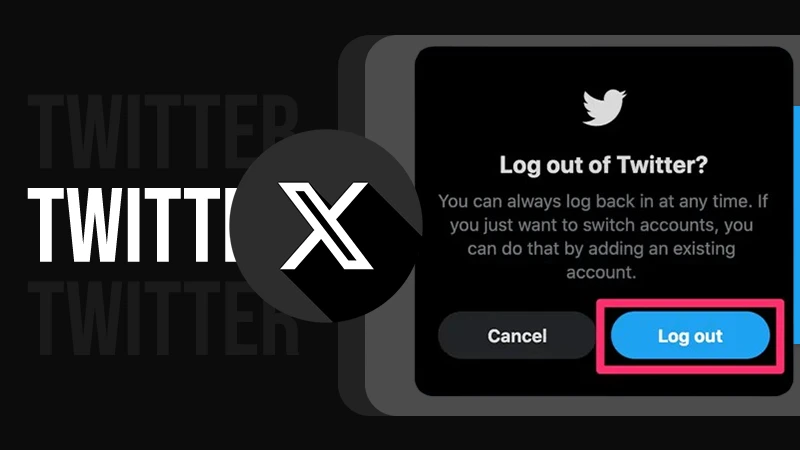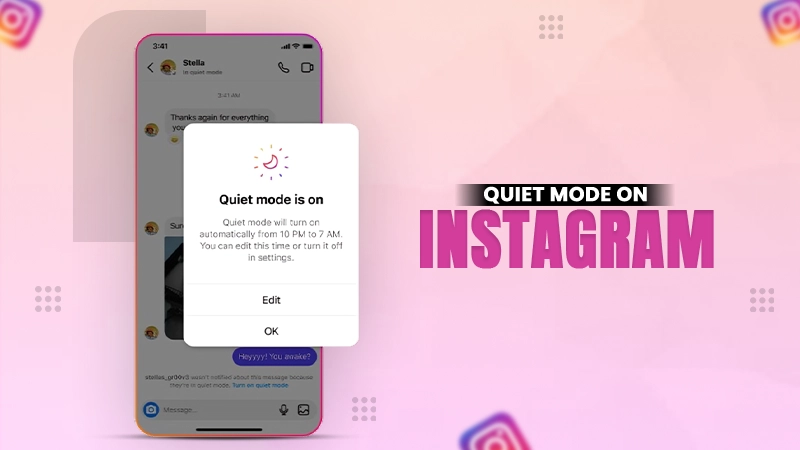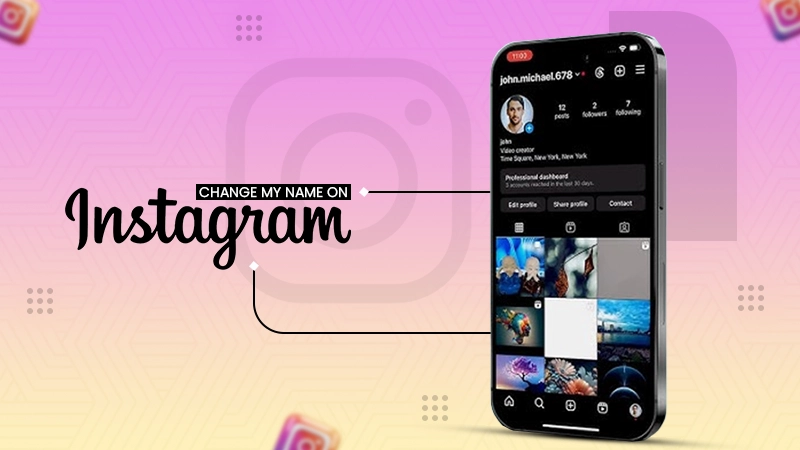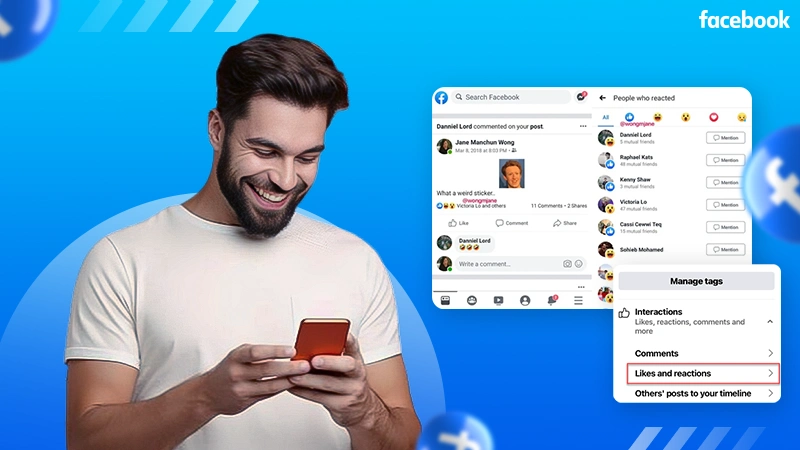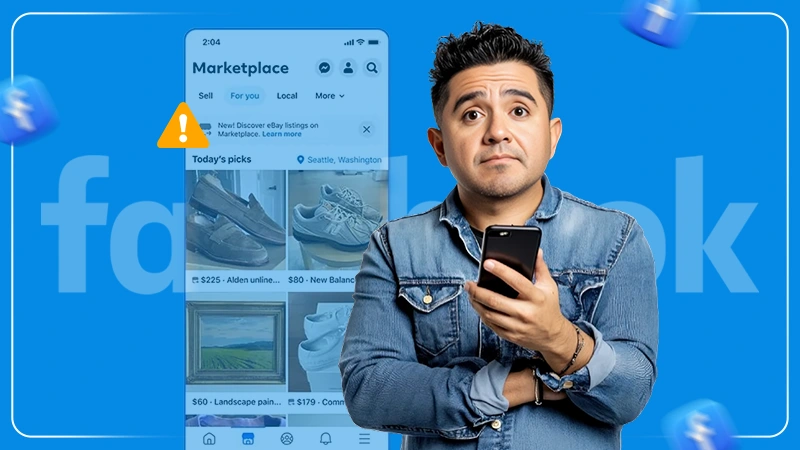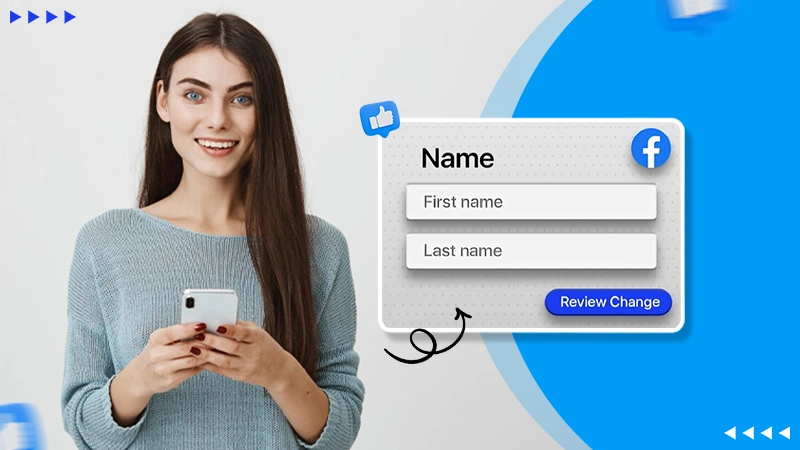Learn How to Delete a Facebook Group Effectively: Say Goodbye to Group Chaos!
With Facebook’s frequent updates to its layout and settings, along with the constant addition of new features, many users — especially the group admins—may get confused. They might find it tricky to figure out how to delete a Facebook group and completely remove it from the platform.
Before deleting any page or community, it’s important to carefully weigh your reasons. However, if the group is no longer serving its purpose, it may be time to say goodbye.
So, if you are an admin of a Facebook group and need guidance on how to delete it, don’t worry—this step-by-step article will provide you with clear instructions.
Quick Answer
To delete a Facebook group, log into your account >> Click on Groups >> Click on Your Groups >> Remove all the members >> Exit the group and click on Delete group.
When Should You Consider Deleting a Facebook Group?
Facebook pages and groups are one of the ultimate ways for brands to promote their products or services and increase their reach or engagement.
But if you cannot publish relevant content and are unable to reach the intended audience, then deleting it can be a wise choice. Whether you plan to delete your Facebook page or Facebook group, it is always best to think twice since, once deleted, it cannot be recovered.
Here is a detailed breakdown of the list of reasons why you should consider deleting your FB gang on any social media site.
- Low Engagement: Suppose the chatroom has become inactive, and you notice that very few members react to the content you publish. While this is not a definitive reason, it surely is one of the most important reasons to consider when deleting the group.
- Management Challenges: If you are facing challenges in the management of the community or its content. Too much spam or abusive content can violate the platform guidelines; hence, deleting it can be the right choice.
- Changes in Strategies: Not every platform can align with your marketing needs. One should consider deleting any social media forum if it does not meet your branding requirements anymore or if you are planning to drive traffic to other social media sites.
- Breaking Community Guidelines: If the forum or its members are not meeting the community standards. Constantly sharing false news or inappropriate content can lead to legal issues; in such scenarios, deleting the forums or pages is the best option.
- The Group is Dead: What if there are very few members left, no activity is happening, or only the admin is left in the squad? If the network is not serving its purpose, the admin should consider deleting the forum.
Remember that deleting a Facebook community is a permanent action and cannot be reversed. As an admin, if you feel that the social forum might be beneficial in the future, you may consider pausing it for a while.
Moving ahead, if you are curious to learn about the ways to delete an FB group using an Android or iOS device, simply scroll further to explore this immersive guide.
How to Delete a Facebook Group Using Android and iOS Mobile?
Whether you wish to delete your business page or plan to delete a group from Facebook, the steps are quite straightforward. Scroll down to learn how to delete a Facebook forum using Android and iOS devices.
- Open the FB application on your mobile device.
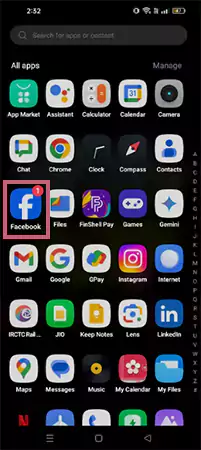
- On the home page, tap on the menu icon (three horizontal lines) present in the top right corner of the screen.
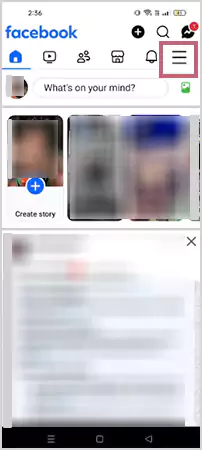
- Next, from the list of options, tap on Groups.
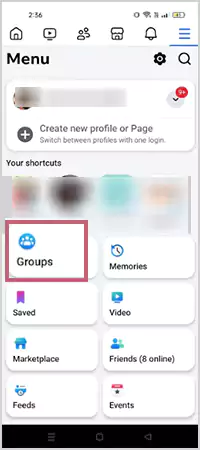
- Ahead, from the list of groups, select the one you wish to delete permanently.
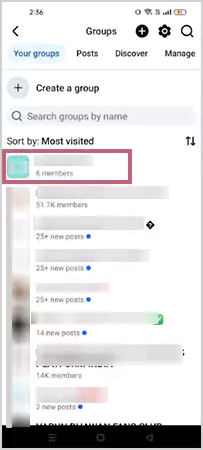
- Once the group home page opens, tap on the “Admin Tools” icon (badge icon with star), present in the top right corner of the page.
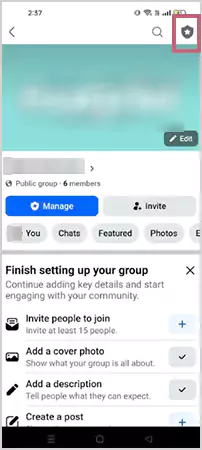
- Scroll down and, under the Tool Shortcuts label, tap on People.
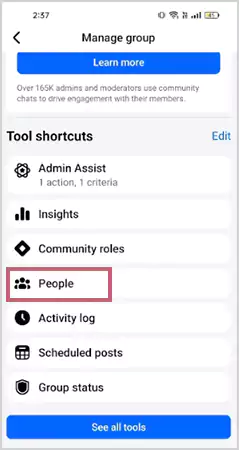
- Next up, you will be able to see the names of all the members of the group.
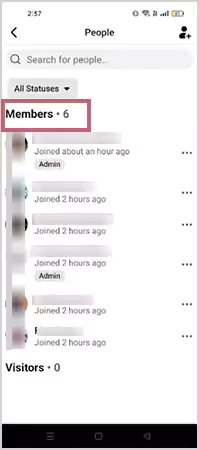
- Tap on the three horizontal dots next to each group member’s name.
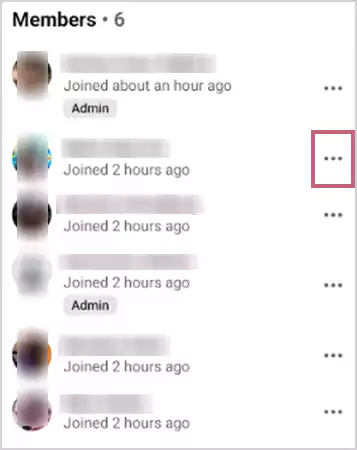
- From the list of options, tap on Ban from group.
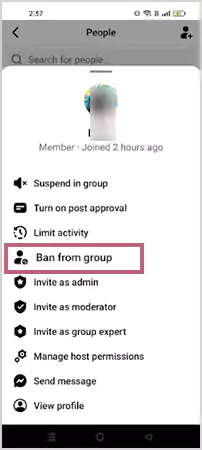
- Next, tap on Confirm, and one by one follow the same steps and remove all the group members.
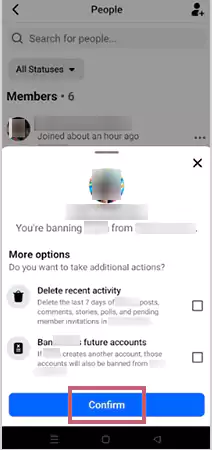
- Once you remove all the members, go back to the home page of the group and tap on Manage.
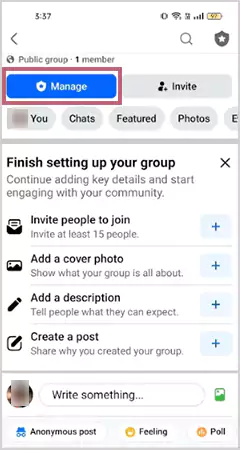
- Scroll down to the bottom of the page and tap on Delete group.
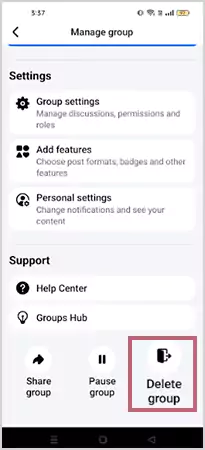
- Confirm your action by tapping on the DELETE GROUP option again, and it’s done!
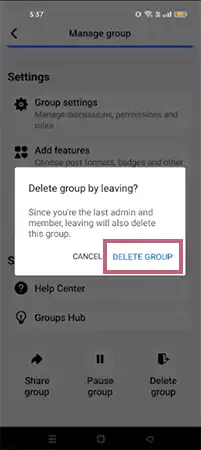
Always remember to double-check your decision, as deletion of any group is permanent. By following the above-mentioned steps, you have successfully learned how do you delete groups on Facebook.
Furthermore, if you want to explore the steps to delete an FB group using a web browser, check out the steps mentioned in the next section!
Note: You will be able to delete FB groups both from desktop and mobile devices, only if you are the admin or the last member left in the group.
Procedure to Delete Facebook Group on Web Browser
Wondering how to delete a group on Facebook using a desktop/PC? Don’t worry! Here are the steps to make it easier for you.
- Enter your email address/phone number and password and log into your Facebook account.
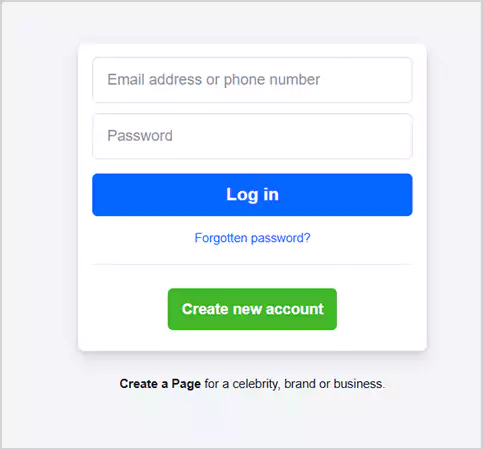
- Click on Groups from the list of options present on the left side of the homepage.
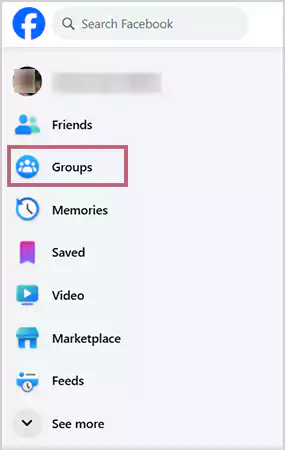
- Under the “Groups you manage” section, select the group you wish to delete permanently.
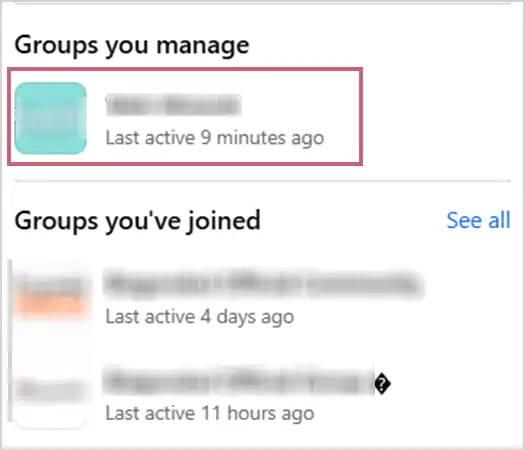
- Next up, click on People.
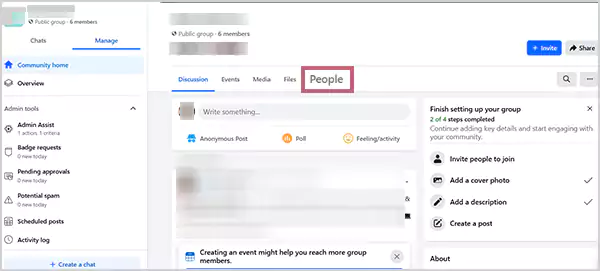
- Click on the three horizontal dots, next to each member’s name.
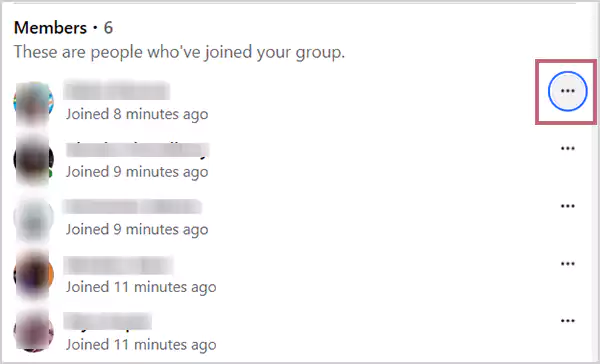
- Moving ahead, remove all the members from the group one by one, by clicking on Ban from group.
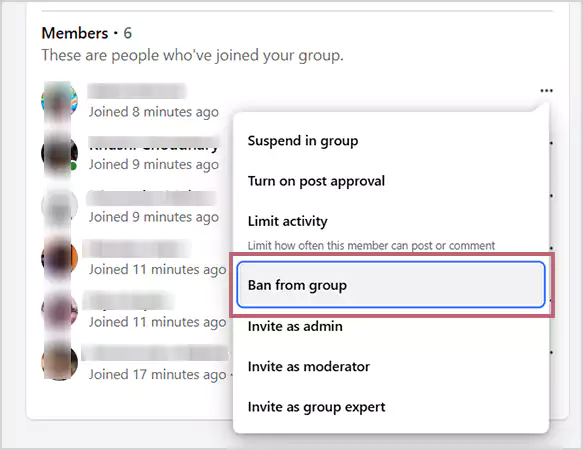
- Click on Confirm.
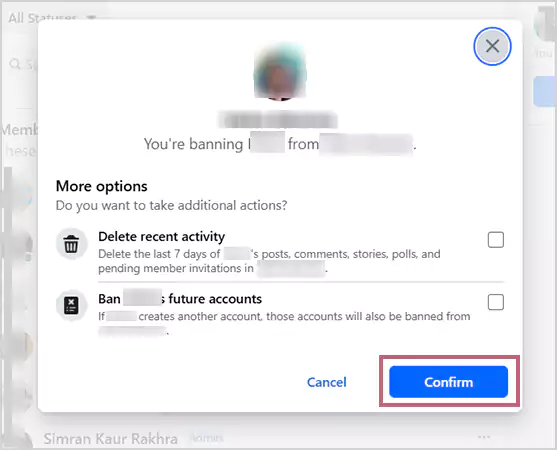
- Once you remove all the members from the group, click on the three dots next to your name.

- From the list of options, click on Leave group.
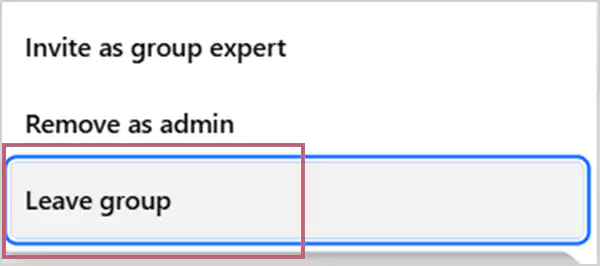
- If you are the only admin in the group, Facebook will ask you to invite a new admin. Once you select the admin, click on Leave group.
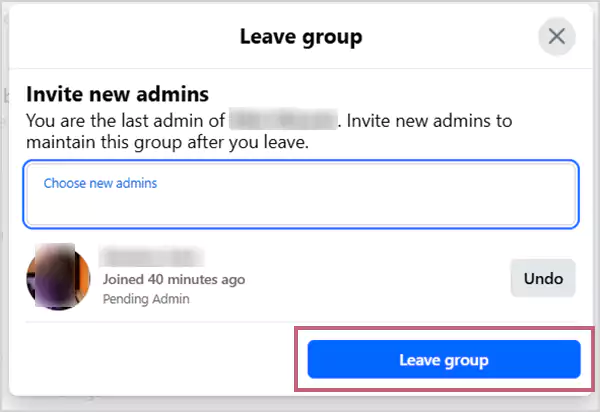
- Once you leave the group, Facebook will ask you whether you wish to delete the group by leaving. Click on Delete Group and it’s done!
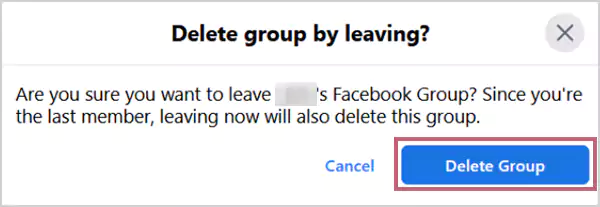
Following all the above-mentioned steps, you have successfully learned how to delete Facebook group.
Difference Between Pausing, Deleting, and Leaving an FB Group
Primarily, the main difference between pausing, deleting, or leaving an FB chatroom lies in the individual taking the action. In the following sections, let us explore the differences between the three, considering various aspects.
| Criteria | Pausing | Deleting | Leaving |
| Meaning | Pausing a group/forum typically means you are temporarily halting the activities. | Deleting a group means that it has been permanently removed from Facebook. | Leaving a group means you are no longer an active member, though the page still exists. |
| Medium and Reversibility | Only admins can pause a gang, and it can be undone later. | Only the admins can delete an FB forum, and this cannot be reversed. | If the admin allows, you can rejoin the squad. |
| Visibility | Remains visible when searched. | No longer visible if anybody searches. | Remains visible if searched. |
| Purpose | A forum is generally paused to take a break. | Deletion is mostly done when the chatroom is no longer needed. | Members usually leave a gang if they are not interested in staying. |
Facebook groups and pages can be effective marketing tools. However, if they do not perform as expected, it is often better to delete or pause them and focus your efforts on more meaningful activities.
Also Read: Learn How to See Liked Posts on Facebook Through This Comprehensive Guide
Summary
We are sure by now you clearly understand how to delete a group on FB and what the difference is between deleting, leaving, and pausing a community. You simply need to move all the members out, leave the forum, and delete it!
Note that you can only delete it if you are the admin and the last member left. Also, be sure to download all the information that you might need later.
FAQs
Ans: No, if you have permanently deleted a group, it will not be visible if searched.
Ans: Yes, if the admin feels that the group is no longer interesting and, with strategic planning, it can function better, you can pause or archive the community temporarily.
Ans: No, groups and pages on FB are different things. Pages are usually created for business purposes, whereas forums are made to share thoughts on the same topic.
Sources: