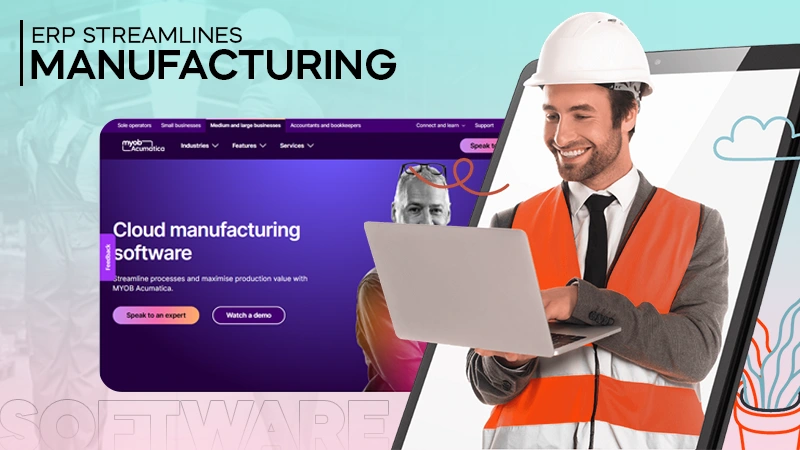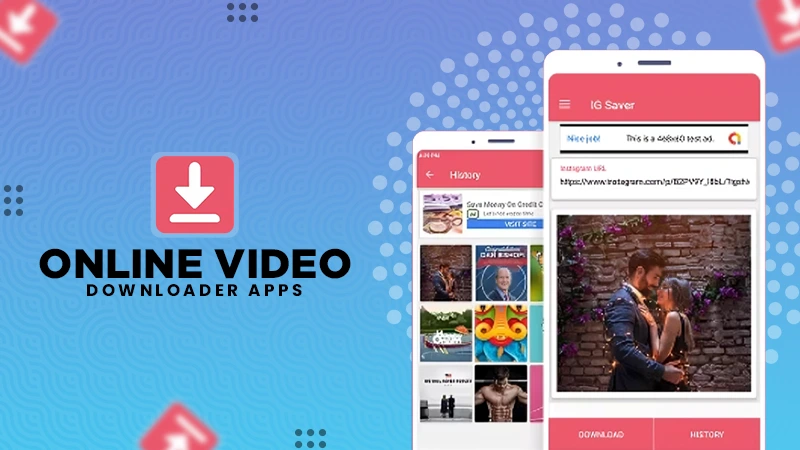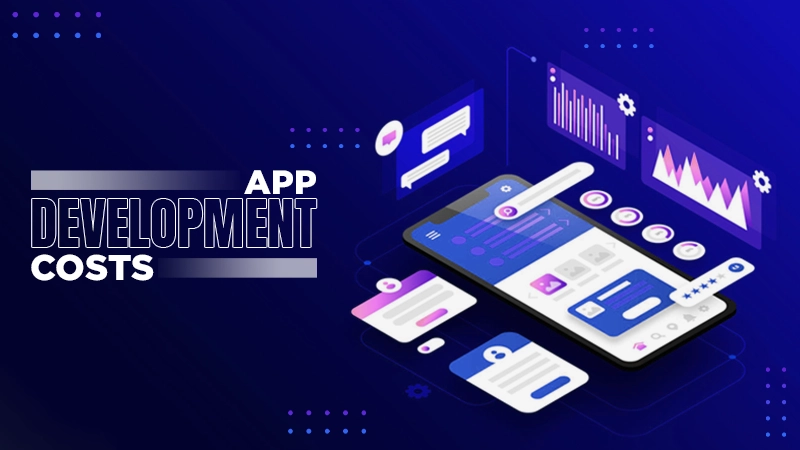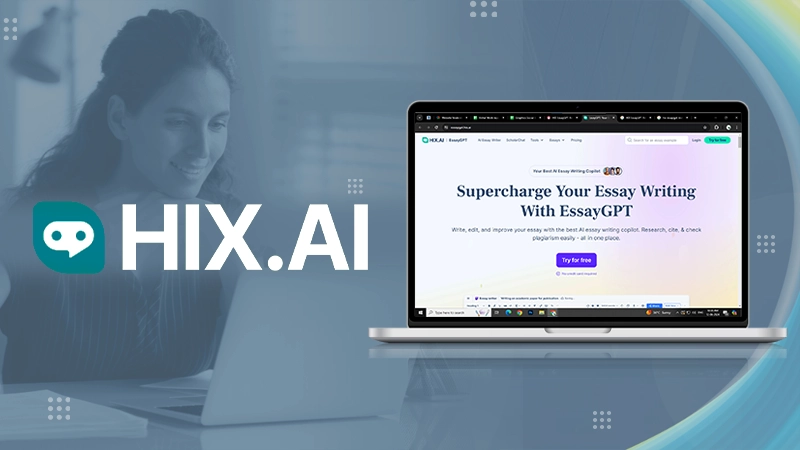How To Fix Black Screen on Laptop? – Detailed and Practical Guide
Why does my laptop screen turn black? Why does my computer screen go black, but the computer is still running? Users face the “screen not turning on” issues very often. There can be many reasons behind this problem; thankfully, there are solutions available that can fix your laptop or computer. Well, if you are finding ways to resolve this issue, you are at the right place. In this blog, we will provide you with practical methods to follow for fixing your laptop or computer screen issue.
Recover All Your Laptop or Computer Data
There are high chances of data loss when troubleshooting a device. In this case, it is always recommended to recover all the data first. You need to access your device’s hard drive and back up everything. There is a lot of software that helps to access the hard drive and back up all the data.
- Take out your device’s hard drive.
- Insert the hard drive into another computer.
- Use any data recovery software.
- Wait until all the data gets transferred.
Methods To Fix Your Laptop Black Display Issue
Fix Your Wires and Cables
Loose connections can be one of the reasons because of no display on your computer screen. Check that your wires are connected tightly and inserted in the right ports.
Remove all the wires and cables, carefully dust them off and re-insert them.
Try To Wake Your Screen Up
By pressing the Windows logo key, Ctrl, Shift, and B, together you can try to wake up the display.
Press the volume-up and volume-down buttons repeatedly if you are in tablet mode.
While Windows attempts to bring the screen to live, you’ll hear a beeping sound.
Reboot Your Computer
Laptop and computer screens can turn black when there are many applications running in the background and the device starts up during the boot. Therefore, the screen fails to carry the load. In this case, you need to perform a clean reboot of your system and remove the background apps on startup.
- Start your Windows.
- In the search bar, type Startup.
- Some applications will appear.
- Disable all the apps and restart the system again.
Test The Display
Sometimes, the screen does not appear due to a disturbance in the graphics driver. You can test if your screen display is fine or not by connecting to an external monitor.
- Connect your computer to an external monitor with the HDMI cable.
- Keep pressing the F4 key until the display screen appears.
- If the image screen appears, your system has a graphics driver fault. Follow the other troubleshooting methods if you hear the audio but no image display.
Hard Reset Your Laptop

Hard Resetting the device can erase all the information that your laptop contains. This can be helpful to recover a laptop screen that is black but still running problems. Follow the steps given below to hard reset your system:
- Turn your laptop/computer off.
- Remove all the attached devices.
- Remove the battery if it’s removable.
- From your laptop, disconnect the power cord.
- Turn on your laptop by pressing and holding the power button for roughly a minute.
- Connect your laptop’s power cable, then turn it on.
- Shut off your computer.
- Plug the laptop’s battery in and start it up.
- If this approach works for you, you will notice that your laptop screen starts to display something.
Note: Hard Reset can not be done in all laptop or computer types. You need to check if your manufacturer allows your system to do that. If not, contact the manufacturer or follow the manufacturer guidelines or guidebook.
Install Your Laptop Memory Again

Your device memory can also be a reason for your screen lagging. To correct this, you need to reinstall the device memory and check if that fixes your problem. Follow the procedure to reinstall your device memory.
- Switch off your laptop and remove the battery and power cord from the computer.
- Take off the cover of your laptop’s memory module chamber. For advice on how to do this, (you might need to check your product’s manual or official guides.
- Take your laptop’s memory out.
- Use an eraser to rub the memory’s golden touch. (This can clean your memory’s golden contact.)
- Install the memory in your laptop once more.
- Reattach the cover to the memory module compartment on your laptop.
- Restart your laptop to see if the problem has been resolved.
Reset Your Computer or Laptop
This is another method to reset your computer without affecting your files, folders, or any data. Also, you do not need to be a tech expert in following the simple troubleshooting steps to reset your laptop.
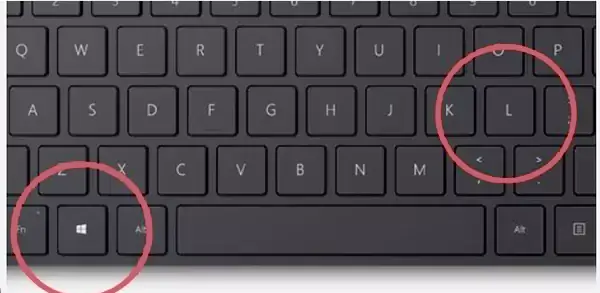
- Long press the Window Key and L key on the keyboard.
- You will be redirected to the Windows Sign-in screen.
- Now, click on Shift Key with the power button.
- Tap on Restart for your Windows to start Recovering
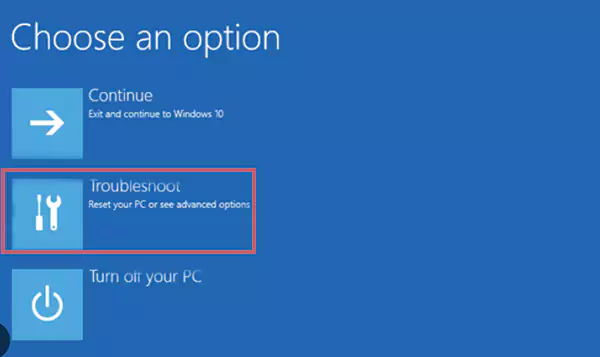
- From the given options, Click on Troubleshoot.
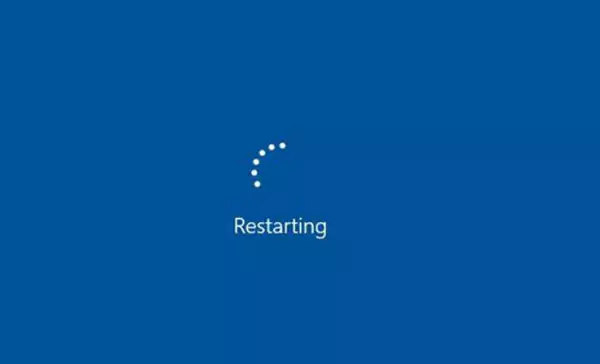
- Lastly, confirm the prompt, and your windows will start recovering.
Give Your Laptop For Professional Servicing
The technical and electronic devices need servicing from time to time for smooth functioning. This professional care can help resolve the issue that your laptop may be facing. If your device is still under warranty, contact your manufacturer and book the laptop servicing appointment. If not, you can find many electronic servicing local outlets online and offline where you can get your laptop or computer screen fixed.
Once you get the fix for your half-black laptop screen problem, it is now important for you to look after your laptop regularly. Some easy-to-do tricks can help you maintain your laptop or computer’s health which we will discuss in the next section.
How To Take Care Of Your Laptop?
Once your laptop recovers from the issues, you can keep a check on it to prevent any kind of major problems or technical interruptions in the future.
- Install reliable Antivirus software that can save your device from external and harmful viruses.
- Update your Laptop from time to time. Follow the update prompt and install Windows. This will help to enhance the speed of your laptop or computer.
- Clear and Back up your data to remove the load on the laptop memory.
- Get your laptop serviced by professionals.
Conclusion
If your laptop screen turns black even when switched on, you can follow the above-given methods and see what works best for you. After you have recovered your screen, it is important to check your laptop or computer for its smooth operation. You can follow the simple ways we have listed in this blog to keep your computer healthy.
Frequently Asked Questions
Ans: You can initially try to restart your PC a few times. If this does not help, go for the advanced options.
- System Restore
- Hard Reset your PC.
Ans: If your screen shows no display, it can be due to loose cables. Disconnect all the wires and then attach all the cables again appropriately.
Ans: Update Your Device Display Driver. If your driver is outdated, it can hamper your display even when your PC turns on.
Ans: This generally occurs due to Windows technical problems. It can often be resolved easily on your own, but it can also happen due to serious hardware problems. It is recommended to get your PC services.
Ans: Start by Restarting your laptop, then Resetting the System Management Controller. Before connecting it back in, turn off your MacBook and wait at least 15 seconds before doing so. Click on Shift, Option, Control, and the power button together while the power is still off.