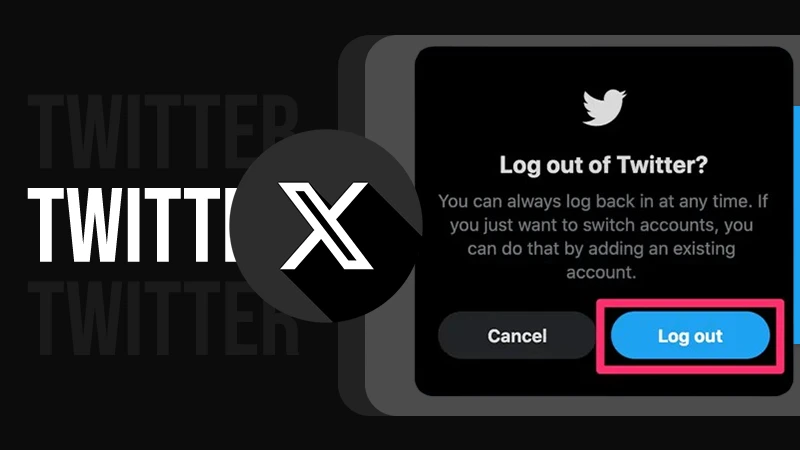A Comprehensive Guide Explaining How to Make A Boomerang Video on Instagram?
Are you perplexed by being unable to increase your influence on social media? You must be. Don’t be amazed at my right answer because I know the title of my write-up brought you here. It also proves that you are desperately exploring how to do a boomerang on Instagram.
Let me raise your hope by assuring you that you won’t need to research anymore after you read this complete tutorial about how to do a boomerang on Instagram.

How Did Boomerang Evolve?
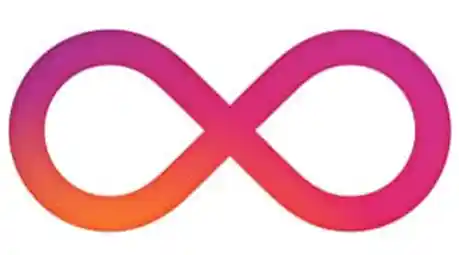
In the initial phase, Boomerang was not inbuilt as a feature within any social media platform but used to be a separate app. Users could try a particular app to make concise videos of a few seconds. Let’s look at some of Boomerang’s remarkable facts:
- It was Facebook that incorporated the “Boomerang” feature. Later, it was also introduced to Instagram.
- Gradually, the standalone Boomerang app was pulled out from the app market and started getting embedded within various social media platforms.
- Additionally, another trending platform, Snapchat, also adopted its version of Boomerang, known as “Bounce.”
- Using this bounce feature, you can also take or upload short video snaps in the form of GIF-like animations.
- To add colors to your Instagram or Snapchat stories, Boomerang and Bounce videos will make your content quite creative and exciting to watch.
Continue reading this guide and learn everything about how to boomerang on Instagram and Snapchat, respectively.
How to Make A Boomerang On Instagram?
Let’s shed light on how to make a boomerang video on Instagram by going through the below-illustrated steps:
- Log in to your account by either launching the app or opening the site on any compatible device.
Additionally, you will be glad to know that you can get your disabled, hacked, or deleted Instagram account back also. If you know the tricks, you can initiate the process via your previous account also.
Now, let’s move ahead with the further steps.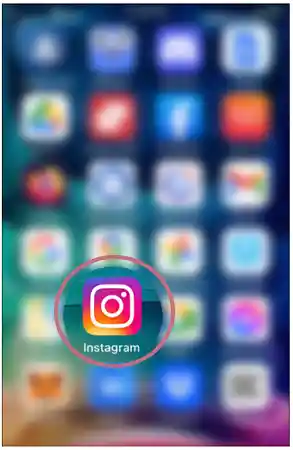
- Scroll upwards towards the right side and tap on the “+” icon.
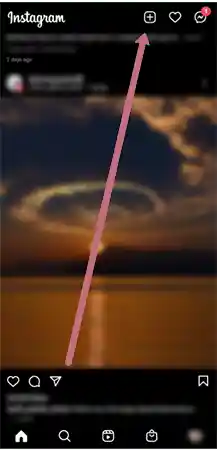
- Tap on the “Story” option.
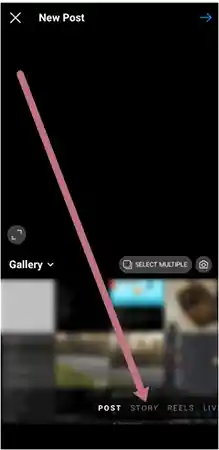
- You will see some icons towards the left side of the view. Tap on the Boomerang (infinity) icon”.
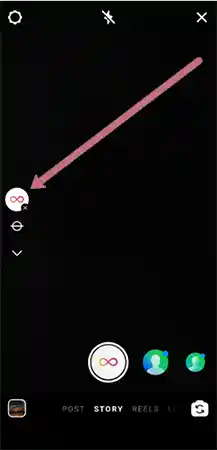
- After you tap on the icon, you will notice that the record button will convert to a boomerang icon immediately. To create a boomerang video, tap and hold on to that record button till you complete capturing everything you want in the video.
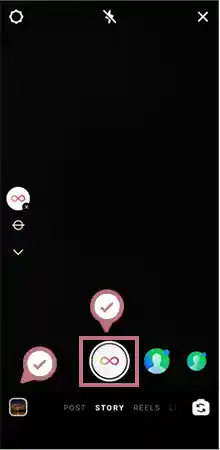
- Preview the video before publishing.
- If you want to add some flavor to your clip, you can edit the video through some available tools.
Herein, you can add any sound or music, turn sound off, write any text, make a collage, or draw anything. To opt out of these options, you have to choose a specific tool such as Sound, Draw, or Text icons.
These all can be easily located in the upper right corner of the screen. You can edit according to your requirements and finally publish your boomerang story. Tap on the “Next” option.
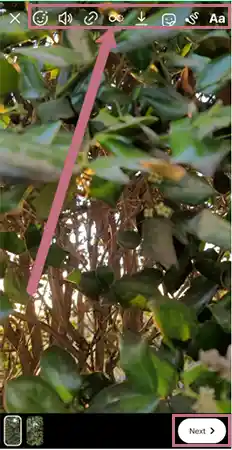
- Choose how you would like to share it, as your regular story or specifically sharing it with your close friends.
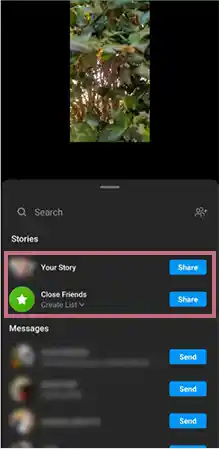
Hurray!!! your Boomerang has successfully appeared in your story.
Adding Music to Instagram Boomerang Video
While you are making boomerangs on Instagram, adding music to the clip brings interest, and hence viewers feel like they should watch. Read the steps as illustrated below and know how to add music to your Instagram story:
- Launch the Instagram app.
- Either select any video from the gallery or create an instant video by tapping on the camera.
- After selecting a video, open the stickers. Select the “Music” sticker out of all.
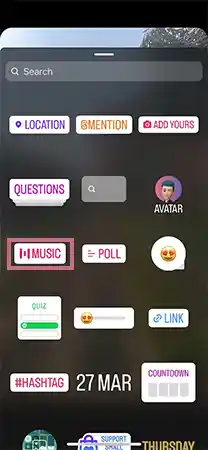
- Browse the songs by categories such as Moods, Genres, Popular, and much more.
- After you have selected the song, move forward or backward and choose the part of the song that seems fit according to the video.
- Tap on the “Done” option.
Congratulations, your boomerang video is published through your story. You can send it to your close friends also and save it on your device as well.
Let’s discuss some significant settings while creating boomerangs:
- File Size: Select 720p if the size of your file is small. To maximize the quality, select 1080p.
- Four Modes: the playback modes decide how your boomerang will be played. The four modes are forward, back, forward, and back, forward, and back w/pause.
- Frame Count: It helps you set up the number of photos you incorporate into the boomerang.
- Capture Frame Rate: It modifies the speed of the app for shooting photos.
- Playback Frame Rate: It determines the speed of your Boomerang video.
- Loop Repetitions: You must have identified what this setting is all about from the name itself. Herein, you can set the number of times your Boomerang will replay till it finally stops.
- Default Camera Position: As the name suggests, you are supposed to select either the front camera or the back camera.
FAQs
Ans:
- Open the Instagram application and sign in to your account.
- Tap on the Instagram story camera.
- To locate the Boomerang in the bar, swipe right at the bottom of the page and explore the carousel in the bar.
- To start recording the Boomerang video, click on the shutter button.
- After the video is shot successfully, tap on the “infinity” symbol. You can locate it at the top. You will find filter effects such as Slo-mo, Duo, and Echo there.
Ans: Whenever you download any boomerang video from Instagram, it gets saved automatically to your camera roll.
Ans: Boomerang Maker is the appropriate option when you are trying to turn a video into a boomerang. You can select any specific segment of your video through the Boomerang Maker. Thereafter, change that chosen part into an interesting animated boomerang video.
Sources:
- Tips for Uploading, Recording, and Editing Your Instagram Story – Instagram Help Center