How to Make Someone an Admin on Facebook Page Using Desktop and Mobile App
Creating a Facebook page seems like the most appropriate solution when it comes to promoting your business brand. But with its increasing popularity, you may need to add admins to your Facebook page who can help manage it.
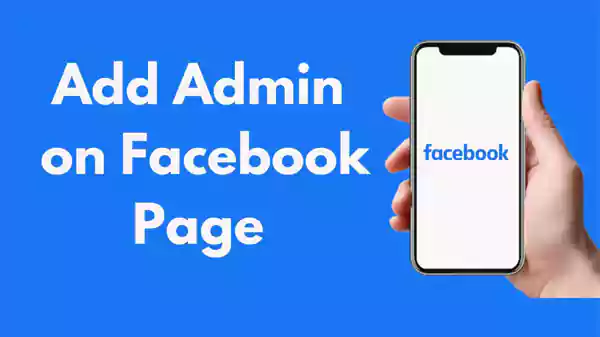
In this article, I will explain how to add admin to Facebook business pages through a desktop and the Facebook app.
You can invite your Facebook friends and others with whom you are not friends and yet to become Facebook admins, but choose those only who are worth trustable. So, without doing general talks anymore, let’s start reading this article.
About Facebook Pages
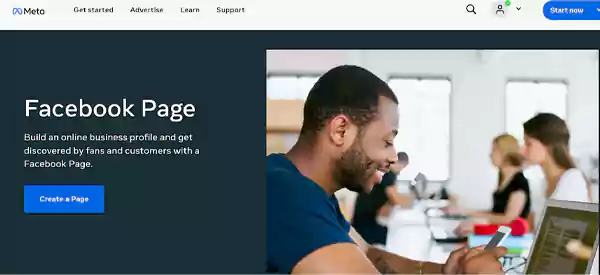
Be it logging out of Messenger using iPhone or automating posts on Facebook using Facebook Auto Posters, it always shows how developers are experimenting innovatively to include more advanced features on this platform.
As an additional feature, we have popular Facebook pages.
Some features of Facebook pages are as follows:
- If you are amongst one of those businesses, celebrities, or organizations, you may want to promote your brand or gain more relevant traffic. In such a situation, the Facebook page is the one-stop solution for you.
- Where you have the ability to decide to keep your Facebook profile accounts either private or public, “Facebook pages” can be public only.
- Google will index the content you are sharing through your Facebook page and, depending upon the quality and uniqueness, promotes it among the relevant audience who may be genuinely interested in engaging with your Facebook page.
Though there exist several Facebook benefits, however, three significant advantages are as follows:
- Free and straightforward to use: Not only do Facebook pages come at zero cost, but it’s extremely straightforward to create within a few minutes. Once created, you get access to its several features to manage.
- Versatile: Indeed, Facebook pages consist of numerous free tools which help you reach a wide range of online audiences based on your page niche.
- Promotion through your page: The Facebook ads on your pages double your favorable results because they help boost your brand visibility and, thereby, comes the targeted audience.
After having understood what Facebook pages are and how they benefit, it’s time to know how to add an administrator to a Facebook business page. Continue reading the write-up because, from now on, the discussions will be regarding this aspect until the article ends.
How to Make Someone an Admin on Facebook Page Using Desktop?
To know the process regarding how to add admin to FB business page; refer to the illustrations provided below:
- Launch the Facebook website on your desktop and switch to your Facebook page from your Facebook profile.
- Open the left sidebar, scroll down, and click on the “Settings” option after you find it.
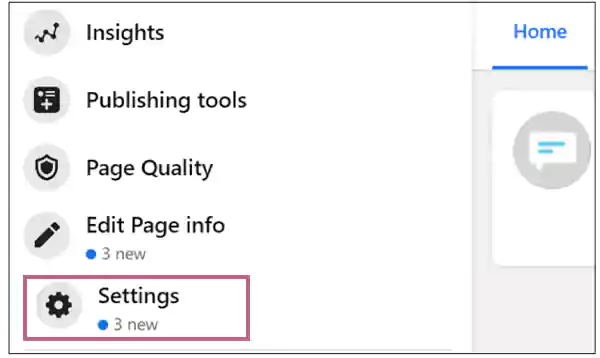
- Under the “Settings” option, choose the option that reads, “Page roles”
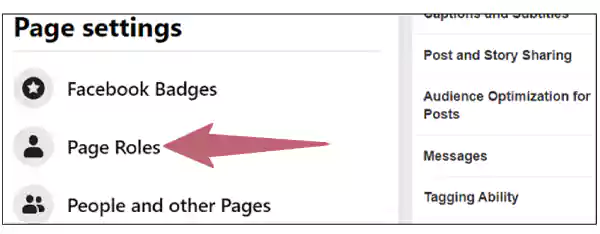
- Locate the “Assign a new Page role” on the top of the page and type the name of the user whom you want to add as an admin to the Facebook page.
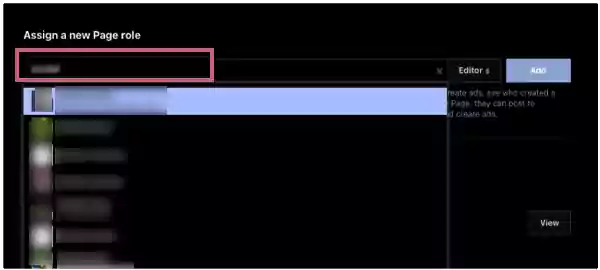
- Click on the “right name” after you see it in the results.
Note: If the name is too common on Facebook, you have to add the person’s registered email address on Facebook.
- Remember that the same person will become the editor as the default page role, so you don’t have to worry about this position.
All you need is to move towards the list and scroll downwards to click on the “Admin” option.
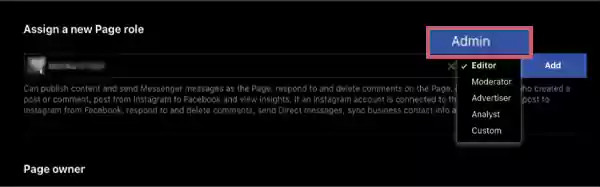
- To give your final consent for the changes you have made so far, enter your password.
Note: Doing this won’t allow any random or suspicious user to add himself/herself as an admin to your Facebook page without your prior permission. Therefore, this step becomes highly compulsory to be done with utmost caution.
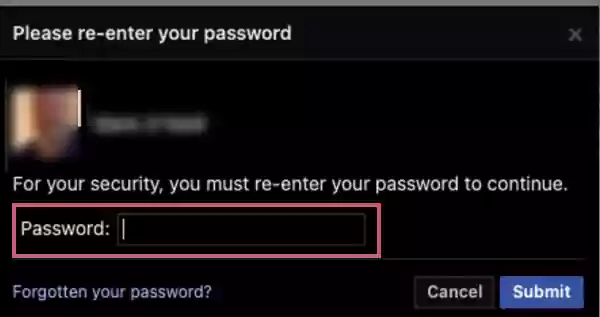
- By now, the person whom you have selected will be listed under the “Existing Page roles” section as Pending.
Once the person agrees to become an admin for your Facebook page, the Pending tag will be removed automatically. However, you can also cancel the invitation sent for the admin proposal before the person accepts it.
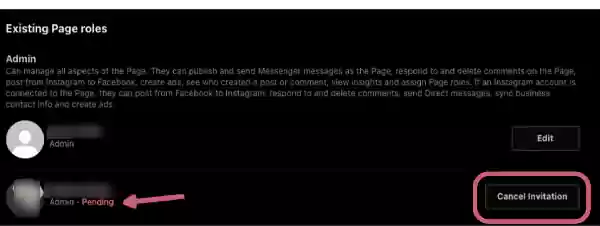
Also Read: How to know who viewed your Facebook featured photos?
Steps to Remove Facebook Administrators Using Desktop
Due to some specific circumstances, you may need to remove someone from the admin position whom you have made earlier.
You may want to maintain the content of the page confidential, or things may not be going out well due to a lack of coordination between you both, and hence, the solution that seems perfect at this time is to remove such a person from the “admin position”
Let me tell you that removing a person from an “admin page” is quite simpler than the process of making someone an admin. So let’s see the steps in this regard and try to understand how can you do it:
- Visit the “Existing Page roles” section and locate the name of the person whom you made Admi earlier. Click on the “Edit” button available next to it towards the right side.
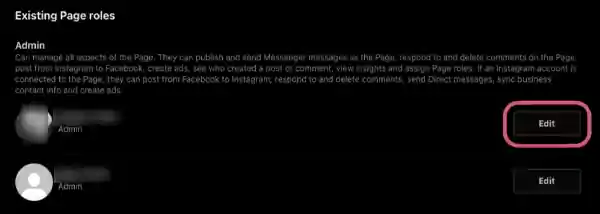
- Now scroll downwards to the bottom left to click on the “Remove” button.
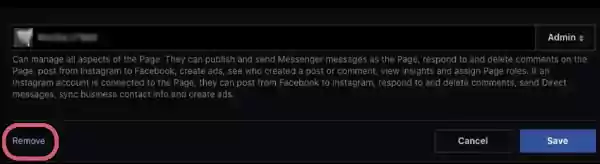
- Finally, move toward the right end of the view and click on “Save” to update the changes you have made.
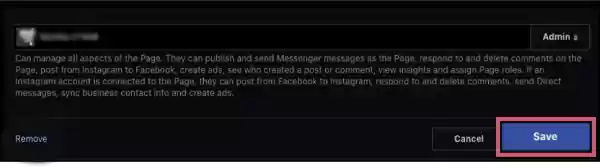
How to Add Admins to Facebook Page From Mobile App?
If you want to add admin to Facebook business pages using a more time-saving and facile process, I will suggest you get it done using the Facebook application through your smartphone.
Without discussing further, let’s go through the significant steps that you have to implement in this regard:
- Visit the Facebook page by tapping on the “Pages” tab.
- Move towards the upper right corner and tap on the “Settings icon”.
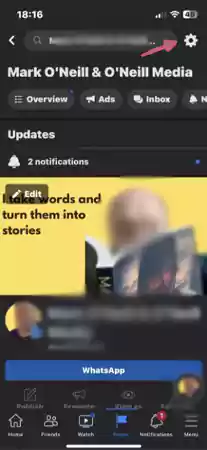
- Visit: “Page roles” and within this head tap on the “Add Person to page” option.
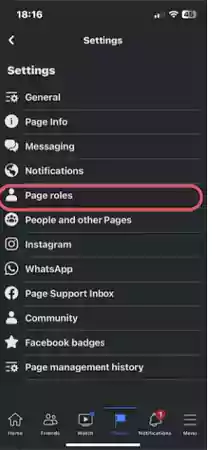
- According to your wish, type the name of the person who you have chosen to be the admin of the Facebook page. Tap on the correct name after it is shown in the results.
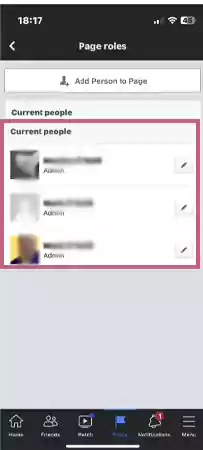
Assign him/her the Admin position and don’t forget to tap on “Save” for save changes to your Facebook page.
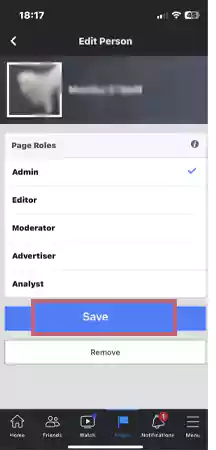
Wait for the person to accept your invitation for the role of Facebook page admin. Once he accepts it, his name will appear as a page admin finally.
Removing Facebook Pages Admin Through Mobile App
Visit the Page Roles screen again and look for the name of the admin whom you want to remove from the position. Tap the pencil icon available next to his/her name on the right side and tap on it.
You can follow any of the following two solutions and expel the person as Facebook admin of your FB page:
- Downgrade the person’s status from the admin role position or
- Make them move out of the Admin roles list by tapping on the “Remove” option. In this case, you have to tap on the “Save” option also for save the updates.
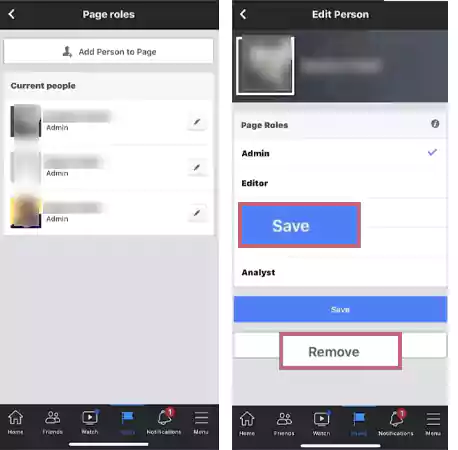
To make sure that your Facebook page is monitored by a perfect admin, you are supposed to ascertain that he/she has the following qualities:Good listeningPassionConflict ManagementEmpathyInclusivenessAbility to Share OwnershipCreativityMotivation
Wrap-Up
Hopefully, you are satisfied while exiting from here. The guide I explained above to add admin to Facebook business pages using a desktop and the Facebook app through the phone will definitely help you get your way.
Even if certain things don’t go well, you can also choose to remove someone as an admin from your Facebook page.
Since the process is simple and can be performed in 3–4 steps to the maximum, you can do it by yourself; after all, it’s just a matter of a few minutes, provided that your device has a decent web connection. That’s it for today’s topic, and very soon, I will come up with a new one.
FAQs
Ans: Always remember that despite accessing all admin functions. A Facebook page editor can’t add or assign any new admin.
Ans: Since there is no set limit to the number of admins on a Facebook page, you can assign as many as you want. However, it’s ideal if you keep the number to the bare minimum.
Ans: Generally, it’s difficult to know who is managing a Facebook page unless the person mentions himself. Though you may get to know something crucial in the “About section”, however, some admins choose to reveal too little about themselves.
Ans: Switch from your Facebook personal profile to your Facebook page. Tap in the upper right corner and herein, tap on the “Page Roles”.
Ans: Yes, the Facebook page admin can do it.
Ans: Yes, having a personal profile or business profile account on Facebook is a prerequisite for being a Facebook page admin because admins always have to log in to their accounts before they manage a Facebook page.
Sources:








