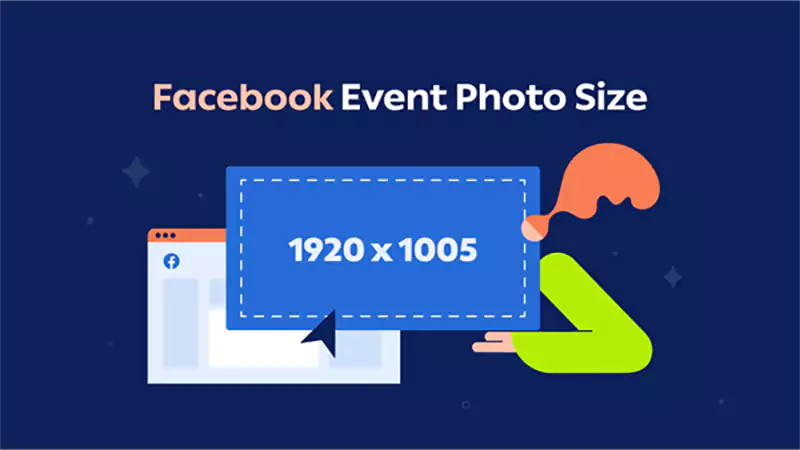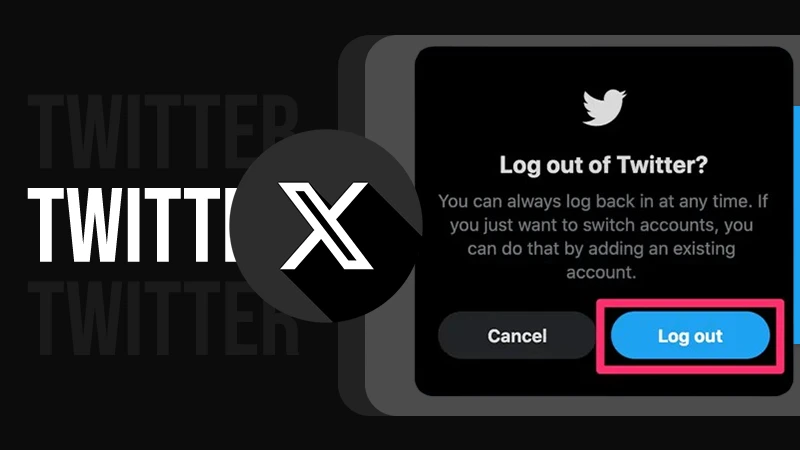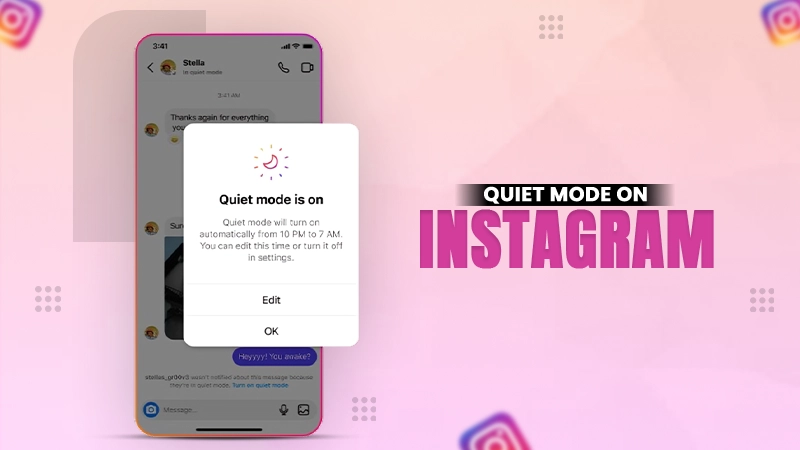How to Create a Shortcut on Snapchat? All You Need to Know About Snapchat Shortcuts
Want to know how to create a Shortcut on Snapchat? Well, you have reached the right place for that. But, before we start with the process to know how to make Shortcuts on Snapchat, let’s start with a mandatory intro…
Snapchat has become an essential and modern-day medium for interacting with friends by sending them photographs and videos with distinctive filters that make a user appear funny and unique? Apart from that, numerous fascinating elements of this app, such as Snapchat Quick Add, 3D Bitmoji, Snap Map, games, and more, particularly Snap Streaks, have been tremendously successful in engaging worldwide audiences.
Snap Streaks have become a social media fascination for many people since they indicate great relationships and involvement. The streaks continue to grow as the number of Snaps exchanged increases. And you may have streaks with multiple friends that you don’t want to end. But it is a bit of a task to individually send snaps to each of your friends every day, which consumes a lot of time.
However, you can save a lot of time by making Shortcuts on Snapchat. This tool is useful for sending Snapchat streaks to your close friends, relatives, or a group of people. You can bunch people together in a Snapchat shortcut and send them the snap at once with just a single tap.
Isn’t it exciting that you can send snaps to numerous people at once? So, if you are curious to know how to get Shortcuts on Snapchat and how they work, then jump onto the write-up below.
What is a Snapchat Shortcut?
Ever since its inception in 2011, Snapchat has offered many features to its users. A while ago there were about 51 Snapchat Trophies that users could earn.
Snapchat Shortcuts is one of these features which aims to make stuff easier for the users.In short, Shortcuts on Snapchat is a feature that enables you to send Snaps to numerous people at the same time.
It is useful when you keep sending the same snaps to a bunch of your friends all the time. It saves you time; rather than looking for each of your buddies in your friend list, you may group them together and send Snaps with a single click.
Further, Shortcuts are only available to you. Other Snapchat users will be unaware that you have added them to a Shortcut in your Snapchat and sent them the snap via it. You can have as many of them as you want, and each of them is identified by only a single emoji.
In Snapchat, as you know, a Streak is created when you and a friend send at least one Snap to each other daily for at least three days. If you have ongoing streaks with numerous friends, this feature can help you keep them active by sending a Snap to all Streak buddies with a single click.
You may think that what is the use of knowing how to make a Shortcut on Snapchat when you can have a group, which solves the ultimate purpose of grouping people and sending snaps with one click. Well, they are not the same as Groups.
In Group chats, each member is aware that they are being added to a group. All of them know what message or test is being exchanged. Members can read and write messages, and replies are visible to all users in a Group.
However, when you create a Snapchat Shortcut, no member of it will know that it is added to it, and they cannot send Snaps to each other.
Steps to Make a Shortcut on Snapchat
Now that you know what a Snapchat Shortcut is, you must be wondering how to create a Shortcut on Snapchat to send snaps to all your friends at once. Well, this is an effortless task, which you will know by going through the steps given below:
- First off, open the Snapchat app on your device.
- By default, the camera will open, and you have to take a snap then.
- Then, tap the Send To button at the bottom of the screen.
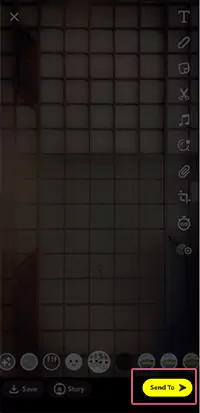
- From the top right corner of the following screen, tap on the Shortcuts option. If the Shortcut option isn’t visible to you, tap on the search bar at the top of the screen. Thereafter, the Create Shortcut option will appear below it. Tap on it.
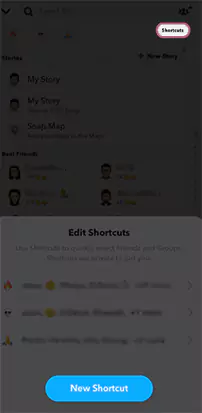
- A small pop-up window will open; tap on the New Shortcut button.
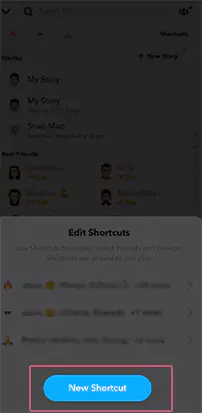
- After that, you must select the friends you want to add to the shortcut from the list of friends shown on the next screen.
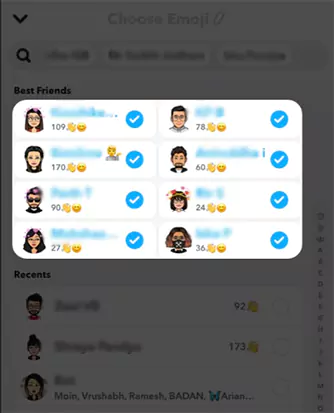
- Next, you must select an emoji that you want to assign to the shortcut in your Snapchat app.
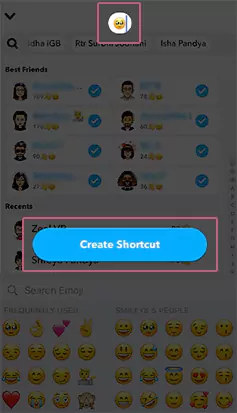
- Finally, tap on Create Shortcut, and your Shortcut on Snapchat will be formed.
With this done, you now know how to make Snapchat shortcut for streaks. In order to know how to use it to send snaps to your friends, hop onto the next section.
How to Send a Snap Using a Shortcut?
Well, sending snaps to shortcuts on Snapchat is as easy and effortless as knowing how to create a shortcut on Snapchat.
To send a snap using this feature, just double-tap the shortcut emoji on the Send Snap screen. This allows you to pick and send the snap to everyone in your shortcut’s friend list at the same time.
However, if you want to be more exclusive and mark down fewer individuals, single-tap the shortcut emoji and select the individuals to whom you want to send the snap.
Is the above-said process not elaborative enough? Don’t worry; follow the instructions given below, and you will know how to use it on Snapchat:
- Begin by opening the Snapchat app on your device. As you will do so, the camera will open by default.
- Then, create a Snap by tapping on the record button, or to take a video, hold down the record button.
- After that, tap on the Send To button at the bottom of the screen.
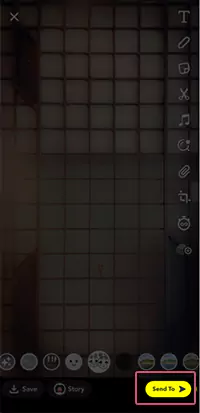
- On the following page, you have to tap on the emoji of the shortcut you just created on Snapchat.
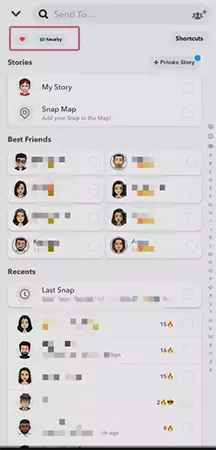
- Thereafter, you will see the list of friends you have added to the Shortcut. You can either choose to send the snap to all friends in it or can select specific people. For the former, tap on the Select All option at the top of the friend list, and for the latter, individually tap on the circle next to each friend to whom you want to send the snap.
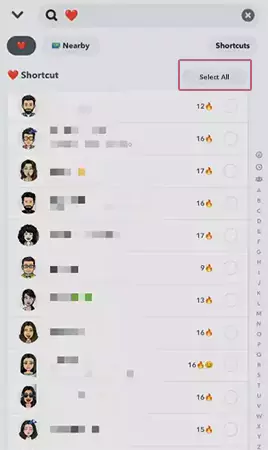
- Finally, tap on the Send icon (the arrow icon) at the bottom of the screen to send the snap to all the selected people in the shortcut you created on Snapchat.
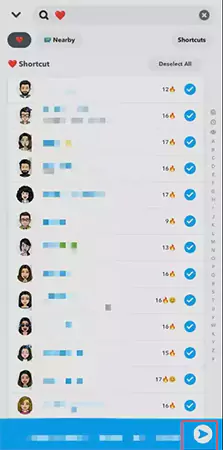
Editing a Shortcut on Snapchat
Just as you have learned how to make a Snapchat shortcut, it is also important to know how to edit it to add and remove friends from it. So, here are the steps for the same:
- Open the Snapchat app on your device.
- As soon as you open the app, the camera will open. You will have to take a snap by tapping on the record button.
- Then, tap on the Send To button at the bottom of the screen.
- In the top right corner of the following screen, tap on the Shortcuts option.
- Now, you will see the list of shortcuts you have created on your Snapchat. Select the one that you want to edit.
- Finally, add or remove friends from the shortcut. After this is done, you can return and start sending snaps to your new friend list.
Note that this won’t remove the friends from your Best Friends list. The steps for removing someone from your Snapchat Best Friends list are different.
How to Delete the Snapchat Shortcut?
After knowing the process of how to make Shortcuts on Snapchat, how to send Snaps on them, and how to edit them, it is time to know how you can delete one.
So, if you want to remove a Shortcut from your Snapchat permanently, here are the steps that you need to take:
- Launch your Snapchat app, and take a snap.
- Then, tap on the Send To button in the bottom right corner of the screen.
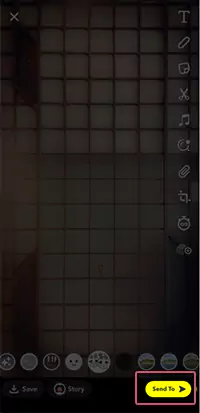
- After that, tap on the Shortcuts option present in the top right corner of the screen.
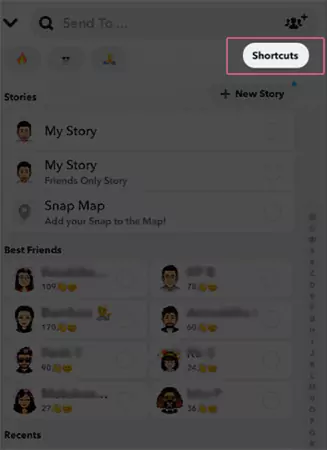
- Thereafter, the list of shortcuts you have created on your Snapchat app will appear on your screen. From there, tap on the one that you want to delete.
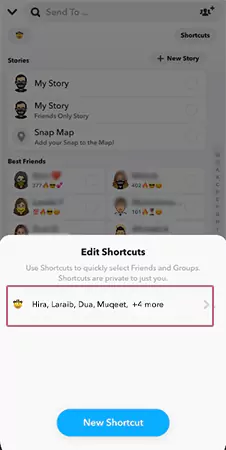
- On the following page, tap on the Trash icon present in the top right corner.
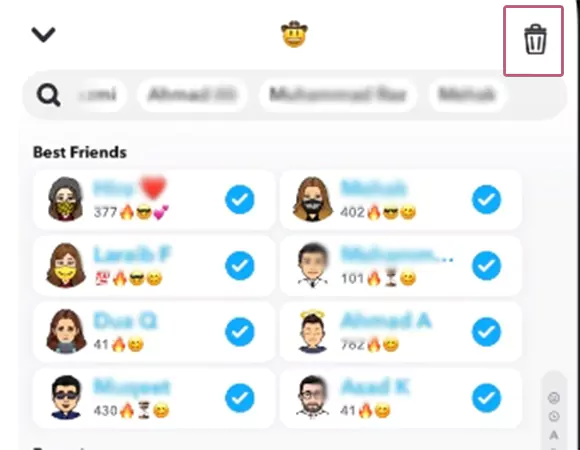
- Finally, confirm your action by tapping on the Yes, Delete This Shortcut option on the pop-up window.
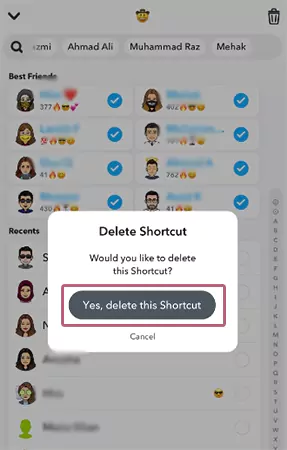
Adding Chat Shortcuts of Snapchat on Android and iPhone
In the above write-up all the information was about how to create Shortcut on Snapchat, but did you know you can make a shortcut for your Snapchat app on your device? By simply tapping on it you will be able to chat with your friends.
So, in order to know how to make a Snapchat shortcut on your device screen, jump onto the steps given below:
iPhone:
These are the steps that will let you know how to create shortcut on Snapchat for streaks iPhone:
- On your iOS device, swipe right from the home screen, and this will bring up the Today view.
- Then, scroll down to the bottom of the screen, and there, tap on the Edit button.
- Next, tap on the + icon next to it to add it to your Today view.

- After that, find the Snapchat widget. Your Best Friends on the Snapchat app will automatically be added to that widget.
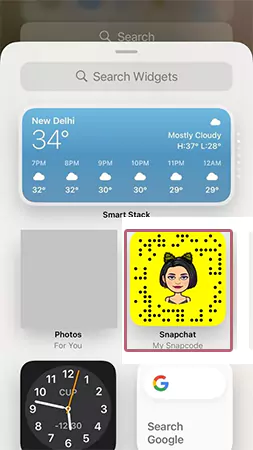
- In order to start the chat with any of your Best Friends, you just have to tap on their Bitmoji from the Snapchat widget in the Today view.
Android:
Following is the process to know how to create shortcut on Snapchat for Streaks Android:
- On your device, tap and hold onto the empty space on the home screen.
- Then, tap on the Widget option.
- Scroll through the widgets options, and select the Snapchat widget.
- After that, you have to select whether you want to show just one friend or multiple friends in the Snapchat widget.
- Drag the widget on the screen to where you want to place it.
- And finally, tap on your friend’s Bitmoji to start chatting.
FAQs
Ans: Snapchat users cannot name their shortcut lists with text. Only an emoji can be used to name this list on Snapchat. So, it is advised to use an emoji that represents the purpose for which you created it in the first place.
Ans: To remove a Snapchat shortcut, choose the Shortcut option after creating a Snap. A list of them that you created will appear. From there, select the one you want to delete. Tap on the Trash icon on the following screen. Confirm the same by selecting the Delete option. With this done, your shortcut will be removed.
Ans: Snapchat shortcuts are region-specific features. It means that this feature is available in some areas but not in others. So, if you reside in an area where this feature is not yet available, it may be the reason why you are unable to view them.
However, if your region supports Snapchat shortcuts, then check your location settings in the Snapchat app’s settings. Further, you can also try updating the app.
Snapchat hasn’t announced an official limit for adding people to Snapchat shortcuts, but some rumors suggest that it should be about 200. So, as a precaution against getting errors while creating one, keep the number of friends in it under 200.
Ans: No, anyone in your friend list won’t know that you have added them to one of your Snapchat shortcuts. These are entirely personal to you and are only visible to you.
Furthermore, there is no means of knowing whether or not you have been picked as a shortcut. From the recipient’s perspective, it will always appear as though they got a direct snap. There is no evidence that the sender used a shortcut before sending the snap to them.
That’s all there is to this ‘How to Make Shortcut on Snapchat’ guide! Hopefully, this write-up has cleared some things out for you, and you now have a better understanding of how to get shortcuts on Snapchat, how they work, and how you can use them.
Read More:
- How Does Snap Score Work On Snapchat?
- An Insightful Article Explaining the Meaning of Snapchat Solar System
Sources: