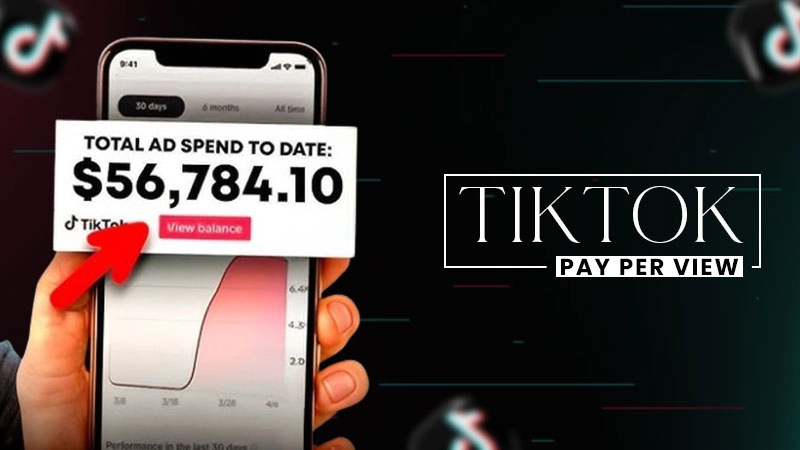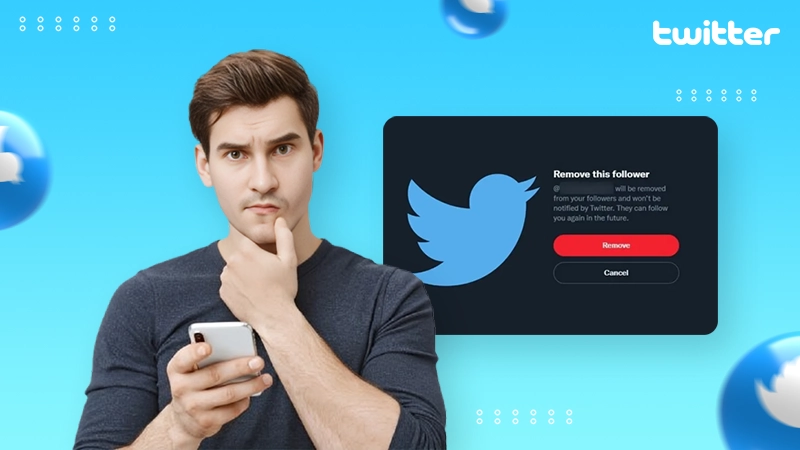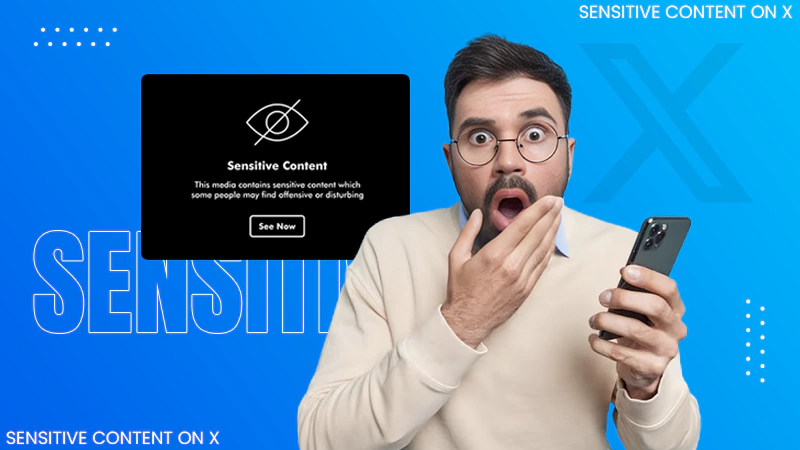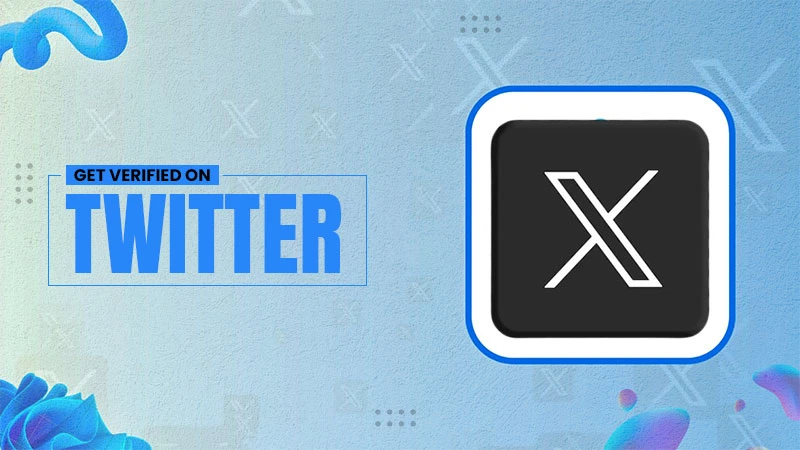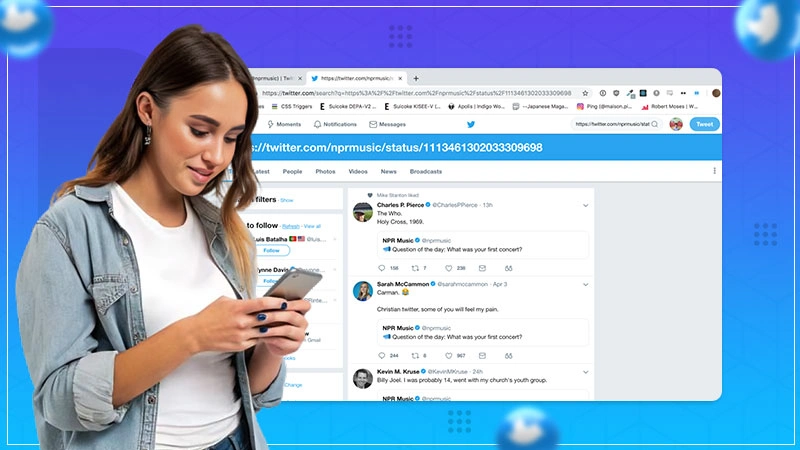How to Delete LinkedIn Account Effectively in 2025? (Answered)
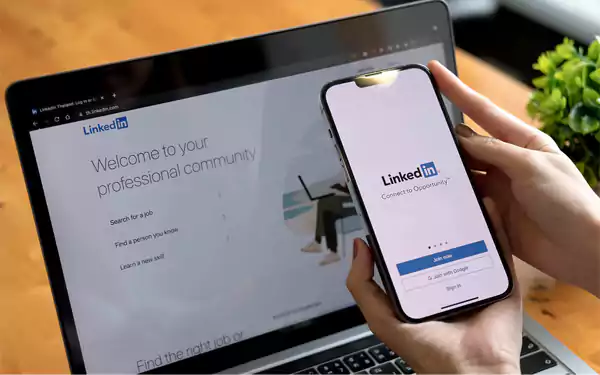
Wondering about stepping away from LinkedIn? Whether you want to delete your profile or just need a break from this platform, deleting your LinkedIn account requires a straightforward method of action.
However, before starting the process, it is advisable to take a backup of your messages, connections, and posts that you possibly require in the future for any reason.
Moving further, let’s start right away with this instructional blog post to figure out “How to delete LinkedIn account on multiple devices.
Quick Answer:
To delete LinkedIn account: Open the Application>> Profile picture>> Settings>> Account preferences>> Account management>> Close account>> Continue>> Select any one reason>> Next>> Password>> Tap on Unsubscribe me from LinkedIn email communications, including invitations>> Done.
How to Delete LinkedIn Account on Your Device?
As of February 2025, there are millions of active users on LinkedIn in the hope of seeking stable jobs.
However, several conditions may arise, such as already having secured the job, receiving numerous notifications and emails from the outlet, or being concerned about your confidential data; therefore, close LinkedIn account becomes crucial.
Check the sections waiting below to learn “how to delete LinkedIn account” on desktop, iOS, and Android.
1. How to Delete LinkedIn Account on a Desktop?
If you are a desktop user, start practicing the below-mentioned steps to delete LinkedIn account.
- Visit the official site of LinkedIn.
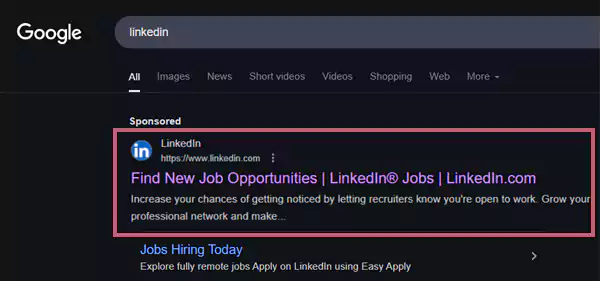
- Enter your login credentials in the designated boxes.
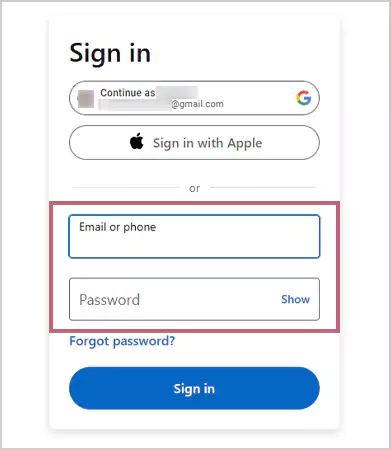
- Click on your profile picture (labeled “Me”) in the top right corner of the page.

- Select the Settings & Privacy option from the list.
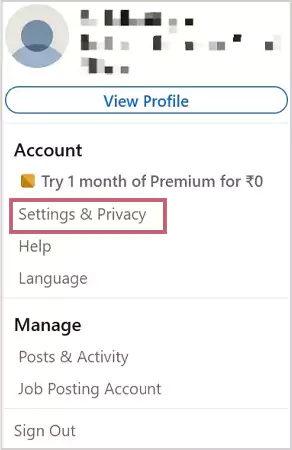
- Click on Account Preferences on the left-side panel.
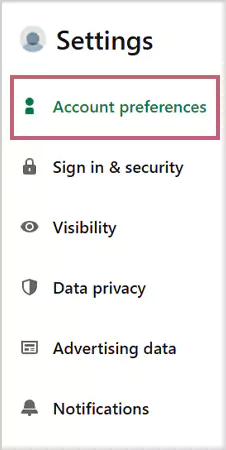
- Navigate to the Account management option.
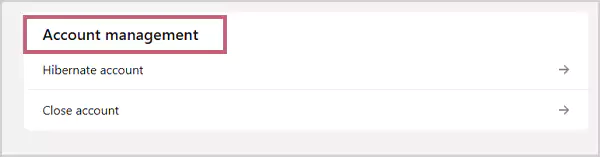
- Click on Close account.
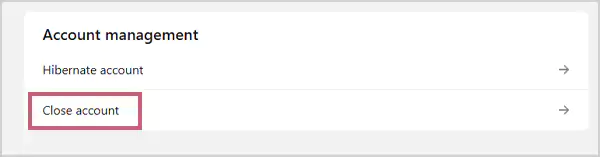
- Click on Continue.
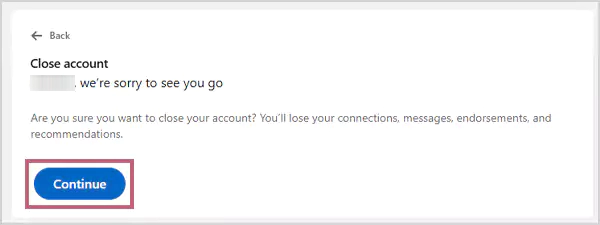
- Select any one relatable reason from the list to inform the platform why you decided to discontinue it.
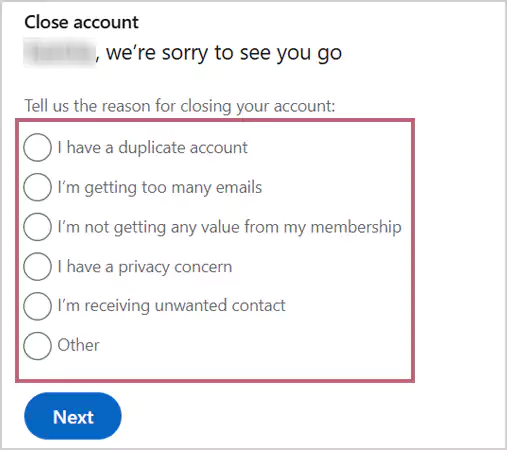
- Click on Next. (If you have chosen the “Other” option from the list, briefly describe your issue in the box and then click on Next.)
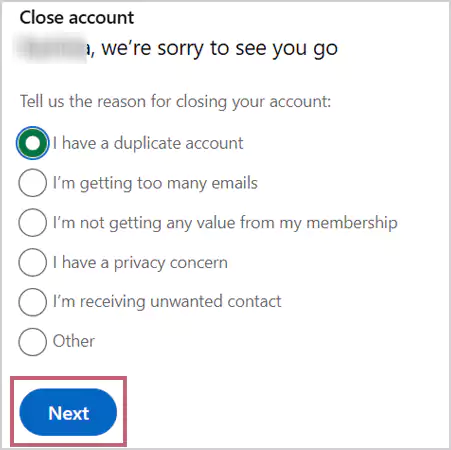
- Enter your LinkedIn account Password in the box.
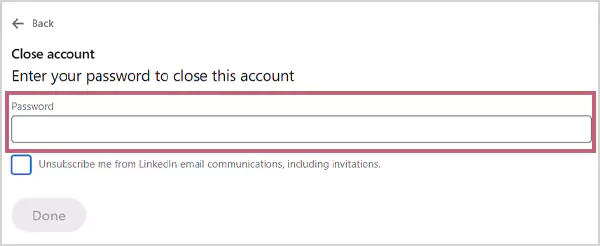
- Check the box to Unsubscribe me from LinkedIn email communications, including invitations.
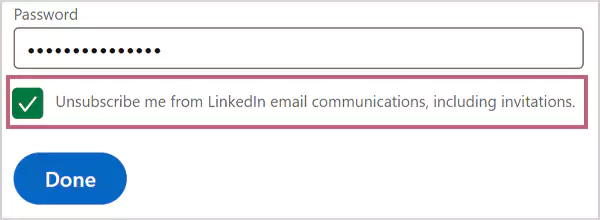
- At the end, click on “Done” to complete the process of deleting LinkedIn Account.
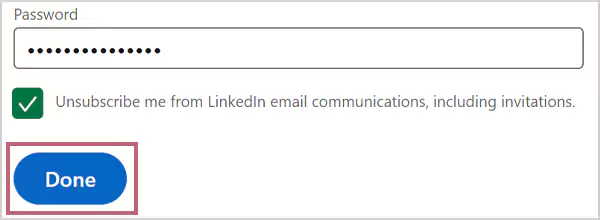
Consequently, adhering to the above-mentioned steps will assist you to delete LinkedIn account straight away.
2. How to Delete LinkedIn Account?: iOS and Android
Interestingly, both iOS and Android use the same process to delete LinkedIn account. Therefore, if you are a mobile user, refer to the steps mentioned below.
- Open the LinkedIn application on your mobile device.
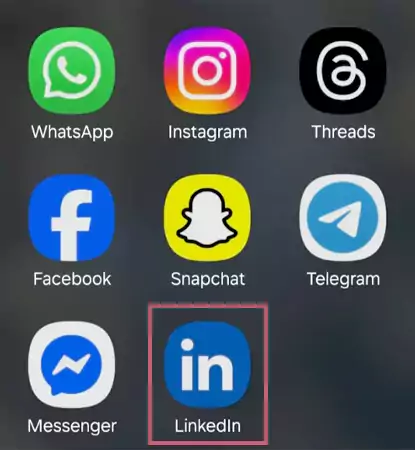
- Navigate to your profile picture, located in the top left corner.

- Tap on Settings.
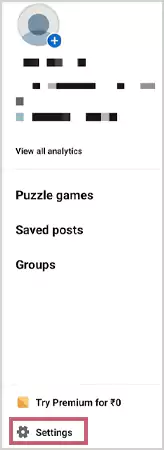
- Go for the Account Preferences option under the Settings menu.
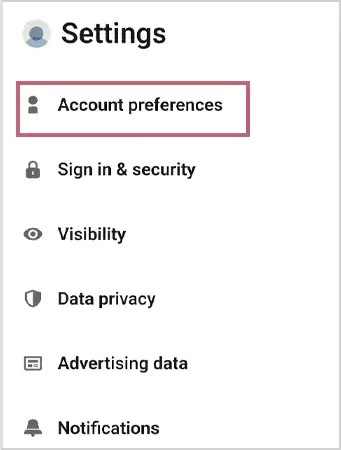
- Scroll down to the Account Management section.
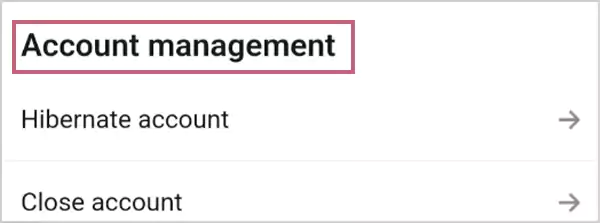
- Tap on Close account.
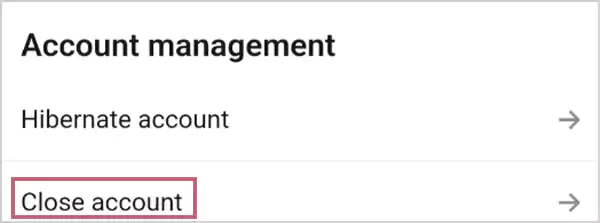
- Tap on Continue.
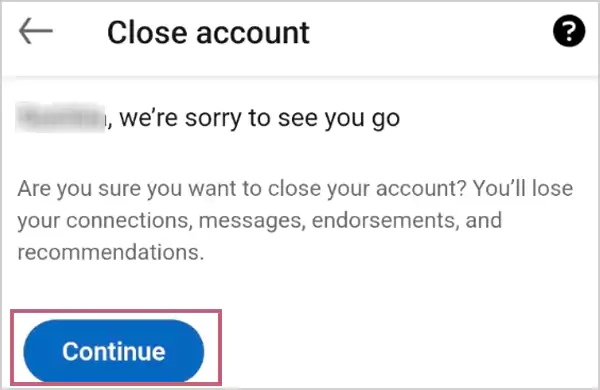
- Select one relatable reason to tell the platform why you are closing your account.
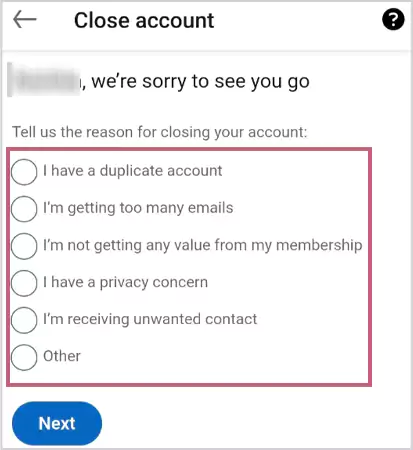
- Tap on Next. (If you have chosen the “Other” option from the list, give a short description of your issue in the box and then click on Next.)
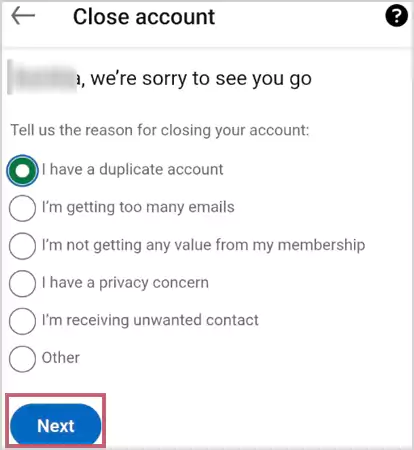
- Enter your LinkedIn profile Password in the box.
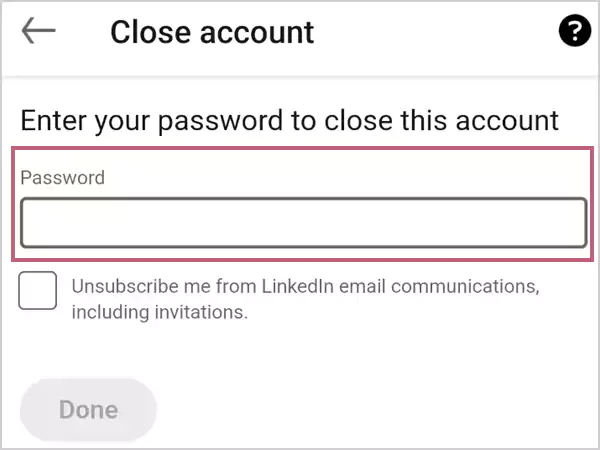
- Tap on the Unsubscribe me from LinkedIn email communications, including invitations.
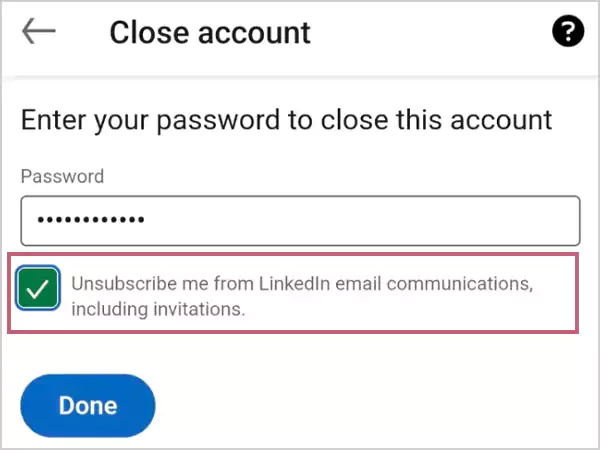
- Lastly, to delete your account completely, tap on Done.
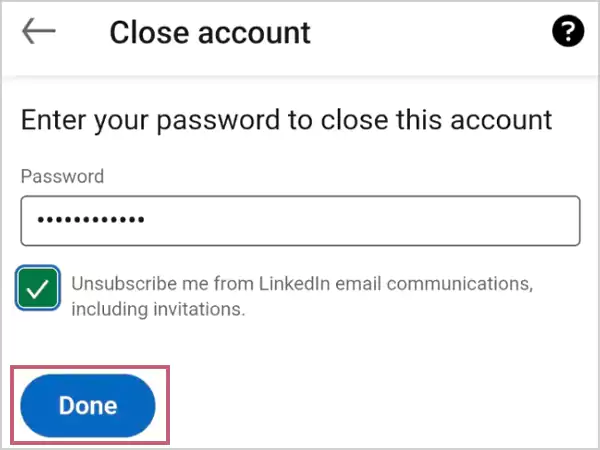
After, thoroughly reviewing the steps outlined above, we believe you now understand how to delete LinkedIn account on iOS and Android.
3. How to Delete LinkedIn Account Without a Password?
If you want to delete your LinkedIn profile and have forgotten your password, you need to reset it before doing so.
Because According to the outlet algorithm, only the owner can delete or deactivate the account, and this can only be ensured by entering the password in the final step of the deletion procedure.
To reset your password, adhere to the steps below:
- Open the web browser on your desktop and visit the official website of LinkedIn. (For mobile user, open their web browser.)
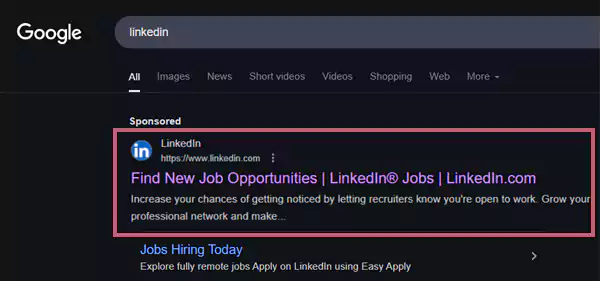
- Click on Forgot password?
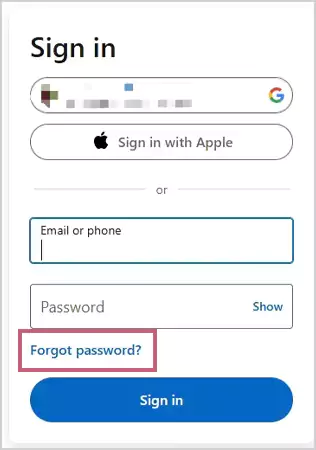
- Enter your registered Email or Phone in the given box. For instance, here we are going with the email address for further processing.
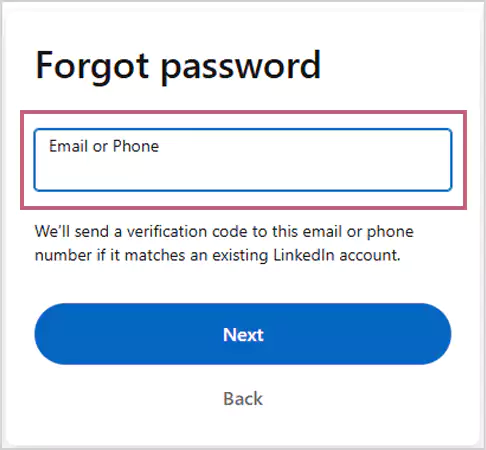
- Click on Next to proceed.
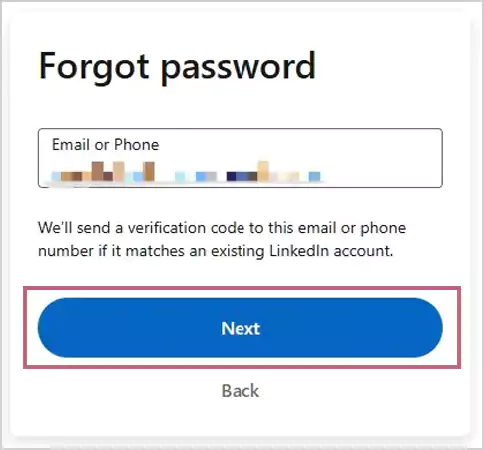
- Click on Verify to start the human verification and successfully finish it.
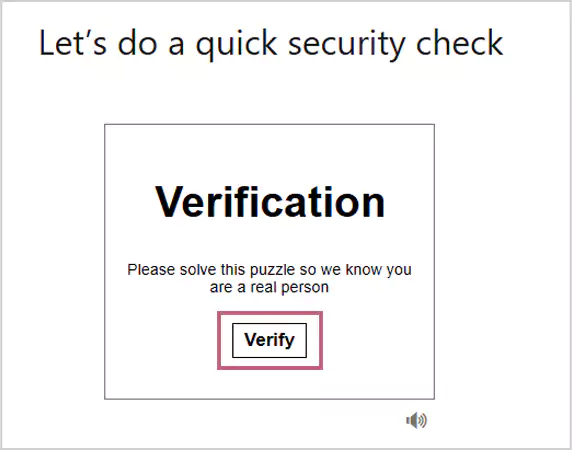
- Enter the 6-digit code in the given box that you received in your registered email.
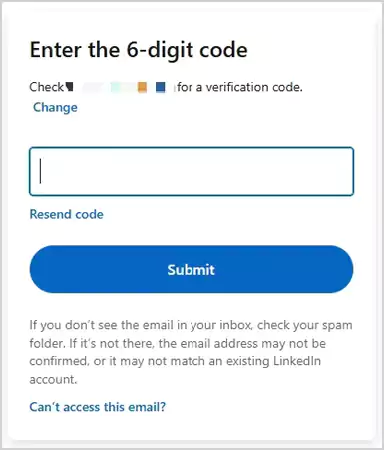
- Click on Submit.
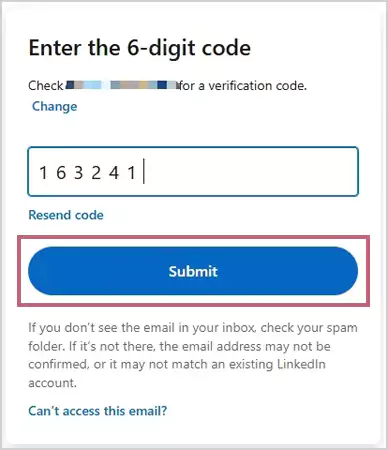
- Choose a new password according to your choice.
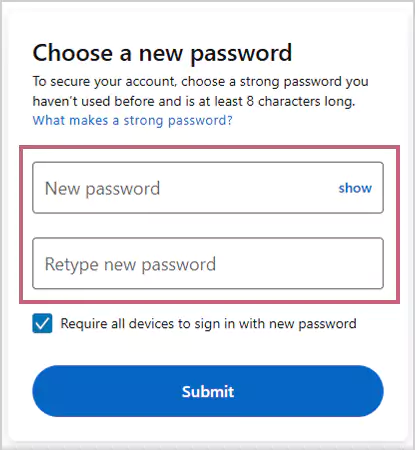
- At the end, click on Submit.
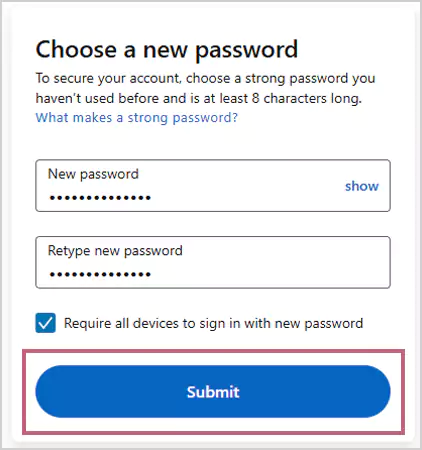
In essence, sticking to the prescribed steps, helps you to reset your password. Following that, to initiate the account deletion process, you can follow the measures mentioned in the first part of this article.
Read more: What are Impressions on LinkedIn? Understand the Metrics and Grow Your Audience
How to Deactivate LinkedIn Account on Your Device?
Many of you consider deleting and deactivating any social media account is the same thing. But that’s not true! They both might hold identical attributes but also come with a wide range of distinct meanings.
Deleting LinkedIn account refers to the process in which the user permanently closes their profile and the data from the medium and can restore it in some specified time.
Whereas, deactivating the profile refers to the process in which user disable their account from the medium for a short time without deleting it and affecting their consisting data. They can retrieve their account whenever they are ready to use it back.
Thus, to learn how to deactivate LinkedIn account on Desktop, iOS, and Android, check out the below section.
1. How to Deactivate LinkedIn Account on Desktop?
Here, we have pointed out the effective measures to deactivate your profile smoothly. Try them out.
- Open your web browser and visit the official site of LinkedIn.
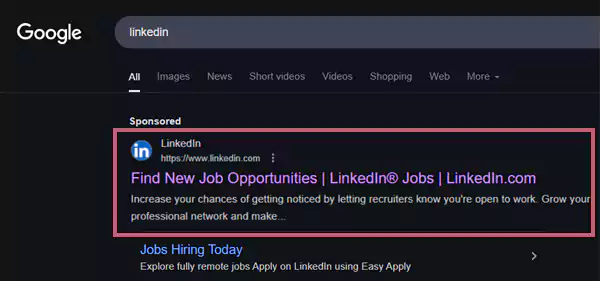
- Enter your Email or phone and Password in the respective boxes.
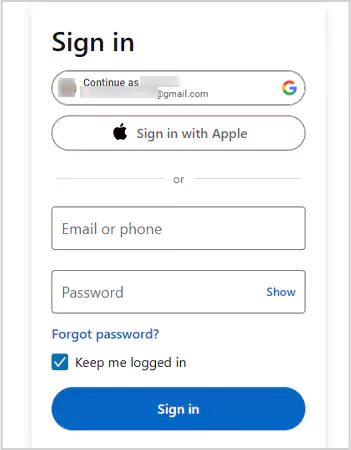
- Locate your profile icon (named Me) on the header of the page.

- Go for the Settings & Privacy option from the dropdown menu.
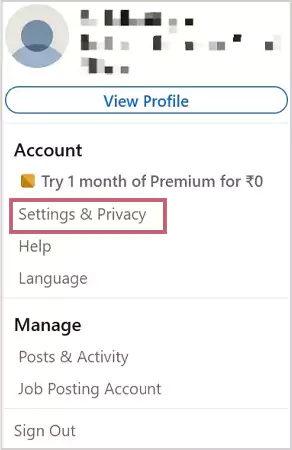
- Head over to the Account preferences, situated on the left side panel under the Settings.
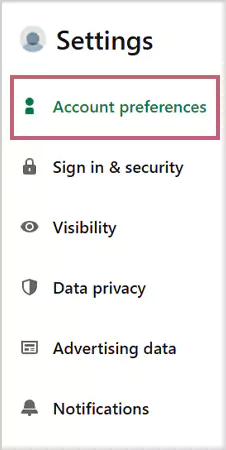
- Scroll down and locate Account management.
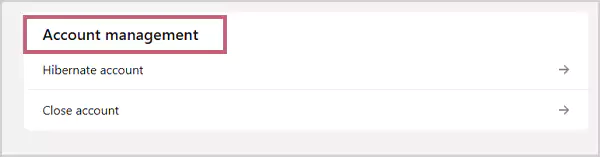
- Go for the Hibernate account option.
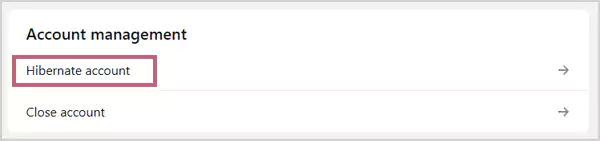
- Read the entire information carefully to avoid any kind of disarray, and then click on Hibernate.
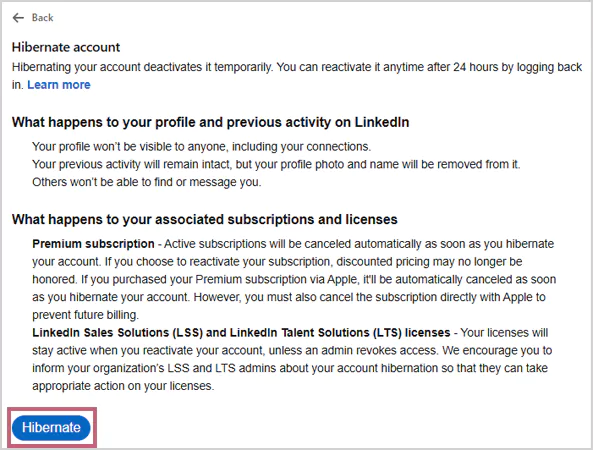
- Select any one relatable reason from the list to inform the platform why you decided to take a break from it.
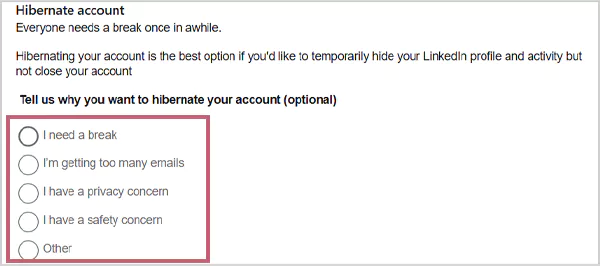
- Enter your valuable feedback in the box in approximately 50–170 words.
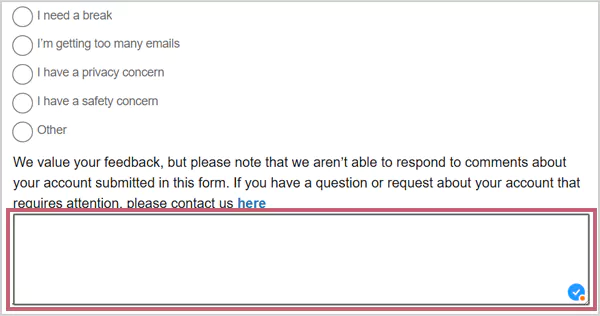
- Click on Next.
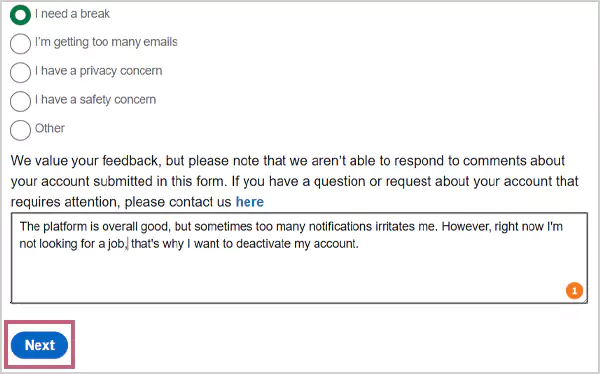
- Enter your LinkedIn account Password in the box.
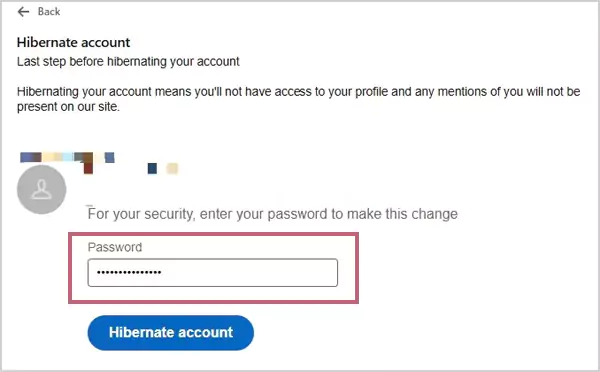
- To confirm the deactivation procedure, click on the Hibernate account.
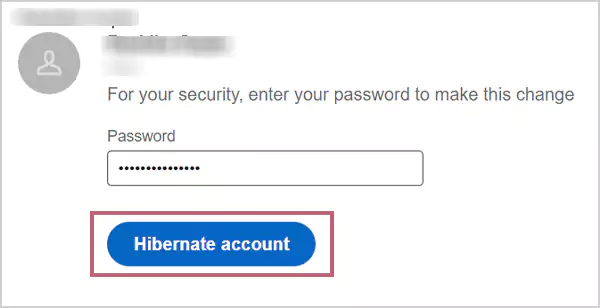
Thus, you will see your profile has been deactivated. Although you can restore it whenever you are ready to operate it again, by signing in with your old username and password.
2. How to Deactivate LinkedIn Account?: iOS and Android
If you are an iOS or Android user, stick to the suggested steps carefully.
Note: Both iOS and Android employ the same steps.
- Open the LinkedIn application on your mobile.
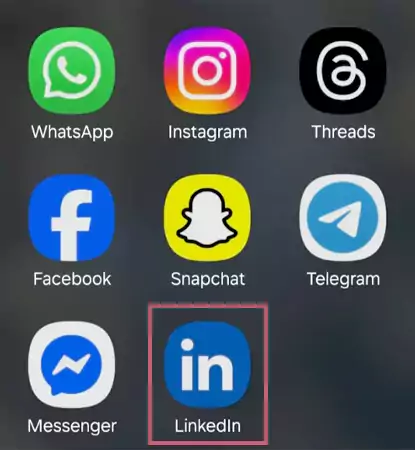
- Tap on your profile picture, located in the top left section.

- Tap on Settings.
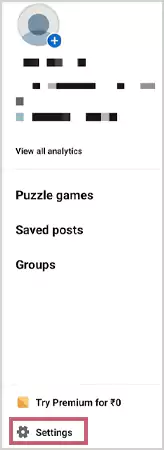
- Head over to the Account preferences option in the menu.
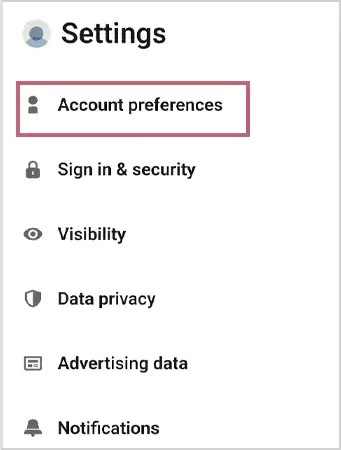
- Scroll down to the Account management section.
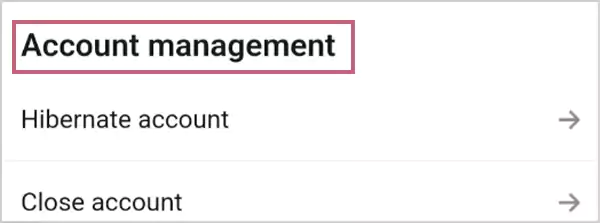
- Tap on the Hibernate account.
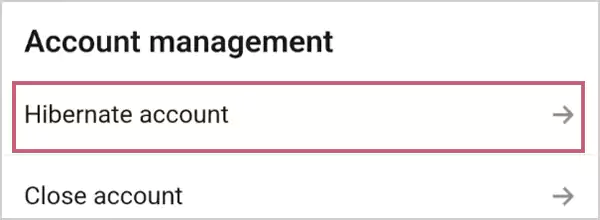
- Read the attached information to know all the vital details related to the process, then tap on Hibernate.
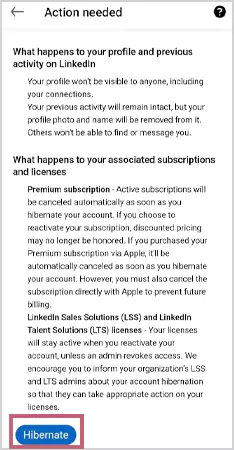
- Select any one relatable option from the list to tell the community why you need a break.
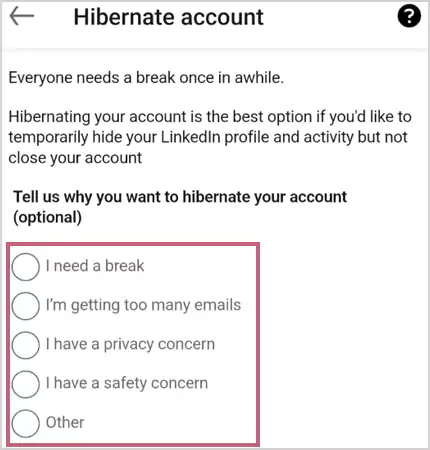
- Write your valuable feedback in the box.
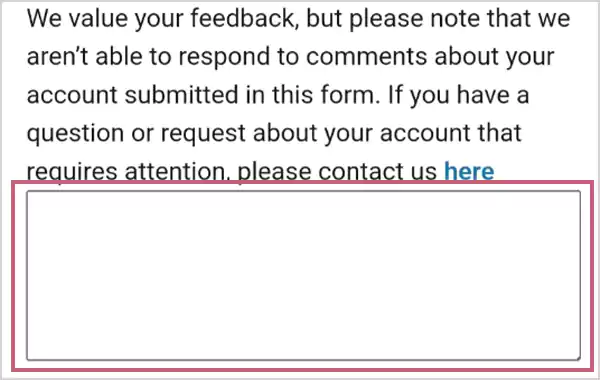
- Tap on Next. (If you wish, you can skip the last two steps and directly tap on Next.)
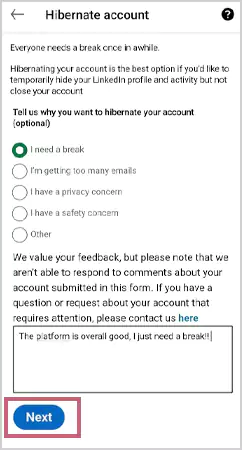
- Enter your LinkedIn profile Password.
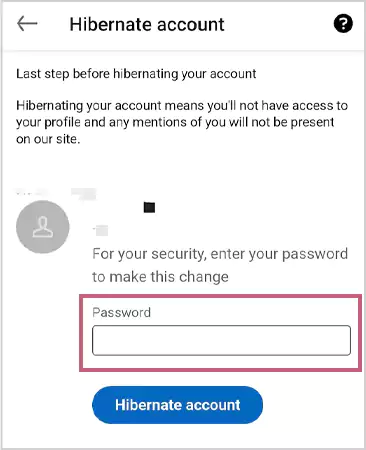
- Lastly, to complete the deactivation process, tap on the Hibernate account.
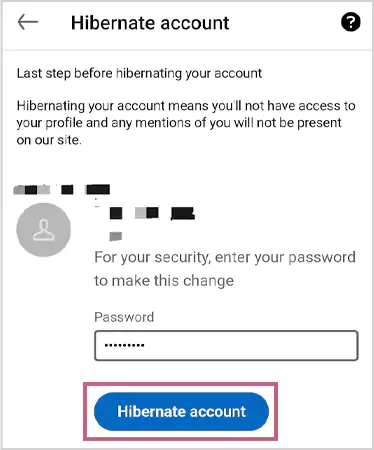
In a nutshell, above, we have laid out the steps to assist you in deactivating your LinkedIn account on multiple devices.
Read More: How to Delete a Facebook Page Effectively? (2025)
Things You Should Know Before You Delete LinkedIn Account
Before permanently deleting your LinkedIn profile, there are several important things you need to understand to avoid any misconceptions in the future. Here, we highlight some of them:
- After deleting the profile, you will lose access to all your recommendations, messages, and connections. Also, you will no longer be part of any group chats or communities you have joined earlier.
- LinkedIn will give you a 14-day grace period to restore your deleted account by signing in with the old credentials. But if you don’t do that, your data will be completely erased from the outlet server, and resorting to it will be next to impossible.
- Before deleting, take a complete backup of your existing data to ensure you have a copy of your messages, connections, posts, and other personal data to overcome any sort of hardship.
Thus, keeping the above points in mind when deleting your profile completely will help you avoid any complications.
Suggested Read: How to Delete Facebook Business Page?: Step-by-Step Guide
What Happens to Your LinkedIn Profile After Deleting It?
Once you close your account, your profile will become completely unavailable to others on the platform. Additionally, all your messages, posts, recommendations, and endorsements will be erased without delay.
Furthermore, if you own an organizational account, you will lose accessibility to your online jobs and those you have posted to a recruiter.
Accordingly, the LinkedIn guidelines for closed accounts state that your data will be erased within 24 hours of your deleting request and backup information or any other logs in the next 30 days.
Thus, within 14 days, you can reopen your account and continue utilizing it without any difficulty. If not so, your virtual professional presence will be definitively eliminated from the platform and will not leave any trace behind for the other active users.
Wrapping Up!
To sum up, deleting LinkedIn account is a big step, but now you know how to perform it on desktop, iOS, and Android.
However, if you are in a sense of doubt, try to opt for the deactivation procedure for the safer side, and do not forget to complete a backup of your data for future reference.
Frequently Asked Questions
Ans: To delete LinkedIn account, follow the listed steps:
- Open your account.
- Tap on your profile picture.
- Go for the Settings option.
- Select Account preferences from the menu.
- Head over to Account management.
- Tap on Close account.
- Tap on Continue.
- Select any relatable reason.
- Tap on Next.
- Enter your account Password.
- Tap on the Unsubscribe me from LinkedIn email communications, including invitations.
- Lastly, tap on Done.
Ans: Yes, you can surely retrieve your deleted profile back by entering the same old credentials (username and password) on the sign-in page.
Ans: Closing the account means that the persona has removed all his data and presence from the platform. In this case, you won’t be able to see any of their posts or even their profile in the search.
Sources: