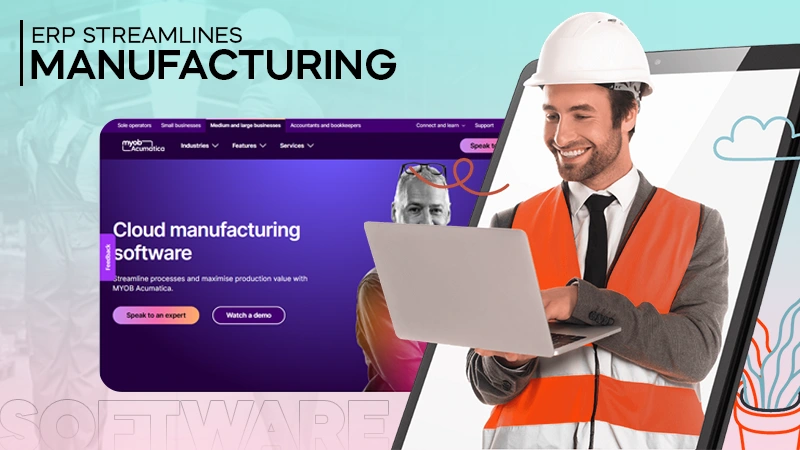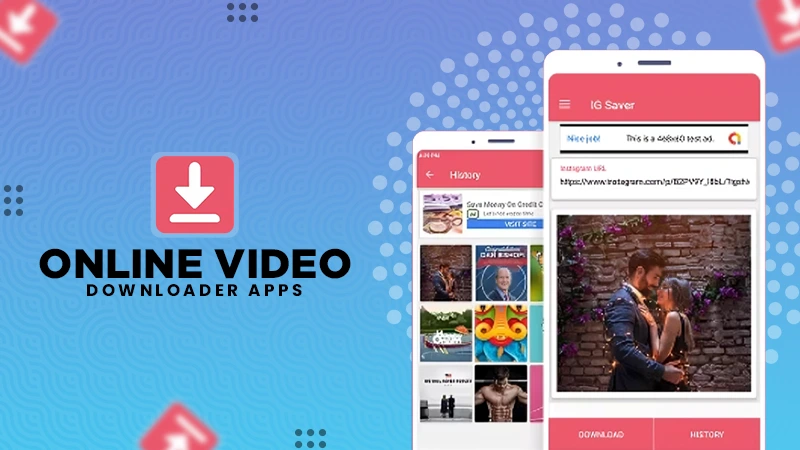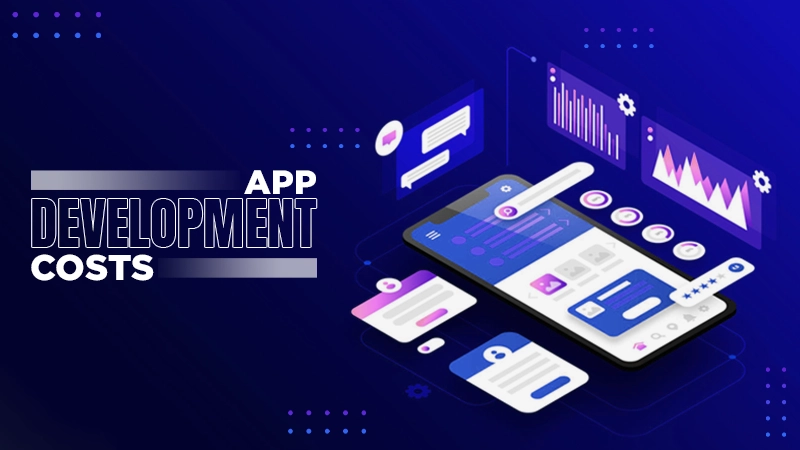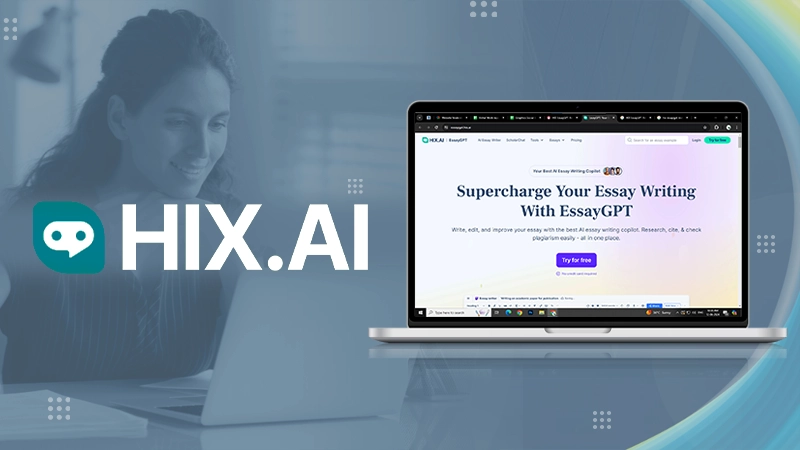PDF to Word Conversion: How to Keep the Layout
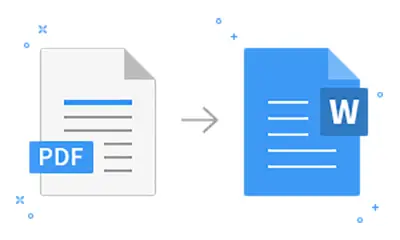
PDF files are an integral part of the corporate world as it helps in permanently storing the records and other information. They are easy to use and allow you to read the entire document without manipulating or editing it. The best part about PDF files is that they can be edited only by the owner, which means that you don’t need to correct the mistakes done by someone else in your document. Though PDF is quite user-friendly, sometimes editing or rectifying the mistakes in a document becomes a tough nut to crack.
In hard times like this, you are not left with any choice but to convert your PDF file into a Word document. There are some really good online websites popularly known as PDF to Word Converter that can help you easily serve the purpose.
Why Convert PDF to Word?
PDFs are liked by everyone. It is a very convenient option to carry soft copies of your documents. The most important advantage that you get with it is that no one can edit the text and graphs present in the document. Also, PDFs also maintain the format and colors in which the Word document is curated.
The inability to edit documents can be a cause of concern for many. If you have made a mistake while curating your document and have accidentally exported it without noticing the mistake, trust me, you are under a huge problem. It’s best to edit the mistake before it comes into the notice of your seniors and concerned authorities, or else you may end up being scolded. In the corporate world, mistakes in final PDFs can be the worst nightmare, and it will be the last thing an employee would ever want to happen, especially on a weekend. In such situations, the Word document has an upper hand, and it is the only savior, on which you can rely.
Worry not, if you ever face a critical situation like this, you always have the option to convert your PDF back to Word documents without compromising its format and design. If you want to know how you can do this, read the article till the end.
How to Convert PDF to Word and Maintain the Layout?
Well, there are plenty of option available on the internet through which you can convert your PDF back to a Word document. But here you need to keep one thing in mind that some of these methods may not be able to help you restore the format of the file, and you may end up losing your file’s format. So you should only read the article and move to the steps if you are okay with this.
Use a PDF Converter that supports Layout Prevention
When selecting a PDF converter, make certain that the software enables layout preservation. Some PDF converters may convert only the text and not the layout. This can produce a document that differs from the original PDF. Look for a converter that keeps the formatting, fonts, and graphics of the document.
Convert the PDF to Word using Adobe Acrobat
Acrobat is a powerful and highly practical tool introduced by Adobe. This software can prevent your document from changing its layout. Here is how you can use Adobe Acrobat for your needs:
- Open Adobe Acrobat and open your file.
- Click on the “Export PDF” button on the right side.
- Select the “Microsoft Word” option while exporting the file.
- Select “Word Document” as the output type.
- Click on the Export button.
Acrobat will convert the PDF to Word while retaining the layout of the document. The generated Word document will be identical to the original PDF.
Use an online converter that supports layout prevention
There are several websites that are available online to fulfil your needs. If you are researching for some of them, you can go for ilovepdf, smallpdf and sodapdf. All 3 of these are completely free to use, and they may help prevent any change in the layout and design of the PDF file.
Check the Word document after conversion
It’s critical to double-check the resulting Word document after converting the PDF to Word to ensure the layout has been kept. Examine the PDF and Word documents for any discrepancies. Check the formatting, fonts, and images to ensure they are all consistent. If any differences exist, try converting the PDF using a different technique or converter.
Conclusion
Converting a PDF to Word can be an excellent approach to alter a document while keeping the layout intact. However, converting the respective file without compromising the formatting can be difficult. You may convert a PDF to Word while keeping the layout, fonts, and graphics by using the suggestions in this article. Remember to use a PDF converter that enables layout preservation, preferably Adobe Acrobat, and to examine the final Word document for discrepancies.
One of the prominent and best benefit of converting PDF into Word is that it saves time as you don’t need to write everything again. Honestly, just a little bit of brainstorming can help you save your valuable time and efforts. Hopefully the instructions written above will properly guide you to convert your PDF into Word so that you can efficiently make the necessary changes without the need of starting from scratch.