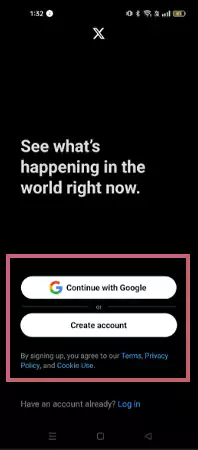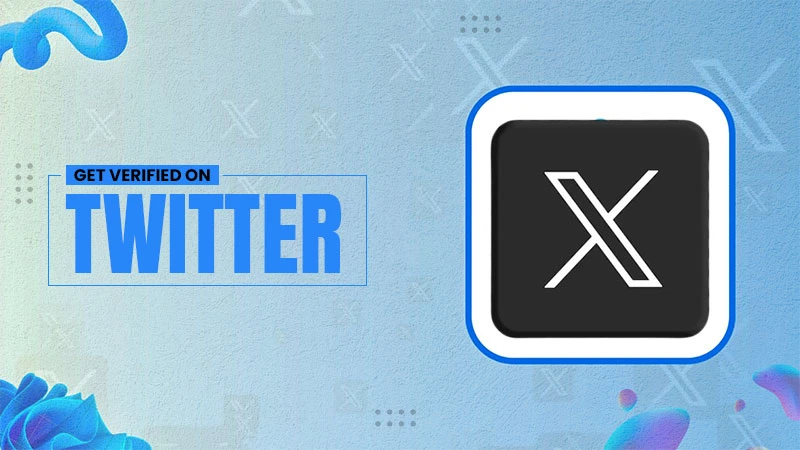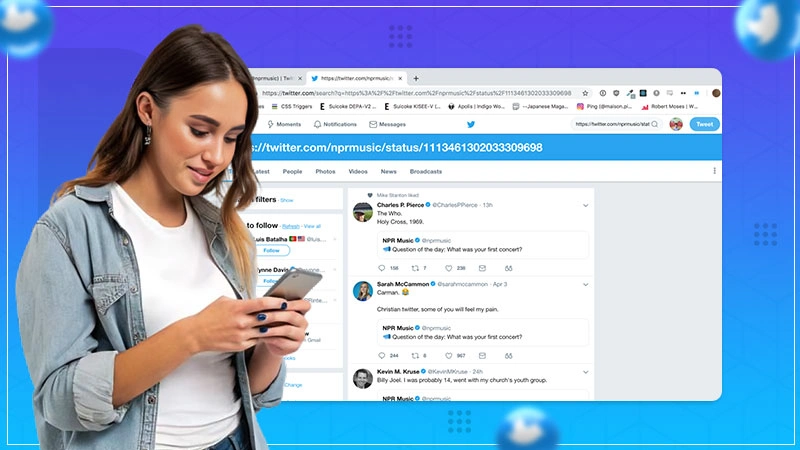How to Log Out of Twitter on Android, iOS, and PC?
Logging out of the X account may seem like a simple task, but with frequent updates such as Twitter name changes and the complex interface of the app, it is easy to get confused.
Whether you are using the application on a phone, computer, or any third-party software, it is crucial to know how to log out of Twitter properly to protect the privacy of your profile.
Furthermore, in this simple yet illustrative guide, we will show you how to sign out of the Twitter app, making the process quick and trouble-free.
Quick Answer
To log out of your Twitter account, tap on the profile icon >> Tap on Settings and privacy >> Go to Your accounts >> Tap on Account information >> Tap on Deactivate
How to Log Out of Twitter (X) on Android, iOS, and PC?
It is important to log out of Twitter (now X) regardless of public or personal device. Instead of panicking that someone might use your account for faulty reasons, follow this elaborative guide to learn how to log out of X.
How to Sign Out of Twitter Using an Android/iOS Device?
If you are an Android/iOS user and new to the X application and wondering, “How can I sign out from Twitter?” do not worry. We have compiled a step-by-step guide for you to follow.
- Go to the home page of your Twitter account and tap on the profile icon present in the top left corner of the screen.
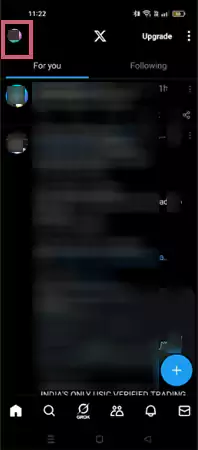
- Under the Settings & Support label, tap on Settings and privacy.
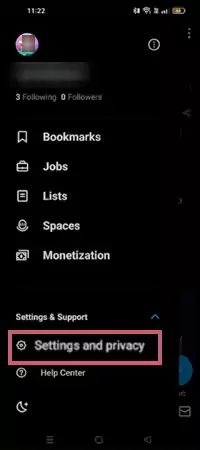
- Next, tap on Your account.
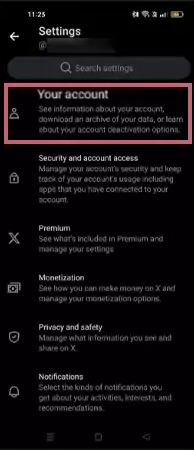
- Further, tap on Account information.
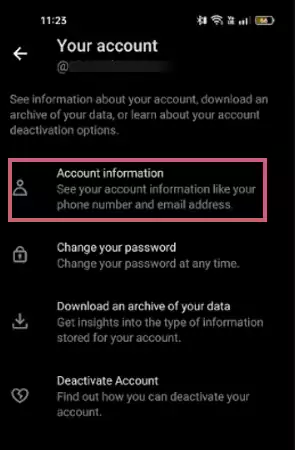
- Under the Account information section, tap on Log out.
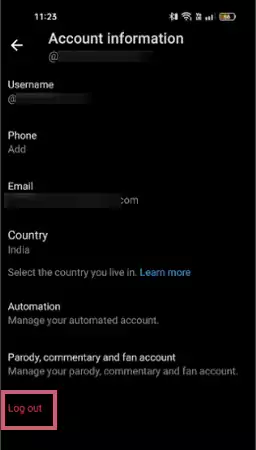
- Once you tap on Log out, a final confirmation message will pop up. Choose Log out again.
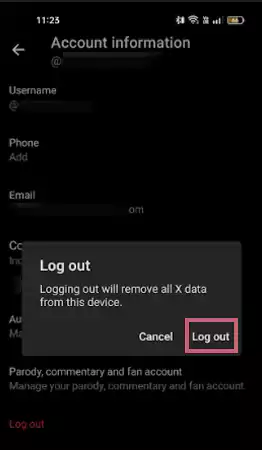
Once you click on Log out, you will be signed out of the Twitter app. In the following section, we will be learning to log out of X from a desktop/laptop.
Steps to Log Out of Twitter on PC/Desktop
Below, listed are the steps to sign out of your Twitter profile if you are accessing the account on a web browser/PC/desktop.
- Log in to your Twitter account and visit the home page.
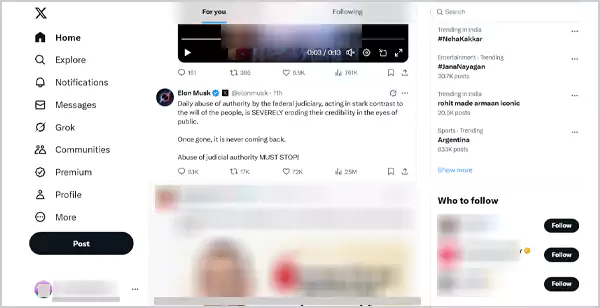
- Click on the three dots present in the bottom left corner of the home page.
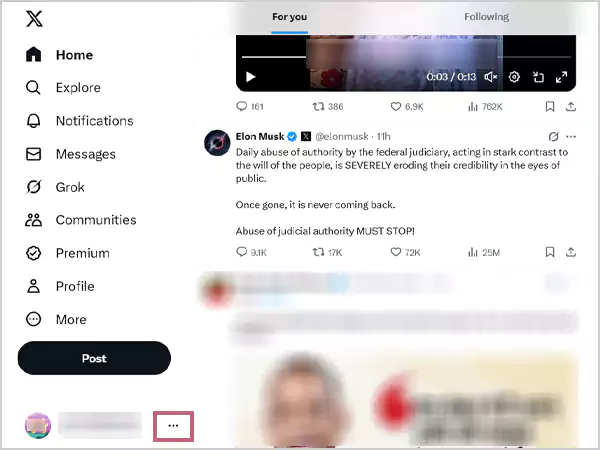
- Next, click on Log out @username.
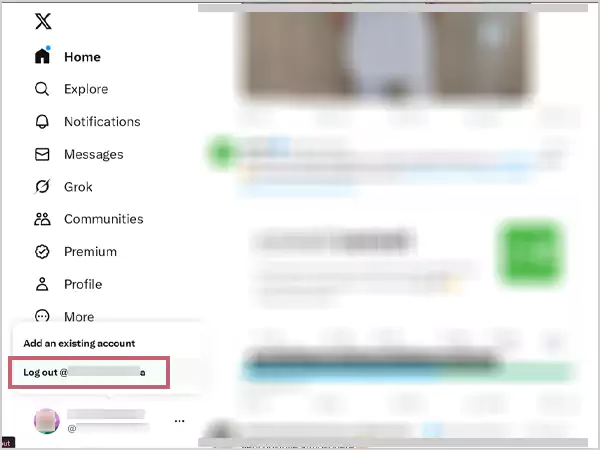
- Confirm the action by clicking on Log out again.
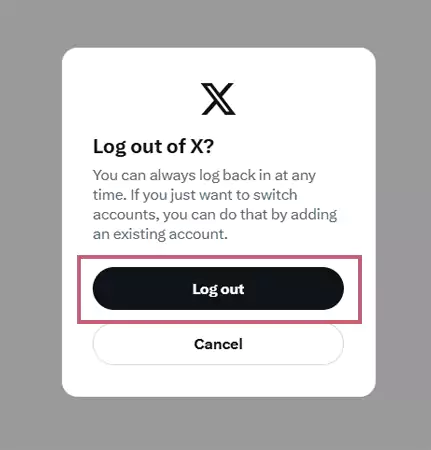
Once you click on Log out, you will be signed out of your Twitter account. Many users prefer using their Twitter profile via many non-native applications to avail of numerous benefits, but they ignore the underlying risk factors. Next, let’s understand how to log out of X on third-party applications.
Signing Out of Twitter Using Third-Party Applications
X premium (formal Twitter Blue) provides many advanced features and functionality, such as reduced ads, allowing to post long-form content, reply prioritization and many more. But not everybody can afford to buy the premium plans — this is where the third-party applications enter.
There are various third-party applications out there via which users prefer to access their Twitter profile. A good deal of external software provides X account holders with various benefits such as managing the tweets, scheduling the posts or other content, tracking content engagement, and various other features that the original application may not provide.
Although being a great alternative to Twitter premium plans, the third-party apps come with various risk factors as well. Any potential security flaw can allow hackers to gain access to your personal information.
Many applications come with malware or spyware risks which may leak sensitive data such as phone numbers, email IDs, and much more. Therefore, it is necessary to always sign out of Twitter, even on third-party applications.
Note: You can only sign out of the application using the web version.
Remember that safeguarding any personal information on social media should be your priority. Read the terms and conditions carefully before giving your account access to any third-party application.
Also Read: What Is Twitter Card Validator and How Can You Use It: Everything Worth Reading About
How do you Deactivate/Permanently Log Out of Your Twitter Account?
You may wish to deactivate your X profile due to security reasons or other concerns. Read further to explore the steps to log out from Twitter permanently.
How to Logout From Twitter Permanently on Android/iOS Mobile Device?
If you are planning to take a permanent break from the Twitter application and wondering “How can I logout from X permanently” or “How to deactivate my X account?” then your search stops here. Scroll further to explore the simple steps.
- Visit the home page of the application and tap on the profile icon present in the top left corner of the screen.
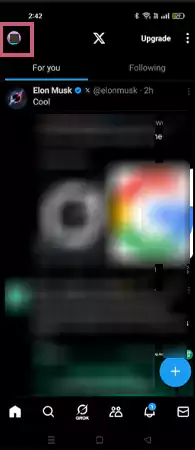
- Tap on Settings and privacy.
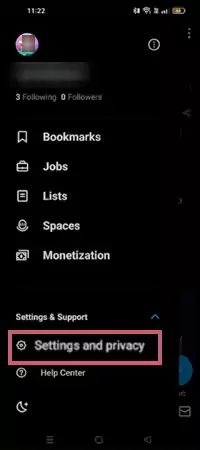
- Under the Settings label, tap on Your account.
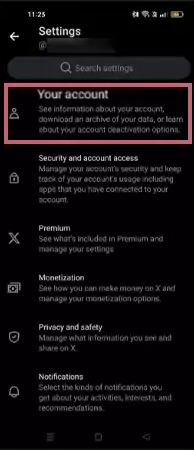
- Further, tap on Deactivate Account.
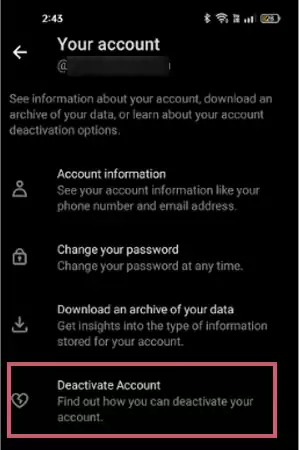
- Next, read the guidelines carefully and tap on Deactivate.
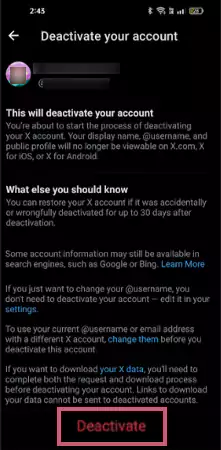
- Moving ahead, you will be asked to enter your account password. Doing so will confirm your profile deactivation.
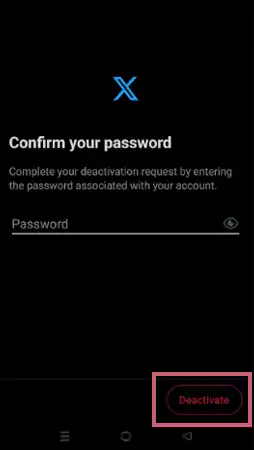
Once you enter your password, tap on the Deactivate option present in the bottom right corner of the screen, and you have successfully suspended your X account.
Steps to Deactivate Twitter Profile On Web Browser
The steps to deactivate your Twitter profile are quite similar to logging out of your account. Given below is an illustrative method to do the same.
- Visit the home page of your account and click on More.
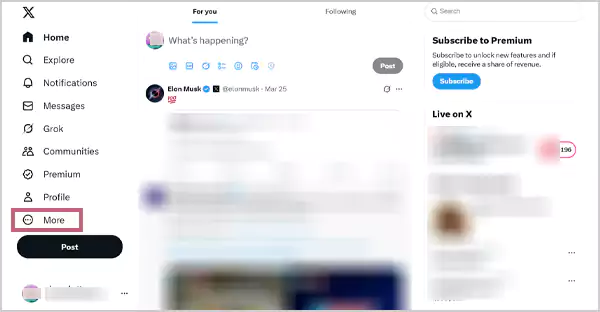
- From the list of options, click on Settings and privacy.
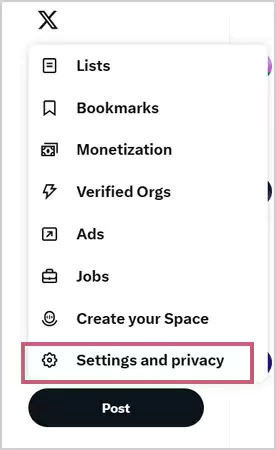
- Under the Settings label, click on Your account.
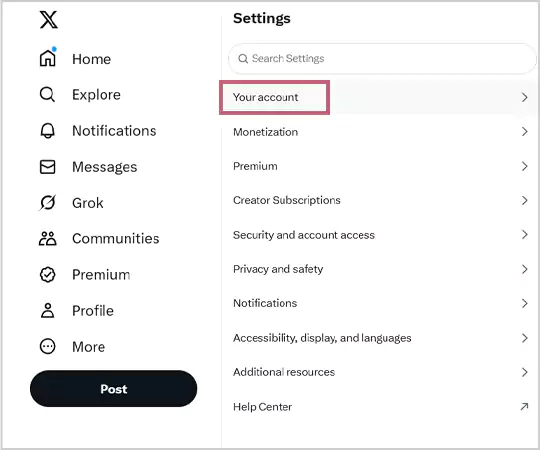
- Next, click on Deactivate your account.
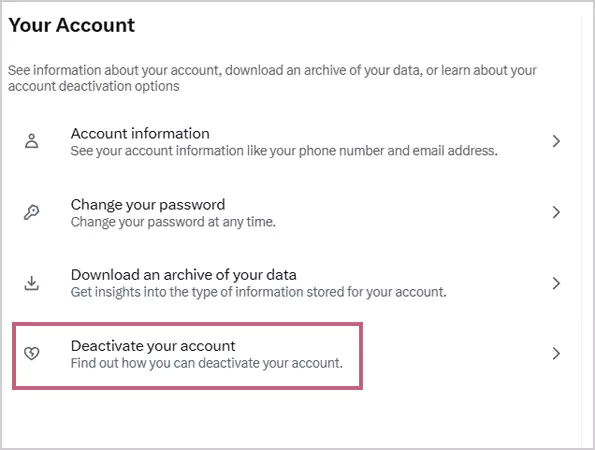
- Read the guidelines carefully and click on Deactivate.
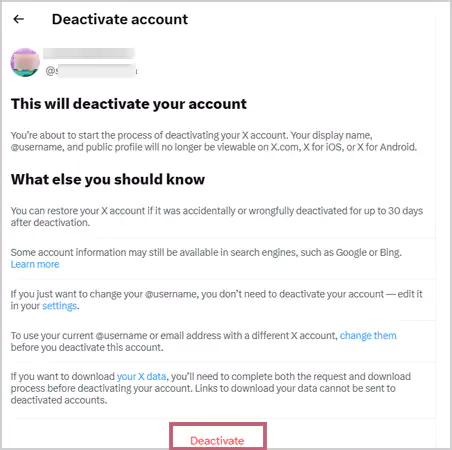
- Enter your password and confirm the deactivation.
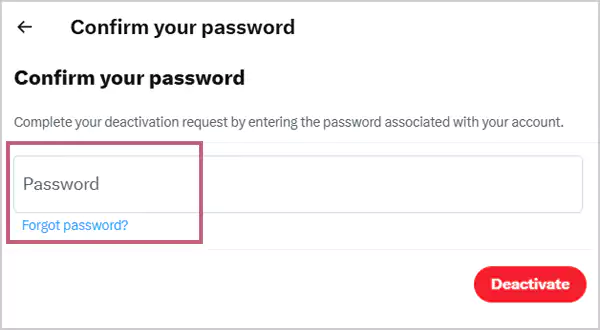
Once you enter the password and click on Deactivate, you will be logged out of your Twitter profile permanently.
Why is Logging Out of Twitter Necessary?
Without a doubt, logging out of Twitter or any other social media is very crucial, especially if you are accessing your account on a public desktop. There may be chances that someone else might use the device after you and if not signed out properly, they can easily access your personal information.
Other than this, it is always feasible to take privacy control measures to avoid any illegitimate activity. Due to malware or spyware risks, there may be chances that someone else may write controversial comments on Twitter, follow other people, retweet their posts, and share abusive content using your account on your behalf without consent.
Summary
Still wondering how do you logout of Twitter? It is as simple as creating an account on the app. Irrespective of the operating system you use, simply by following the aforementioned steps you can easily take a break from this microblogging platform.
Users may think that signing out of their profile is not an important task, but what they don’t realize is that they are putting all their personal and sensitive data at risk. Many hackers can attack this casual behaviour of any account holder and use the private content for illegitimate reasons.
FAQs
Ans: If you are using the Twitter web version, the logout button is present in the bottom left corner of the screen.
Ans: Twitter was founded on March 21, 2006, in San Francisco, California.
Ans: Yes, both Twitter and X are the same. Twitter was renamed X in July 2023 by Elon Musk.
Sources: