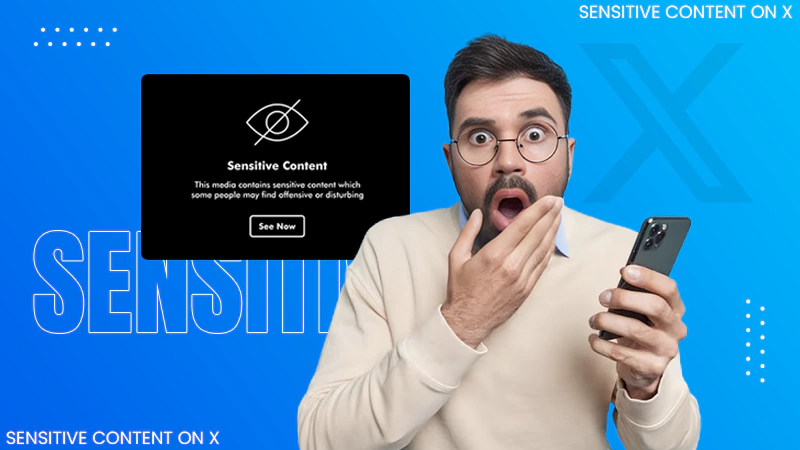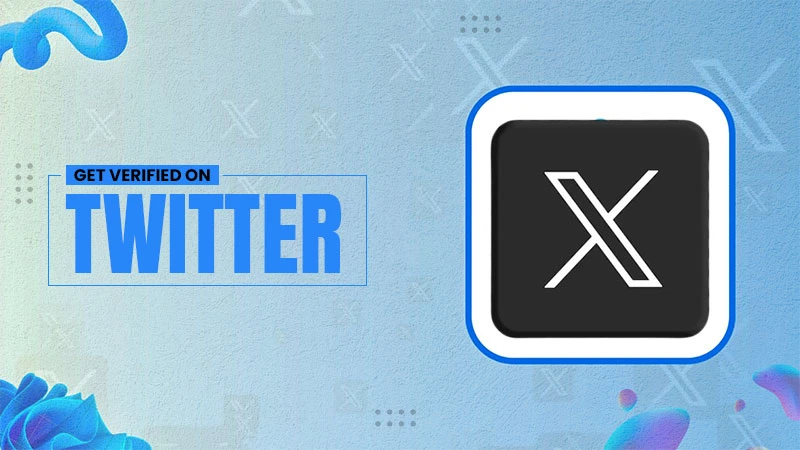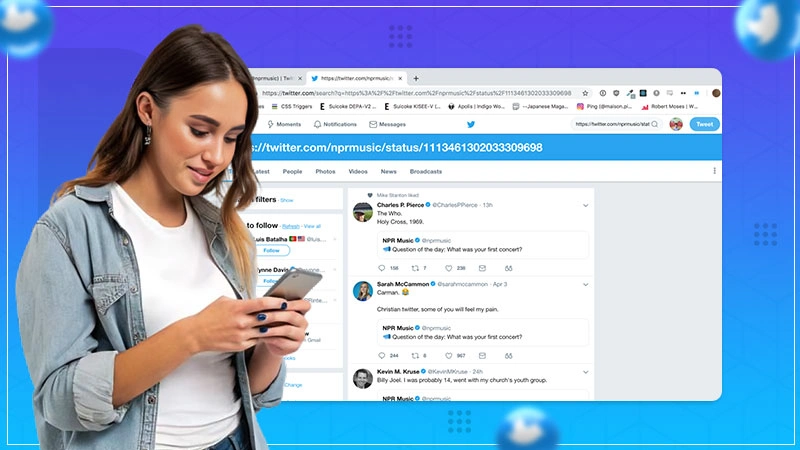How to Remove Photos From Facebook? (Answered)
Jump To Key Section
- How Do I Remove Photos on Facebook on Mobile Device?
- How to Delete Pictures on Facebook on a Desktop?
- Best Alternative for How do You Get Your Photos Off Facebook
- How do I Delete All Profile Pictures on Facebook?
- Efficient Way to Delete Photo Albums Off Facebook
- Easy Method to Hide Others’ Photos from Your Timeline
- Quickest Way to Mass Delete All Photos Off Facebook
- How to Remove Photos from Facebook Messenger?
- Reasons Why You Might Not Be Able to Delete Photos on Facebook
- Wrapping Up
- Frequently Asked Questions
Before other social media platforms like Instagram or Snapchat became popular, Facebook was the go-to place for everyone to socialize and interact. For this reason, one might have their embarrassing old photos posted there.
But if you are someone who wants to get rid of their old pictures and is looking for how to remove photos from Facebook, you have navigated to the right article! Keep reading to learn and understand how to delete pictures on Facebook in the most convenient ways on different devices like the desktop and mobile!
Quick Answer
To delete a photo on Facebook:
Go to Facebook>> Profile Menu>> Profile>> Photo>> navigate to the Photo>> Horizontal Ellipses>> Delete Photo>> Delete.
How Do I Remove Photos on Facebook on Mobile Device?
We understand how the old pictures can instigate memories, but it’s always better to remove what’s not relevant to who you are anymore than keeping it on your feed. Keeping this in mind, we have mentioned the easy steps for how do you delete photos on Facebook mobile app.
- Go to the Facebook application on your phone.
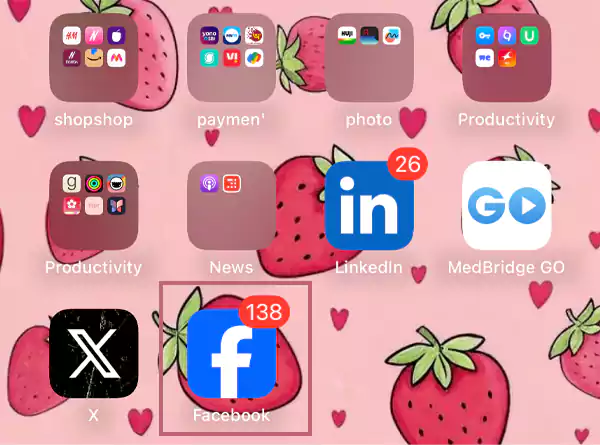
- Tap the Profile Menu in the bottom right corner.
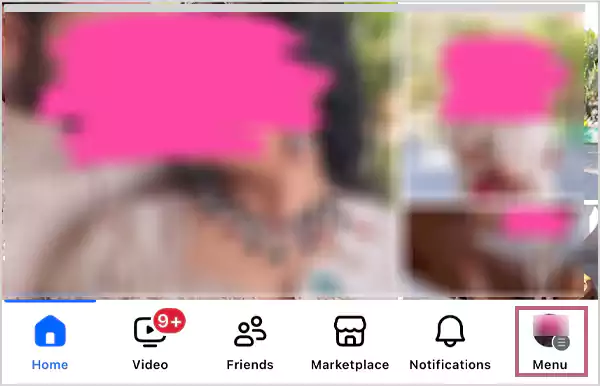
- Hit on Your Name/Profile.
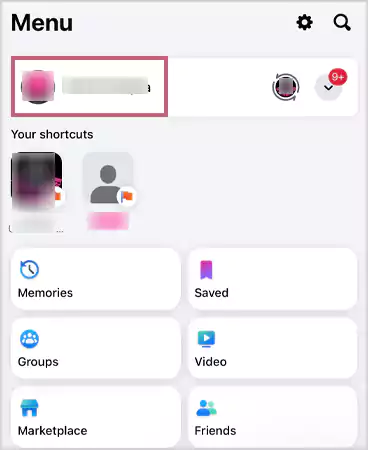
- Click on the Photos menu.
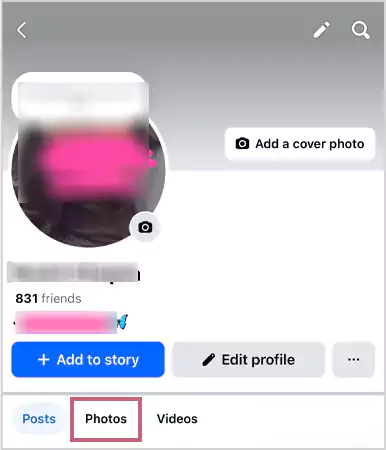
- Pick the image you want to remove from FB.
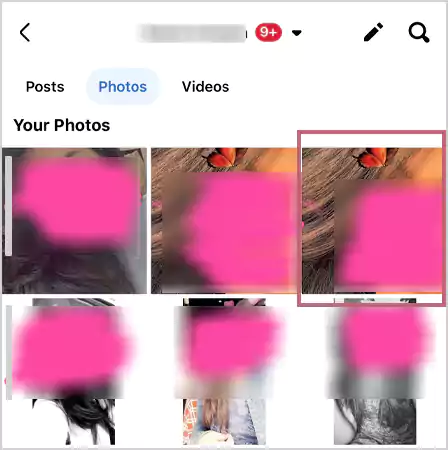
- Press on the Horizontal Ellipses icon.
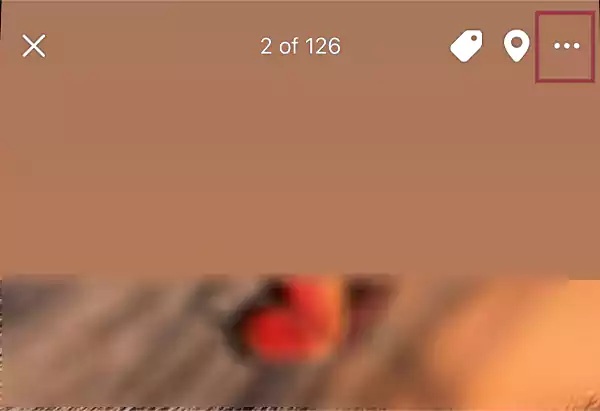
- In the drop-down menu, choose Delete Photo.
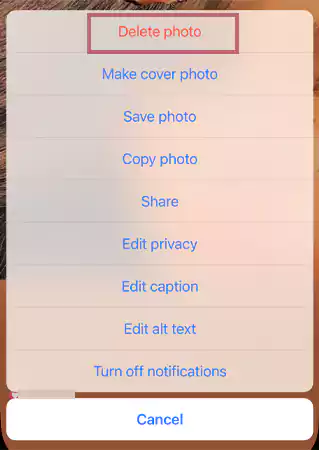
- At last, in the confirmation pop-up, tap to Delete.
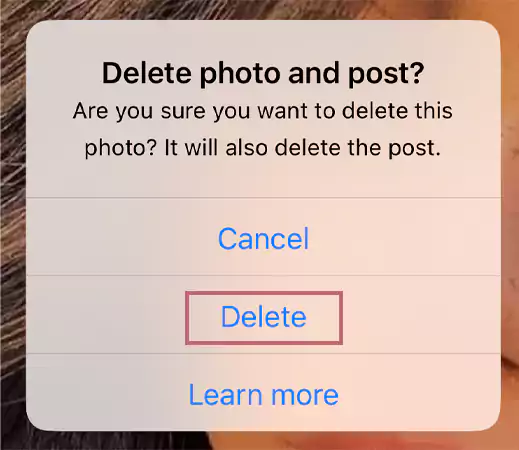
By following these steps in a systematic order, you can easily get rid of the excessive photos on your Facebook.
How to Delete Pictures on Facebook on a Desktop?
You can remove all pictures on Facebook on the desktop version as well. To learn how to conveniently do the same on your device, keep scrolling!
- Navigate to www.Facebook.com, and log in to your account.
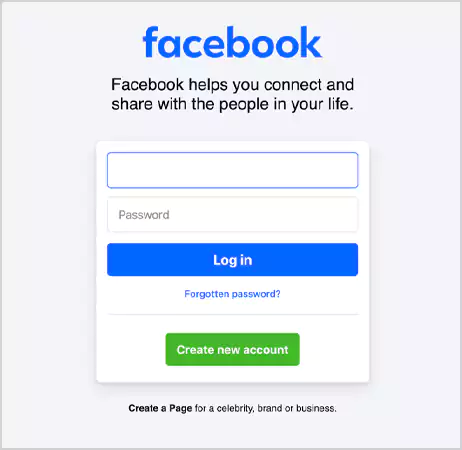
- Tap on Your Profile from the left-side menu.
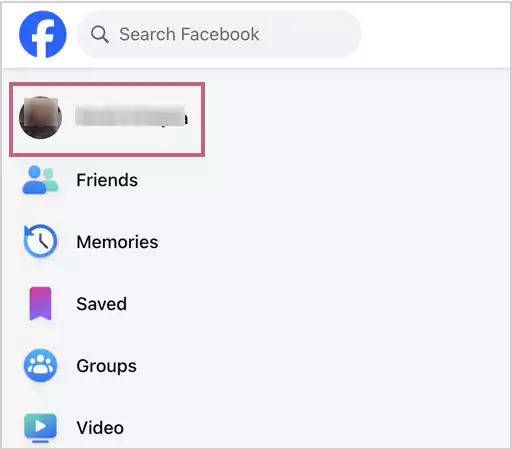
- Select the Photos menu.
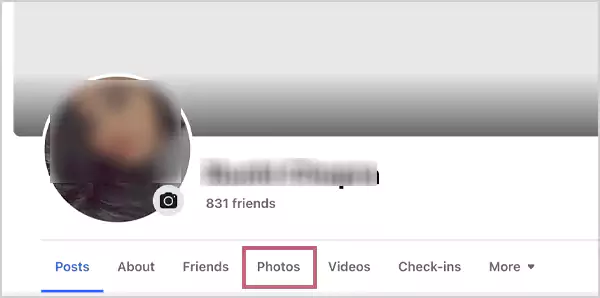
- Choose Your Photos from the options.
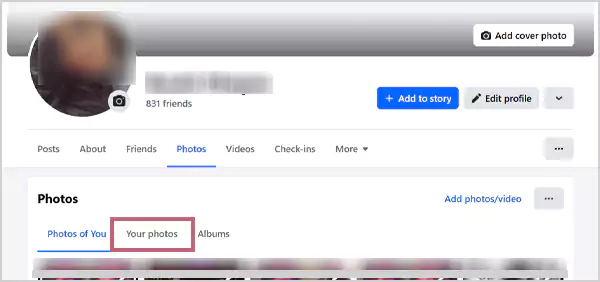
- Click on the Horizontal Ellipses.
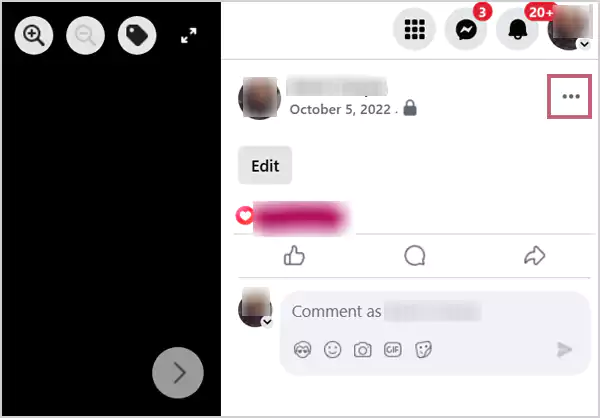
- In the drop-down menu, hit Delete.
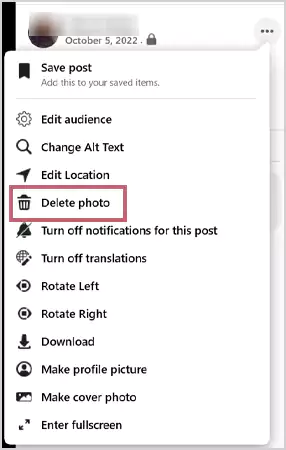
- A confirmation pop-up will appear right in the middle of the screen; in that, choose Delete.
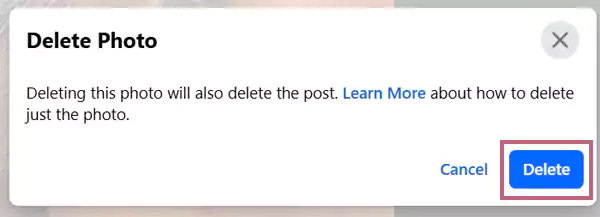
This way, you’ll be able to easily delete any image from your Facebook profile.
Also Read: How to Delete a Facebook Page Effectively? (2025)
Best Alternative for How do You Get Your Photos Off Facebook
Deleting pictures is a permanent step that cannot be undone. If you are unsure about whether to get rid of a certain image, we have found the most suitable alternative to tackle this issue.
- Open the Facebook app.
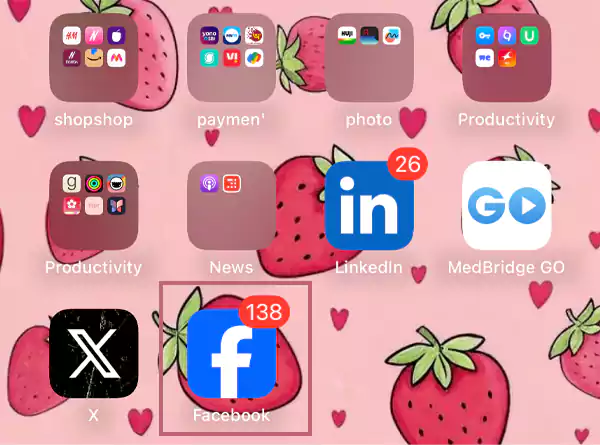
- Navigate to the Profile Menu.
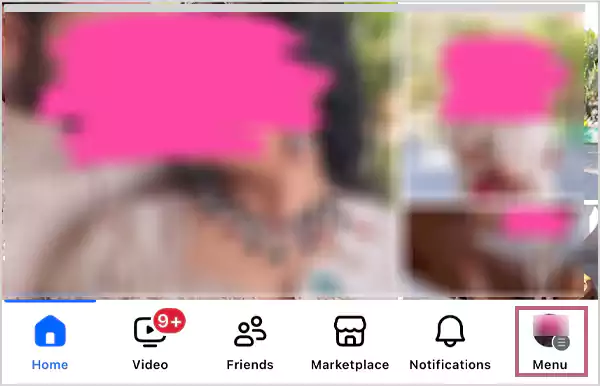
- Click on Your Profile.
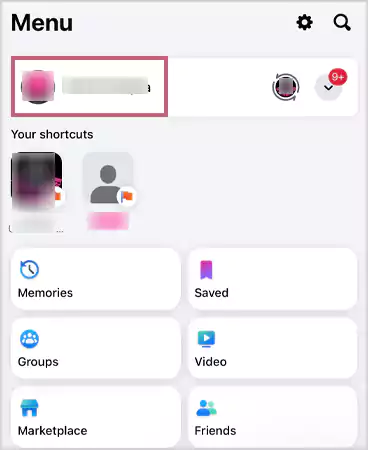
- Hit Photos on the menu.
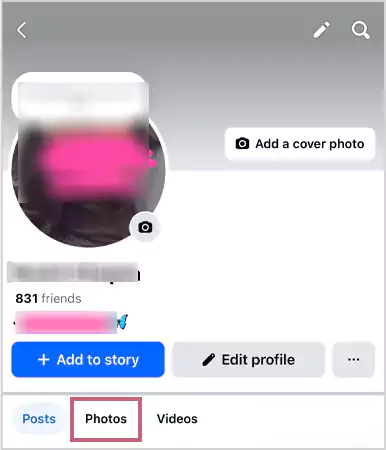
- Go to the Photo in question.
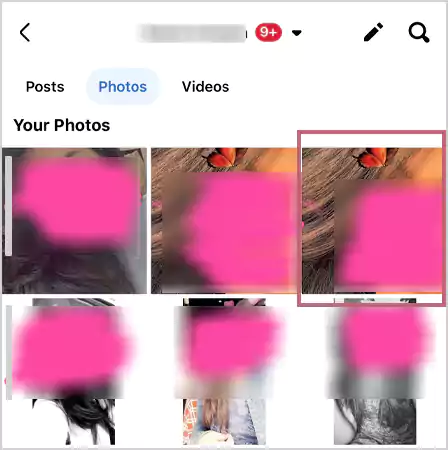
- Tap on the Horizontal Ellipses on the top.
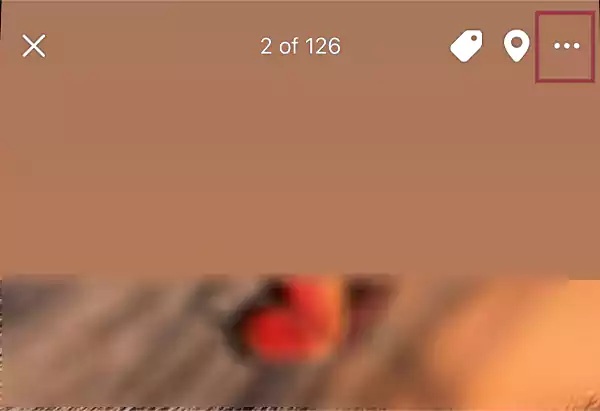
- In these options, choose Edit Privacy.
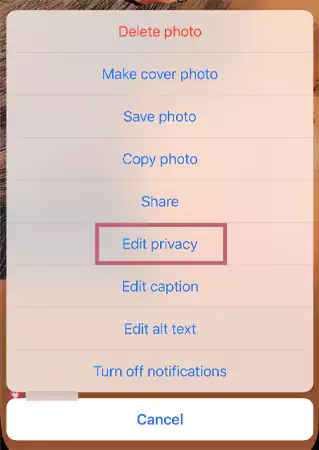
- Click on Only Me.
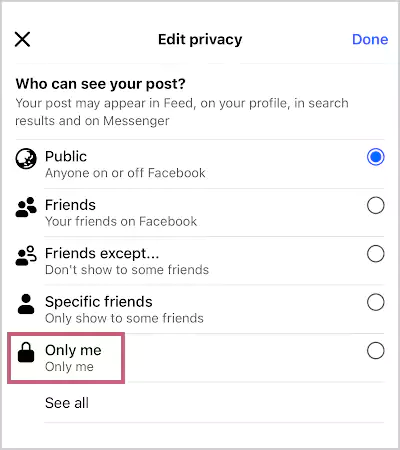
- At last, hit Done.
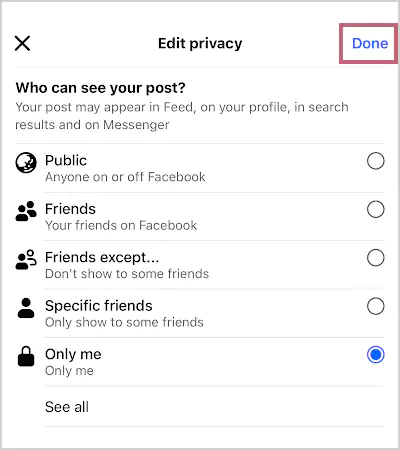
When you follow these steps, you can still have access to your image; however, it’s not visible to anybody on the platform.
How do I Delete All Profile Pictures on Facebook?
Unfortunately, there isn’t any way to delete all the profile pictures at once. To delete them all, you’ll have to go to each profile picture and delete it one by one. Here is how you can delete profile pictures on the application.
- Go to Profile, and click on the Photos Menu.
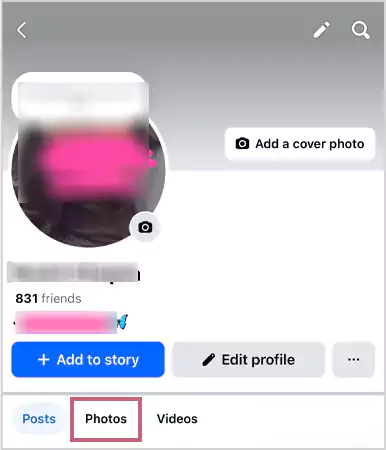
- Tap on the Albums option.
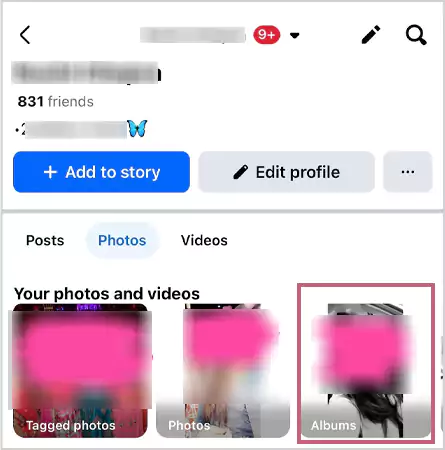
- Click on the Profile Photos Album.
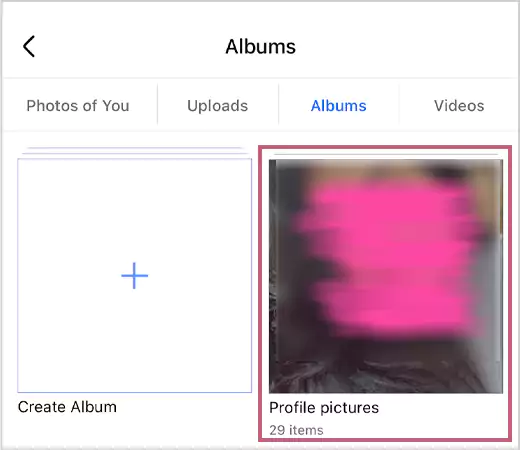
- Go to the image you want to delete.
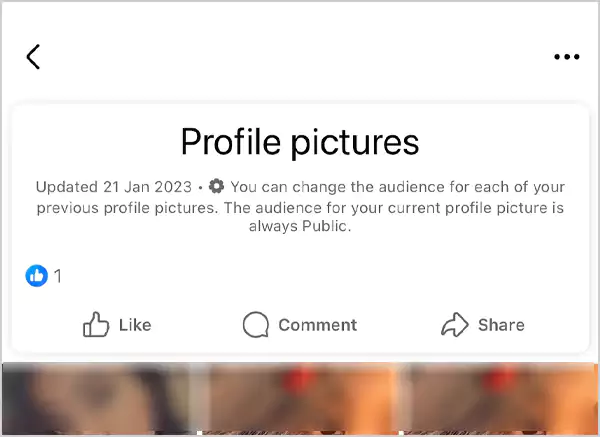
- Select the Horizontal Ellipses.
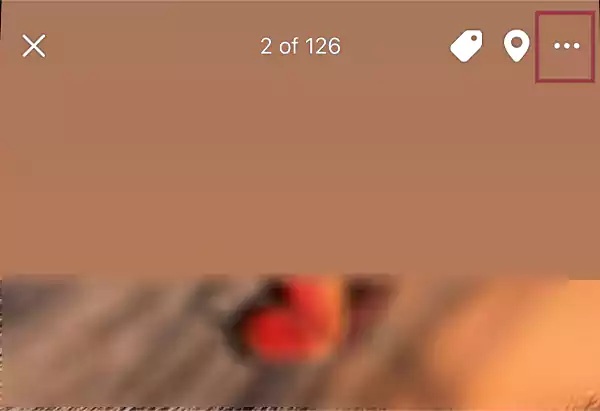
- Hit Delete Photo in the drop-down menu.
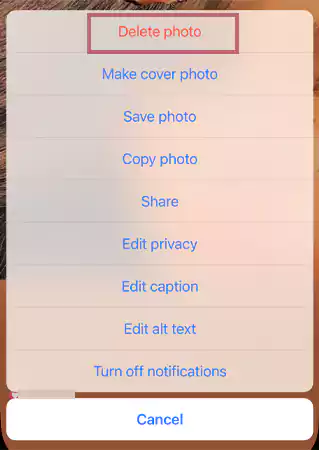
- Pick Delete in the final confirmation pop-up.
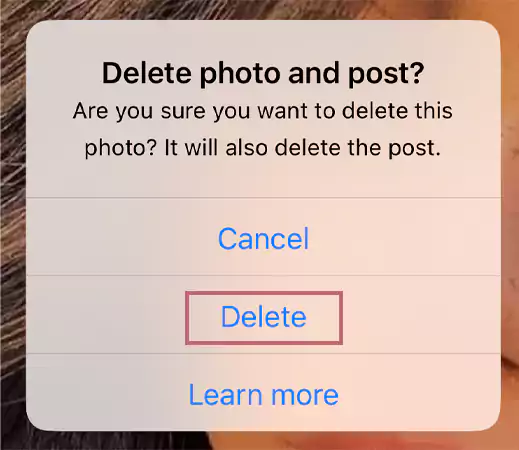
- At last, you will receive this pop-up, where you have to click on OK.
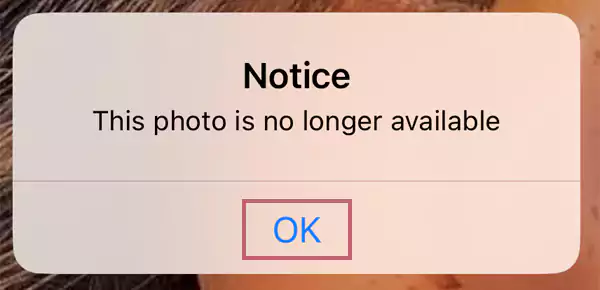
Using these steps, you’d be able to delete profile images one by one.
Also Read: How to Turn Off Comments on Facebook Post Efficiently?
Efficient Way to Delete Photo Albums Off Facebook
Back in the day, Facebook was treated like a personal library where people could upload an album with all the relevant images in it. If you have come across one of these albums and are looking to discard it, we have explained the process in easy terms.
- Navigate to Your Profile, and click the Photos Menu.
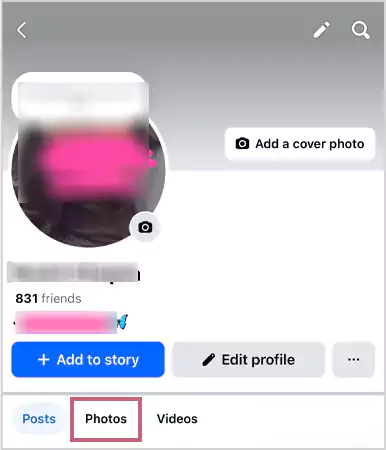
- Here, select the Album folder.
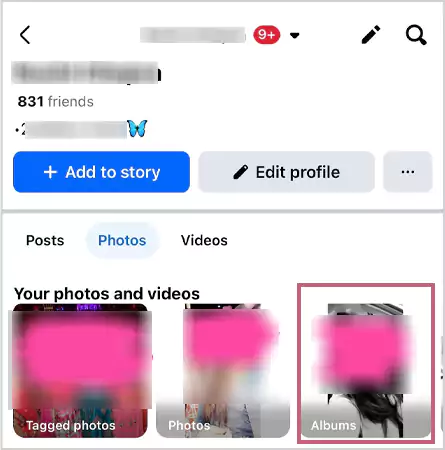
- Tap the album you want to get rid of.
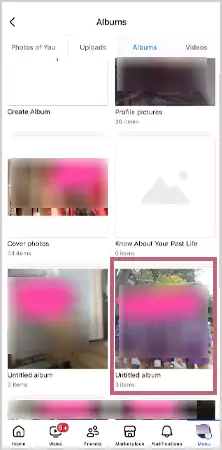
- On this page, press on the Horizontal Ellipses.
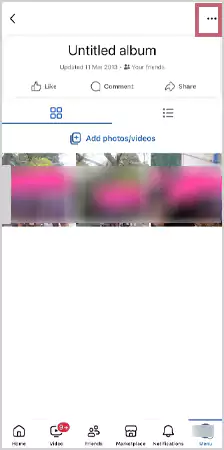
- Click on the Edit Album option.
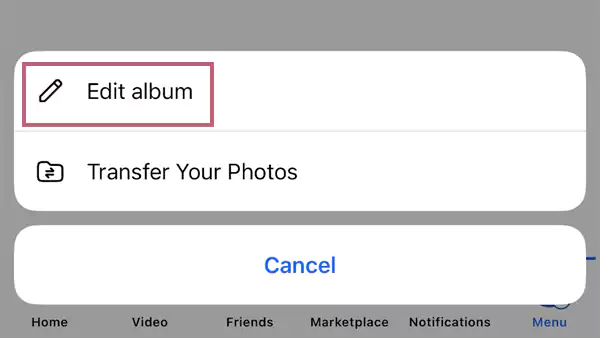
- On this page, tap on Delete Album.
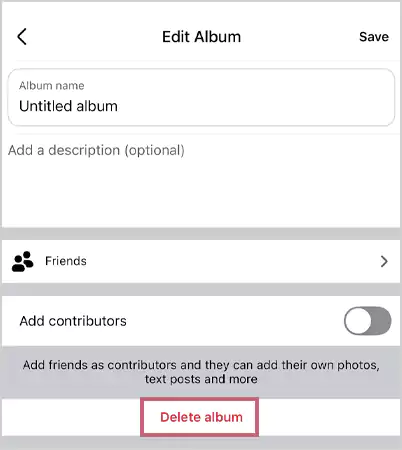
- In this pop-up, click on Delete.
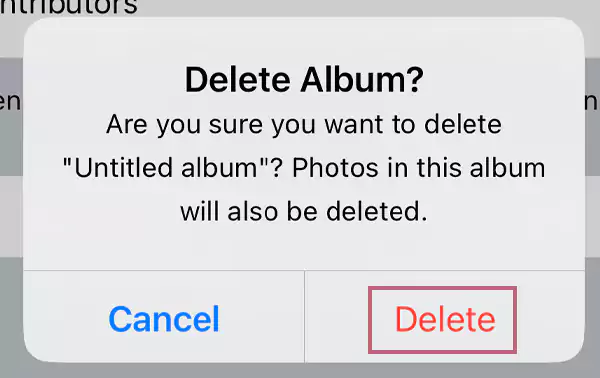
Upon tapping on the Delete option, you will be able to delete the entire photo album off your profile.
Easy Method to Hide Others’ Photos from Your Timeline
Are you tagged in really embarrassing pictures that you don’t want anyone else to view? The issue with these is that since you don’t have the ownership of these photos, you cannot delete them yourself. However, there is a way you can get these images off your timeline and Photos of You folder.
To give you a better perspective, we have described its steps underneath, so give it a good read.
- Upon landing on your Profile, hit the Photos Menu.
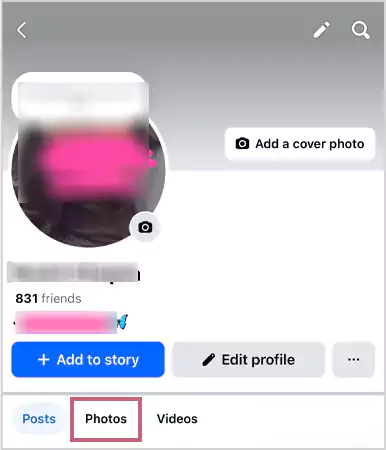
- Tap on the Tagged Photos album.
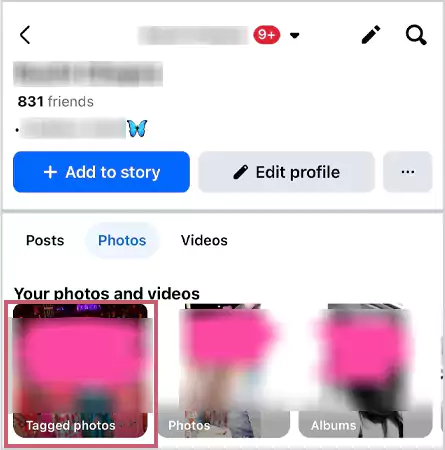
- Go to the image you want to delete.
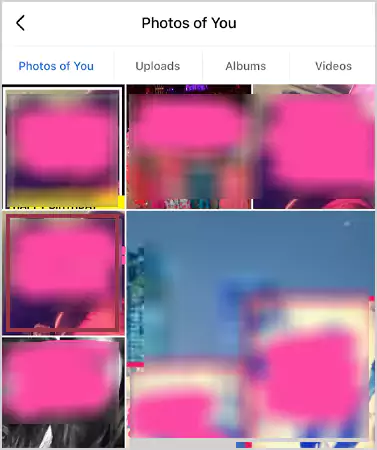
- Hit the Horizontal Ellipses.
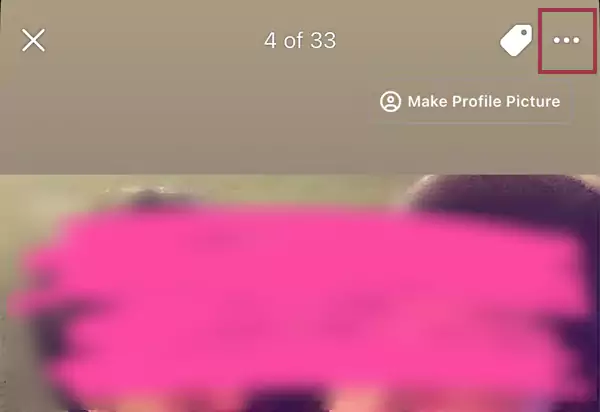
- Select the Remove Tag option.
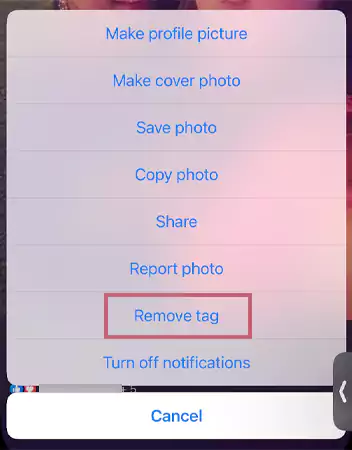
- In the pop-up message, press OK.
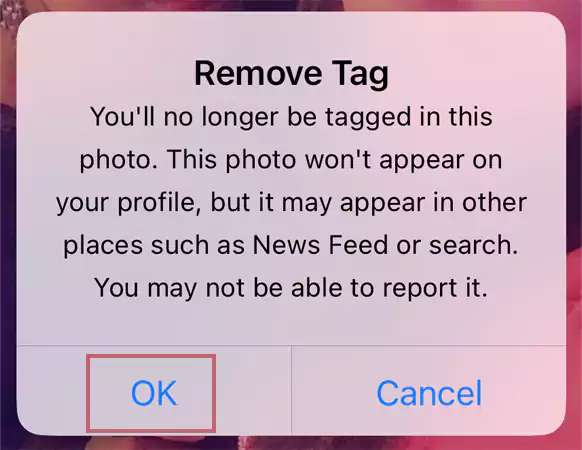
By following the above-mentioned steps, you’ll be able to easily get rid of the tagged images on your profile.
Quickest Way to Mass Delete All Photos Off Facebook
The dynamic social media platform, Facebook, allows users to even delete their entire posts to start their journey from a clean slate. In case you want to erase everything from your timeline, you can follow the mentioned steps!
- Go to your Facebook Profile.
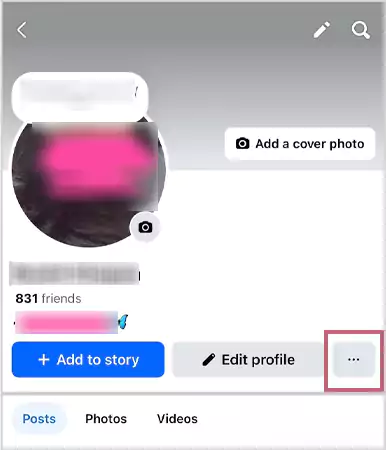
- Click on the Activity Log option.
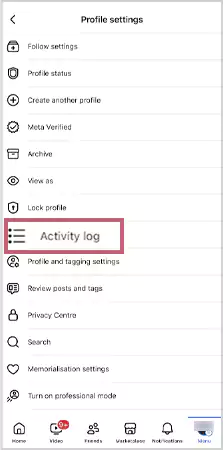
- In this menu, select Your Facebook Activity.
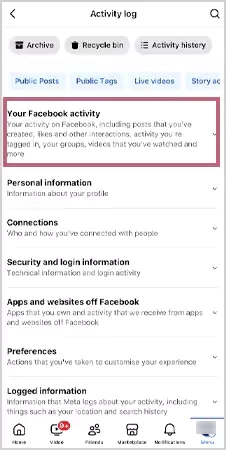
- Tap to Manage Posts, underneath the Posts option.
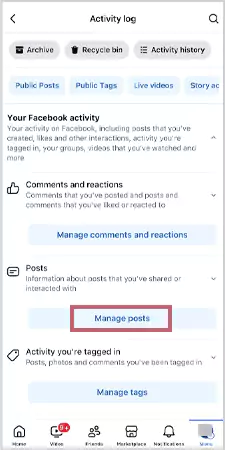
- On this menu, hit the Filters.
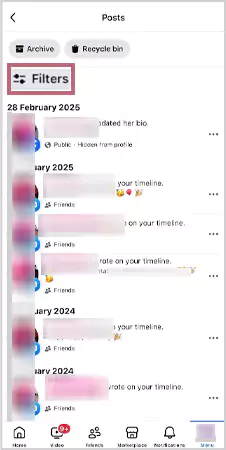
- Press on Categories.
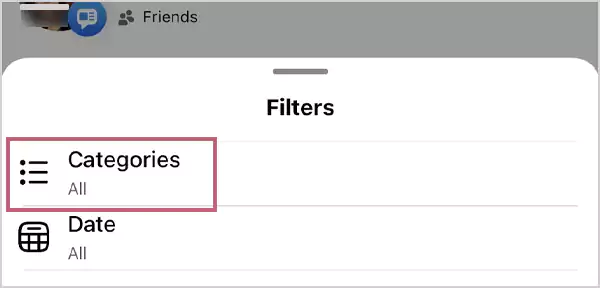
- Tap on the Your Posts, Photos, and Videos.
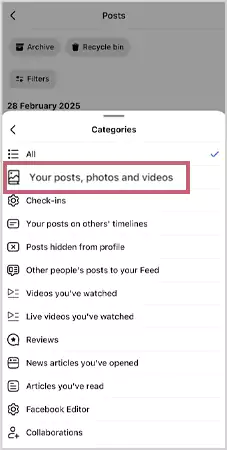
- Scroll and see if you want to delete everything. Once you have made up your mind, click the ALL checkbox.
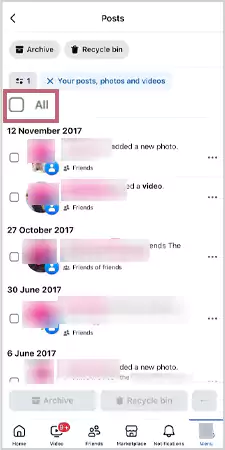
- At last, hit the Recycle Bin.
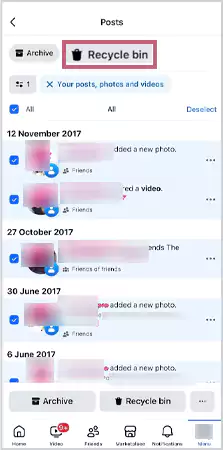
Upon pressing the recycle bin option, everything that is selected on the menu will land in the bin, and you will lose access to the same.
Also Read: How to Delete Facebook Business Page?: Step-by-Step Guide
How to Remove Photos from Facebook Messenger?
You can also remove photos from FB Messenger on both the mobile app and desktop. In this section, we have explained how to remove photos from Facebook Messenger mobile app.
- Go to the Messenger application on your device.
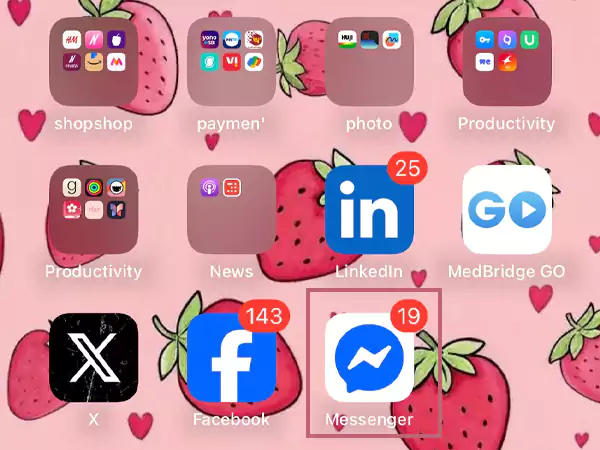
- Tap on an individual message.
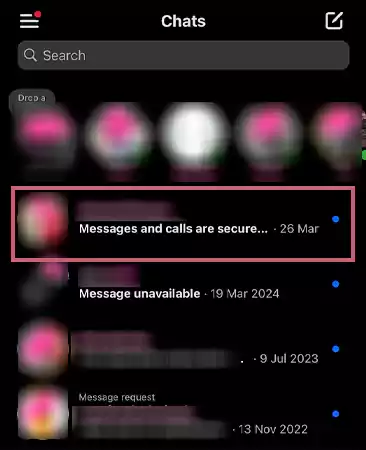
- Scroll to the message, and then long-press on the image.
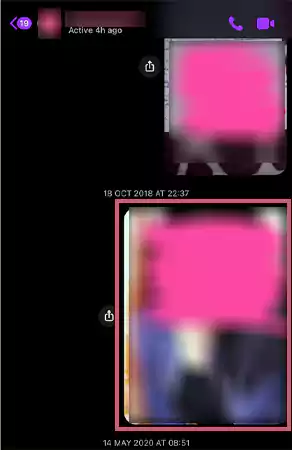
- In the under-mentioned options, choose Delete.
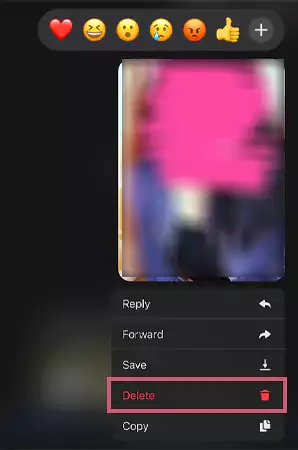
- Click on the Delete (1) option.
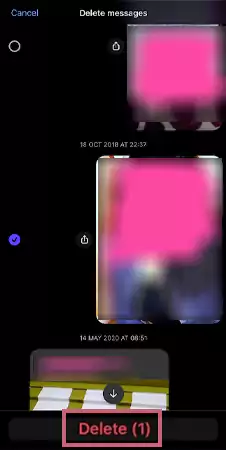
- Now choose Delete for Everyone.
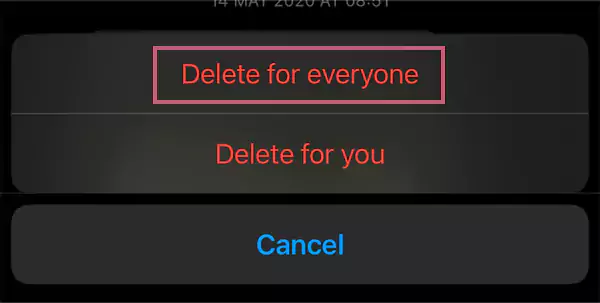
- At last, this message will pop up at the top of the screen.
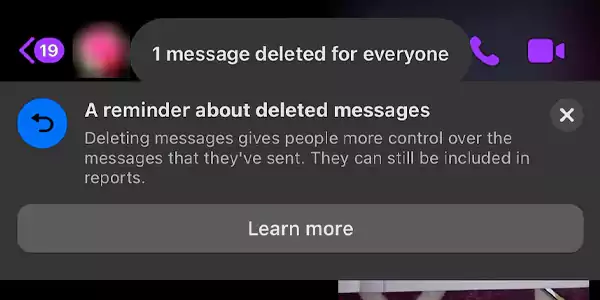
Now, you know how to delete images from chats on Facebook Messenger in the most convenient way.
Also Read: How to Change Your Name on Facebook in 2025? (Answered)
Reasons Why You Might Not Be Able to Delete Photos on Facebook
Even after trying everything, you aren’t able to figure out how to remove photos on Facebook? Don’t worry, there are some reasons why you might not be able to take down photos on the platform.
- The photo has the ownership of another individual.
- You share an album with a different person.
- The platform is facing some technical glitches.
- Certain Image settings don’t allow deletion.
If you are also stuck in this loop, “unable to delete,” we recommend you check the Downdetector’s Facebook page to see if there are any ongoing issues with the platform that might be interfering with your deletion process.
Wrapping Up
The deletion of old photos on the Facebook platform is an inevitable change; once you have hit the Delete Photo option, you lose complete access to the image. For this reason, be sure that you do want to delete a picture before hitting delete. Moreover, with our elaborate and easy steps, you can easily navigate the how to remove photos from Facebook query.
You can either make your account private to hide photos from people who are not in your friendlist. Moreover, check on who viewed your feature photos, tagged photos and profile to maintain privacy.
Frequently Asked Questions
Ans: Unfortunately, there isn’t any way to delete all the profile pictures at once. To delete them all, you’ll have to go to each profile picture and delete it one by one.
Ans: To delete photos on Facebook, go to Facebook>> Profile Menu>> Profile>> Photo>> navigate to the Photo>> Horizontal Ellipses>> Delete Photo>> Delete.
Ans: The hidden photos on Facebook refer to those images you have shared on “Only Me.” To delete them, simply open Facebook>> Profile Menu>> Profile>> Photo>> navigate to the Photo>> Horizontal Ellipses>> Delete Photo>> Delete.
Sources