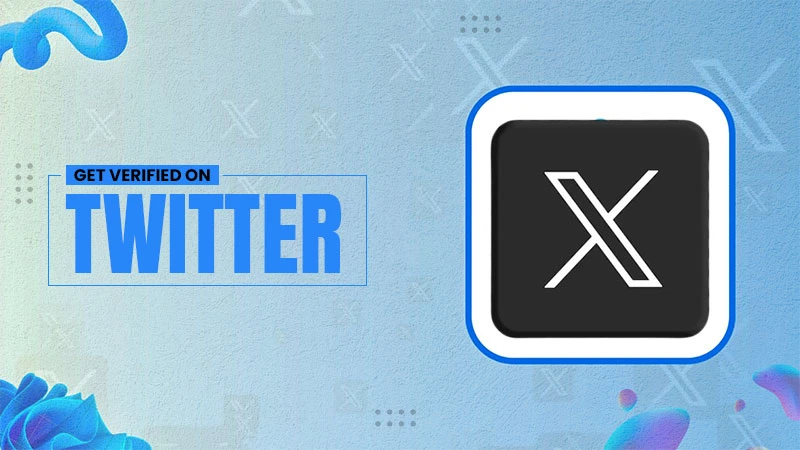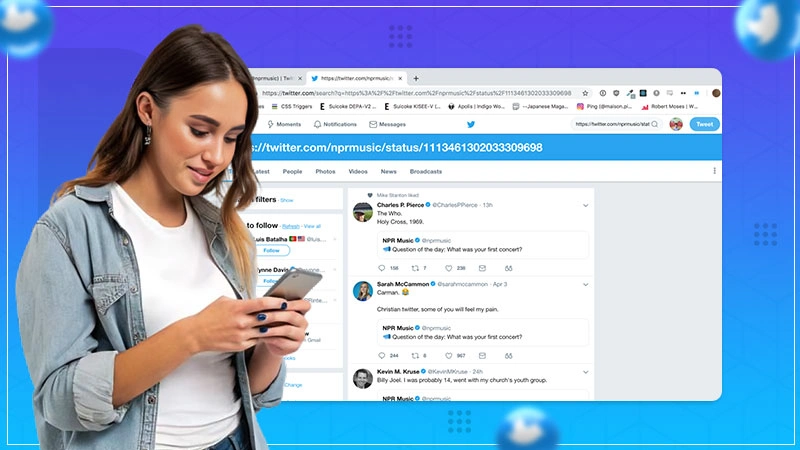How to Share Facebook Post to Instagram? A Complete Guide to Meta Cross-Posting
Have you ever created an amazing and unique Facebook post and wanted to share it on Instagram as well? Do you want to learn how to share a Facebook post on Instagram?
Well, you are not alone! Adding content from Facebook to Instagram can be a very effective and low-effort method of growing your following and drawing attention.
Fortunately, there are a few ways to achieve this. In this article, we will explore all the options to share Facebook posts on Instagram and some additional tips for cross-posting.
Quick Answer: Go to Account Settings > Accounts Center > Sharing across profiles > Select your FB account in the ‘Share from’ section > Enable automatic sharing.
Why Should You Share Facebook Post on Instagram?
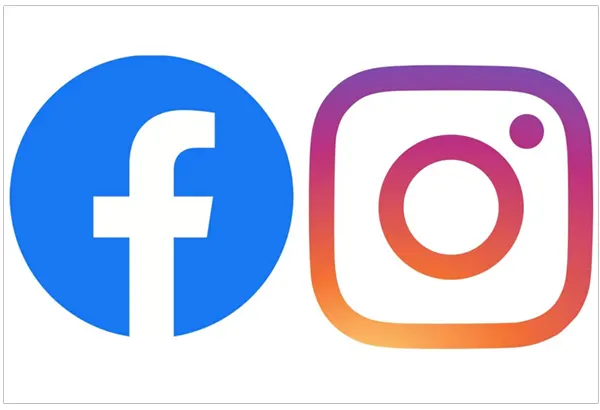
Sharing your Facebook posts on Instagram offers more than just a convenient time-saving strategy (although that’s a fantastic bonus). Here are the reasons to share FB posts on IG:
- Reach More People: Not everyone follows you on both platforms. By sharing your updates on Facebook and Instagram simultaneously, you expose your content to a fresh audience, expanding your outreach and growing your followers.
- Enhanced Engagement: Why settle for engagement on only one platform? Sharing your posts on Instagram enables you to initiate conversations and interactions with both your Facebook and Instagram followers. It can potentially create twice the excitement.
- Efficient Use of Content: Crafting fresh content can be time-intensive. Repurposing successful Facebook posts on Instagram allows you to give your existing content a new life. This will save you valuable time and effort.
- Consistent Brand Communication: Sharing your top-performing Facebook posts on Instagram contributes to maintaining a consistent brand voice across your social media landscape. Your audience will receive a uniform brand message, regardless of the platform they discover you on.
Repurposing content is one of the best ways to improve your impressions on Instagram and other social media channels.
Also Read: How to Automate (Schedule, Edit) Posts on Facebook?
How to Share Facebook Post to Instagram Automatically?
As of now, Facebook offers a simple and convenient option to simultaneously post on Instagram. Everyone should make use of this feature to their benefit.
If you don’t know about this feature and are looking for a detailed process, follow this guide to learn how to share a post from Facebook to Instagram.
Link Your Instagram To Facebook
You need to connect your Instagram profile and Facebook page by following these steps:
- Step 1: Log in to your Facebook account and access your profile icon in the top right corner.
- Step 2: Navigate to Settings & Privacy >> Settings.
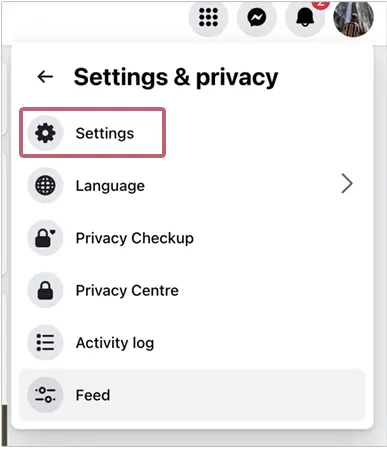
- Step 3: Choose Accounts Center from the menu on the left.

- Step 4: Now, click on Add Accounts.
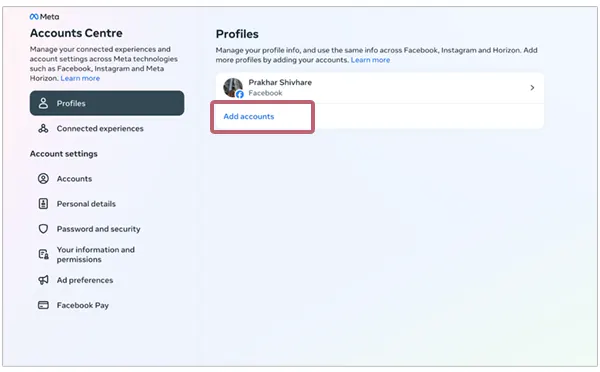
Now, simply login to your Instagram account to complete the linking process.
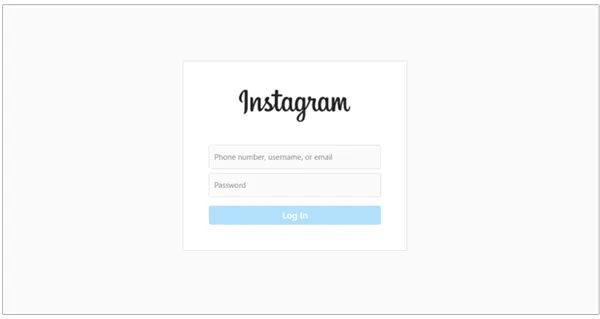
Next, we will enable the settings to automatically post on Instagram when posting on Facebook.
Turn On Instagram When Sharing On Facebook
Now that you have linked both of your Meta’s social media accounts, you can effortlessly share your posts directly to Instagram using these steps.
- Step 1: Navigate to Settings & Privacy >> Settings.
- Step 2: Click on Meta Accounts Center and navigate to Connected Experiences.
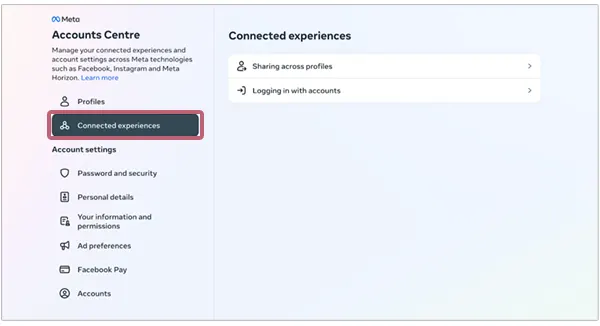
- Step 3: Click on Sharing across profiles.
- Step 4: Select your Facebook account in the share from section.
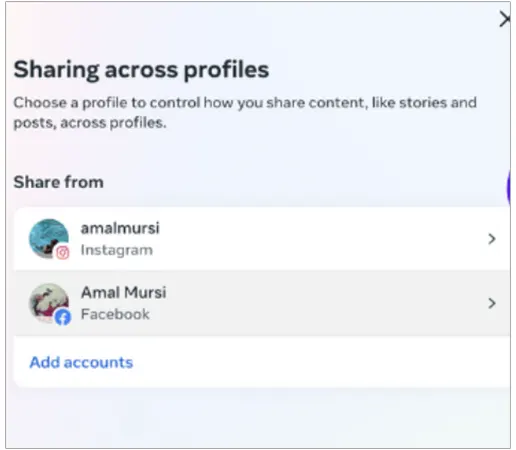
- Step 5: The ‘Share to’ section will automatically be set to your Instagram account.
- Step 6: Enable the option to automatically share Facebook stories, posts, and reels to Instagram with a simple toggle.
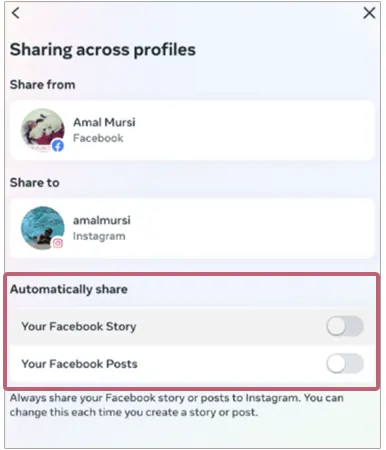
Now you know how to share Facebook post in Instagram automatically. In the next section, let’s see how to do the same things for individual posts.
Also Read: How to Find Birthdays on Facebook?
How to Share an Individual Facebook Post on Instagram?
If you prefer a more gradual approach to sharing your Facebook content, you also have the option to execute the sharing process with your Instagram account while creating a post on Facebook.
Here, you need to ensure that your accounts are already linked for this feature to be functional.
- Step 1: Start with creating an FB post.
- Step 2: While you are creating the content on the web or mobile app, you can decide to share the post on your connected Instagram account by selecting the logo.
- Step 3: Now, locate the Sharing on Instagram option, and activate it.
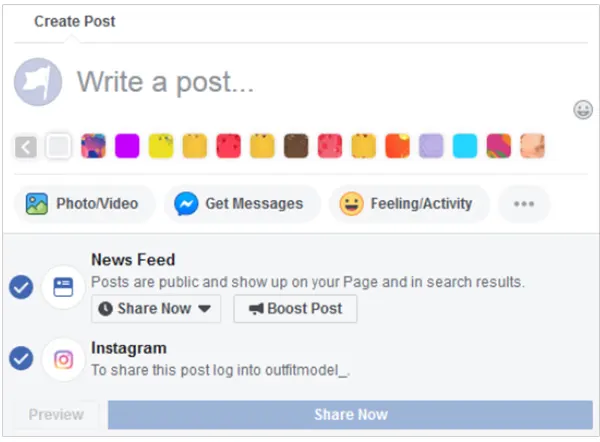
This action ensures that your post will be shared and published on your Instagram account simultaneously.
- Step 4: Once your post is ready, click on the Share Now button.
Finally, your content should now be visible on both your Facebook and Instagram news feeds.
Users can also utilize different approaches, including external tools, to customize their posting techniques for a more personal effect.
Various applications designed for planning and sharing content on social platforms, such as Buffer, IFTTT, and Hootsuite, enable individuals to publish content similarly on Facebook and Instagram.
Furthermore, these tools provide the flexibility to customize posts for each platform and schedule them in advance. The automated sharing feature ensures that the content is shared on multiple platforms at specified times.
Also Read: How to Add Multiple Photos to Instagram Story?
Things to Consider Before Cross-Posting
Sharing Facebook posts on Instagram requires careful consideration to optimize content for each platform. Here are some important points to keep in mind before sharing:
- Facebook and Instagram have distinct formatting requirements. You should pay attention to image sizes, video lengths, and caption character limits.
- One should recognize that not all Facebook content seamlessly fits Instagram’s visual-centric environment.
- Change your hashtags for Instagram’s discoverability. You need to research and integrate popular hashtags relevant to your content and target audience on Instagram, as the ones used on Facebook may not be as effective.
- Maintain consistency while adapting to the unique personalities of each platform. You should consider adopting a more casual and conversational tone for Instagram captions compared to the tone used in your Facebook posts.
By considering these factors, you can ensure that your cross-posted content resonates well with your Instagram audience, enhancing the overall effectiveness of your social media strategy.
Conclusion
The connected experience of Facebook and Instagram has evolved noticeably, providing a balanced experience for sharing content between the two platforms. In the past, there was a one-way flow of content from Instagram to Facebook. However, this has transformed into a two-way street.
As cross-posting gains popularity, users must stay aware of the most recent developments and methods to guarantee a smooth and efficient content strategy on both Facebook and Instagram.
We hope you found this article to be useful.
Read Next: Best Anonymous TikTok Viewer Apps and Websites
Frequently Asked Questions (FAQs)
Ans: It might happen because your Instagram and Facebook accounts are no longer connected. Technical malfunctions and mishaps can also be the reason for this issue.
Ans: Go to your profile on Instagram after opening the app to unlink Facebook from Instagram. Choose Menu > Settings > Accounts Center > Accounts, select your Facebook account, and then select Remove.
Ans: Yes, it was acquired by Facebook.Inc., now known as Meta, in 2012.
Ans: You can easily connect both of your accounts. Go to Settings > Accounts Centre > Add Accounts > Login to your account.
Sources: