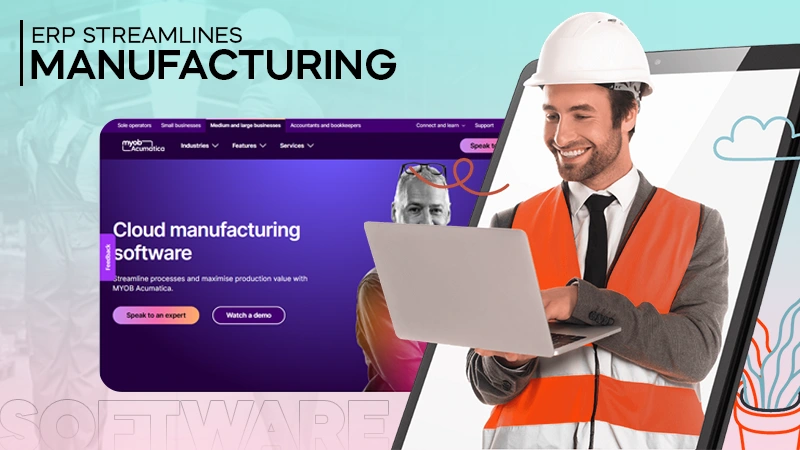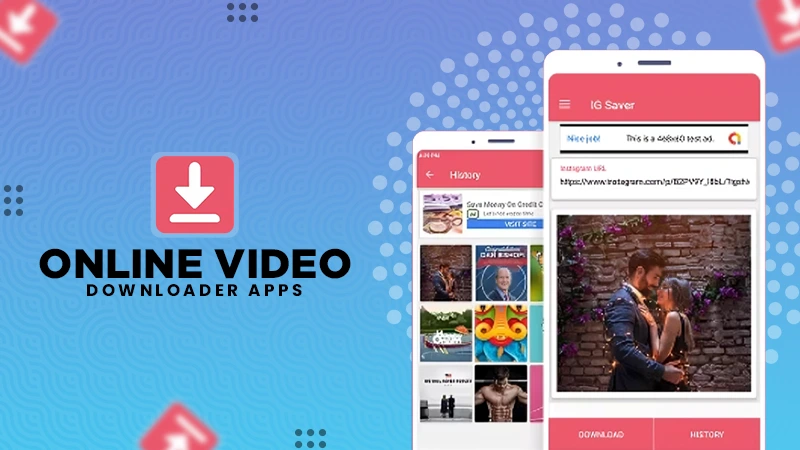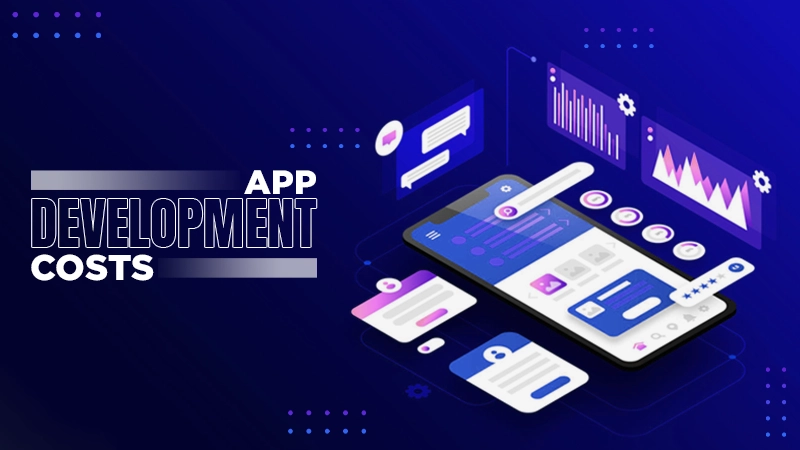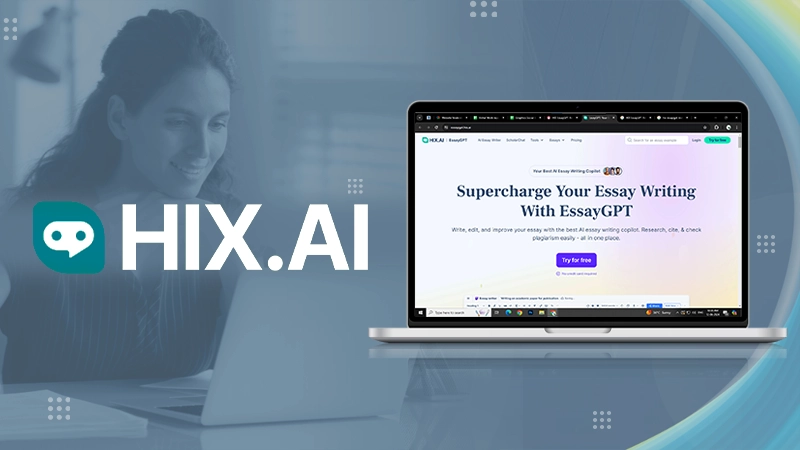What Does Live Mean on Find My Friends? Also, Know Ways to Share Locations and Much More
Jump To Key Section
- Process to Locate My Friend by Find My App
- Acknowledge Route To Track Missing Devices Live on Find My
- How to Share Locations for Family Through Find My?
- Way to Name the Frequently Visited Locations Live Through Find My
- How to Change Live Location-Sharing Device Through Find My
- How To Ask Someone To Share Live Location on Find My App?
- Steps to Respond to Someone’s Live Share Location Request
- Stay Notified When Someone Arrives Or Leaves Your Location Live at Find My
- How to Stop Sharing Live Location With Everyone on Find My
- Path to Stop Sharing Live Location With a Single Person on Find My
- How to Avoid Sharing Live Location Requests on Find My
- What to Do When Receiving “No location” on Find My App
Sharing location has been an imperative step towards assuring our loved one’s security by repeatedly tracking them. Find My application allows iPhone, iPad, or iPod touch users to know location details once their “share my location” setting is enabled.
The “Live” feature on iOS simply implies that you are capable of sharing locations and also find other people’s spots too.
Interestingly, one can share their Google notification with Find People iOS notification on their watchOS 6. The watch models should have GPS and cellular-paired with your iPhone.
Let’s meet the process that can help us locate friends on Find My.
Process to Locate My Friend by Find My App
If you are wondering how to locate a friend, who has shared his/her live location on the Find My app with you, it will take a fraction of a second to place him on the map.
- Launch Find My App.
- Tap on People.
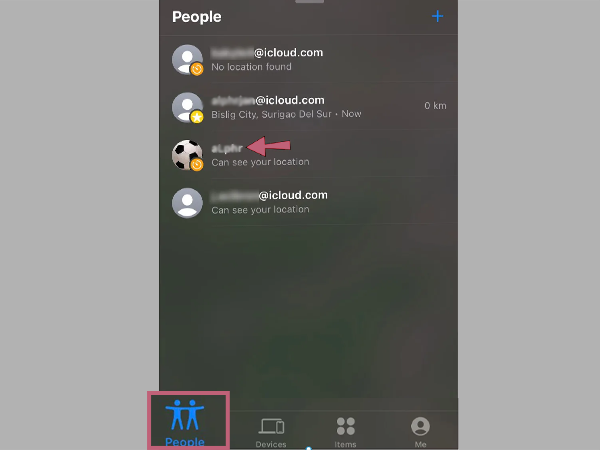
- Select the person who has shared the location with you.
- Click on Directions and follow directions to find that friend.
| Do you know “Find My iPhone” and “Find My Mac” were combined together as “Find My” in the year 2013? |
Acknowledge Route To Track Missing Devices Live on Find My
It is easier to place a missing device through the “Find My” application on your iPhone, iPad, or iPod touch. You can easily find your misplaced iPhone, iPad, iPod Touch, Apple Watch, Mac, Airpods, and supported Beats products through the steps presented below.
- Launch Find My application.
- Tap on the Devices option present at the bottom of the Find App screen.

- Among various device options select the one that is lost. This will help you retrieve your device.
Note: You can retrieve your lost device through various options by sending it messages or by making the gadget play the sound.
How to Share Locations for Family Through Find My?
The problem of notifying family and friends frequently about our live locations on iPhone is solved. All you need to do is:
- Launch the Find My app.
- Tap on the People tab.
- On the top right corner, you will find the “Add” button with a “+” sign.
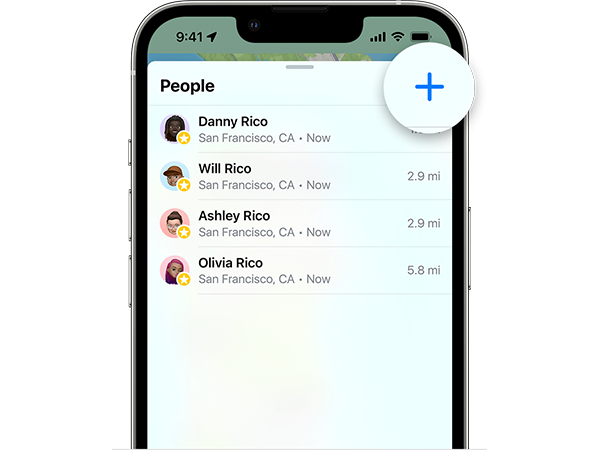
- Type the desired person’s name(saved on your contact list) or place the phone number there.
- Now click on “Send”.
- Also, set the time for which the location should be shared from the “one hour time” stamp to “share indefinitely”.
Way to Name the Frequently Visited Locations Live Through Find My
It is possible to make changes to the “Name of the location” through easy steps that await below.
- Launch Find My App.
- Tap on the Me tab.
- Scroll to My location and change it to Home, work, school, gym, none.
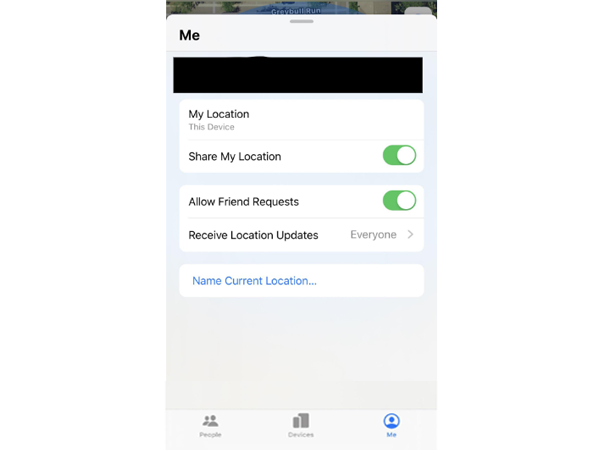
Kudos! Through easy brief steps, we have made the changes to our desired location.
How to Change Live Location-Sharing Device Through Find My
Sometimes you might feel the urgent need to change your live location-sharing device. Well, it is a lot easier through the steps below.
- Launch Find My app.
- Select the Me tab.
- Tap Use this device on My location.
And we are done with settings to change our location-sharing device.
How To Ask Someone To Share Live Location on Find My App?
Asking someone else for their location is also possible on Find My application. Follow the steps below to remind your friend and family to share their current location.
- Launch Find My application.
- Tap on the people tab.
- Now, Select the person you want to share the location on Find My.
- Among various options click on “Ask to follow location”.
Steps to Respond to Someone’s Live Share Location Request
This might be the case that you might not want to share your location with someone on Find App. On the Find My app, one can easily notify the other person if your answer to their shared location message is affirmative or not.
- Open Find My application.
- Tap on the people tab.
- Watch who has asked you for location sharing and choose “share” and “Don’t share” as per your instincts.
Stay Notified When Someone Arrives Or Leaves Your Location Live at Find My
Do you want to stay notified once someone has arrived live at your marked location, if yes then it’s easy to bring the same through minimal settings.
- Open the Find My app and tap on the People tab option.
- Choose the person for which you want to get notified.
- Scroll to find Add.
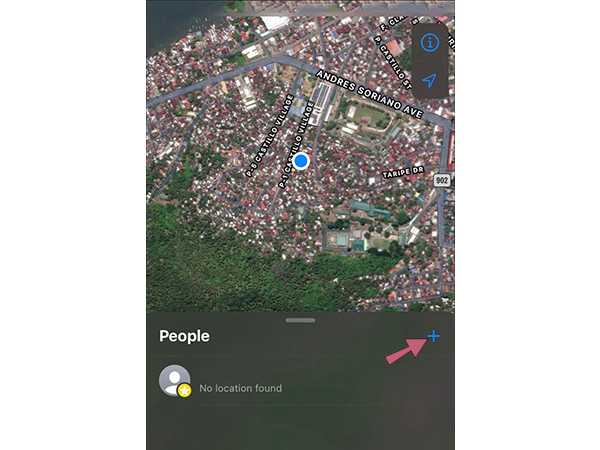
- Click on “Notify Me” to get notified of yourselves else click on “Notify friend” to alarm your friend when you are at a selected location.
- Under “when” select when you want to be notified by tapping on either “X arrives”, “X Leaves” or “X is not at”. (X is the person with whom you are sharing your location) or If you are sharing your location choose “I arrive” or “I Leave” for notifying your friend.
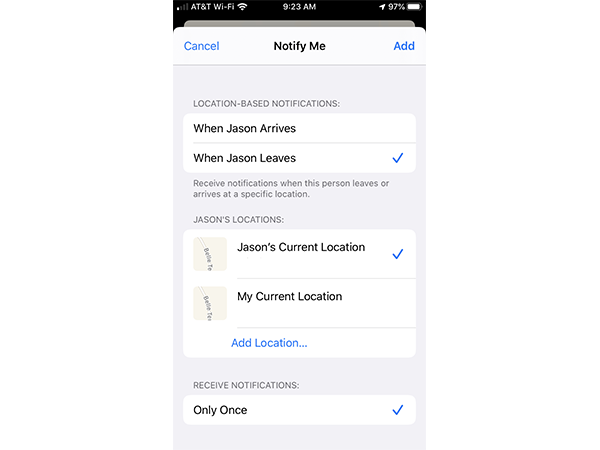
- Under “Frequency” tap on either “once” or “lifetime”. ( This is the frequency by which you will be notified once someone or your arrive)
How to Stop Sharing Live Location With Everyone on Find My
Go through the steps below if you don’t want to share your location live with others on Find My App.
- Open Find My app.
- Tap on the Me tab.
- Turn off the share my location toggle.
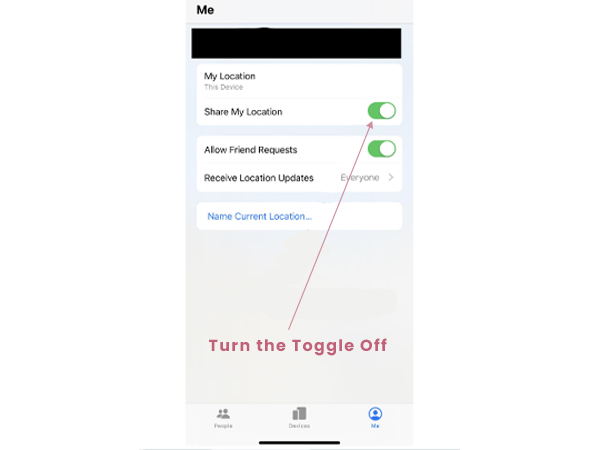
Path to Stop Sharing Live Location With a Single Person on Find My
If there is a specific person with whom you don’t want to share your location on Find My application live then the steps below clear the path for the same.
- Launch Find My application.
- Move to the People Tab.
- Tap the person with whom you are not interested to share your location.
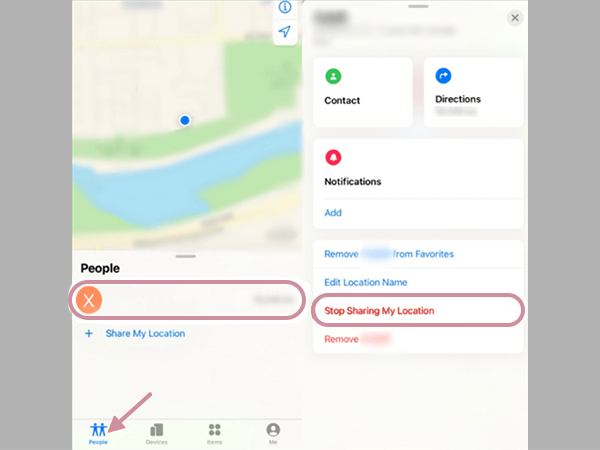
- Scroll to find Stop sharing my location. Tap on it.
Successfully the mission of absconding someone from our shared location on the Find My application is completed.
How to Avoid Sharing Live Location Requests on Find My
Some settings can help you out in cancelling all the live shared locations that have been made by you, somewhere earlier in the time.
- Launch Find My application.
- Tap on the Me tab.
- Turn the “Allow Friend Request” tab OFF.
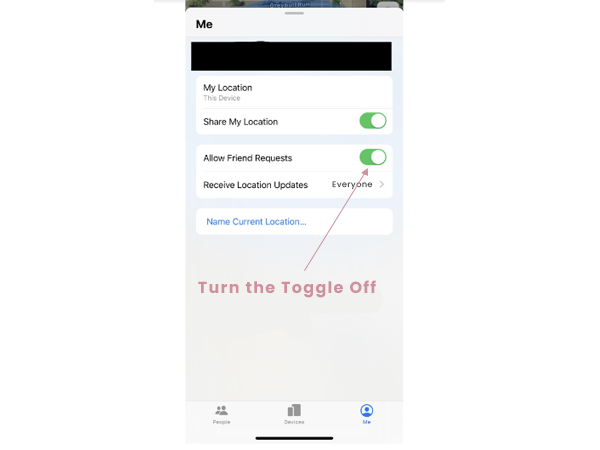
What to Do When Receiving “No location” on Find My App
Hey! If you are receiving “No location” on the Find My app and are unable to place the person to know their live location. The two reasons behind it are “GPS settings turned OFF” or “ Wrong date-time settings”. Settings to amend both of the wrong settings are below.
GPS Settings
- Move to the Settings of your iPhone.
- Tap on Privacy.
- Head towards “Location services” and tap on it.
- Turn the Toggle ON beside location services.
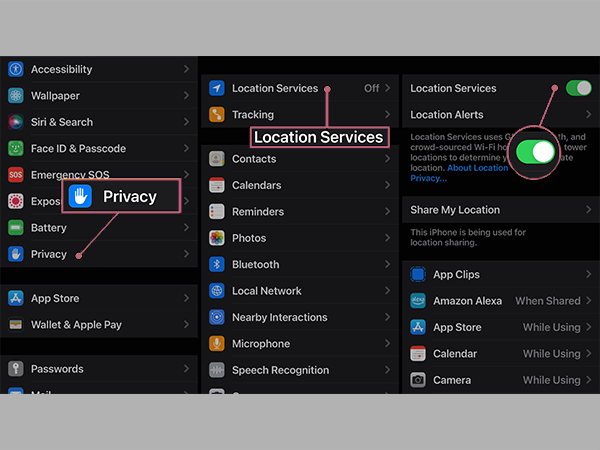
Date-Time Settings
Sometimes the reason behind receiving no location notification is because of wrong Date-time settings. It is easier to fix the notification-based issues on iPhone. Let’s fix it.
- Open Settings of your iPhone.
- Tap on General.
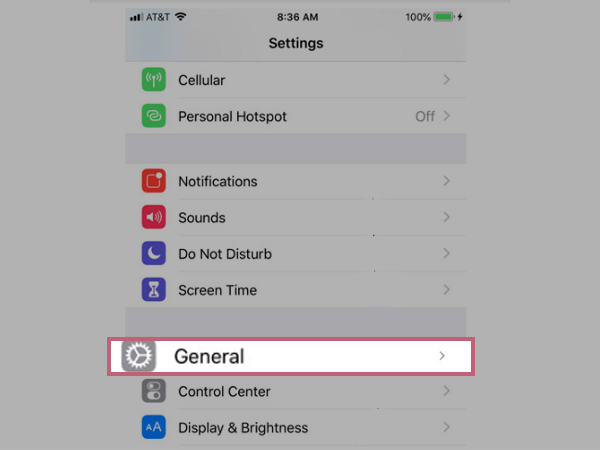
- Select the “Date and Time” option.
- Turn the toggle ON beside “Set automatically”.
Now, you won’t be receiving a No location issue until and unless the Find App application is working actively.