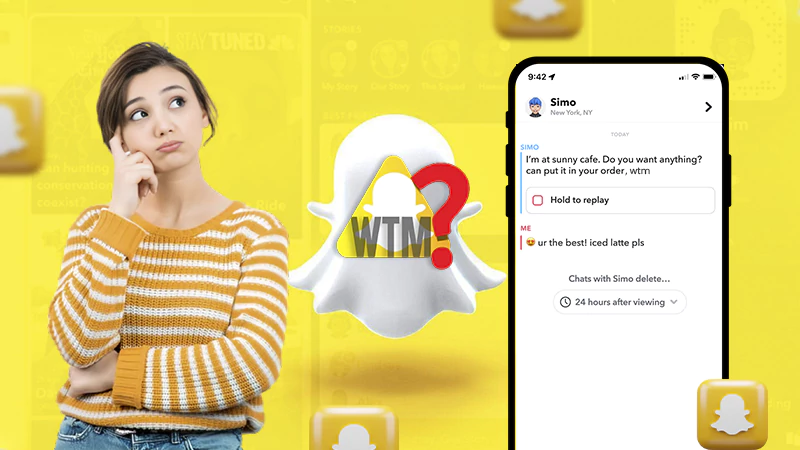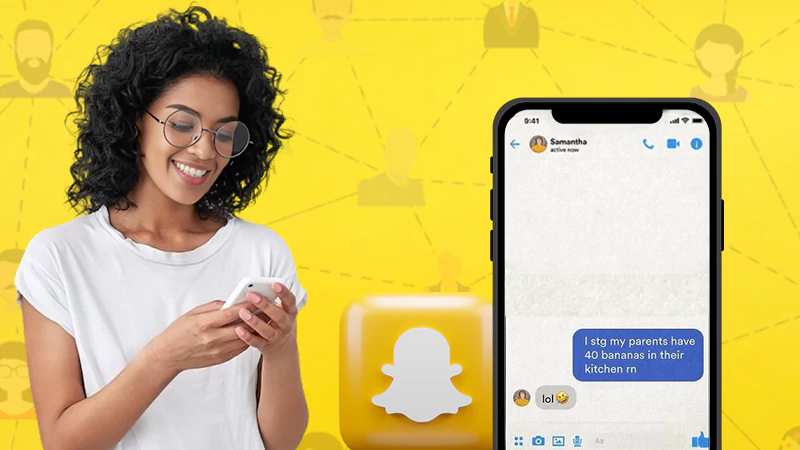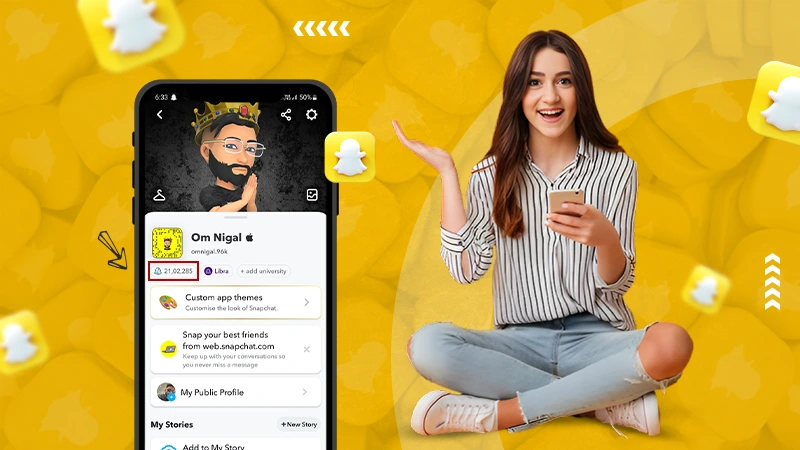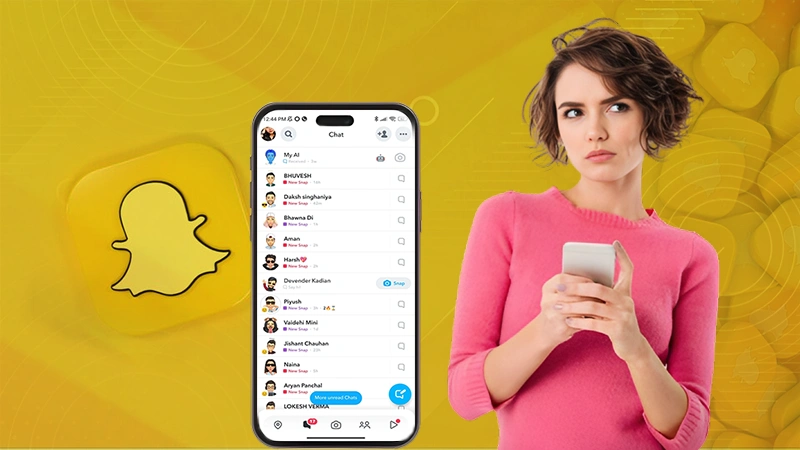What Does the Green Dot Mean on Snapchat: Complete Guide
Whether you are a new user or have been using Snapchat for a while, you must have seen the green dot. If you are unaware of it and wondering, “What does the green dot mean on Snapchat?” you are at the right place.
Apart from the green dot, some other indicators can also appear now and then while you are accessing Snapchat. These can include purple circles, a gold heart emoji, or a red solid square. We have given proper emphasis on the same later in the article.
Read on to learn what the green dot is on Snapchat and how to enable or disable it.
Quick Answer: The green dot in Snapchat signifies that the user is currently active on the app.
What Does the Green Dot Mean on Snapchat?
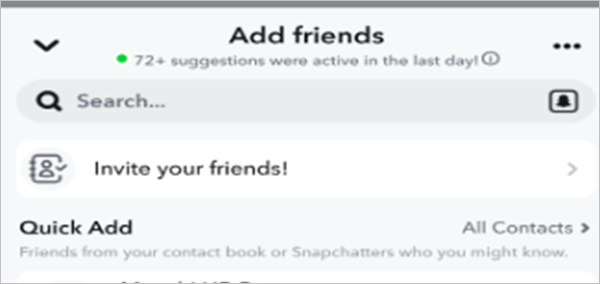
When using Snapchat, you will see different features and interfaces; one such feature is the ‘Quick Add’ page. From here, you can add more friends and see your mutual friends. The green dot appears on the Quick Add page. It is seen on the Bitmoji of the user profile.
The green dot that you see indicates that the user is currently online. In other words, whether the user is active on Snapchat or not is reflected by that green dot. It helps you to know with whom you can interact via sending the snaps at the time. If you want to know if this feature is enabled in your profile, verify the same by going through the heading below.
Steps To Enable the Green Dot for Your Snapchat
You need a proper set of steps to enable the ‘green dot setting in Snapchat.’ The same steps can be used if you wish to know if the ‘Snapchat activity indicator’ is activated or not for your profile.
- First, launch the Snapchat application on your phone.
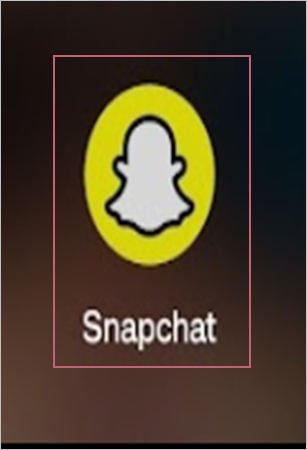
- Then tap on the profile icon.
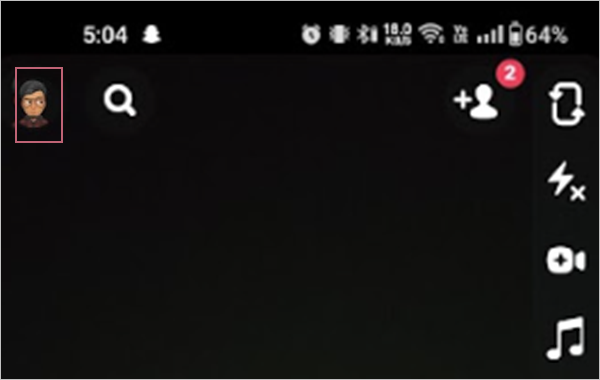
- On the top right corner, you will notice the gear icon. Click and open the same; here you will find the options to configure the settings of Snapchat.
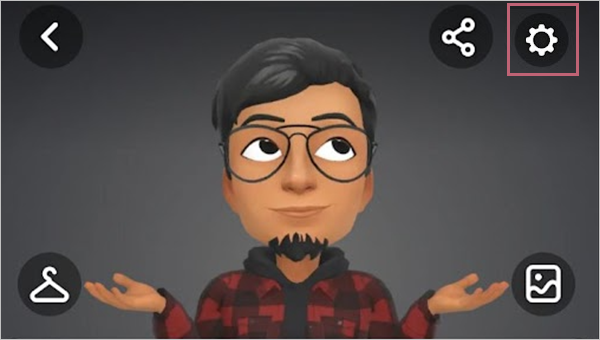
- Scroll down, find the heading Privacy Control, and tap on the Activity Indicator option.
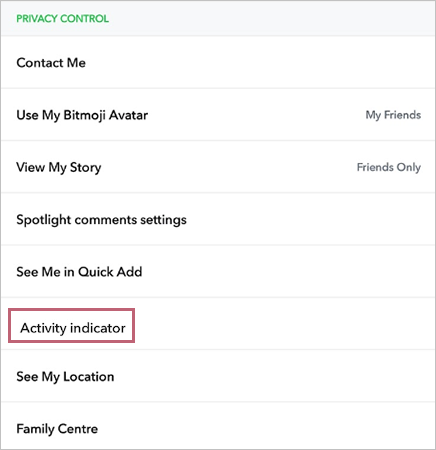
- A new interface will open for it.
- Here, you will notice the slider. If it’s reflecting blue, the ‘Activity Indicator’ green dot is enabled for your profile. If not, then slide it to enable it for your Snapchat.
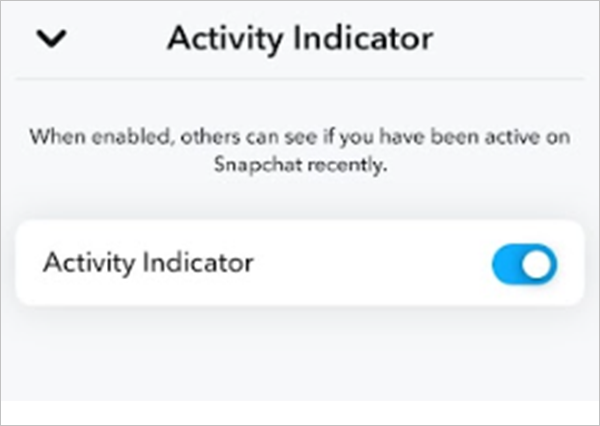
After Effects of Enabling Activity Indicator
When you are done enabling the ‘Green dot on Snapchat’, people who are in your connection via Snapchat will be able to see when you are active on Snapchat.
The green dot will appear with the Bitmoji of your profile. It can give them an insight into your last activity. For example – Your friends will be able to see if you used Snapchat an hour ago or so.
But the question is, ‘How long does the green dot stay on Snapchat?’ The answer is-it will stay there for 24 hours, and after that, it will be gone. It only appears again when you get active on the platform.
But if it is active and you wish to disable it, read on to learn the same.
How to Disable the Green Dot Feature on Snapchat?
If you are thinking of disabling the Snapchat green dot, you must know that it comes with a drawback. After you switch it off, people will not be able to tell if you are active on Snapchat. But if you have made up your mind to disable it, we will guide you to do the same step by step.
Now, talking about the steps to disable it, follow the pointers below:
- Launch Snapchat and navigate to the profile icon in the left corner.
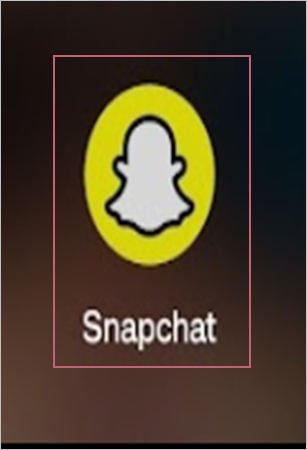
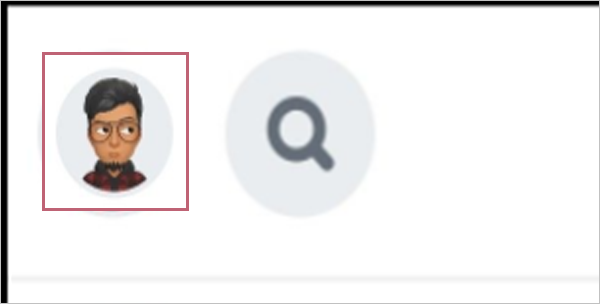
- After the profile opens, look for the Gear icon i.e. Settings, in the top right corner and tap.
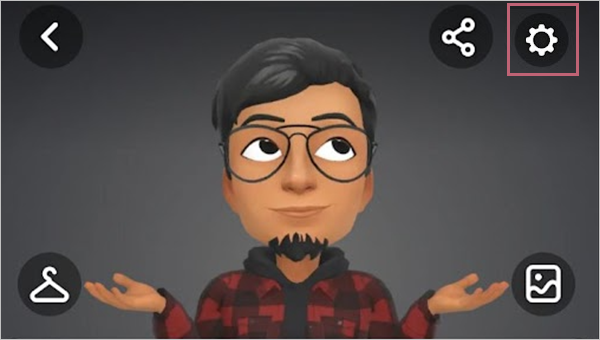
- Under the head, Privacy Control, select Activity Indicator.
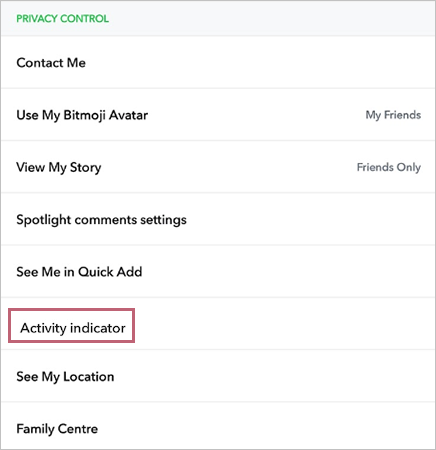
- You will notice the interface of the Activity indicator.
- Choose to toggle the slider beside the Activity indicator to turn it off.
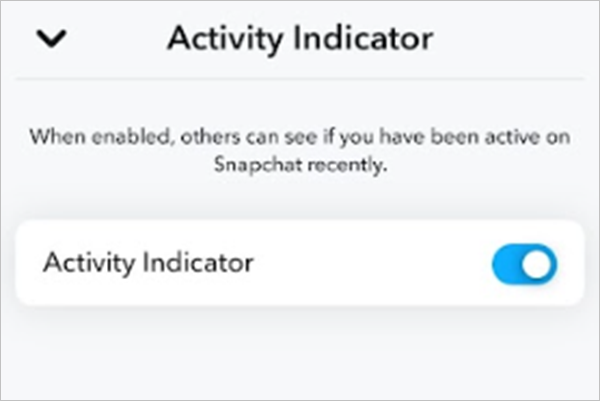
Note: You won’t be able to toggle the settings if you are using Snapchat on a PC.
After Effects of Disabling Activity Indicator in Snapchat Settings
If you have used the above steps and disabled the ‘Green dot – Activity Indicator’, you will notice the following:
- Now you have disabled the feature and no green dot will appear in your profile anymore.
- You can use your Snapchat and others will not get notified of it.
Ensure that you want these outcomes or else you should switch the settings to keep them on.
Other Color Code Indicators in Your Snapchat Application
When there is so much to view and do on Snapchat, it is a given that you may miss out on certain things. Hence, you will see several other indicators in the said app. These are in different colors and, hence, have different things to draw your attention toward. These will help you stay informed and updated with any new posts and activities in your circle. A few other color-coded indicators that you may see while using Snapchat are given here for your reference:
| Color-Code Indicator | Appears on and Indicates |
| Blue Dot | The blue-colored dot appears in the chat and stories. This tells you if someone from your friend list has posted some updates. |
| Purple Circle | It also appears on the Quick Add page. It means there’s a story uploaded by the user. |
| Yellow Dot | It appears on the Profile icon, on the left corner of Snapchat and indicates a notification. The notification could range from an activity on your posted story to an update. |
| Orange Dot | You may see it at the time of sending a voice note to a user in connection. |
| Red Dot | Red dot signifies a new message received from a friend. It appears right next to your Bitmoji. |
Note: The green dot can also appear on your device when Snapchat is in use. It is there to inform you of the use of the camera and microphone. Now you can choose to keep using it or close it as per your preference. This feature was launched recently and is available on Apple iPhones with iOS 14. Some Android users can also see the green dot while accessing Snapchat; this feature is available in Android version 12. If you have these gadgets, then you must be getting the green dot beside the camera.
Concluding the article, now you know what does the green dot mean on Snapchat, where it can appear, and how you can get rid of it. But we recommend that you keep it enabled, as it will let people know if you are active and can chat. If it is active on other people’s profiles, you get to know about it, which enhances your experience on Snapchat.
FAQs
Ans: The green dot on Snapchat is also known as the activity indicator. It is found around the Bitmoji of a user. It indicates the active status of a user on it.
Ans: The green dot on Snapchat stays by your profile until 24 hours after your active status. It lets others in your Snapchat circle know about your last activity.
Ans: If you disable it, then your friends will no longer have access to your last seen activity on Snapchat. To disable it, open Snapchat on your device, tap your profile icon, and tap the gear icon, privacy control, and slide activity indicator.
Ans: You can switch it on by following these simple steps:
- Go to your Snapchat.
- Hit the profile icon.
- Then choose the gear icon.
- Next scroll to ‘privacy control head’.
- Now select the ‘Activity indicator’.
- On the Activity indicator interface, enable it.
Ans: Colored dots on Snapchat tell you about different things or ongoing activities. Along with the green dot, you will also notice a blue, purple, orange, or yellow dot.
Sources :