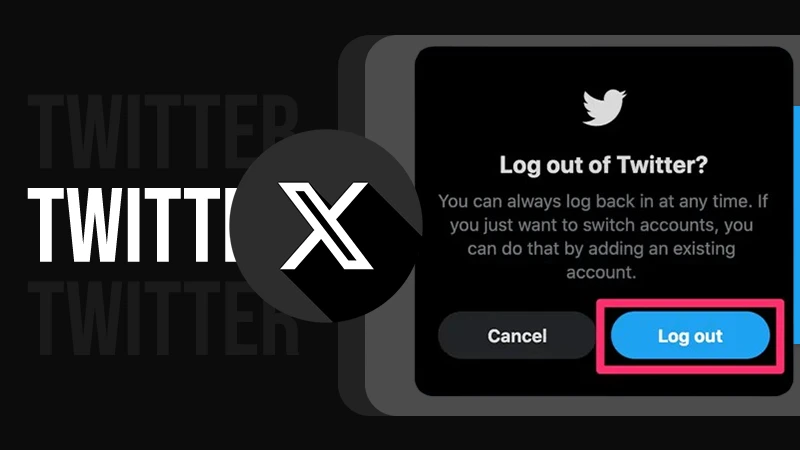How to See Your Subscribers on YouTube? A Complete Guide for Creators
Jump To Key Section
YouTube creators must gain insights into their audience to grow and make it big on the platform. An essential part of this is to learn how to see who your subscribers are on YouTube.
It can help you improve engagement with your audience and create better content to attract more growth for your channel. Subscribers are your most regular and loyal fans who opt to view your content regularly.
In this article, we will discuss how to see who subscribed to you on YouTube using desktop and mobile devices. We will also understand the importance of knowing your subscribers and provide tips to analyze and increase your subscriber count.
Quick Answer: To see your subscribers on YouTube, simply go to YouTube Studio, navigate to the dashboard, and review your recent subscribers. This will show you the list of the names of your subscribers.
How to See Your Subscribers on YouTube Using a Desktop?
Checking your subscriber count and list of subscribers on YouTube is much simpler than it might appear. Here is the step-by-step process to learn how to see who your subscribers are on YouTube:
Go to YouTube on Your Web Browser
The first step is to visit www.youtube.com on a web browser on your desktop. Now, click on the Sign-in button and log into your channel by entering your account credentials.
Navigate to Your Profile to See Your Subscriber Count
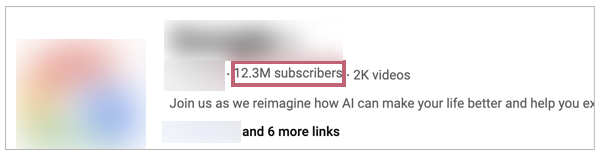
After logging in to your YouTube account, click on your profile picture icon in the top-right corner of your screen. Next, select ‘View Your Channel’ from the given option. Here, you can see the number of subscribers to your channel just below the username.
Access YouTube Studio
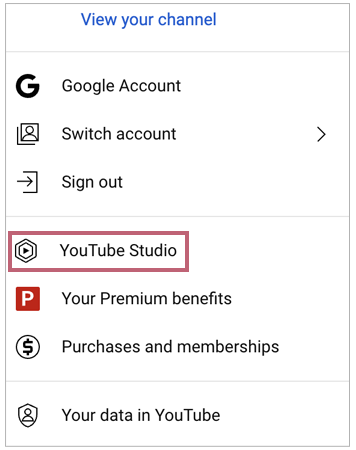
If you want to get more insights about your subscribers, you can go to YouTube Studio after clicking on your profile icon. You can also directly visit www.studio.youtube.com in your web browser.
Navigate to the Audience Section
Next, you will see the YouTube Studio dashboard. Here, look at the left menu and click on Analytics. Once in the Analytics tab, go to the Audience section to learn more about your subscribers.
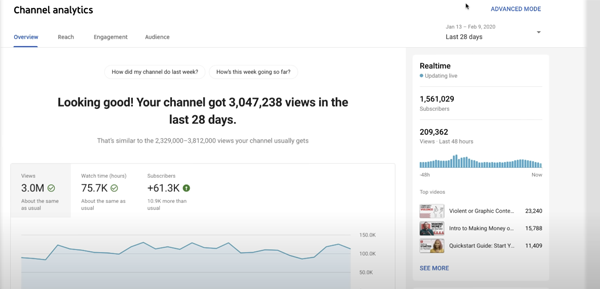
You can find the summary of your unique viewers, returning viewers, and subscribers. Additionally, you can find the following details about your subscribers:
- When your viewers are on YouTube
- Channels that your audience watches
- Watch time from subscribers
- What your audience watches
- Age and gender
- Formats that your viewers watch on YouTube
- Top geographies
- Top subtitle/CC languages
View Your Recent Subscribers
Go back to your dashboard and scroll down to find the ‘Recent Subscribers’ section. Next, click on ‘See All’ to get more details about your most recent subscriber list.
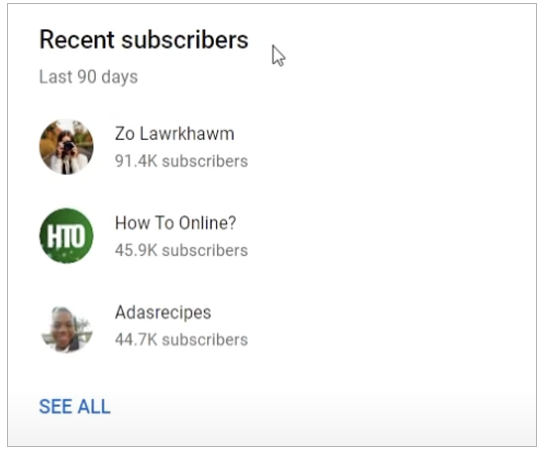
You can also filter the subscriber list with options like lifetime, last 365 days, last 90 days, last 28 days, last 7 days, and more. Here, you can find information such as the username of the subscriber, profile pictures, their subscriber count, and the date when they subscribed.
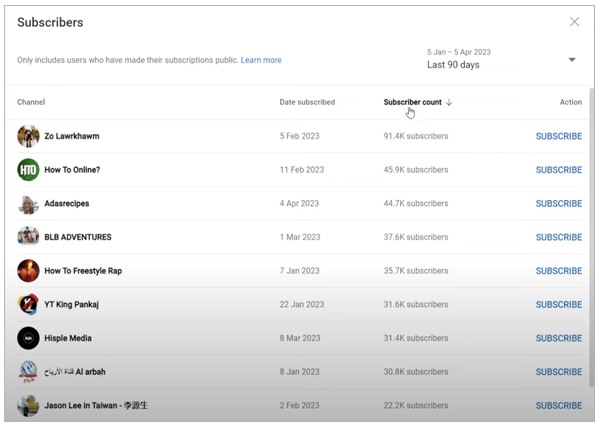
That’s it; these detailed steps will answer your query of ‘How can I see my subscribers on YouTube using a desktop?’. These steps make it simple to identify your most engaged viewers and find out who is subscribing to your channel.
Important Note: You can only view those names on the subscriber list who have set their subscription settings to public.
How to See Subscribers on YouTube Using a Mobile Device?
Indeed, the YouTube mobile app does not provide much data as compared to the web version. However, it provides you with crucial information about your subscriber count, audience engagement, and a few more details about your audience.
Here’s how to see YouTube subscribers count using the mobile app:
- Open your YouTube app on your smartphone and log in with your account credentials.
- Now, click on your profile picture icon in the bottom right corner.
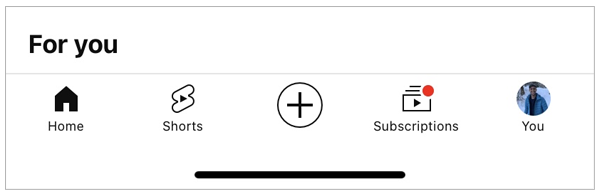
- Click on the View Channel option next to your username.
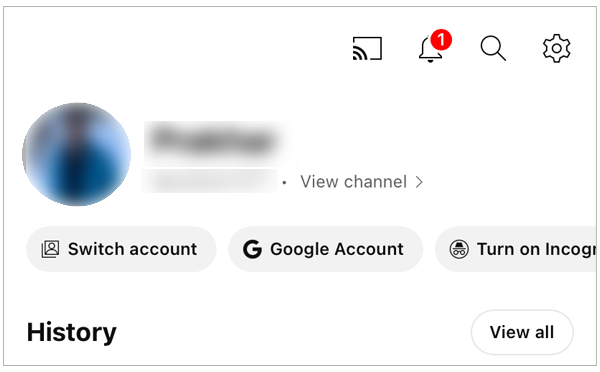
Finally, you can see your total number of subscribers below the name of your channel and a few more details on the page.
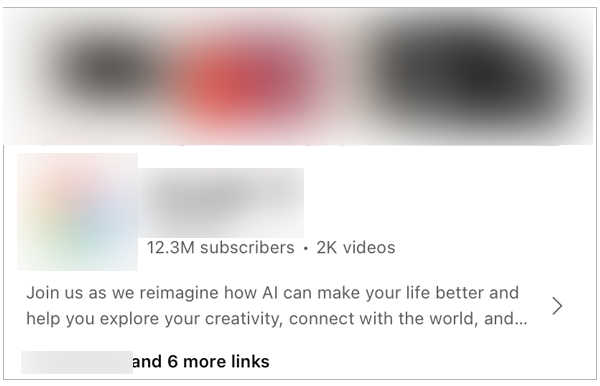
Furthermore, if you want to manage your channel on the go and want to learn how to check your YouTube subscribers using your smartphone, follow the given steps:
- Download and install the YouTube Studio app on your smartphone. You can install it from the Google Play Store or Apple App Store for your Android or iOS device, respectively.
- Once downloaded, open the app and log in with your Google account username and password associated with your channel.
- The app opens directly to the Dashboard, which provides a quick overview of your channel’s performance.
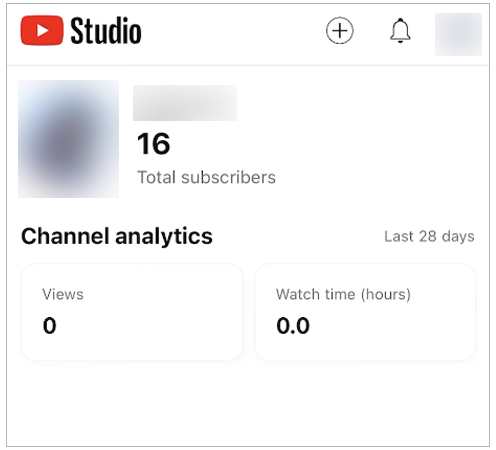
- Here, you can view your most recent subscribers. You can even tap on the ‘See All’ section to learn more details about each subscriber who has their subscription set to public.

- Furthermore, you can get more insights into your audience. Just click on the Analytics option located at the bottom of the screen and navigate to the Audience tab.
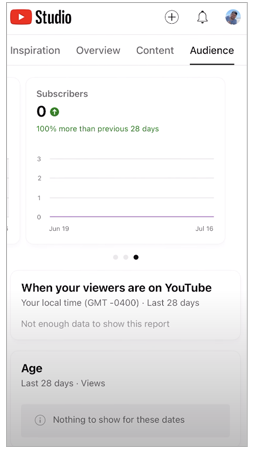
The YouTube Studio mobile app offers a simple way to stay current with your subscriber growth and data anywhere, at any time.
Also Read: How to Watch YouTube Without Ads (5 Easy Tricks)
Why is Knowing Your YouTube Subscribers Important?
Understanding your subscribers is fundamental to building a successful YouTube channel for several reasons. As a creator, you should know why knowing your subscriber names and data is much more than mere numbers.
Here is how this data can help you plan your YouTube content and strategy:
- Improved Engagement: Insights on subscribers of your channel can help you in planning customized communication. You can learn what suits your target audience, which can lead to higher engagement rates, including likes, shares, and comments.
- Effective Collaborations: It will help you find other popular content creators to collaborate with. These strategic collaborations can help you reach a wider audience, improve engagement, and help you gain more subscribers.
- Content Strategy: When you analyze the demographics and behavioral patterns of your fan base, you will be able to identify and plan your content accordingly. Find out what works best with your audience and refine your strategy to attract more viewers.
- Community Building: Your subscribers are effectively your channel’s community. Improved engagement via comments, community posts, and streams will promote loyalty and encourage them to spread good words about your channel.
- Motivation: Knowing about your subscribers and staying updated with new followers can help emerging and small creators with the much-needed motivation. It will inspire them to keep going and do more hard work.
- Crucial Feedback: Subscriber feedback is extremely important for you to grow on your creator journey. If you have good insights, you will be able to assess which feedback is more important for you.
- Monetization Opportunities: An engaging and active fan base is a must for any creator who wants to monetize their channel. This will help them increase their ad revenue and sponsorship opportunities.
Moving on, let’s see how to check your subscribers on YouTube Analytics and get more detailed information about them.
Use YouTube Analytics to Track Subscribers
Besides knowing details about your subscriber base, a creator should also utilize the YouTube Analytics tool to get more insights into the channel’s performance and subscriber growth.
We have already talked about the Analytics section in brief while explaining how to see subscribers on YouTube. Now, let’s see how you can get the maximum benefit out of it.
Check out the Overview Tab
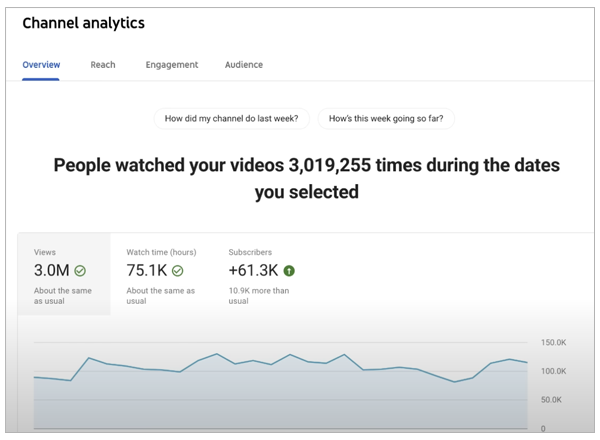
This section provides you with a summary of the overall performance of your channel. This includes the effective gain or loss of subscribers over a period.
Analyze the Audience Tab
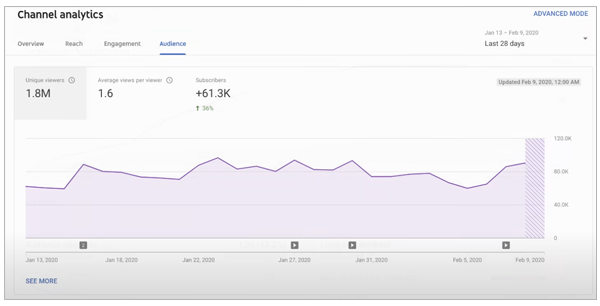
In this tab, you will get to know about your subscribers in detail. You can find out where they are from, their age group, when they are most active, and more. This will further help you in finalizing your content planning.
Track Your Subscriber’s Activity
You can use the ‘Subscriber’ graph to track changes in your subscriber count over different periods. This will help in identifying which phase of content gained you more followers and where they lost interest.
Using these tools allows you to gain crucial insights useful for the growth of your channel and make data-driven decisions.
How to Get More YouTube Subscribers?
Let’s be honest, who doesn’t want to grow their subscribers every day? It is a huge motivation for the journey. Till now, you might have some idea about how you can try to increase your YouTube subscribers. Now, let’s discuss some other effective strategies to gain more viewers and subscribers.
- As we all know, content is king, so try to create high-quality content for your channel. Make sure it is well-made, informative, entertaining, or something that adds value to viewers.
- Try to optimize video titles, descriptions, tags, and other SEO-related things. Use relevant keywords as per your niche to reach a wider audience.
- Attractive thumbnails and effective YouTube thumbnail fonts are important, as the attention span of the audience is decreasing constantly. Make sure to make eye-catching and relevant thumbnails.
- Effective visual branding can make your channel appear more appealing and professional. Use unique design language to stand out in the crowd of digital creators.
- Collaborating with other top creators and engaging with your audience is another way to increase your fan base.
- Promoting your YouTube content and channel on other social media platforms. You can put more content on trending platforms to attract a larger audience regularly.
You may expand your YouTube community and increase subscriber numbers by implementing these suggestions.
Also Read: How to Disable YouTube Shorts? (7 Easy Methods)
Final Words
We discussed everything important to learn how to see your subscribers on YouTube. It is extremely useful to understand the behavior of your fan base for any creator who wants to grow their channel.
So, simply try to regularly check your subscriber data and use YouTube Analytics to optimize your content planning, improve audience engagement, and get more subscribers.
Is this guide useful? Please share it with your fellow creators and help them grow too!
Read Next: 12 Ways to Effectively Fix the DNS Server Not Responding Error
Frequently Asked Questions (FAQs)
Ans: No, the Recent Subscribers list will only include those users who have made their subscriptions public.
Ans: Unfortunately, there is no way to view the private subscription on the list. However, they will still appear on the total subscriber count.
Ans: Simply go to YouTube Studio, sign in with your account, and look for the Recent Subscribers section in the dashboard. You can click on it to see more details about it.
Ans: Under the Recent Subscribers section, you can see the usernames, profile pictures, subscriber count, and other data.
Ans: Login to your account, click on the profile picture icon, and then select View Channel to see your current subscriber count. You can also see your live count in the Analytics section on YouTube Studio.
Sources: