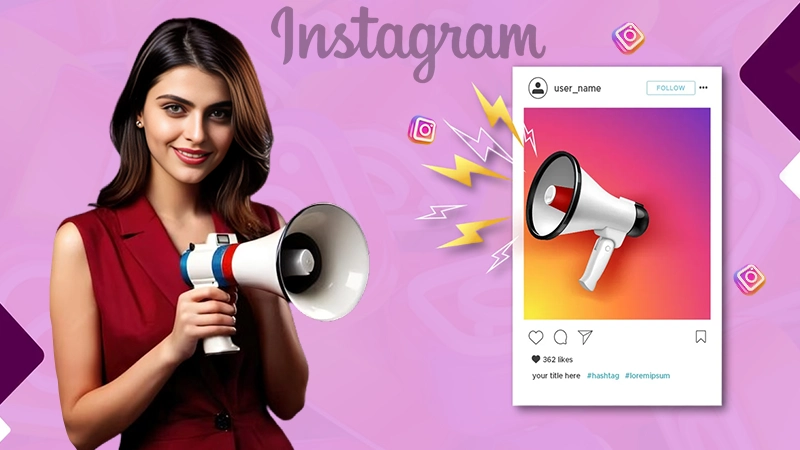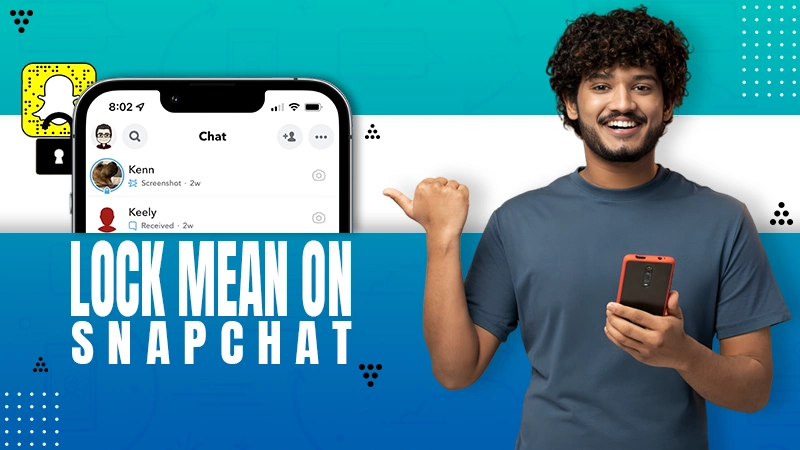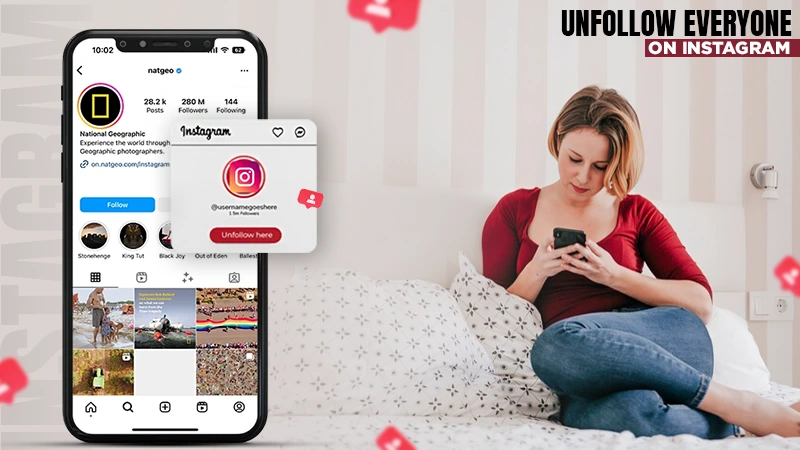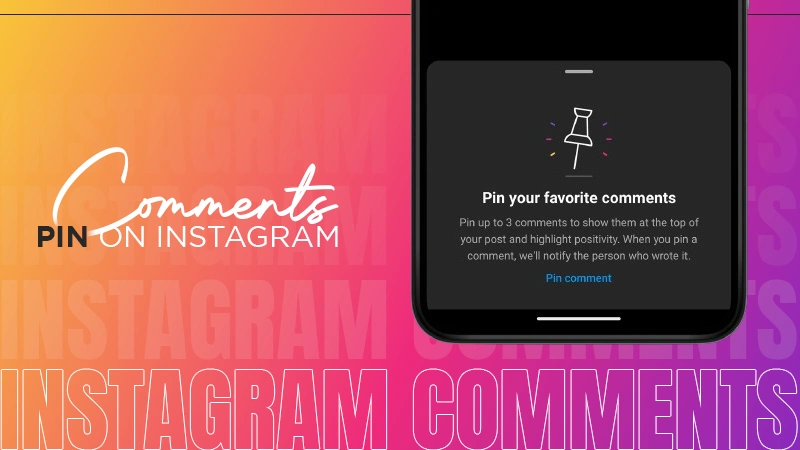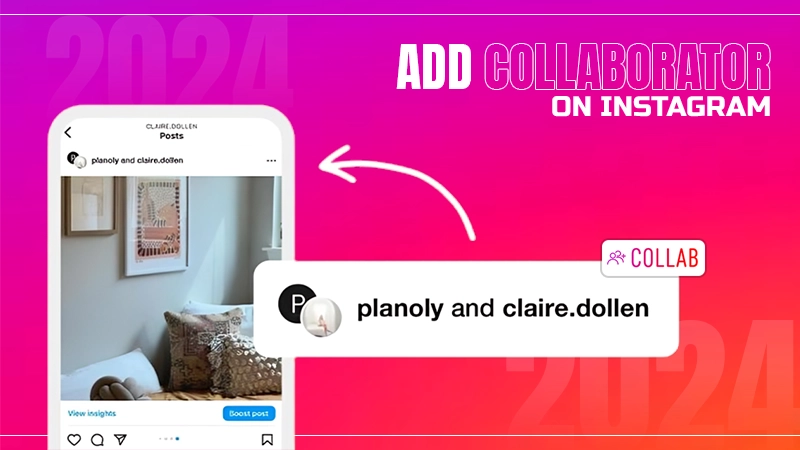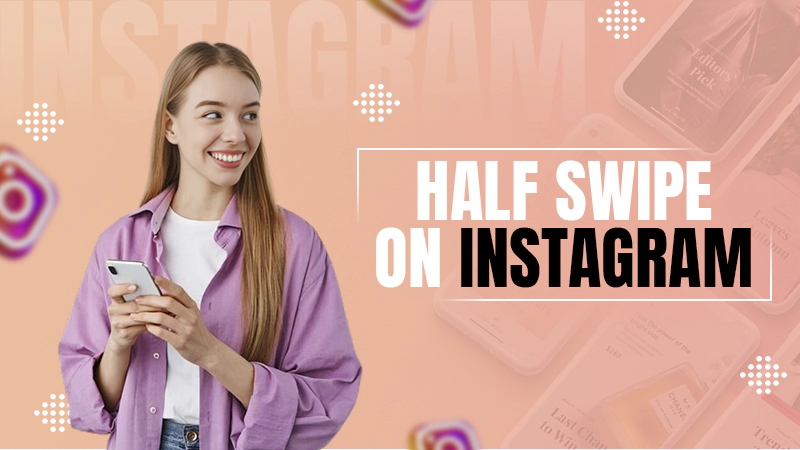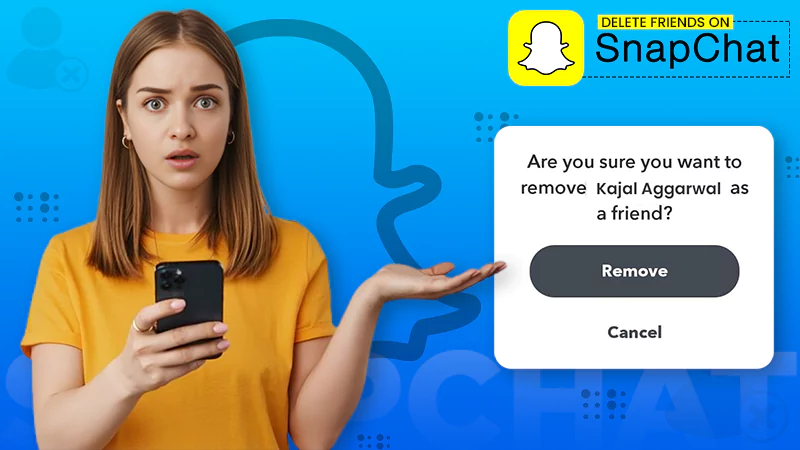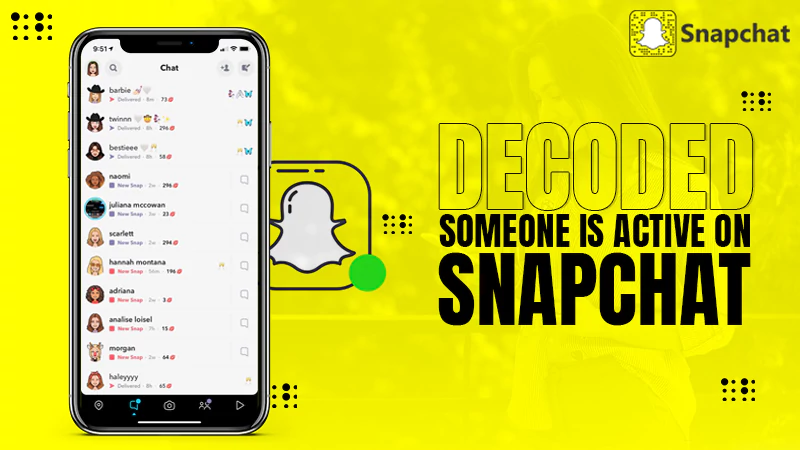How to Disable YouTube Shorts? (7 Easy Methods)
YouTube is the world’s biggest video-sharing platform and the second most visited website after Google search. Out of 8 billion people across the globe, around 2.6 billion people watch YouTube videos daily.
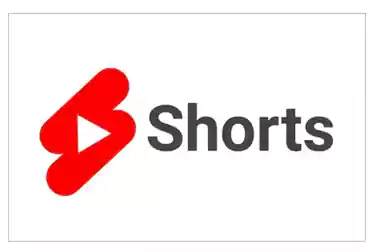
We don’t need to tell you how popular YouTube is, however, some users are not happy with YouTube launching the Shorts feature in their app. If you’re also one of them and want to know how to disable YouTube Shorts from your YouTube app, you’re in the right place.
Learn the techniques you can use to turn off YouTube Shorts from your app temporarily or permanently as well, with many other tips.
7 Ways to Disable YouTube Shorts
Just like many want to watch YouTube without ads, there are a set of viewers who don’t want YouTube Shorts popping up on their phone screens every time they open the app.
These vertical videos have no manual stop button and whenever you launch the app they are already running on the front page, and it might get annoying sometimes. That’s why, we thought of giving these shorts disabling techniques a try, and they luckily worked every time.
Here we are sharing the tips with you, so you can easily remove YouTube shorts from your app as well.
Use the “Not Interested” Option
The first and quickest way to disable shorts in YouTube temporarily is by using the “Not Interested” Option.
- Launch the YouTube app on your phone.
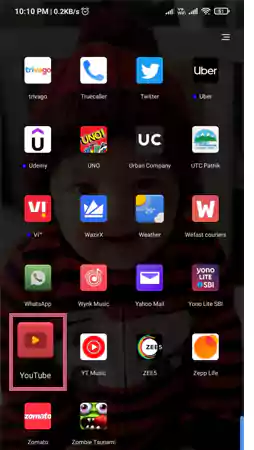
- Tap on the three-dot icon in the top right corner of the Shorts.
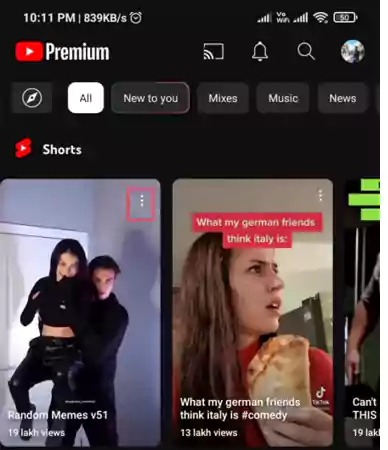
- Tap on the Not Interested option.
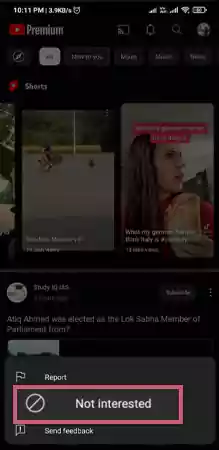
Now that the short video from the screen will be removed, you’ll need to repeat this to all the 5–6 videos appearing on the screen manually. After this, the problem of how to disable shorts in YouTube app will be solved.
Use YouTube App Settings
This trick might not work for some specific Android or iPhone models. See if it works for your phone.
- Launch the YouTube app on your phone.
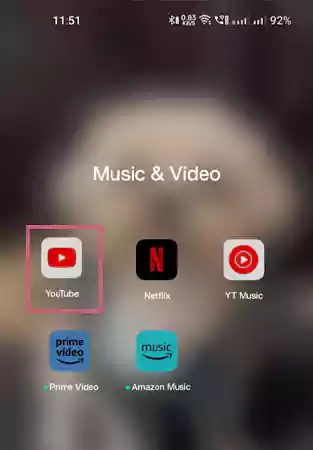
- On the app, tap on your Profile icon.
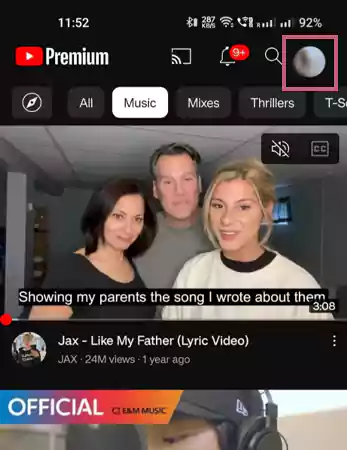
- Tap on Settings.
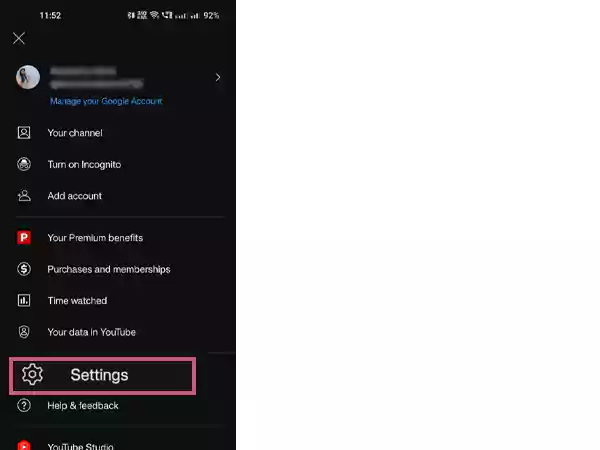
- On the settings page, tap on General.
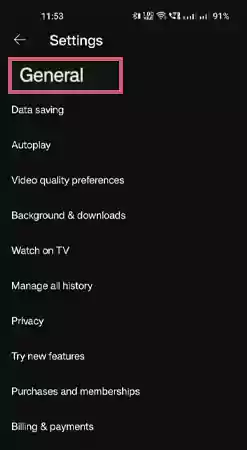
- Now, you’ll see a Shorts option, tap on it.
- Swipe to Disable shorts.
If you are lucky enough to have this feature on your phone’s app, go for it. Or, follow the next technique on how to turn off YouTube shorts.
Downgrade the App
The third technique to disable shorts in YouTube is by downgrading the application. Let’s see how to do it.
- Open the Settings on your Phone.
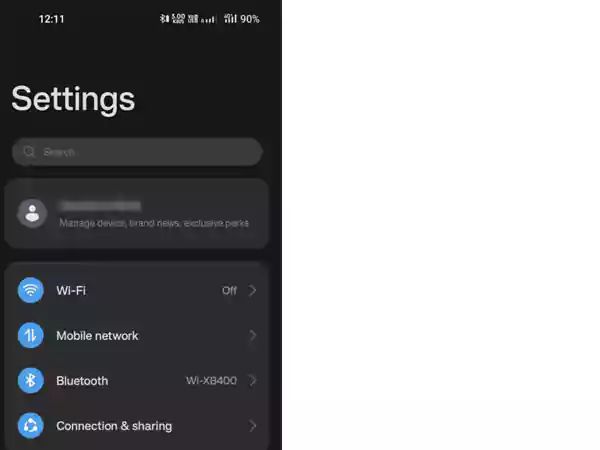
- Scroll down and tap on Apps.
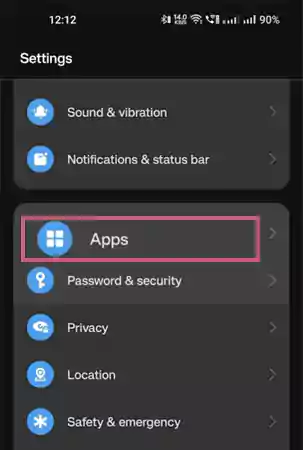
- Tap on App Management.
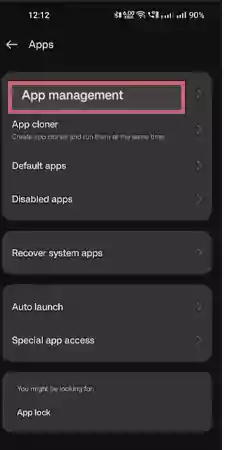
- On the App Management page, search for the YouTube app.
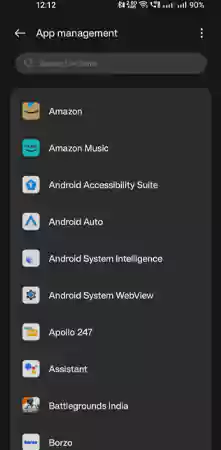
- Select YouTube.
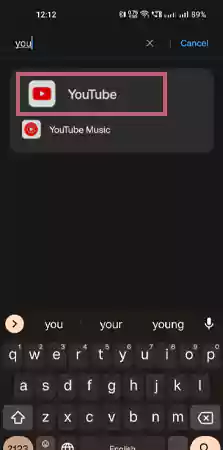
- On the YouTube page, click on the three-dots icon.
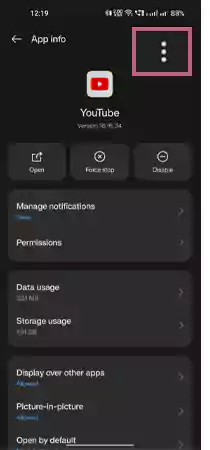
- Tap on Uninstall Updates.
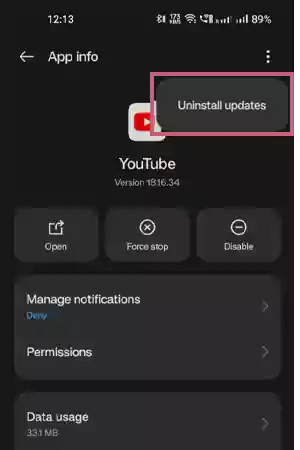
YouTube launched the shorts app from their app version 14.13.54. Uninstalling the latest version and downloading the older version of YouTube i.e., 14.12.56, can help you in getting rid of short videos.
YouTube on Browser
If you use YouTube on your computer or laptop and want to know how to remove shorts from YouTube’s browser, follow these easy steps.
- Go to the YouTube app.
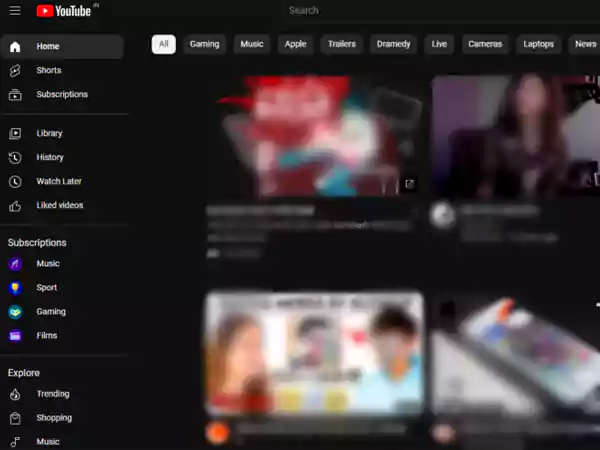
- Scroll down to the Shorts section.
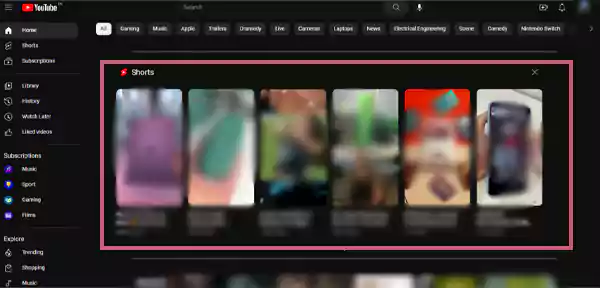
- Click on the X (cross) sign on the right side of the shorts section.
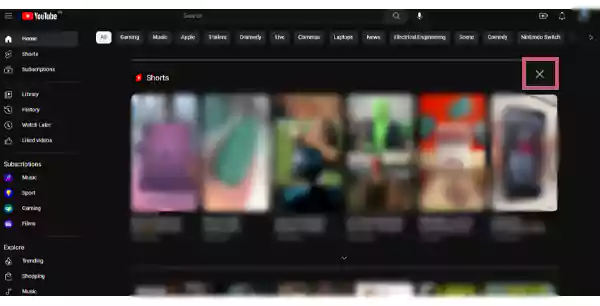
- Now, the YouTube page will hide the shorts section for 30 days.
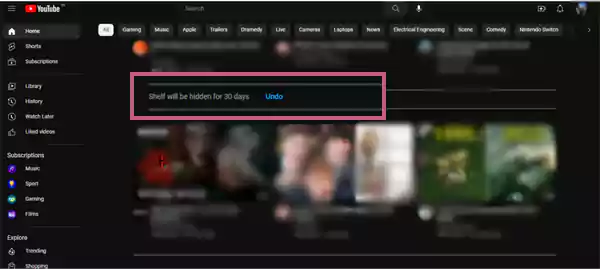
This will remove YouTube shorts from your page on your browser for the next 30 days. If you want to retrieve the shorts, just click on Undo.
Install the Vanced Version
YouTube Vanced was the best alternative for YouTube, it used to provide all the premium features for free, such as blocking ads, running videos in the background, and removing YouTube shorts, etc. Due to Google’s threat, unfortunately, the app was discontinued.
However, there are still some Vanced alternatives in the market delivering the same features. You can opt for any of those. You’ll need to be careful about Google policies, as any breach of terms can lead to legal actions against you.
Use a Browser Extension
The browser extension technique to disable YouTube Shorts can work on any of the Windows or macOS browsers. Some browser extensions work on how to block shorts on YouTube permanently.
You can use Hide YouTube Shorts, YouTube-Shorts Block, and Shorts Blocker for Google Chrome and Microsoft Edge, Add-ons and Hide YouTube-Shorts for Firefox, and BlockYT for Safari for iOS devices, though the Safari browser is not available for free.
Use Safari on iOS
If you’re an iOS device user and want to know how to stop shorts in YouTube, there’s a simple trick that will require you to use your Safari browser.
- Launch the Safari browser on your iOS device.
- On the Search bar, type m.youtube.com.
This site will turn off YouTube shorts and give you a short-free YouTube browsing experience. Hope any of these approaches will work for you, and you won’t get any shorts on your app unless you want to run them.
Also Read:- Best Time to Post Reels on Instagram
Why Did YouTube Shorts Become So Popular?
In 2016, a Chinese company called ByteDance launched a 10–30 seconds short video service platform called TikTok, and not after long, it took over the internet, globally.
However, just after the ban of TikTok in many countries, considering the popularity of TikTok videos among social media users, Meta took advantage of the situation. In 2020, it introduced the same feature called ‘Reels’ on their platform Instagram and Facebook.
In response to its competitors, Google launched the same short video feature on YouTube called ‘Shorts.’ Reels or shorts are less than 1-minute videos created for entertainment and knowledge purposes, can be in any genre, and can carry licensed music.
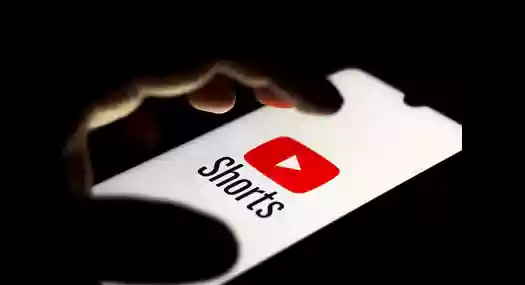
Shorts creators even get paid for their videos following their channel subscribers, monetization, and other factors. YouTubers who already used to make videos for their channel hugely benefited as YouTube pays a good number of dollars for their short video content.
Also, short videos take less time and editing to make and are highly paid forms for content creators. Users can like, comment, and share these short videos like they used to view TikTok videos. Due to their short-time engaging content, Instagram Reels and YouTube shorts gained much popularity.
Further, we’ll be discussing ways to make YouTube shorts work, in case you are unable to play them.
Also Read:- Solutions to Instagram Music Not Working
How to Enable YouTube Shorts after Disabling it? (5 Ways)
Since you have learned how to block YouTube shorts temporarily and permanently in the above sections, this part of the article will cover how to enable YouTube shorts if you change your mind and would wish to reactivate them. So, read along and find the solution.
- Update the YouTube app – Update your YouTube to the latest version, and restart the app. Not updating the apps timely can be a reason why the app doesn’t function fully.
You can go to the Google Play Store, find the YouTube app, and update the app from there.
- Clear the Cache Files – Sometimes the data or cache files get piled up in the system storage, hindering the app’s functioning. Here are some easy steps to clear all the junk from the app.
- Go to Settings on your phone.
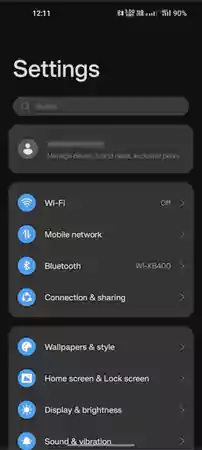
- Scroll down and tap on Apps.

- Tap on App Management.
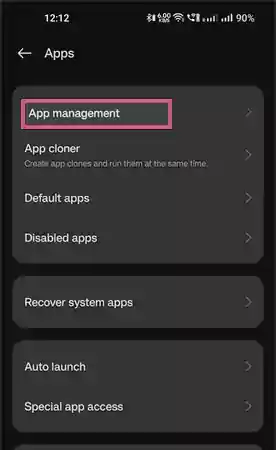
- On the App Management page, tap on the search bar
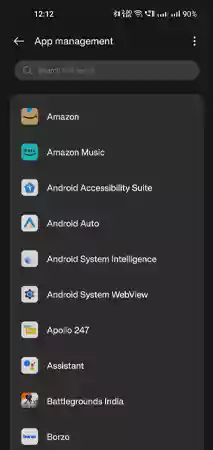
- Type YouTube, and tap on YouTube.
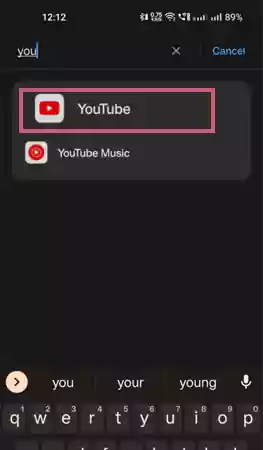
- Tap on Storage Usage.
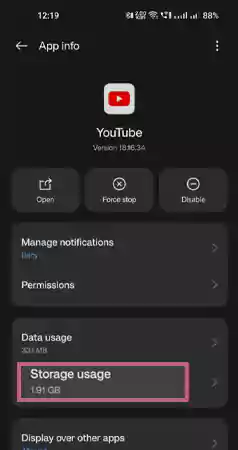
- Tap on Clear Data.
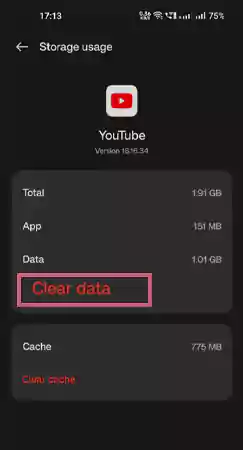
- Tap on Clear Cache.
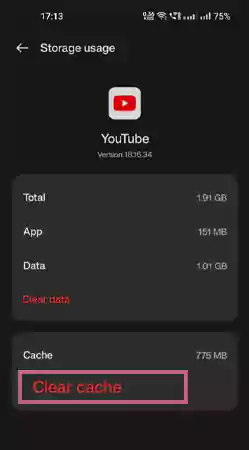
This will clear all the junk files and cache from the app, if you don’t want to get your browser or download history deleted from your YouTube, you can skip the Clear Data step.
- Restart/Reboot your Phone – You can give your phone a restart and check if the app starts working properly or not. Giving the phone a restart closes all the apps running in the background and clears the phone’s memory.
- Check your Wi-Fi Connection – You can check your internet or Wi-Fi connection’s speed through Speedtest on your phone or tablet’s browser.
If you have a good internet connection, then there might be technical glitches in your YouTube app.
- Check the Eligibility Conditions – According to YouTube’s terms and policies, there are a few countries and Android and iOS versions which don’t support the Shorts feature.
Check if your country’s VPN is one of them, or if you have an Android version lower than 8.0 then the Shorts feature won’t work for your YouTube app.
FAQs
Ans: Yes, if you have monetized your YouTube channel, you can turn on Shorts ad revenue sharing and earn money from shorts, according to the views your video gets.
Ans: No, according to YouTube’s policy, you have to meet the target of at least 1,000 subscribers on your channel and 10 million public shorts views in the last 90 days or 4,000 public watch hours on long-form videos.
Ans: You can post as many videos as you want, YouTube is not restricted to any particular number of video uploading for a day.
Ans: Jawed Karim, one of the co-founders of YouTube, uploaded the first YouTube short video in 2005, the title of the video was ‘Me at the Zoo’. The video has over 235 million views and 12 million likes.
Sources:-