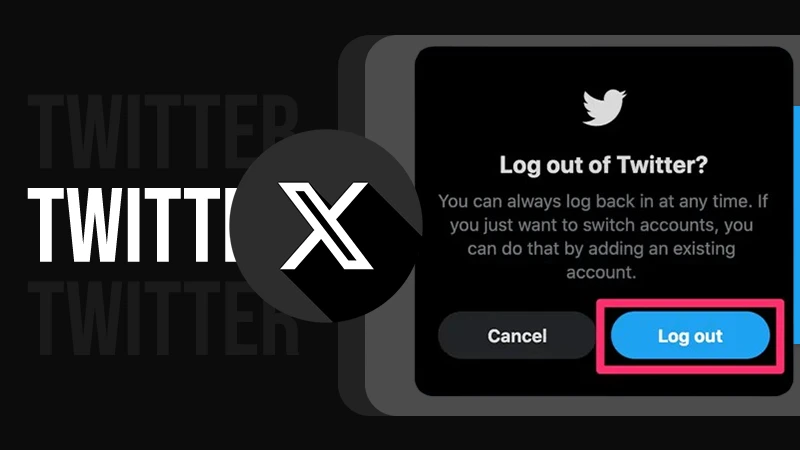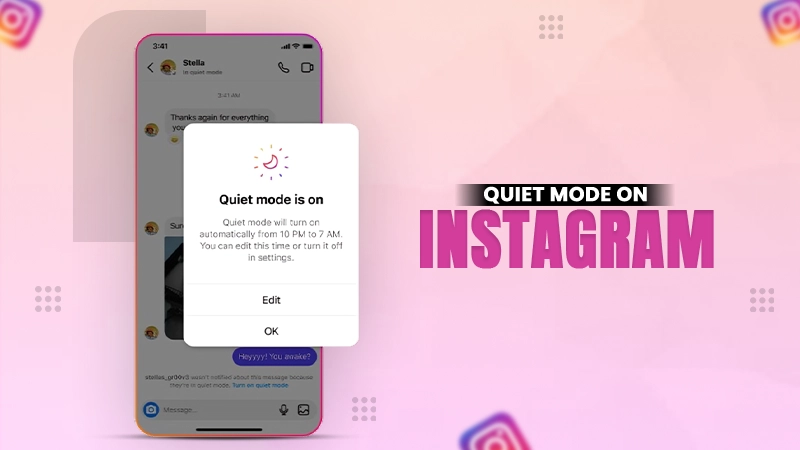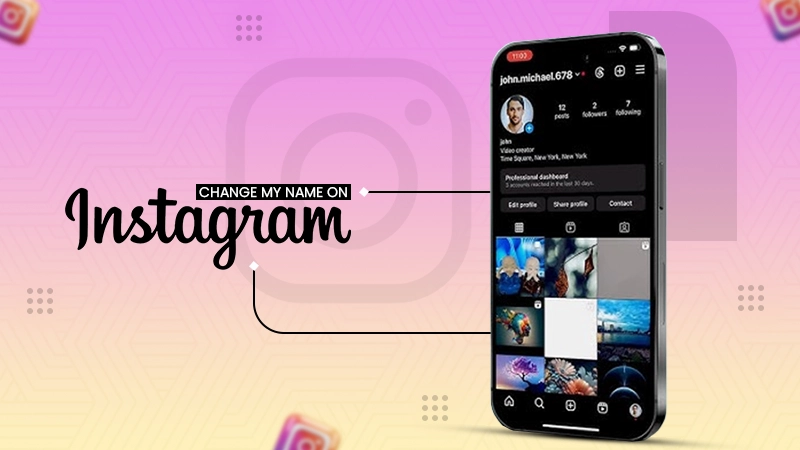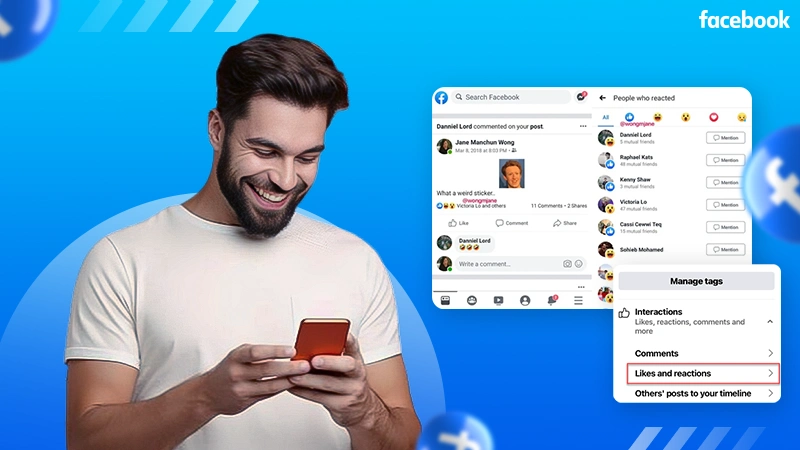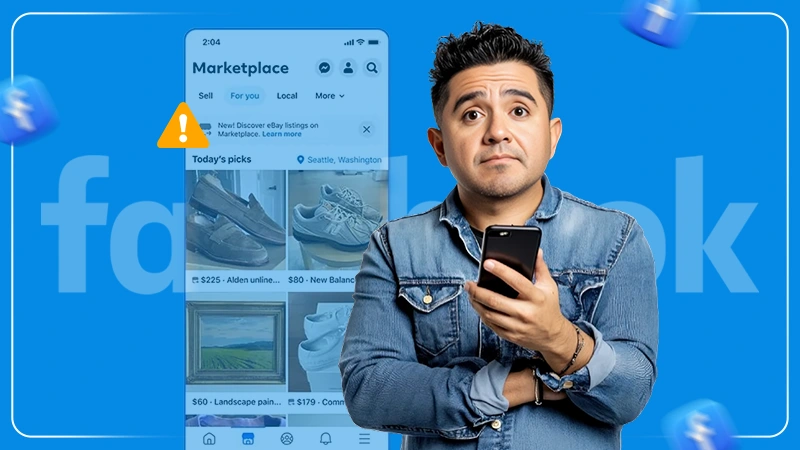How to Delete Facebook Business Page?: Step-by-Step Guide
Facebook is a networking site that allows its users to connect, create profiles, share content, and build brand awareness. Like other Meta platforms, Facebook also allows the creation of business pages.
However, small businesses, specifically, find it difficult to maintain their professional accounts and generate engagement.
In such cases, knowing how to delete Facebook business page is necessary. Furthermore, let us understand some common considerations to keep in mind before deleting the FB page and learn how to remove a business page from Facebook permanently.
Quick Answer:
Log in to your Facebook account > switch to the business page > navigate to Page Settings > click on Delete Page and press Continue.
How to Delete a Facebook Business Page Using a Mobile Device?
One might need to delete his or her Facebook business page if the business is no longer active, or if they are getting negative feedback for the profile. The process of removing a business page is as simple as creating it. Just ensure you are registered as the main admin to the Facebook business page.
Moving further, check out the step-by-step procedure for how to delete Facebook business pages on your mobile devices (Android and iOS) and the web.
Procedure to Delete Your Facebook Business Profile in Android Devices
If you are asking yourself, “How do I delete a business page on Facebook?” don’t worry, we have got you covered. Scroll down to check the hassle-free steps for the same.
- Open the Facebook application on your Android device.
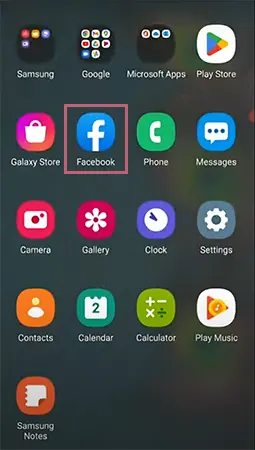
- Click on the Menu icon (three horizontal lines) present in the top right corner of the home page.
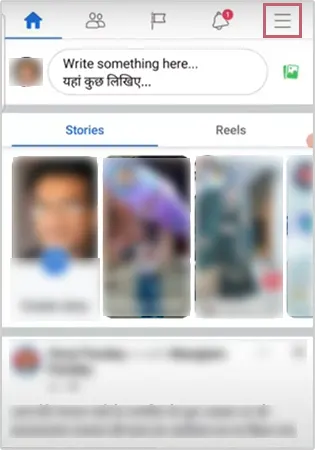
- Next, under the All shortcuts tab, click on Pages.
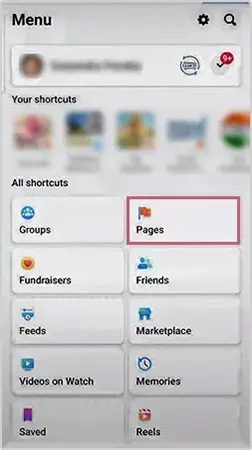
- Choose the business page that you wish to delete and click on Switch now.
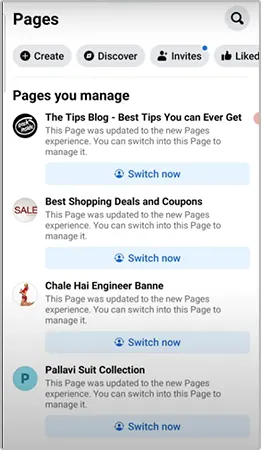
- After switching to the business account, click on the Menu icon.
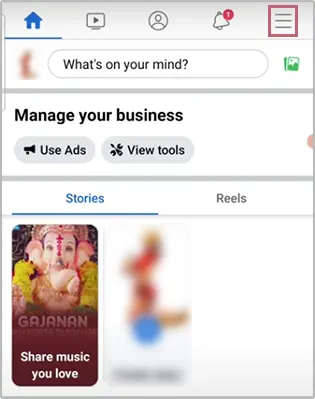
- Click on the Settings icon present in the top right corner.
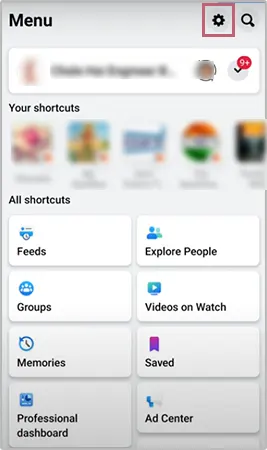
- Scroll down a bit and, under the Facebook Page Information tab, click on the Access and control option.
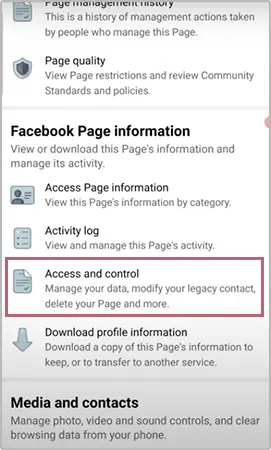
- Further, click on the Deactivation and deletion option.
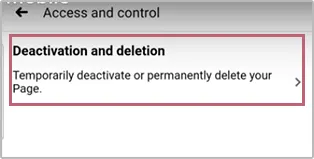
- Next, you will be asked whether you want to temporarily deactivate your business profile or wish to delete it permanently. Choose between the two options; Deactivate Page or Delete Page.
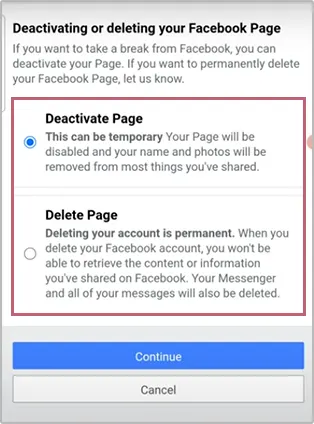
- Click on the Delete Page option and press Continue.
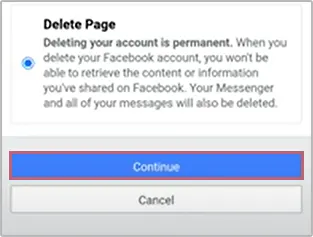
- After this, you will be redirected to a page where you will be asked about the issue due to which you plan to delete your profile. Select the appropriate option and click on Continue.
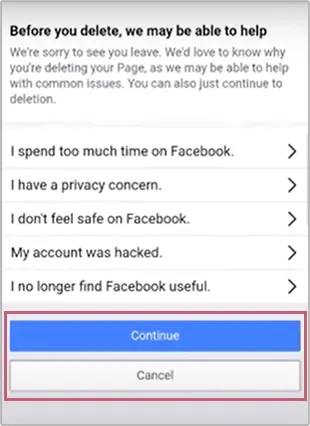
- Before you delete your account, you will have the option to save, transfer, or archive your business page information. Choose any one and click on Continue.
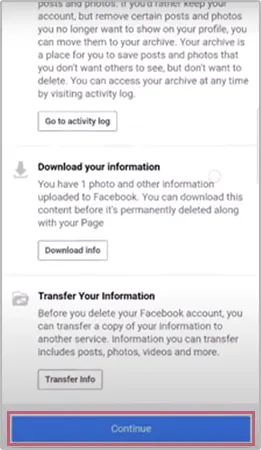
- Finally, to confirm the deletion, you will be asked to enter your password.
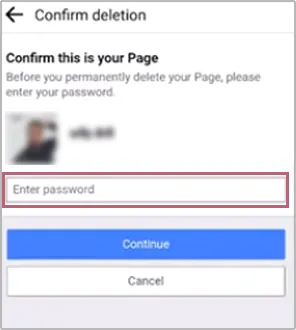
- A final confirmation message will appear on the screen, and once you click on Continue, your business page will be permanently removed.
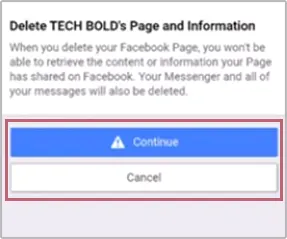
Steps to Delete FB Business Profile From iOS Mobile Device
If you are an iOS user, the following are the steps on how to delete Facebook page business simply using your mobile device.
- Open the Facebook application on your device.
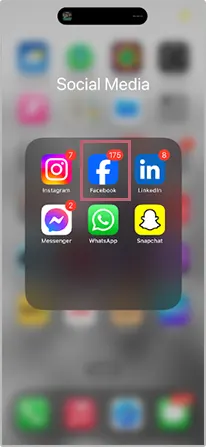
- Click on the Menu icon present in the bottom right corner of the app.
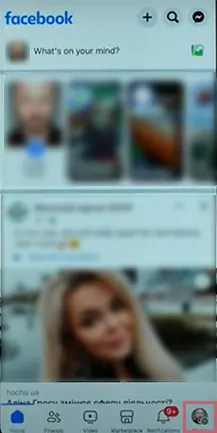
- Tap on the drop-down button to switch from your personal account to your business page.
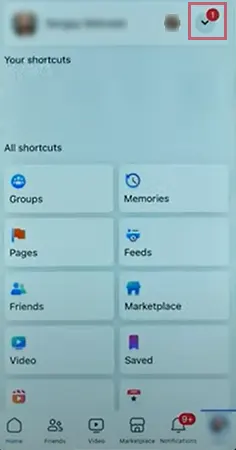
- Once you click on the drop-down button, you will see a list of all your Facebook pages.
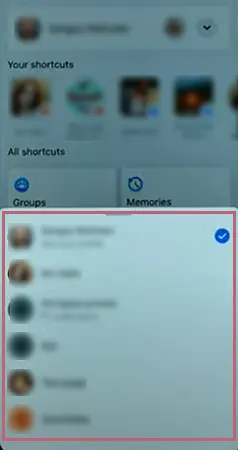
- Select the professional page that you wish to delete. Once you select the profile, click on the settings icon in the top right corner.
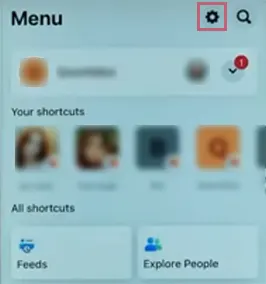
- After you click on Settings, from the list of options, tap on Page settings.
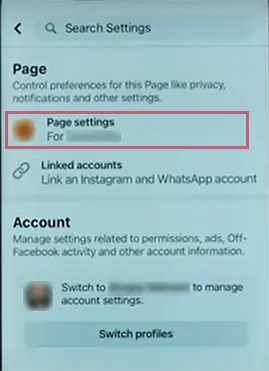
- Scroll down and click on the Access and control option under the Facebook Page information tab.
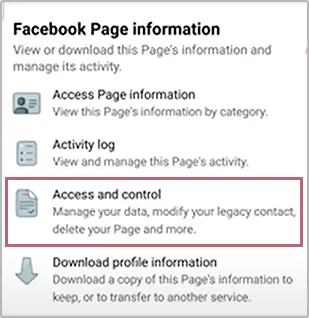
- Select the option for Deactivation and deletion.
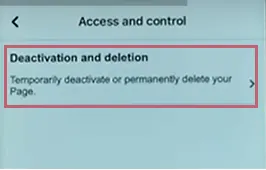
- Moving further, you will be asked if you temporarily want to deactivate your account or want to delete it permanently. Select any one option.
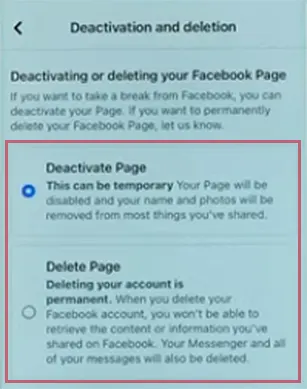
- Choose the Delete Page option and click on Continue.
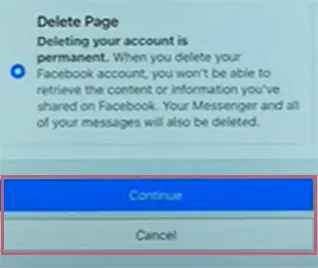
- Once you click on Continue, you will be given a list of common issues due to which you might be deleting your page. Choose the appropriate reason and click on continue.
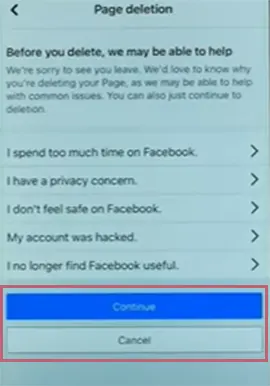
- Before permanent deletion, Facebook will let you download or transfer the information regarding your business page to other pages, such as the analytic reports or ad revenue, if any.
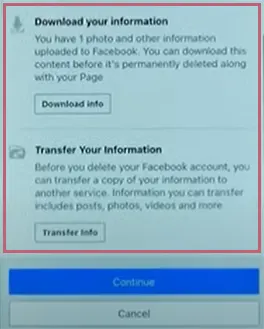
- After clicking on Continue, you will be asked to enter the password to confirm the deletion of the page.
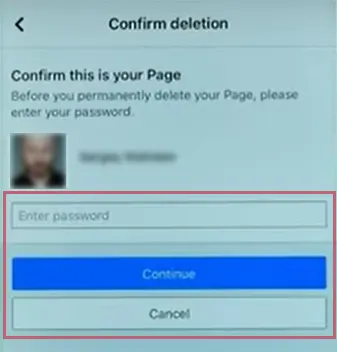
- Enter the password, click on Continue, and further click on Delete Page, and it is done!
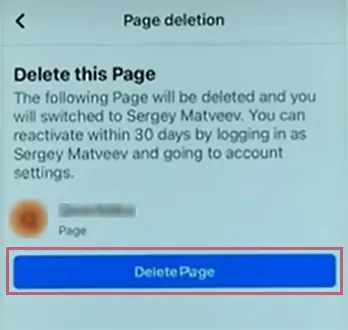
If you are still wondering how to delete a Facebook business page using your Android or iOS mobile device, you simply need to follow the aforementioned steps, and it will be done in no time.
Note that Facebook will not immediately delete your page, initially, it deactivates your business profile for 14 days. If, within 14 days, you decide to cancel the deletion, you can reactivate a Facebook page.
How to Remove Business Page from Facebook Using a Computer?
Just like on any other device, make sure that you are accessing the business page as an administrator and not as a viewer or an editor. Scroll further to learn how to delete Facebook business page using a computer.
- Log into your Facebook business page.
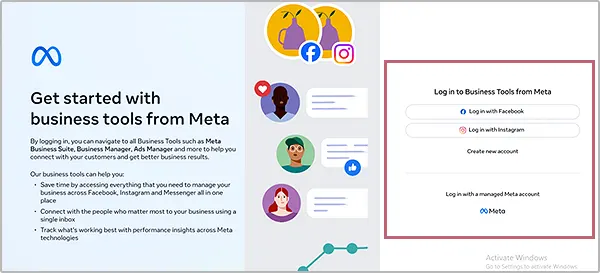
- Click on Pages from the list of options given in the left panel of your profile.
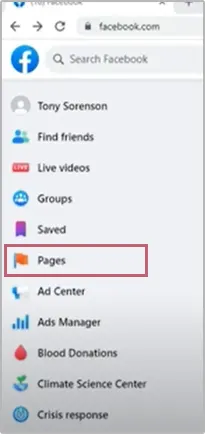
- The screen will show the list of all the business pages you have. Click on the page that you wish to remove permanently.
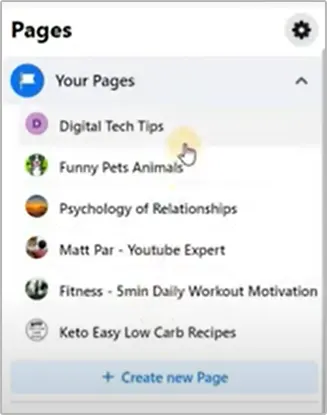
- Once you switch to the page you want to delete, click on Settings under the Manage Page tab on the left side.
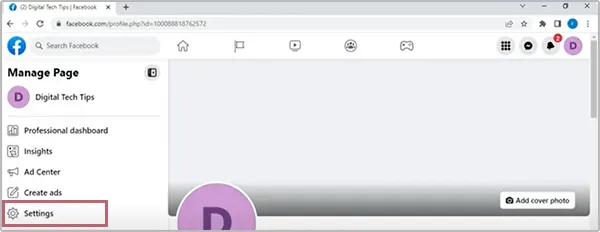
- Now, under the Page Settings label, click on General.
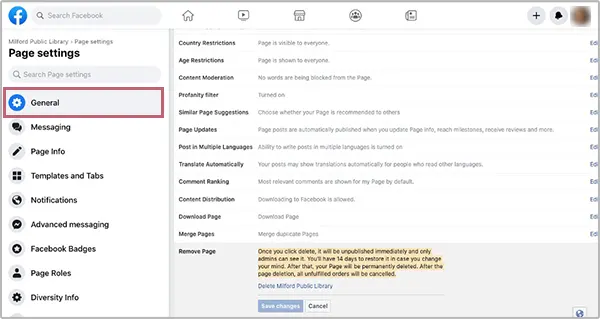
- Once you click on General, scroll down to the bottom of the page and click on the Remove Page option.
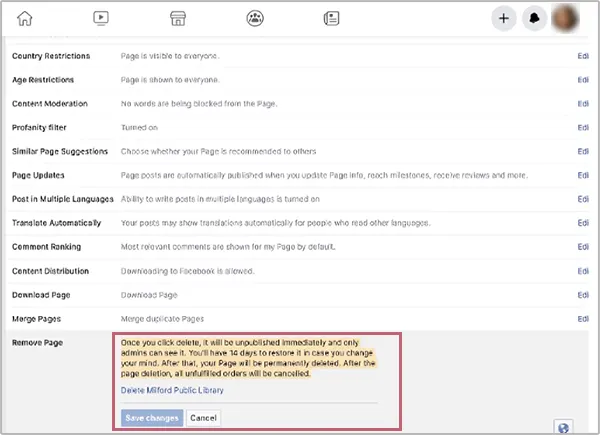
- After clicking on Remove Page, you will be redirected to a confirmation message asking if you want to deactivate your page instead of deleting it.
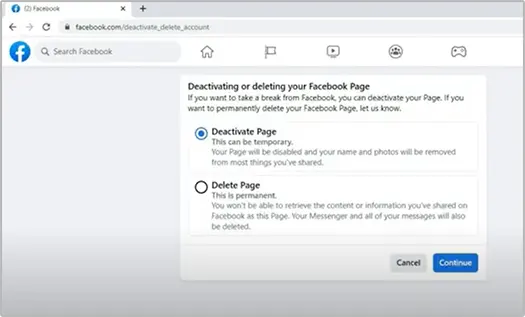
- Choose the Delete Page option and click on Continue.
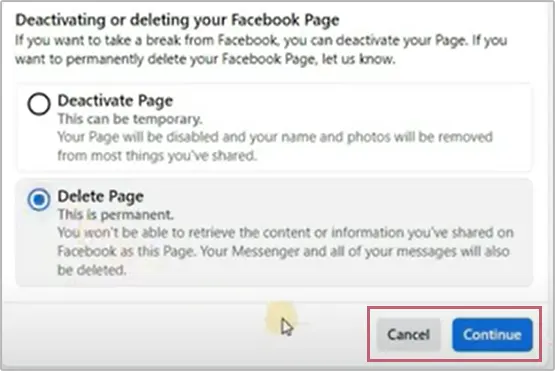
- A final confirmation message will pop up, asking if you want to download the page data or transfer it to other pages.
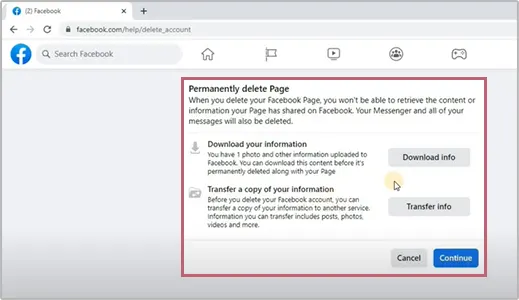
- Next, you will be asked to enter your password to verify whether you are a legitimate user of the page or not. Type in your password and click on Continue.
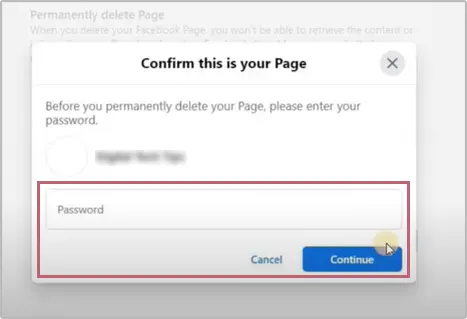
- Once you click on Continue, you have officially deleted your Facebook business page.
Facebook gives you a 14-day waiting period before finally deleting your account, and if you log in to your page anytime between that duration, you automatically cancel your profile deletion.
Also Read: How to Find Birthdays on Facebook? 3 Ways to Find Facebook Birthday (Explained)
Why do you Need to Delete a Business Page on Facebook?
Before you take the plunge and delete your Facebook business page, make sure that you have made up your mind only after considering all the pros and cons of the action.
Let us understand some common reasons why some businesses consider deleting their professional accounts on Facebook.
- If you are not able to sharing posts regularly on Facebook or your page has very little activity or engagement rate. Making your audience wait for posts or stories has never been a good option in the marketing domain.
- You think that managing Facebook takes more time and effort than other social platforms. Though you can automate your Facebook posts, it is always a better option to invest your time in something fruitful.
- When a business is planning to shut down, it is advisable to delete all its social media professional accounts to avoid confusion among the audiences and to secure outdated information.
- If you feel that you have too much negative feedback on Facebook, deleting the page may help you save your online image, or if you are going for rebranding, a new business page might give you better reach.
- The most important and common reason why businesses consider shutting their professional pages is the unavailability of the target audience.
Nowadays, Facebook is mostly used by millennials and Gen Z prefers using TikTok, Snapchat, or Instagram. If your target audience is Gen Z, you might be wasting your time and efforts on the wrong platform.
- Planning to shift your focus and market strategies to other platforms? Deleting your Facebook business page can conserve resources.
These are some key reasons why businesses consider removing their professional profile from Facebook permanently.
Important Considerations to Keep in Mind Before Deleting a Facebook Business Page
Before taking the final call, consider some below-mentioned essential pointers to have a healthy exit from the platform.
- Make sure that you take a backup of all the information that has ever been on your business profile. If you wish to keep your history or analytics intact, consider archiving your page instead of deleting it altogether.
- Always inform your followers about the deletion of the page using other media channels, and be sure to divert your website traffic so that you do not lose your engagement and reach.
- Before deleting, it is advisable to change the email on the Facebook business page to avoid any kind of cyber threats or misuse of the data.
In conclusion, the decision to delete the FB business account should be made by keeping in mind the future goals, market trends, and the demands of the audience.
Also Read: Know How to Change Facebook URL/Username With 3 Easy Methods in 2025
Conclusion
If you follow the steps correctly, deleting a Facebook business page is a straightforward process. Now that you have learned how to remove a business page from Facebook, don’t forget to focus on the essential pointers before permanently removing your profile.
Also, if you ever change your mind, note that FB allows a 14-day reactivation period to restore your page. Moreover, if your reason for deleting your fb account is to move to other social media platforms. Then, don’t worry you can handle all of them altogether. Users can share their facebook posts to instagram and other handles too.
FAQs
Ans: Navigate to the Access and control menu in the settings, select the page you wish to delete, and click on Continue.
Ans: A Facebook business page is a professional profile that companies create to directly engage with their audience and build awareness about their brand.
Ans: A personal account on Facebook is typically used for personal communications, whereas a professional account is used to build brand awareness and maximize engagement.
Ans: Apple advises you to not use your iPhone while doing activities like bathing, swimming, water skiing, surfing, and so on.
Sources