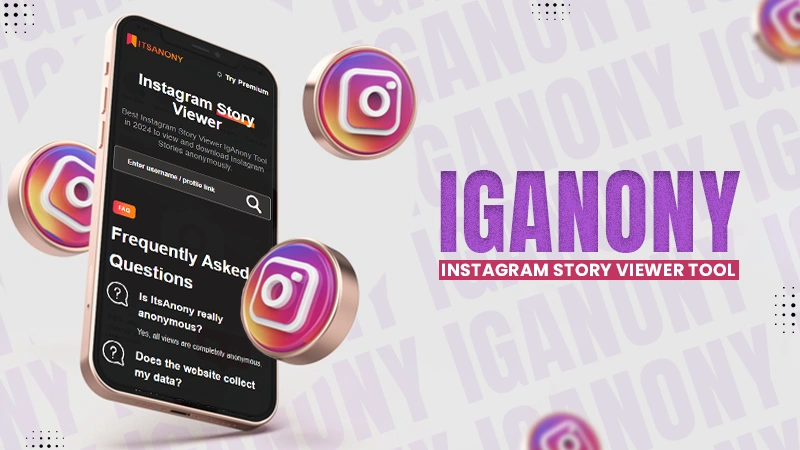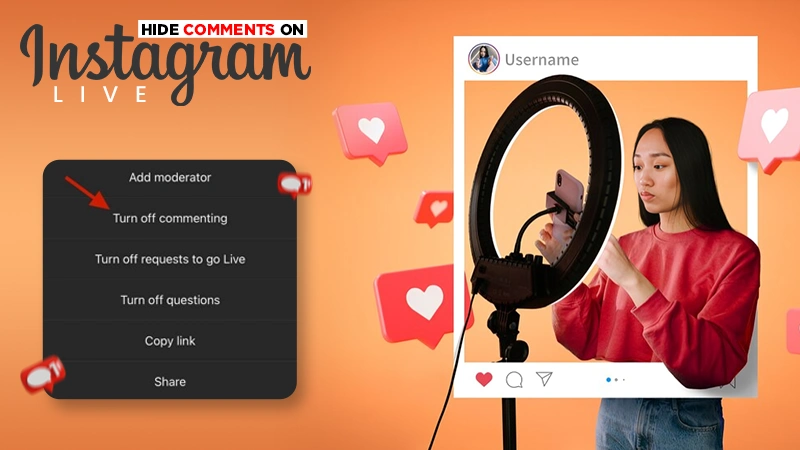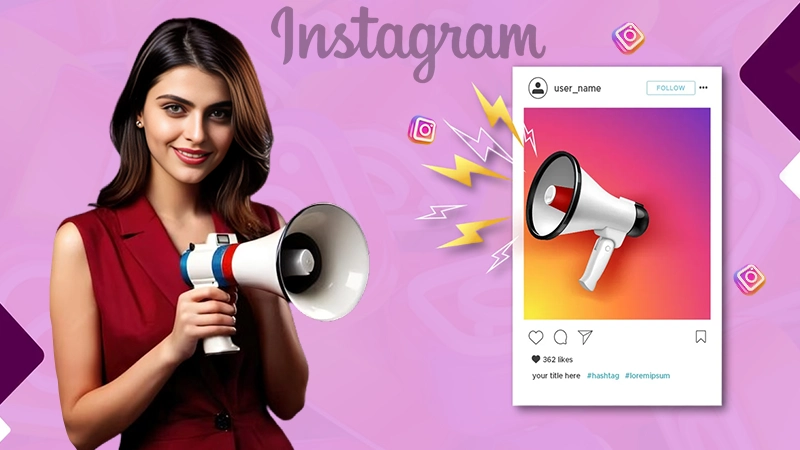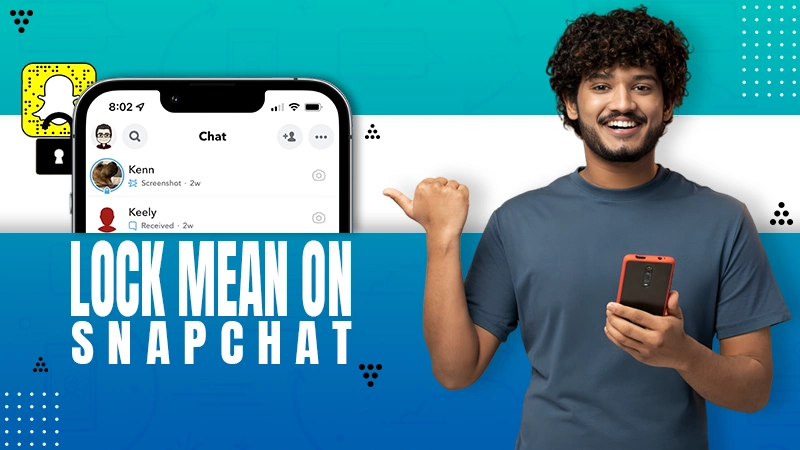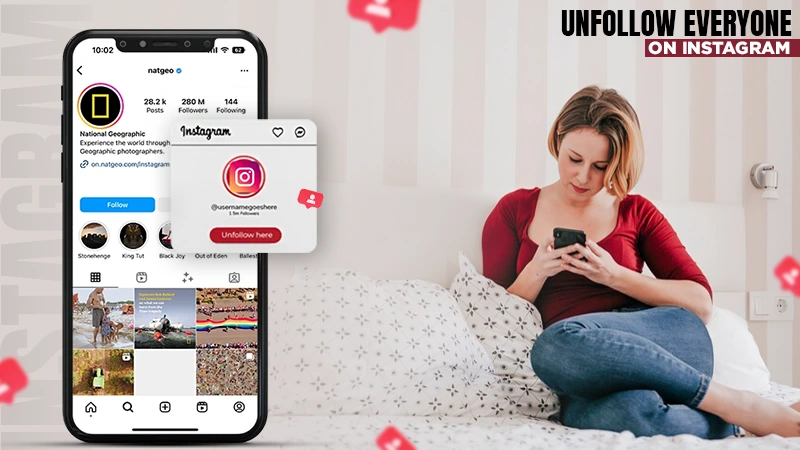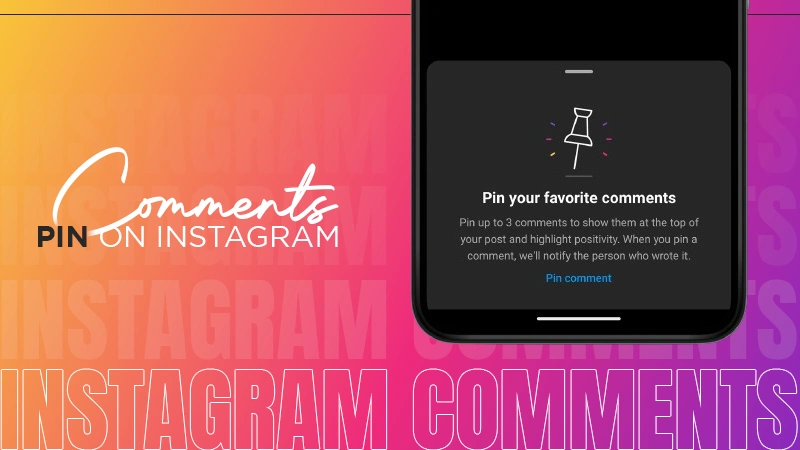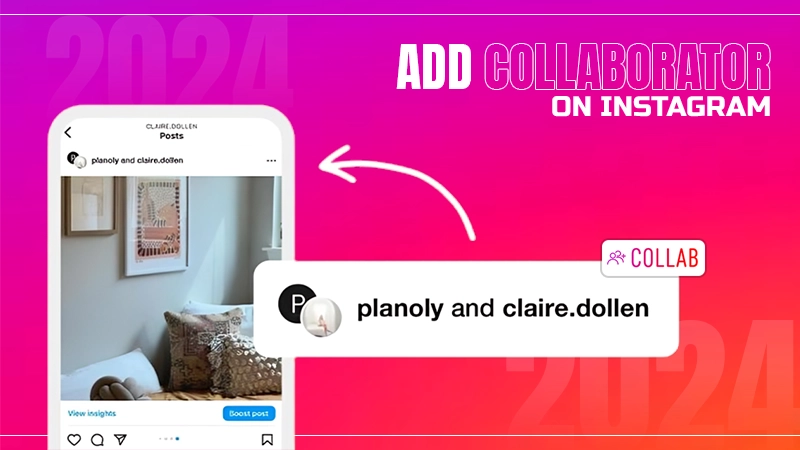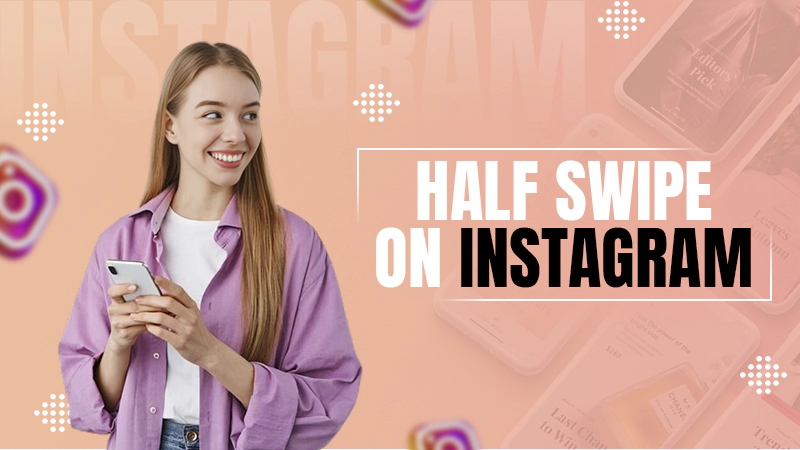Know How to Change Facebook URL/Username With 3 Easy Methods in 2024
Jump To Key Section
- What Is a Facebook URL?
- Rules for changing Facebook URLs
- How to Change Facebook Profile Link Using Mobile?
- How to Change Profile Link on Facebook Using a Computer?
- How to Change Facebook Page URL Using a Computer?
- Facebook Page URL Recommended Practices to Follow
- How Can You Secure Your Facebook Page URL?
- Concluding Thoughts
- FAQs
Facebook has really upped its game and made the platform better for business accounts after offering features like auto posting, actionable insight, marketing messages, and more. Another feature FB has introduced is the ability to change Facebook URLs.
All of your registered accounts on Facebook have a numbered ID for your homepage that redirects users to land on your homepage whenever they use it. But sharing such a complex number ID is not feasible, and hence, it is replaced with a custom-made URL.
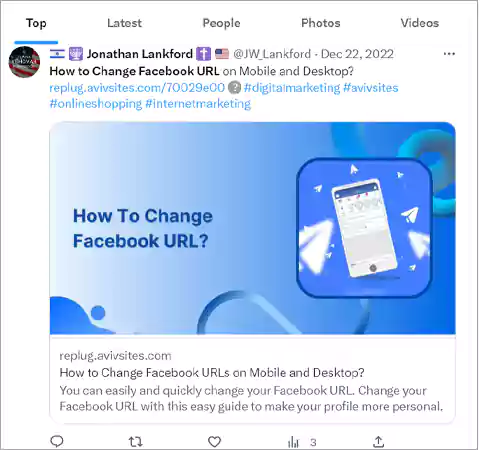
If you wonder, “Can I change my Facebook url link?” then the answer is “Yes”.
To understand how you can do it, read this article and know “what is Facebook url”, “how to change Facebook url”, and some recommended practices you should adopt while creating a new username.
What Is a Facebook URL?
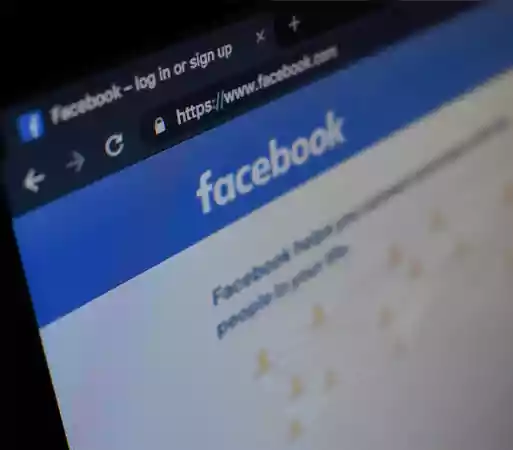
Before getting to know how you can change your Facebook URL, it’s equally essential for you to know what Facebook URL means.
In simple terms, the Facebook URL is the name of your page which you can locate on the right side of the web address of Facebook. Let’s assume that you run a Facebook page which is named XYZ, which means your Facebook URL would be, https://www.facebook.com/xyz
The Facebook URLs are also applicable to your personal Facebook accounts. This also means that all of the Facebook URLs are automatically derived from the usernames of any personal account or page on the Facebook platform. It just has to pick up the name of your Facebook account or page to finalize the URL.
On account of what has been said above, Facebook URLs are also known as customized URLs. With the change in Facebook username, there is an automatic change in the Facebook URL too.
Moving forward, let’s discuss some of the mandatory rules that you have to follow while changing your Facebook URL.
Rules for changing Facebook URLs
Below are some of the crucial rules that are mandatory to follow before you drive into “how to change the URL on Facebook” Go through these points and make sure you comply with them:
- You have to choose a unique username only when creating any page or personal account.
- Since the first point above clearly states the uniqueness of Facebook usernames, make sure that you don’t copy any other username already in use by someone else on Facebook.
- Use of extensions, say, .com and.net, in your username is prohibited.
- Always incorporate a minimum of 5 characters in a username.
- Ascertain that the username you are creating for either your personal account or page should comply with the Facebook terms.
- The authority to create or customize Facebook’s username lies with the admin only.
So, that’s all about the basic rules you should be aware of while constructing any username and, in turn, any Facebook URL. You must follow them; otherwise, be ready to see an error for not complying with the basic rules.
How to Change Facebook Profile Link Using Mobile?
After knowing the meaning of the Facebook URL and the basic rules to follow to change it, let’s try to understand “how to change a profile link on Facebook” using a smartphone. The process in this regard is as follows:
Step 1: Visit the Facebook app from your homepage and log in to your account.
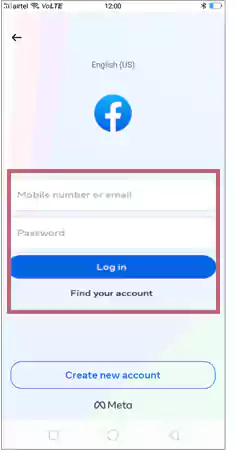
Step 2: Tap on the “menu icon, i.e., the three lines” which you can locate in the upper right corner if you are using Android and at the end towards the right corner if you use iPhone and iPad.
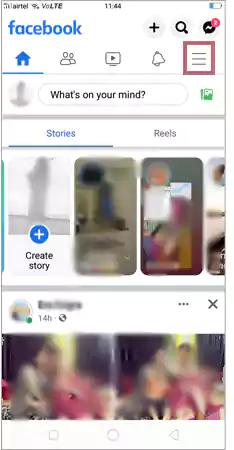
Step 3: Move downwards to tap on the “Security & Privacy” option. Subsequently, choose the “Settings” option under it.
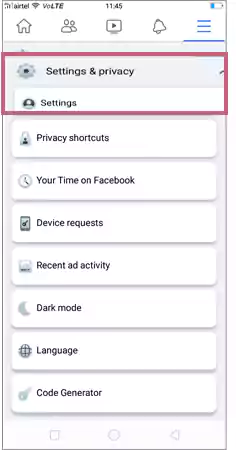
Step 4: You can see the expanded version of Facebook settings, and herein, you have to choose the “Accounts Center” option available at the top under the “Meta” logo.
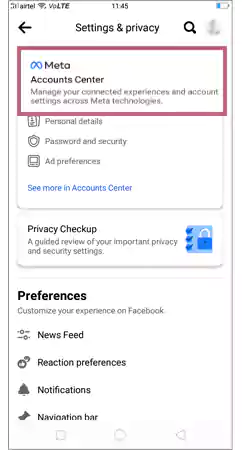
Step 5: Choose the “Profiles” option and then choose the Facebook account that you want to customize. Remember that you may see multiple options if you run more than one Facebook account or Instagram account.
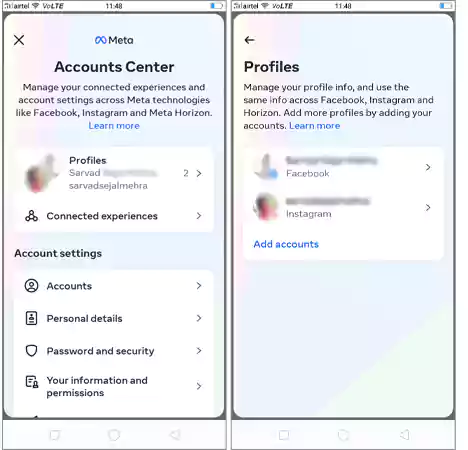
Step 6: Now, tap on the “username” option, and it will show you your present Facebook username, which you generally see as a part of your Facebook URL after facebook.com/
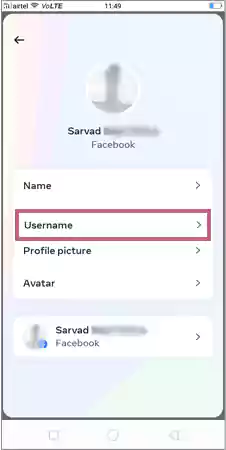
Step 7: Finally, create a new username following the basic rules that I mentioned above and tap on “Done” once you are done with them.
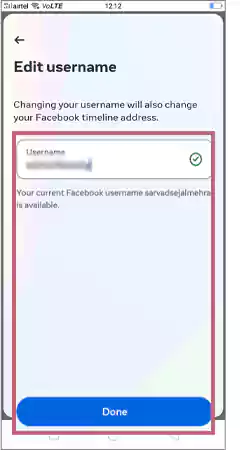
You will observe that after changing your username, the Facebook URL of your profile will automatically include your new username, replacing the older one.
Note: Remember to add a minimum of 5 characters to your username. You can add both letters and numbers, and if the only symbol you can use is a period (.).
How to Change Profile Link on Facebook Using a Computer?
After having understood “how to change Facebook profile link” using mobile, now have a look at the below-illustrated steps to know how you can do the same process using a computer:
Step 1: After signing into your Facebook account, move your cursor towards the upper right corner of Facebook and click on your profile photo. A menu will pop up.
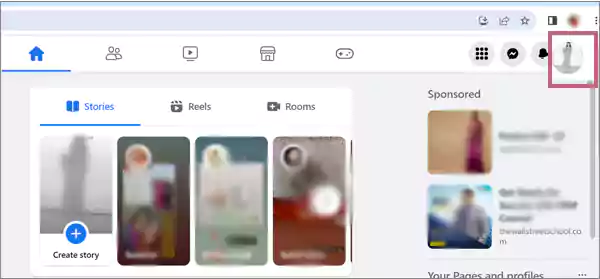
Step 2: Click on the “Settings & Privacy” option, which is available at the top of the menu. Go to the “Settings” option subsequently.
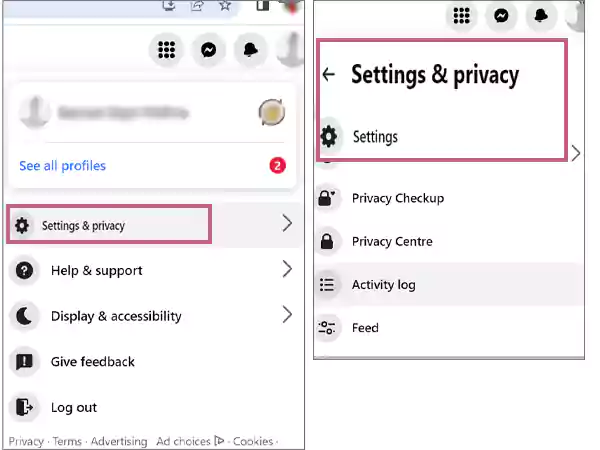
Step 3: Now, move towards the left panel and click on “Accounts Center“.
Step 4: Choose the Facebook account that you want to edit. Remember, you may see multiple Facebook accounts linked to the Accounts Center if you run more than one.
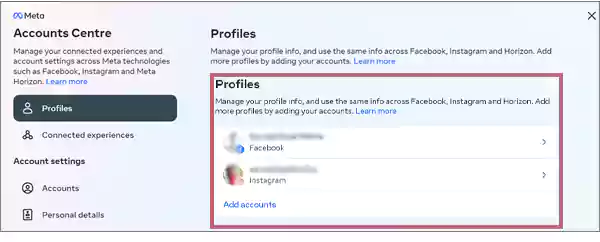
Step 5: In the second option, you will see “Username”. Click on it and you will see your current username.
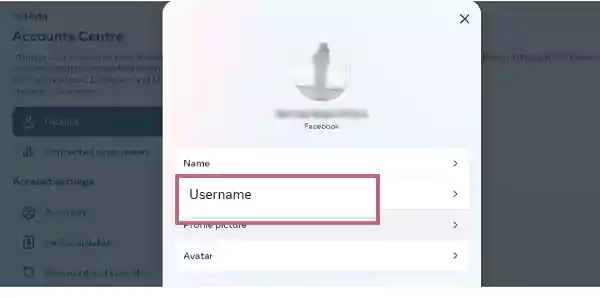
Step 6: Create a new username for your Facebook profile and click on “Done” to end this process.
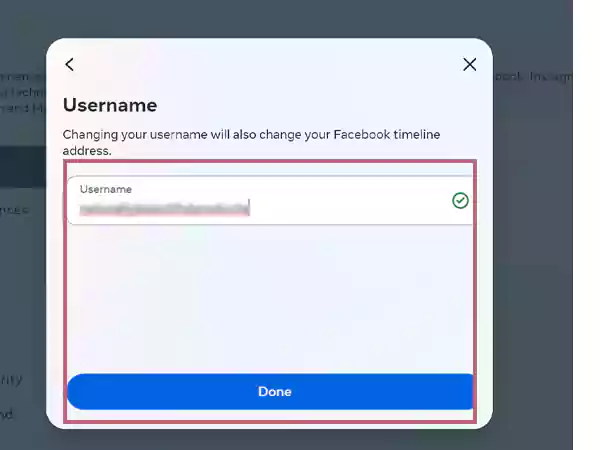
Hurray! You have updated your Facebook profile URL successfully using a desktop.
How to Change Facebook Page URL Using a Computer?
Apart from changing links for Facebook personal profiles, changing Facebook page URLs through mobile apps on Android, iPad, and iPhone is not possible as of now. Therefore, you have to access either a computer or a laptop if you have to change the link to your Facebook page.
However, adding admin on your Facebook page using a mobile app is possible. You can easily process it on your phone, provided you know the right steps.
Coming back to the topic, I have detailed the steps below, which will let you know how to change the URL on the Facebook page using your computer. Consider it a reference, and implement the same on your own.
Before you proceed to change your Facebook page URL, make sure that you have logged into the Facebook account that provides administrative access to the Facebook page for which you want to change the URL.
Step 1. Move towards the upper right corner of Facebook and click on your profile photo. A menu will open up.
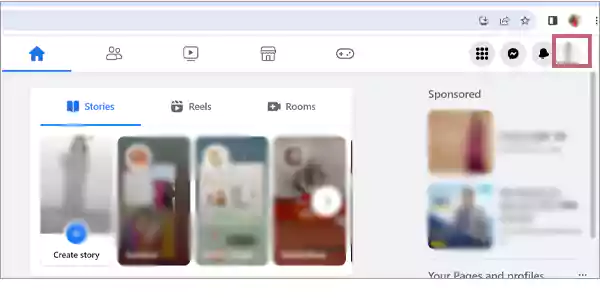
Step 2: Now, click on the option that reads, “See all profiles,” and with it, a list of pages will open up that you manage.
Click on the Facebook page that you are supposed to edit. Doing this will land you on your Facebook page.
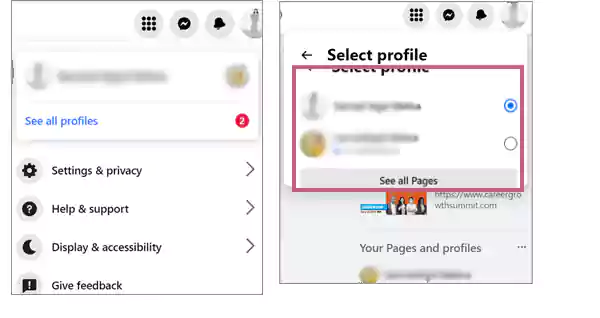
Step 3: Move towards the left panel on the screen and click on the name of the Facebook page. You can see the Manage Page dashboard here and click on the “Settings” option.
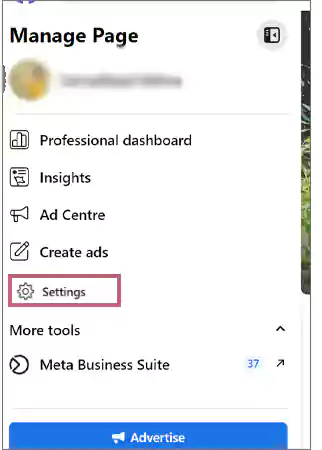
Step 4: Choose the “General Page Settings” option and click on the “Edit” option, which you can locate next to the “Username“.
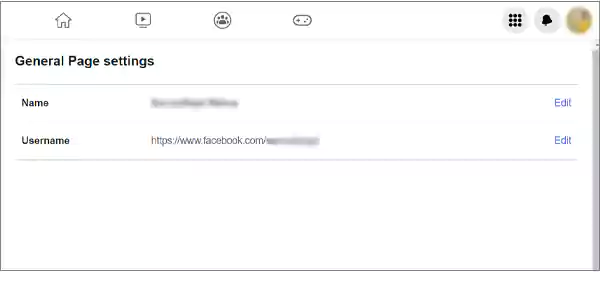
Step 5: Now, it’s time for what this process means. Simply enter your new username and click on “Save Changes” to update everything you have edited as of now.
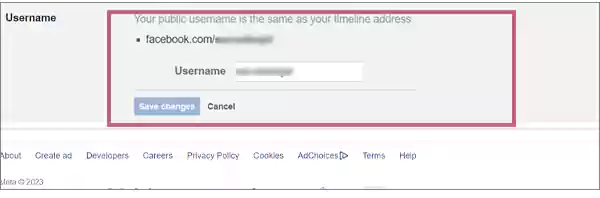
The new username you provide will be available as long as it is visible under the green checkmark. Clicking on “Save Changes”, will change your Facebook page URL immediately.
You may also like to read: Log out of Messenger on iPhone, iPad and Desktop
Facebook Page URL Recommended Practices to Follow
Apart from the compulsory rules that you are bound to follow while updating Facebook links, there are also some other practices that are suggested to implement to adopt an effective Facebook page URL. Let’s have a look at them one by one:
- Always choose a username that gives you the utmost contentment. The reason is that you won’t be able to update it for a long time and will have to wait until you can do it.
- The shorter and crisper your username is, the easier it is to memorize, refer to, and search for. On the contrary, if you adopt a longer one, it won’t appeal much to the audience.
Let’s say someone is trying to see your page but can’t find it due to a long and difficult username of yours. You are surely going to lose a potential follower base in the long run in this case.
- Always consider creating a username similar to the name of your actual page. It will provide a better representation and easy discoverability of your page as well as your brand.
- Make sure to use your Facebook page or profile regularly. Otherwise, an inactive page or profile can make your username available for others to use.
- You may also discover that the username you wanted to have is already taken; don’t feel disappointed here, and try looking for the next best option.
How Can You Secure Your Facebook Page URL?
At times, you may notice a change in your Facebook URL that was not made by you. Someone may have hacked your account.
To secure your account from suspicious users, reset its security password and subsequently change its username. Try adding a different username that doesn’t match the old one in any way.
Never forget that a changed URL will require retaining a new audience while maintaining the old ones. All you need to do is post relevant content with which the audience can easily engage.
Concluding Thoughts
Lastly, be it trying to find who views your featured photos on Facebook, automating posts on Facebook, or anything else on Facebook that needs an innovative and cunning mindset to complete the process, it brings not only joy but a feeling of thrill too.
I hope you found this article equally engaging as well as quite informative while exploring what is Facebook url and how to change the url on Facebook. I tried to provide all the relevant details to the point so that there wasn’t any chance of weariness.
Having understood the crucial processes regarding Facebook page URLs, now is the time to implement all that is suggested in this article. Give it a try, and soon you will realize that it’s a matter of a few minutes only. All you need is the right mindset and direction to do it.
FAQs
Ans:The following are the possible reasons:
- You haven’t logged into an account with complete admin rights.
- You have changed the Facebook URL recently.
- Your Facebook page may contain a lot of spam content.
- You are not active on your profile or page for too long.
Ans:No, the admin of a page can change its URL. However, if you make that person admin of your Facebook page, he/she can alter its URL.
Ans:Stay updated about the best practices for changing your Facebook URL fastly that are recognized by Google. Posting engaging content in place of outdated content on your page can also help.
Sources: