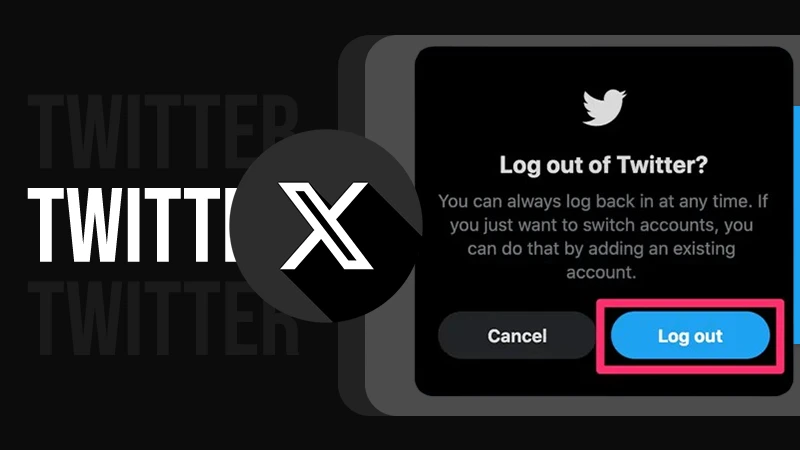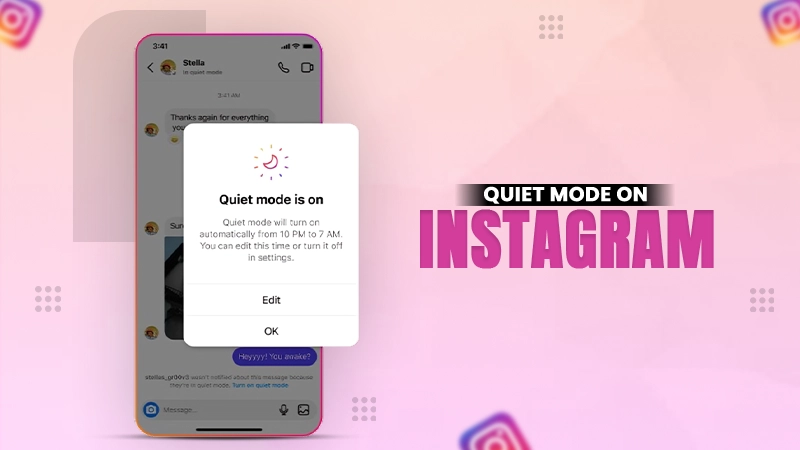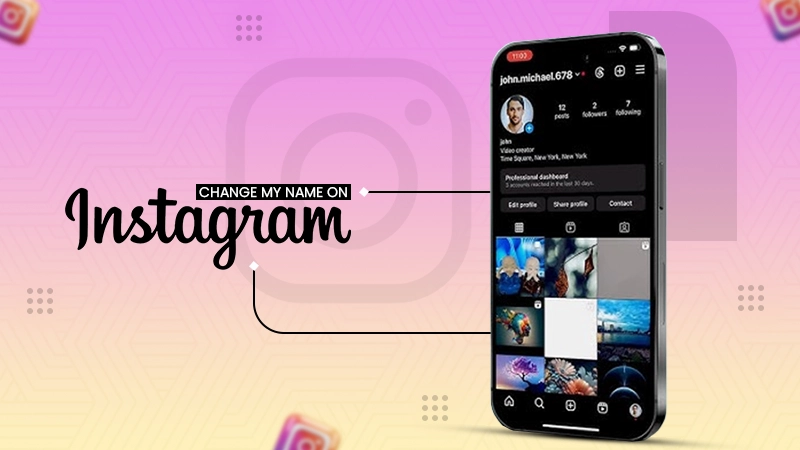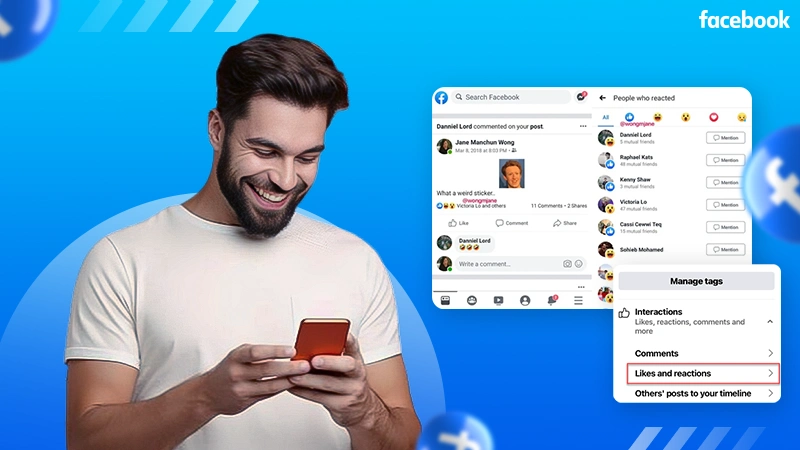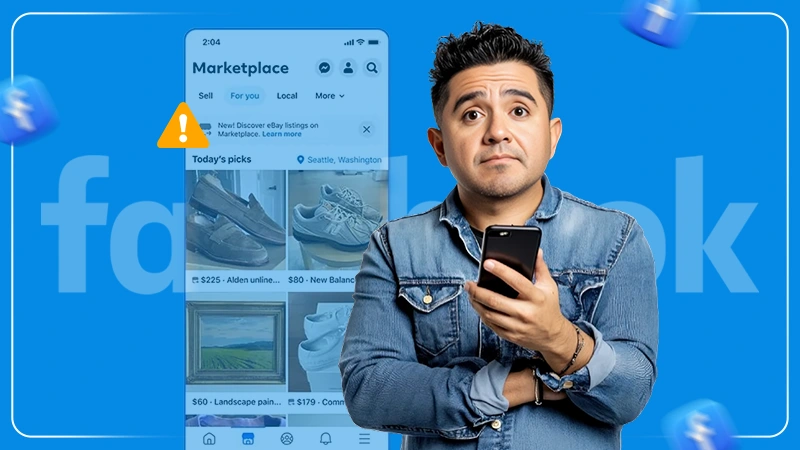Instagram Full Size Pics Viewing Guide: How to View Pictures in Full Size on Instagram?
Jump To Key Section
- What are the Ideal Media Sizes for Instagram?
- How to See Instagram Photos in Full Size on Mobile and Computer?
- How to see Instagram Profile Pictures in Full Size?
- Using Third-Party Apps on Android/iOS to View Full-Size Profile Pictures
- How to Fit a Full Image in an Instagram Post Without Cropping?
- Why are Instagram Image Sizes Reduced?
Are you able to view full-size Instagram pictures? Has the question ‘How to get the full picture on Instagram’ crossed your mind? Well, Yes, Instagram is undoubtedly one of the best social media platforms, but one area where it lacks is delivering high-quality images.
You must have noticed that, when you upload an image on Instagram, its quality is reduced, and is no longer very appealing. It is rarely the case that you have got the perfect-sized picture, and Instagram lets you upload it as it is. Most of the time, you have to crop the image or adjust it so that it becomes ‘postable’.
It is mostly because Instagram has set some size standards that are to be kept in mind when posting an image. If your image is larger than the appropriate size, then this social media platform shrinks it, and in case the image is smaller, IG expands it to meet the standard size. Thereby, compromising the quality of the image
But, what about when you want to view Instagram full size pictures? Can you do that on Instagram? Well, you don’t have to ponder on that question anymore, as the answer to it is right under the following write-up. Here you will find several ways you can employ to see full Instagram pics.
So, let’s jump right into the article.
What are the Ideal Media Sizes for Instagram?
As discussed before, Instagram has defined some standard sizes for photos and videos you upload on it, and if your picture doesn’t fit in the given size, IG tweaks it to fit it in the standard.
Thus, in order to give you a reference of these sizes, so that you can adjust your image accordingly before posting it on Instagram, I have listed them below:
- Square posts (1080px X 1080px) – Aspect Ratio: 1:1
- Landscape Posts (1080px X 566px) – Aspect Ratio: 1.91:1
- Vertical images (1080px X 1350px) – Aspect Ratio: 4:5
- Images for Instagram Stories (1080px X 1920px) – Aspect Ratio: 9:16
- Horizontal Video (1960px X 1080px) – Aspect Ratio: 16:9
- Reels and IGTV Videos (1080px X 1920px) – Aspect Ratio: 9:16
How to See Instagram Photos in Full Size on Mobile and Computer?
The majority of Instagram users utilize the mobile app to view their feeds. Sadly, seeing full-size pics is not possible in the Insta app. However, in the process listed below, you can use either your phone browser or your computer’s browser to view Instagram images in full size.
Here are the steps to be followed:
- First, you have to open the browser on your device, whether you are using a mobile phone or computer.
- Then, go to the Instagram login page, and sign in to your Instagram account using your username and password.
- Once you are in your account, go to the user profile and open the picture that you want to see in full size on Instagram.
- Now, in the address bar of the browser, you have to type the following at the end of the URL: media/?size=l (lowercase L). So, if the image URL is https://www.instagram.com/p/CC3tNlPBWzN/, it will become this, https://www.instagram.com/p/CC3tNlPBWzN/media/?size=l
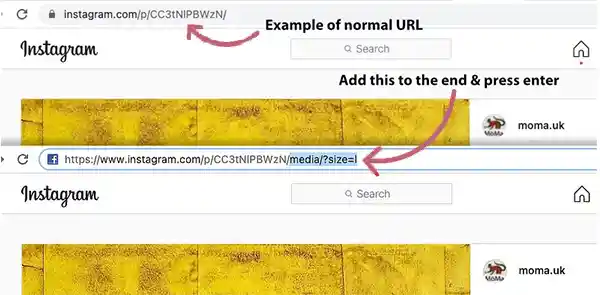
Note: In order to view the image in thumbnail or medium size, you can use the following commands, respectively: media/?size=t and media/?size=m. Type these at the end of the image URL.
- Once you have typed the following, press Enter and you will see that Instagram image in full size.
After you have opened the Instagram full-size picture, you can download it by long-pressing on the image and then selecting ‘Download Image’ (or a similar option), when using the mobile browser. However, if you are viewing the full-size image of Instagram on the PC browser, then right-click on the picture and select the ‘Save Image As’ option from the menu. With this done, the image will be downloaded to your device.
How to see Instagram Profile Pictures in Full Size?
It’s time to move on to profile images now that you know how to view your favorite Instagram photos in their full size. As you may already know, Instagram only displays cropped profile images in circular forms.
Further, you cannot view the full-size profile photo by tapping on it. Only the user’s Stories, if any, will be seen if you tap on the profile image.
Fortunately, there is a workaround for this, using which you will be able to see the Instagram profile picture full size. This method can be performed on any device, whether you are using a mobile phone or Windows or Mac systems.
So, follow the instructions below to know how to view someone’s Instagram profile picture full size:
- First off, open the browser on your computer or phone, and go to the Instagram login page.
- Now, enter your Instagram username and password, and log into your account.
- Once you are inside your account, go to the user profile whose full-size Insta profile picture you want to see.
- Next, copy the username or the URL of the profile to view its full-size profile picture.
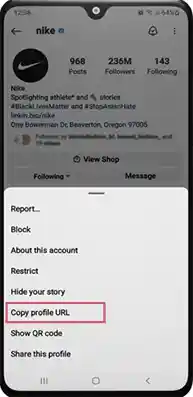
Note: It is not necessary to log into Instagram to view the user profile to view profile pictures. You can simply go to the user profile page on your Instagram app, click on the three dots (menu icon) from the top right corner, and select the Copy Profile URL option from the menu.
- After that, you have to visit the save-insta.com website on your browser.
- Next, switch to the Profile tab and paste the copied username or the URL in the search field.
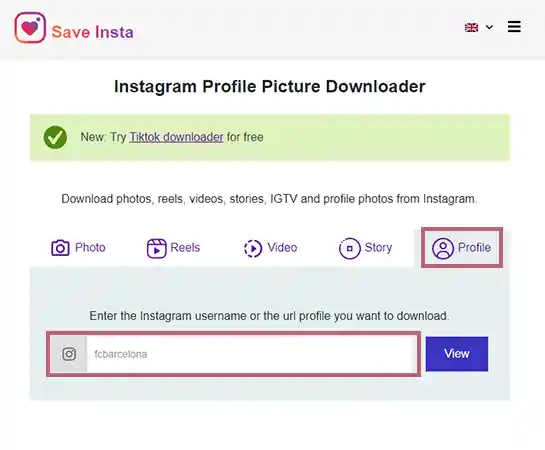
- Finally, click on the View button, and you will see the profile picture of that user in full size.
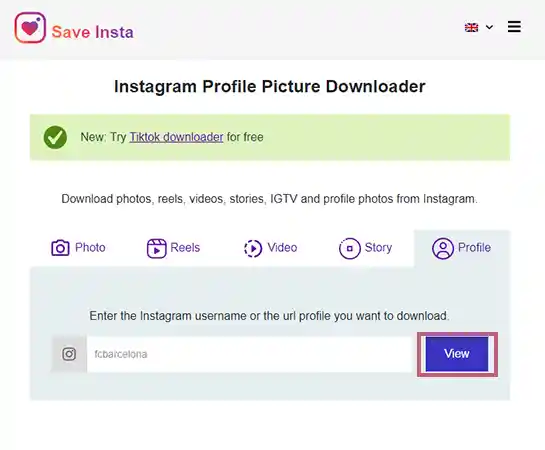
Whether the profile is private or public, the tool works for all, and view the Instagram profile pictures in full size. However, if the user initially has uploaded the picture in low resolution, then you will not see the full-size image.
Using the same tool you can view Instagram photos, videos, reels, and even stories in full size. You just have to visit the given website, switch to the respective tab, paste the URL of the media you want to view, and click View. And, Voilà! Instagram images and videos are available in full size.
Using Third-Party Apps on Android/iOS to View Full-Size Profile Pictures
If, somehow, the above solution didn’t work, or you are not comfortable using it, and you couldn’t view Insta full size profile picture, then worry not, as there remains one other method.
You can download a third-party app that offers the functionality to view Instagram profile pictures in full size. There are numerous applications that provide you with this capability, and you can choose any of them.
However, for demonstration purposes, the ‘Qeeky app’ is used in the process mentioned below. You can download this app from Apple App Store (for Apple devices) as well as Google Play Store (for Android devices).
After downloading the app, you have to follow the steps given further to see full size profile picture on Instagram:
- Begin by opening the Instagram app on your device.
- Next, go to the user profile whose profile picture you want to see in full size, and then, copy the username from that profile.
- Now, open the Qeeky app that you have downloaded on your device.
- After that, paste the copied username into the search bar of the app.
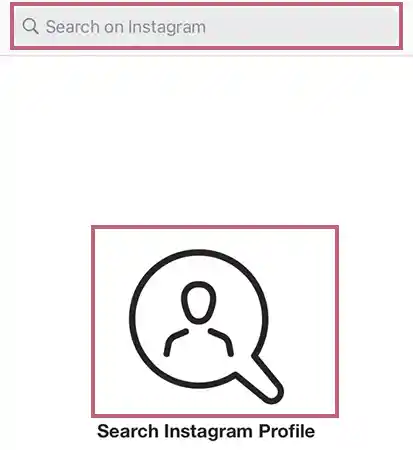
- Finally, tap on the circular icon present on the screen, and then you will see the profile picture of the person in full size.
The app works the same as the browser solution (given above) and can be employed for viewing Instagram full size photos of all private and public profiles. However, the free version of this app shows images in low quality, and in order to view the images in high definition, you need to purchase the pro version of the app.
How to Fit a Full Image in an Instagram Post Without Cropping?
You must often find yourself in situations when your picture doesn’t match the Instagram size standards, and you have to compromise the image by cropping it.
But, you don’t have to do that anymore, as you can use Kapwing’s Image Resizing tool to resize your image to fit in Instagram standard sizes. This is one among many useful tools that helps you edit your picture so that it can be posted in full size on Instagram without hampering its quality.
So, to get started with this tool and know how to get a full pic on Instagram posts, stated below are the steps that you need to follow:
- To begin with, open Kapwing’s Image Resizing tool on your browser. You can use either your phone or your PC to go to the website.
- Then, click on the Get Started button.
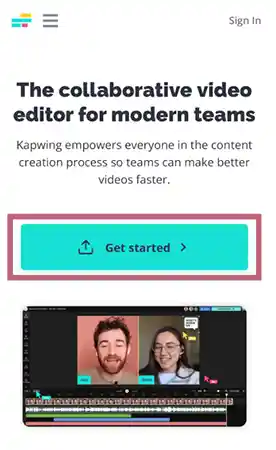
- On the following page, select the aspect ratio according to your post, under the Start With a Blank Canvas section.
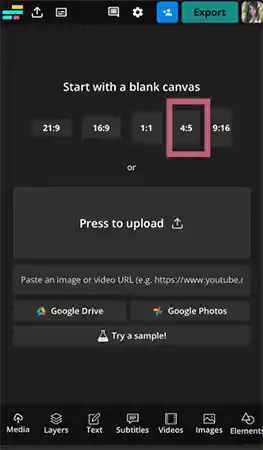
- Next, click on the Media button, present at the bottom of the screen.
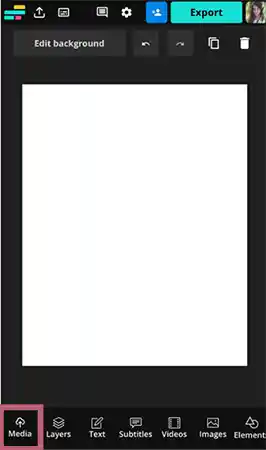
- Click on the Add Media option to upload the image you want to post on Instagram in full size.
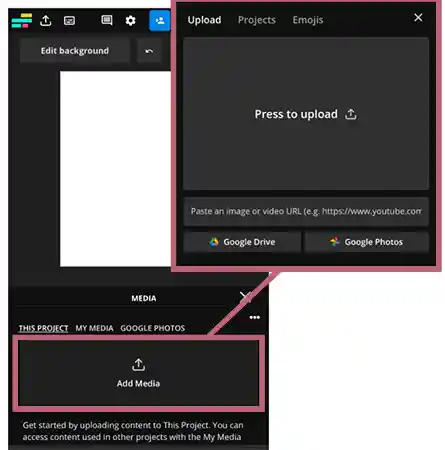
- After that, click on the blue + icon present on the uploaded image to add the image to the canvas.
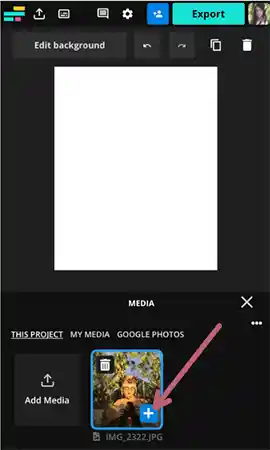
- After you have added the image to the canvas, you may see some white space around your image. To change that white background, tap outside the image, and then click on the Edit Background option. Then, scroll down to see the canvas background color options, and select any of them as you find fit.
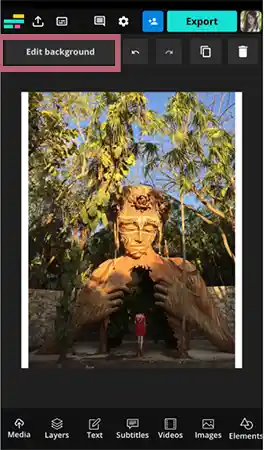
- Finally, click on the Export button, and then select the Download File option.
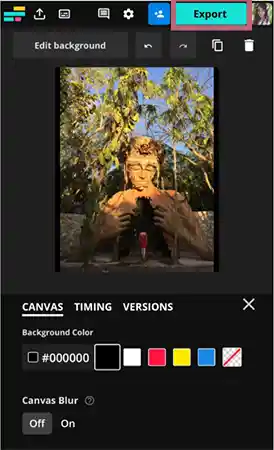
With that done, your full Insta picture is ready. You can use this image to post on your Instagram in full size, and that too without cropping.
Why are Instagram Image Sizes Reduced?
Now that you know how to view Instagram photos in their full size, it doesn’t hurt to learn a little more about the reasons why images are initially scaled down to a smaller resolution or size.
The fact is, Meta (previously known as Facebook), which altogether owns Facebook, Instagram, and WhatsApp, shrinks your image size. Instagram and WhatsApp are known for decreasing the size and quality of images, as you may have noticed by now.
There are a number of potential causes of unclear images, one of which we have thoroughly discussed in the above article, but Meta preventing its servers from being overloaded by high-quality images, is one other most likely reason for the same, otherwise, you may frequently have to face 5XX server error on Instagram.
Every day, Instagram users upload millions of images. The majority of them go above and beyond to demonstrate their photographic prowess, thereby, producing images of large sizes. And, to display a high-quality image, Instagram’s servers must process a significant amount of data. Because of this, Meta has set restrictions on Instagram picture sizes to prevent them from becoming overwhelmed.
Even so, many Instagram posts are nonetheless gorgeous despite this, and the methods discussed in the above article provide you with the power to view them in their full size.
You May Also Like: