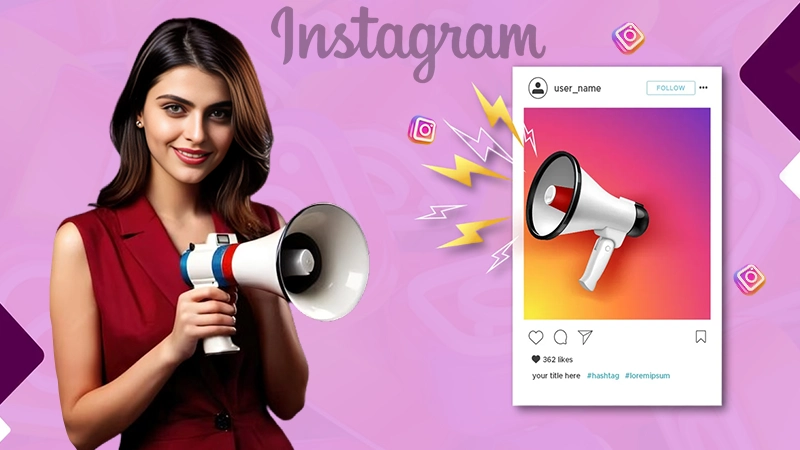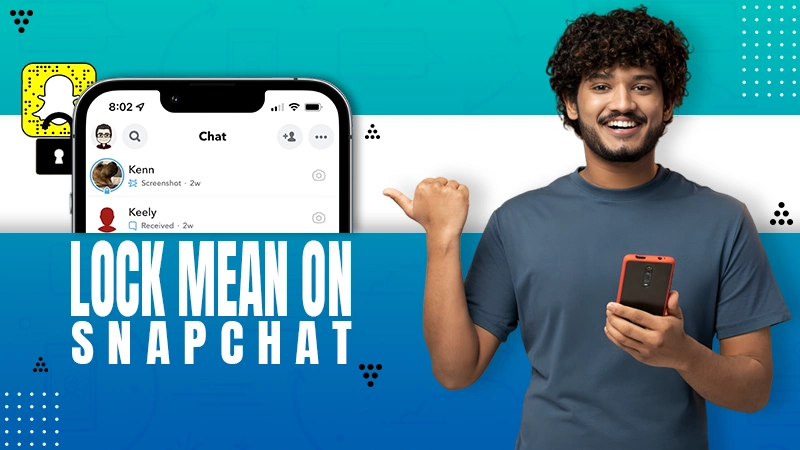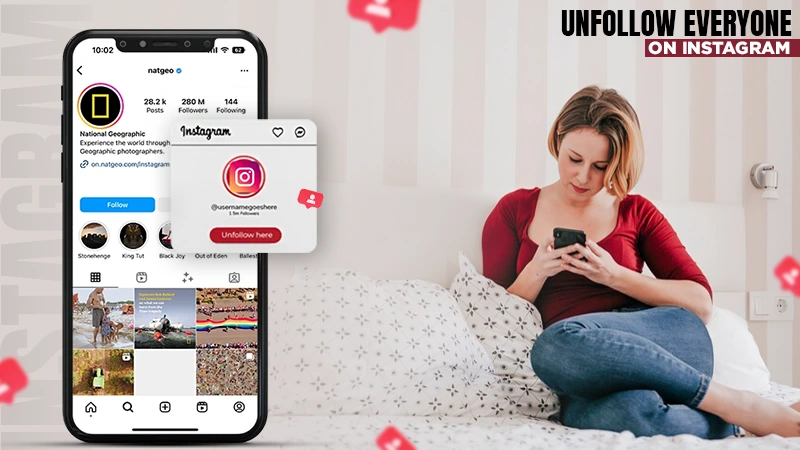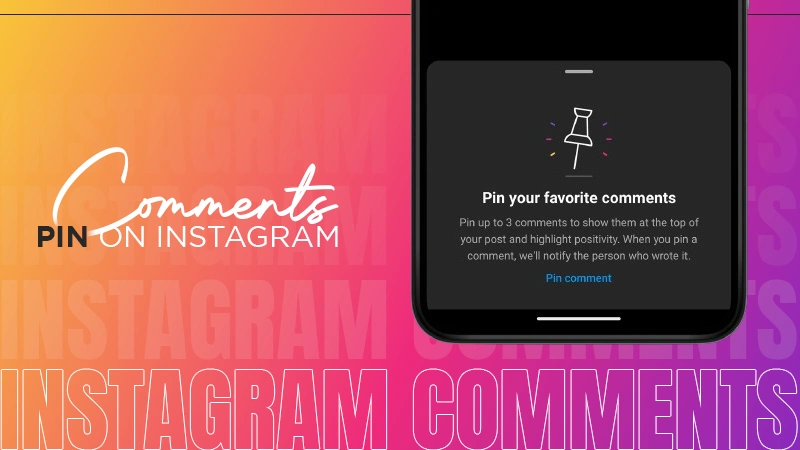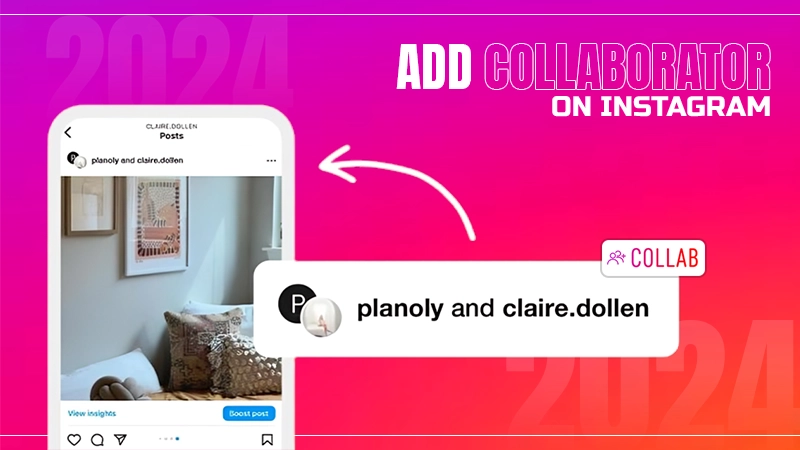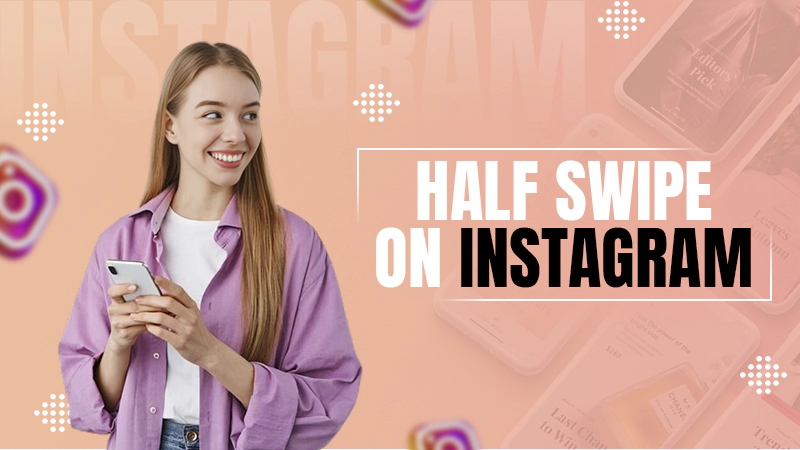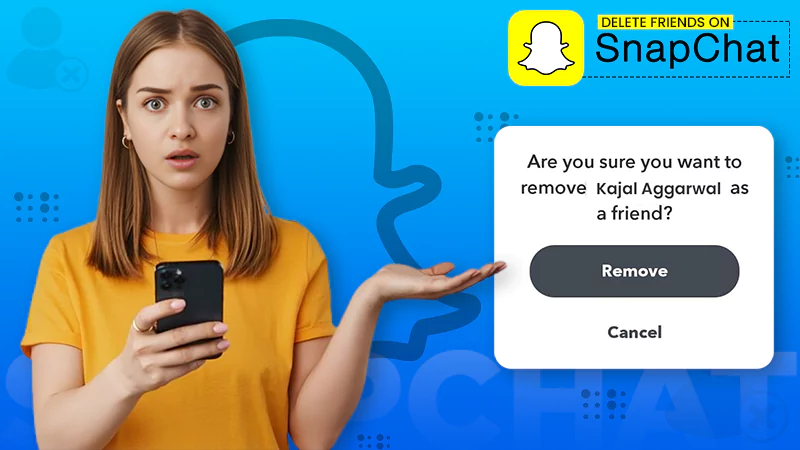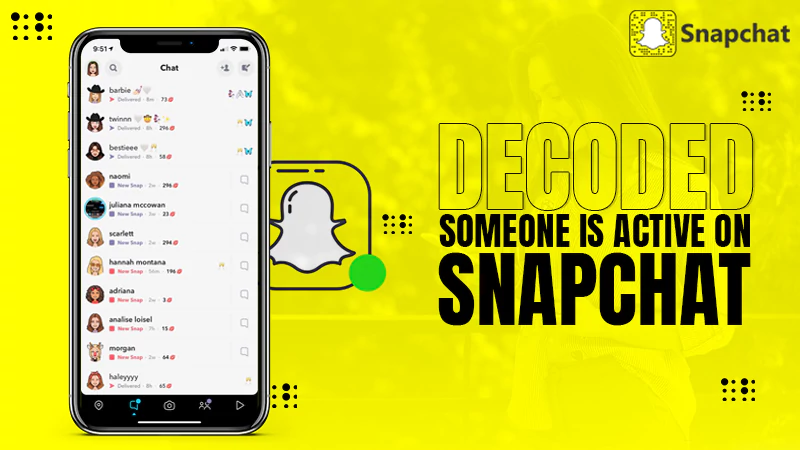Instagram Music Not Working? Troubleshoot The Problem with These 7 Solutions!
Instagram Music Sticker allows users to browse through thousands of songs and add a song to Instagram Story.
Unfortunately, some users find at times that the Music sticker is not working or is not available on their Instagram app. If you have also experienced a similar problem, then luckily, you are at the right place.
Today in this post, we will discuss ‘why Instagram music is not working’, including ‘why it is not showing all songs or not able to add on an Instagram story’ and what you can do to troubleshoot it!
So, without wasting any time, let us begin—
Instagram Music: An Introduction
For those unaware, Instagram introduced the Music sticker for Instagram Stories on June 28, 2018. This feature enables users to add music to videos/photos in Instagram Stories, and it is a great way for them to express their feelings!
For those unaware, Instagram introduced the ‘Music Sticker’ for ‘Instagram Stories’ on June 28, 2018. This feature enables users to add music to videos/photos in Instagram Stories (which over 500 million accounts use every day).
It is a great way for them to express their feelings. In addition to adding text and filters to your Instagram Stories, music stickers will add a wider impact and reach.
Also, Read to Know: Can I Screenshot Instagram Stories Undetected? Does Instagram Notify Screenshots in 2023?
Why Is Instagram Music Not Working?
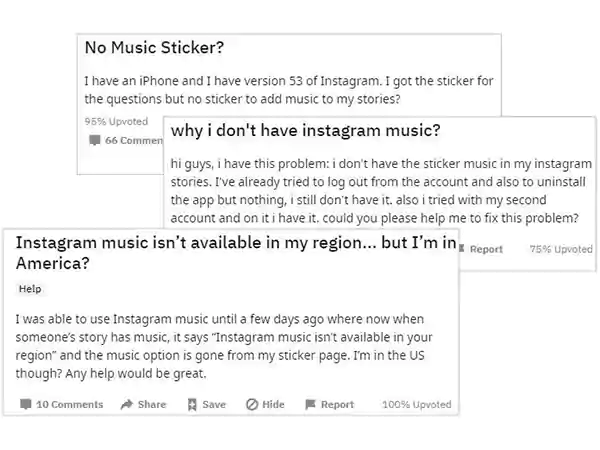
If you’re wondering why I can’t add music to my Instagram Story, then know there could be several reasons. For example—
- One possible reason you cannot access the Music feature could be that your Instagram app is outdated.
- Secondly, there might be an amalgamation of lots of cache and cookies in your Instagram session.
- Next, if Instagram music search is not working for business accounts, it could be because Instagram prevents business accounts from adding music to stories due to copyright issues.
- Other reasons include the unavailability of the song in your country and removal from the Instagram app.
Now that you know what could be causing the ‘Instagram music not working’ problem, to get rid of the same, it is time to apply the solutions discussed below!
What Are the Possible Troubleshooting Solutions for the ‘Instagram Music Not Working’ Issue?
Here are given step-by-step instructions for 7 solutions to fix the Instagram music not working problem—
Prerequisite: Check for Instagram Service Outages
It has been observed that when the Instagram service goes offline, it affects your ability to use certain parts of the app in some way. So, there is a possibility that the Instagram service may be offline, affecting your ability to use the music library.
With this in mind, it is suggested that you must check Instagram’s status page on DownDetector.in to see if Instagram is experiencing a service outage.
If so, nothing can be done until the Instagram service is running again!
Solution 1: Update Your Instagram App
The first thing to do to fix Instagram music not working is to update your Instagram app.
So, in order to use the ‘Music Stickers’ feature and enjoy music in Instagram Story, you need to update your Instagram app to the latest version and for that, follow these steps—
- Step 1: First of all, make sure that your ‘Phone is connected to Wi-Fi’ as sometimes the update is not possible without connecting to Wi-Fi.
- Step 2: Then, go to ‘Google Play Store’ or ‘App Store’ depending on your device.
- Step 3: There, you just need to ‘Search for Instagram app’, and once you find it, tap to open the ‘App interface.’
- Step 4: After that, tap on ‘Update’ and check if there is an “update available” for the latest version.
- Step 5: Now, in case the app requires an update, you will see an ‘Update button,’ and when you tap on it, it will update your app to its latest version. However, note that if the app does not require an update, it will show the ‘Open’ option.
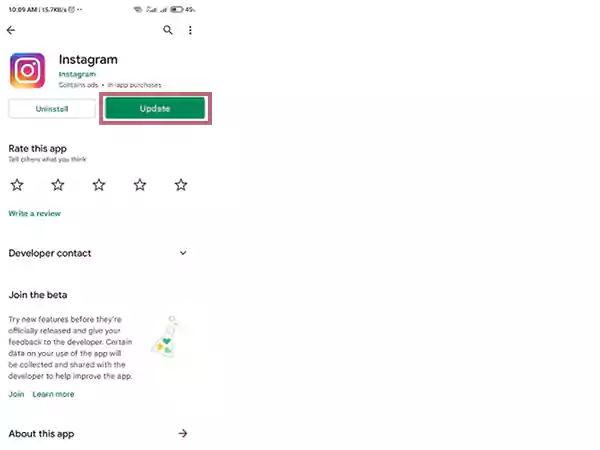
- Step 6: After updating Instagram to the latest version, ‘Restart the app’ and hopefully you will now be able to see the add music option.
This way, you can try updating the Instagram app using your Wi-Fi to get Instagram Music working again.
Solution 2: Sign out and Sign in to Your Instagram Account
If Instagram Music is not working on your phone despite updating the app, you may need to start a fresh session. Well, because within the current session, your data and cache files may get messed up due to which Instagram may not support music and it can only be resolved if you sign out and sign in. Here’s how—
- Step 1: Open Instagram and go to your ‘Profile’ section.
- Step 2: There, tap the ‘Three horizontal lines.’
- Step 3: From the menu that appears, tap on ‘Settings.’
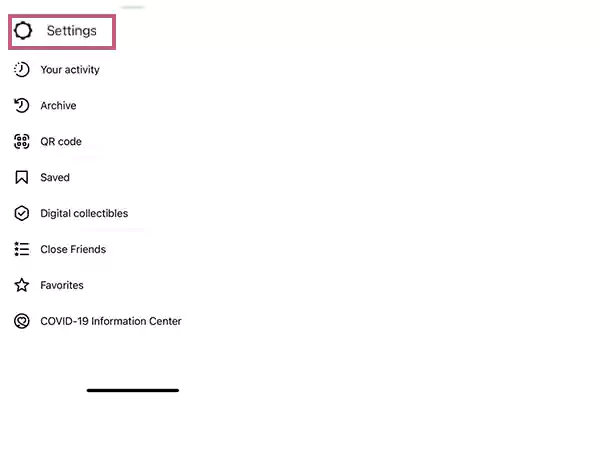
- Step 4: Then, inside settings, tap the ‘Logout’ button.
- Step 5: Once you’re signed out, enter your ‘Credentials’ again to ‘Sign in’ back to your Instagram account.
Now, hopefully, when you log back into your account and start a new session, you should see the Add Music option.
Solution 3: Reinstall the Instagram App
Another solution if the music doesn’t work in the Instagram app, is to try uninstalling the app. Don’t worry, you can easily reinstall Instagram by visiting the App Store or Google Play Store!
Reinstalling the app not only removes bugs and corrupted files that might be preventing Instagram Music from working properly, but it also updates the app to the latest version (if available)—which gives you the Instagram Music feature (if not already available).
Having said that, first uninstall the Instagram app from your respective device—
| On Android devices | On iOS devices |
|---|---|
| Step 1: Go to Google Play Store. | Step 1: Press and hold the ‘Instagram app’ on the home screen. |
| Step 2: There, find the Instagram app. | Step 2: Then, tap on the ‘X’ icon. |
| Step 3: After that, tap on the ‘Uninstall’ button | Step 3: After that, tap on the ‘Delete’ option. |
Now that you’ve uninstalled the Instagram app from your respective phone, you need to download Instagram for iOS | Android and ‘Reinstall the Instagram App’ again.
Solution 4: Change Your Instagram Account Settings
If even reinstallation doesn’t work, it’s time to check your Instagram account settings and see whether you’re using a personal or professional account.
Well because personal Instagram accounts may not have some of the same features as professional accounts.
Since personal Instagram accounts may not have some of the same features as professional accounts, the Instagram Music option may not appear on your profile.
Don’t worry though, in that case, you can access the Instagram music button by changing your account settings.
But, also note here that just changing your private account to a public account will not do anything. You need to switch to a professional Instagram account to access the ‘Content Creator’ features as this solves the problem in most cases.
On that note, change your Instagram account from private to professional by following these steps—
Note: If you’re particularly concerned about the privacy of your account, switch back to a private account after using the feature.
- Step 1: Launch the ‘Instagram app’ and tap your ‘Profile picture’ to open your Instagram Profile.
- Step 2: From your profile, tap the ‘Three horizontal lines’ in the top-right corner to open the menu.
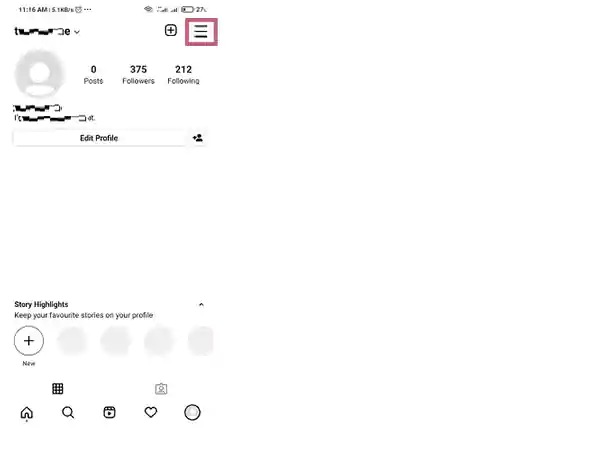
- Step 3: In the menu that appears, select the ‘Settings’ option.
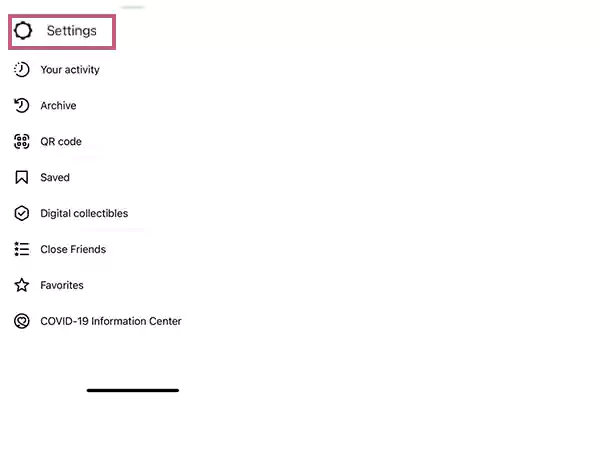
- Step 4: Under settings, go to your ‘Account’ section and scroll down until you see ‘Switch to Professional Account.’
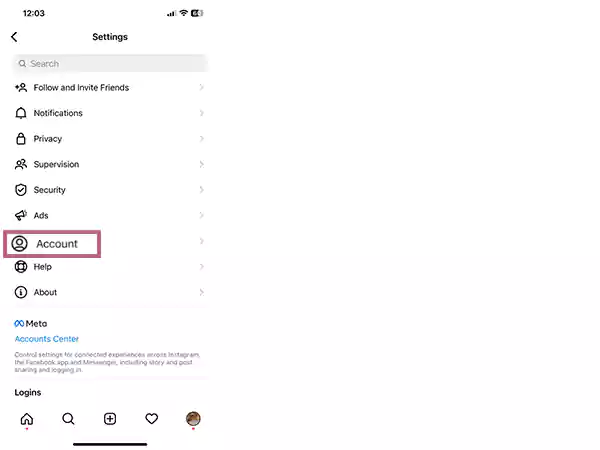
- Step 5: Now, what you’ve to do is open ‘Switch to Professional Account’ and tap ‘Continue.’
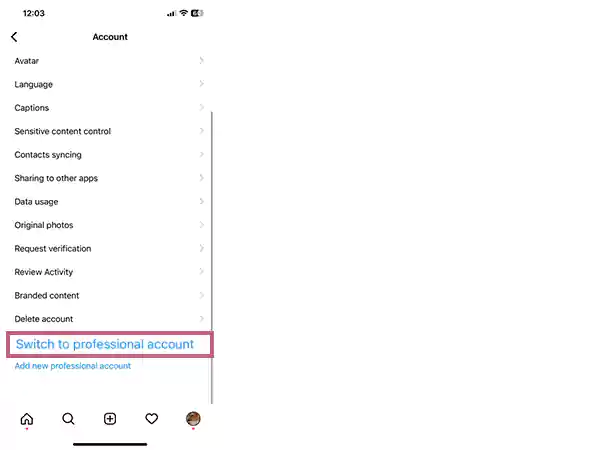
- Step 6: Following that, select a suitable category from “What Best Describes You?” and tap ‘Next.’
- Step 7: On the next screen, choose ‘Creator’ from the “Are You a Creator?” menu and again, tap ‘Next.’
- Step 8: Now, follow your favourite accounts from ‘Get Inspired’ and let your friends know about your account from ‘Grow Your Audience.’
- Step 9: In the end, just tap on ‘Introduce Yourself’ to add your first post as a Creator.
That way, you’ll have access to all the features of a professional Instagram account. However, do note that this is a temporary fix but it helps users to get access to features that are unavailable for a particular time.
Solution 5: Use a VPN & Access Instagram Music Feature in Your Country
It is to be mentioned that apps like Instagram track your location and provide services available in that particular area. So, it might be possible that music is not working on your Instagram due to your current location or network setting.
The reason being, Instagram Music Stickers are only available in several countries like US, UK, Australia, New Zealand, Sweden, France, Germany etc. So, if Instagram Music is not working in your region, you can try a ‘VPN’ to bypass the restriction.
VPN is a tunnel to protect the privacy of your network as it shields your IP address.
Using a VPN application lets you hide your real IP address, and you can replace it with an IP from any country where Instagram Music is available.
With this in mind, you can connect your phone to a VPN and set your location to where Instagram Music is available, such as New York City.
Solution 6: Convert the Music to an MP4 File
Another possible reason why Instagram Music is not available includes the unavailability of the song in your country and removal from the Instagram app.
Whereas, as just mentioned above, for the former, you can use a VPN; but if the music you want to add is not available on Instagram, you can ‘download the music from another platform’ and then, ‘convert it to MP4 file’ and then, ‘share it on Instagram.’
Solution 7: Report Issue to Instagram Support Team
Needless to say, Instagram has dedicated support that resolves the concerns and issues of the users. So, last but not the least, if still music is not working on Instagram, then you can connect with Instagram Help Center to report the issue.
To connect with the Instagram support team, here’s what you all you need to do—
- Step 1: First, open ‘Instagram’ on your respective device.
- Step 2: Then, tap the ‘Three horizontal lines’ on your “Profile.”
- Step 3: As you do so, a menu will appear and from it, tap the ‘Settings’ option.
- Step 4: Under settings, select ‘Help.’
- Step 5: After that, tap on ‘Report a Problem’ option.
Note: Users can also report problems by shaking the phone if the app encounters any issues.
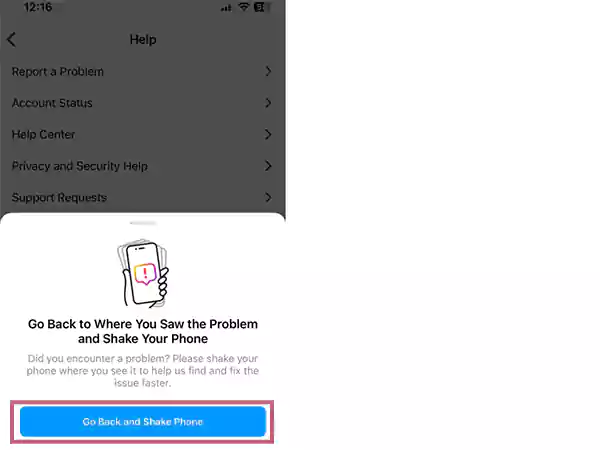
- Step 6: Again, tap ‘Report Problem without Shaking’ to confirm that you really want to report a problem.
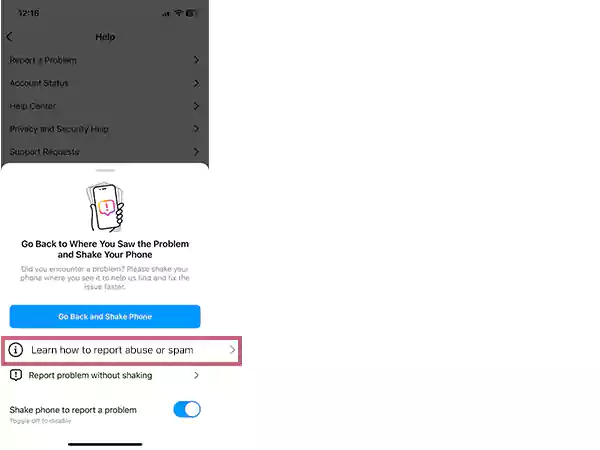
- Step 7: Next, you need to tap on ‘Include and Continue’ to send complete logs and diagnostics.
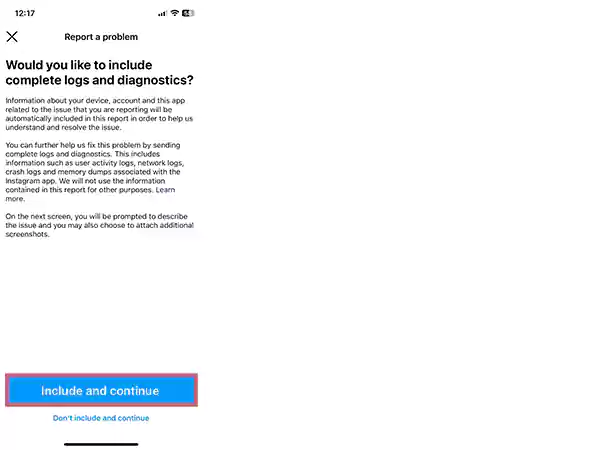
- Step 8: Now, on the next page, ‘write down your issue’ and select the ‘Upload’ option to add relevant media, such as “screenshots.”
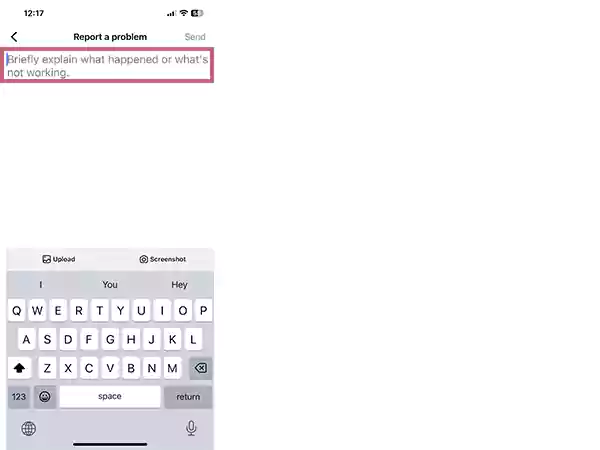
- Step 9: Upon completing the report, hit the ‘Send’ button and wait as Instagram will look at your report and get back to you with a possible solution.
So, these are all the instructions on how to fix the ‘Instagram music not working’ problem. It’s a lot easier to fix than you think, just try those fixes one by one and hopefully, one of them will work for you.
How to Add Music to Instagram?
Before we conclude, let us also briefly explain to you how you can add music to Instagram Story without facing any further issues!
Add Music to Instagram Story with Music Feature on Mobile
- Step 1: Open ‘The Instagram app’ on your respective mobile device.
- Step 2: Then, ‘Sign in’ to your account (if not already) and create a ‘New Instagram Story’ ‘as usual.
- Step 3: After that, swipe up to find Instagram Music Stickers and choose ‘Music Sticker’ from the set of options.
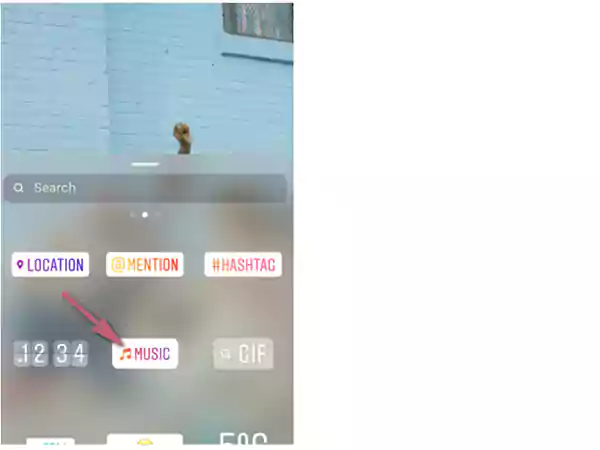
- Step 3: Then, it will bring to a library of thousands of songs, just select a ‘Song’ under the menu of Popular, Moods, and Genres.
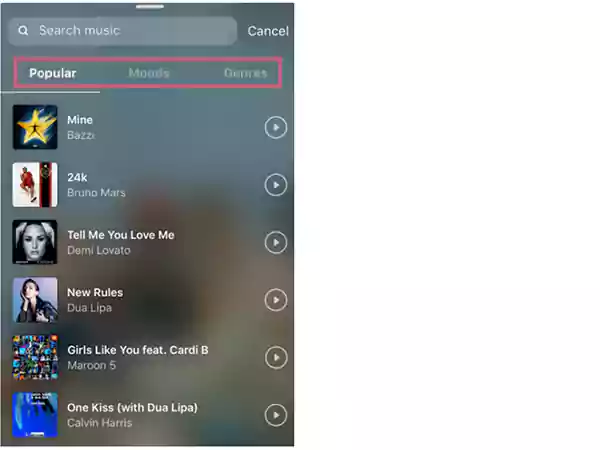
- Step 4: When you’re finished, publish the story with your favourite music.
Alternatively, you can also select a song before capturing the video. Here’s how—
- Step 1: Tap the ‘Plus icon’ next to your profile picture or the ‘Camera icon’ in the top right to open the camera.
- Step 2: Then, you have to swipe up on the ‘New Music’ option below the record button.
- Step 3: After doing that, search for a ‘Song’ and select the ‘exact part’ that you want to ‘video record’ while the song plays in the background.
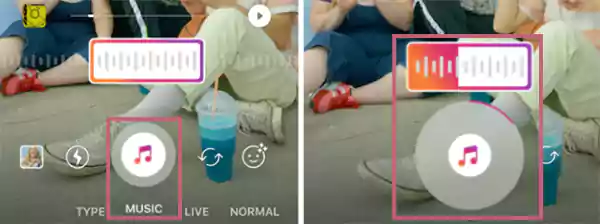
Add Music to an Instagram Video on Windows
In case you want to know how you can add music to Instagram videos on Windows, then let us tell you that you can do so easily by using ‘MiniTool MovieMaker.’
MiniTool MovieMaker is a free video editor that allows users to add music to videos, insert text on videos, split, trim, rotate, flip, adjust video speed, apply video filters, video transitions, and much more.
Considering what MiniTool MovieMaker can do, here’s given simple instructions to help you add music to a video and upload it to Instagram on your desktop—
- Step 1: First of all, install ‘MiniTool MovieMaker’ on your Windows PC.
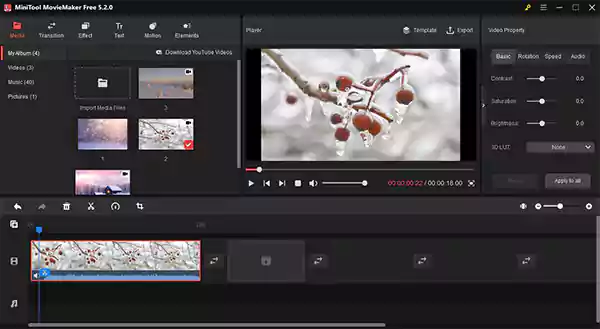
- Step 2: Once installed, launch MiniTool MovieMaker and close the ‘Pop-up window.’
- Step 3: Then, what you have to do is tap on the ‘Import Media Files’ option and add your videos and music.
- Step 4: Next, drag videos and music to the timeline and ‘Edit’ them as you like.
- Step 5: After that, click on ‘Export’ to export your video.
- Step 6: Now, go to the Instagram website and ‘Log in’ with your account.
- Step 7: Once you have logged in to your account, click on the ‘+ button’ and tap on the option ‘Select from computer’ to choose your videos.
- Step 8: When you have selected the video from your computer, you can crop the video and click on the ‘Next’ button to trim the video or convert it to a photo.
- Step 9: Finally, click on the ‘Next’ button again followed by ‘Share’ to post the video with background music on Instagram.
Wrapping up!
Music feature of Instagram has been a game changer for those who love to upload content with music. Thanks to this feature, all of your videos can have a suitable song playing in the background that appeals and grabs everyone’s attention.
However, sometimes, for some reason, you may find that Instagram Music does not work, so you can try the above solutions when your Instagram Music is not working.
That’s it! Hope this post helps you to solve the ‘Instagram music search not working’ problem without any inconvenience.
FAQs
Ans: Instagram Music feature was introduced in June 2018 but due to some legal issues it was not available in all countries.
Ans: To find and add music to an Instagram Story, you first need to tap on the ‘Square smiley face icon’ in the top-right corner. Then, select ‘Music Stickers’ in the pop-up menu. After that, scroll the list and choose a ‘Song’. Now, if you want, you can ‘Customize’ it using the buttons that appear at the bottom of your story.
Ans: You can easily add music to Instagram story following these steps—
- First, ‘Sign in’ to your account.
- After signing in, press the ‘Camera’ button to take a photo or video.
- When you’re finished recording a video or taking a photo, just ‘Release the button.’ Alternatively, you can also ‘Upload a Picture’ from your mobile device.
- Now, tap the ‘Sticker icon’ and find the ‘Music Sticker’ inside the stickers list.
- Next, you need to select a ‘Song’ you like. For that, you can also use the ‘Search’ option.
- Upon doing so, preview the song and move forward to ‘select the section’ you like.
- Once you’ve made the selection, ‘cut it and place the music portion’ over your picture.
- In the end, verify whether everything is in place and once you finish checking, simply ‘Publish the story.’
Ans: Instagram Music Sticker allows users to add music or soundtrack to photos/videos in the Instagram story, and makes your post more appealing and engaging.
Ans: While Instagram offers a selection of tunes from its own library, it also links to your favorite music streaming services such as Spotify and SoundCloud.
Ans: If Music Striker is not showing up on your Instagram app, then update your app and also try logging out and logging back in. In fact, some users have successfully resolved this issue by switching from their professional to their personal account.
Ans: You can try these solutions to make sure the Instagram Music feature works properly again—
- Update your Instagram app
- Sign out and sign in to Instagram
- Reinstall Instagram app
- Switch to a personal account or creator account
- Use a VPN to access Instagram music in your country
- Convert music to MP4 file
- Change your Instagram account settings
- Connect with Instagram support team
Ans: If the Instagram story music sticker is not showing up, then the ultimate solution to this problem is to ‘Update your Instagram app’ from ‘Google Play Store’ or ‘App Store’ depending on your device.
Ans: If your Instagram Music shows ‘no results found’ when you search for songs then, there is a way to fix it and that is, you can download any music directly from your Spotify, SoundCloud, Shazam, Apple Music or from the other music streaming app you use.
Ans: If Instagram Music is not available in your region, there is only one way to fix it right now and that is to ‘Use a VPN’ and enable it. Using a VPN, you can change your location to a country where the Instagram Music feature is available.
Ans: One of the reasons Instagram Story Music may not work is due to using a business/professional account. So, if you’re using a business account, consider switching to a personal account like this—
- Go to your ‘Instagram Settings.’
- Then, inside settings, tap the ‘Account’ section to open.
- After that, tap the ‘Switch to Personal Account’ option.
As you have switched your account from professional to personal, hopefully, you will now be able to enjoy the Instagram Music feature again. If not, try the next lined-up solution.
Ans: You can switch from a professional/business account to a ‘Creator Account’ to make sure Instagram Music works.
Since switching to creator account has helped many users to get Instagram music story stickers working again, you can also follow these steps to switch to creator account—
- Navigate to ‘Instagram Settings.’
- From settings, go to the ‘Account’ section.
- There in, simply choose the option ‘Switch to Creator account.’
Now that you’ve switched to Creator Account, check if the Instagram music shows up to work again or not yet!
ANS: If nothing works in resolving the ‘Instagram music search not working’ issue in your case and your last resort to resolve the issue is to contact the Instagram Help Center, here’s how you can report the problem to them through the Instagram app—
- Navigate to ‘Profile.’
- Click on ‘Settings.’
- From settings, tap on ‘Help.’
- Under the help section, tap ‘Report a problem > Report a problem.’
- After that, type in your ‘Query’ based on the on-screen instructions.
Now, be patient and wait for them to ‘Reply.’