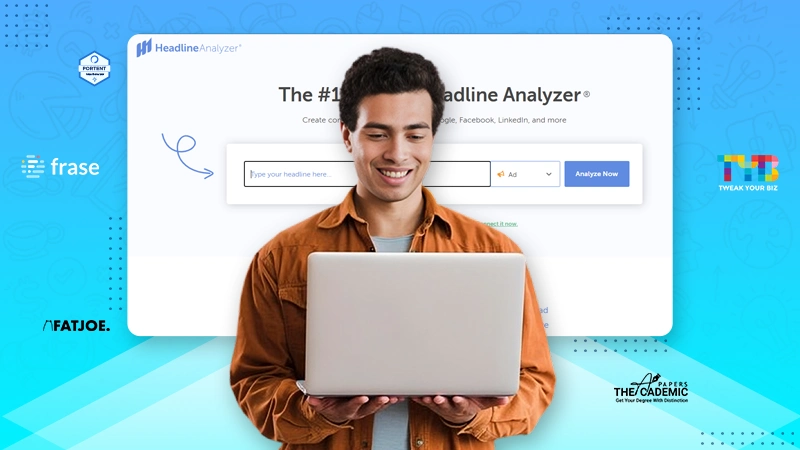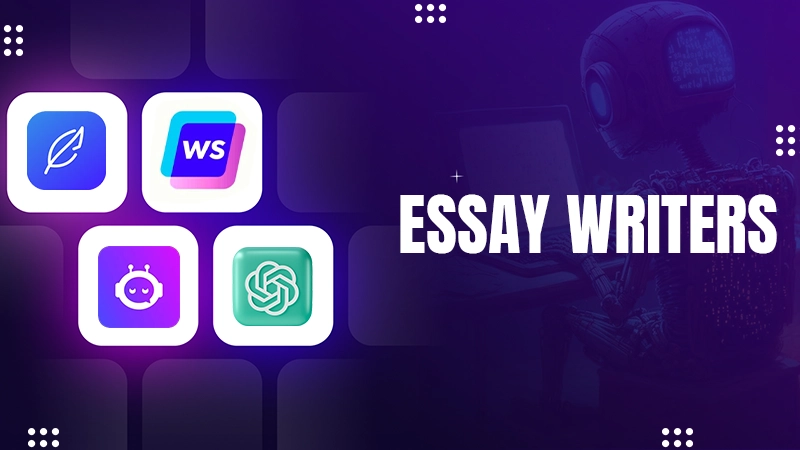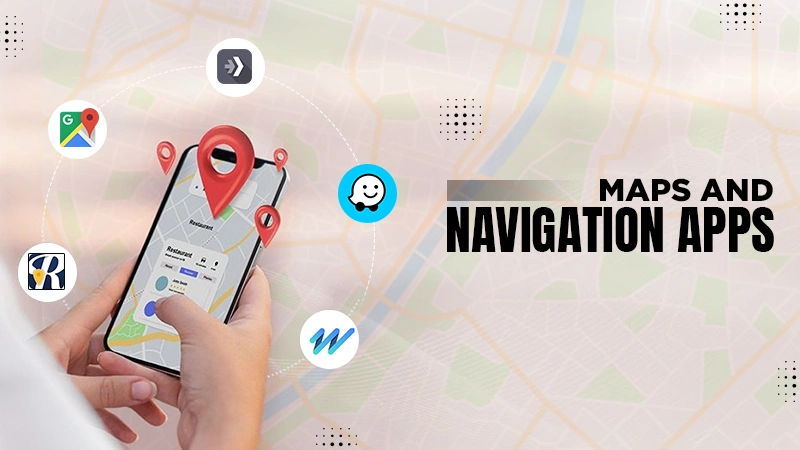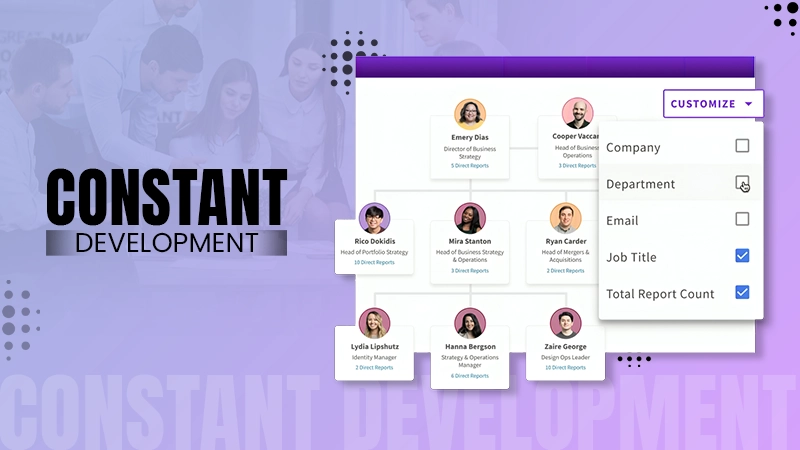Top 10 Fixes for “ChatGPT Error in Body Stream”
ChatGPT has gained immense popularity since its launch, and that’s why there’s hardly a time when someone does not use it. But due to its frequent use, you may sometimes encounter an atrocious ChatGPT blank screen error, which can ruin your experience. The lapse can hamper your searches, thus resulting in delayed searches and answers. Many people have gone through blank screen errors on their laptops and PCs, but the Chat GPT blank screen error is a little different.
If you constantly run into the ChatGPT error in body stream, worry not, because this issue tends to be an easy fix. You just need to follow the techniques written in this guide to troubleshoot this ChatGPT blank screen issue. So without any further ado, let’s discuss the possible fixes for the occasional ChatGPT error in message stream.
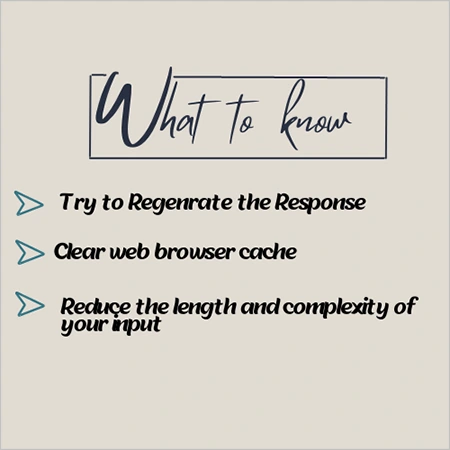
What is the ChatGPT Error in Body Stream?
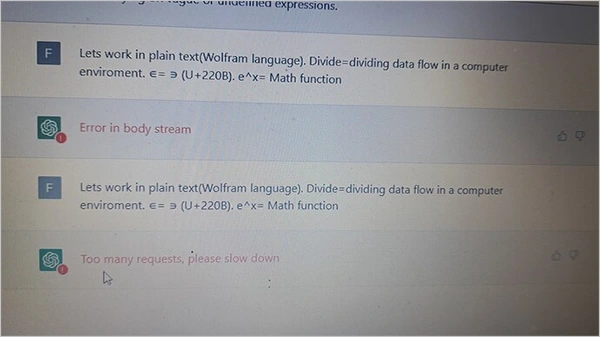
Before figuring out the ways to fix the Chat GPT error in body stream, you need to understand why the body stream issue happens. See ChatGPT works exceptionally as a dialogue-based AI model, but you need to understand that it is still in the initial stage of progress and has its own limitations, due to which you may encounter errors in the body stream. This problem usually occurs when ChatGPT is responding to a search request but faces an issue creating the response.
Ways to Fix the ChatGPT Body Stream Error?
Simply put, a lapse like ChatGPT blank screen informs the user that the AI-based chatting app is unable to respond to their search request. The majority of times, the issue happens due to a server error and there’s nothing much you can do about it except contact Open AI support.
But the server isn’t always the issue, and you may have some network issues, or ChatGPT is unable to understand the input, which can lead to similar issues. So in case, you are experiencing it more frequently, maybe the problem is from your end. Meticulously read and follow the troubleshooting methods written in the upcoming sections to resolve the load-failed ChatGPT issue.
Regenerate the Response
Sometimes, ChatGPT body stream errors can be easily fixed by clicking on the Regenerate Response option present at the bottom of the screen. Prompting a regeneration request sends a response processing request to ChatGPT, which can help you tackle the body stream error.
Re-establish Your Internet Connection
Poor internet connection is another reason why you face ChatGPT blank screen error. To make things worse, there’s a possibility that your router’s cache can get corrupted, resulting in corrupted website data and service loading. Both problems together can cause such issues.
So check your internet connection and for that, either you can run a speed test on your device or try loading a new page in your browser. If your internet connection is slow, you will have to restart your router. Just turn off your computer and count till ten; it will eliminate the router’s cache and refresh the connection.
Restart Your PC
The PC houses its own data, which can corrupt certain things. If you don’t prefer to restart your device, you should know that it can cause several issues, including the dreaded ChatGPT error. Restarting your device will refresh its short-term memory, which will clear the corrupted data and other issues. In the meantime, check the performance and speed of your PC or Laptop, doing this, you will have a better idea about where the problem is coming from.
Create a New Chat
Sometimes, we focus so much on the troubleshooting part that we completely overlook how simple the problem is. As a result, we end up wasting a lot of time. Maybe you are making the same mistake here. It’s possible that certain chat is bugged, due to which you encounter the infamous ChatGPT blank screen issue.
To resolve this issue, you need to tap on the + New Chat option at the top right, and it will open a fresh conversation. If the bugged chat is causing the load failed ChatGPT issue, opening a new chat will definitely eliminate this problem.
Clear Cache
There are high chances that ChatGPT is not working and showing the ChatGPT blank screen error due to caching issues that your browser has. Clearing your browser’s cache will definitely help you get a fresh start with ChatGPT. Here’s the method of clearing the cache on different devices: –
On PC
- Open Chrome and click on the ellipsis icon (⁝) to open Settings.
- Tap on the Privacy and Security option.
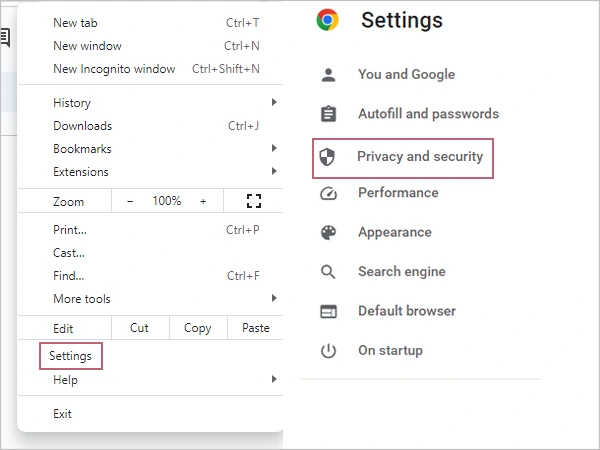
- Select the option of Clear Browsing Data from the given menu, and uncheck everything except cached images and files. Then select the time range and hit the Clear Data option.
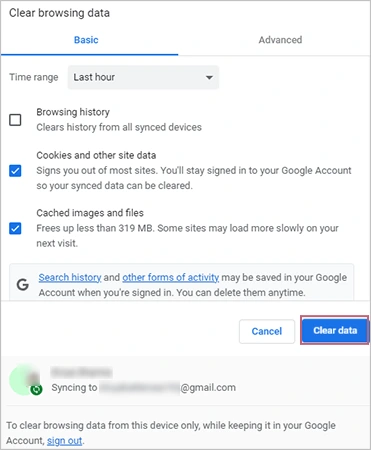
That’s it now all your browser’s cached images and files will get deleted, and you can start using the ChatGPT again.
On Android and iOS Devices
- Click on the ellipsis icon (⁝) with your ChatGPT window on.
- Select the History option from the given menu.
- Tap on Clear Browsing Data, uncheck all the boxes except cached images and files, and hit the Clear Data option.
Now, the browser cache on your Android and iOS devices will be deleted. Check whether the ChatGPT error in the body stream still persists, if yes, try the next method.
Check the Server Status of ChatGPT
As mentioned above, the majority of times, such errors are caused by the server. And since ChatGPT is still in progress, the developers probably might be doing some maintenance work or fixing something on ChatGPT servers, due to which it is not able to respond to your request.
Besides this, the server of the AI-based chatbot system can be down because of the heavy traffic it faces on a regular basis. When the server is down, some AI functionalities might stop working, leading to such issues. You can check its status on ChatGPT’s official server status.
Try Reducing the Input Word Count
Sometimes, the ChatGPT won’t be able to understand your request, due to which such problems occur. In such cases, you should reduce the input word count. Long inputs can create confusion and cause issues while the AI is responding. To resolve the ChatGPT error in the body stream issue, you should split your queries into multiple questions or more specific parts. To get a satisfactory answer, you can further ask a follow-up question like ‘Can you elaborate on it?’.
Check the Server of OpenAI
ChatGPT is a part of OpenAI which means that it will automatically stop working if the server of Open AI is down or under maintenance. So if you have tried multiple tricks, but they didn’t work, you should check the server status of OpenAI. You need to join the OpenAI Discord server to get official updates about ChatGPT’s status and other information.
Troubleshoot API Request
If you are using an API for generating responses, you should pay utmost attention to the input because mistakes in input requests can also cause such lapses. In that case, you need to make small adjustments in syntax or spelling to get an accurate response. You would need to check the API by running your code and API response code if you get 200, it’s a good sign as it indicates a successful request. You can check the list of status codes at HTTPS Response Status Codes.
Contact OpenAI Support
After trying all the fixes mentioned above, if the ChatGPT error in the body stream still persists, you have no choice but to contact OpenAI regarding this. Contacting Open AI is the last option, so if nothing worked for you and the body stream error continues to haunt ChatGPT, you need to contact Open AI Help Center to list out your problem. Here, you must ensure that you have provided all the information, including screenshots regarding your issue.
Final Words
That’s it for now; hopefully, this article helped you fix the ChatGPT error and resolve queries related to it. Apart from the aforementioned tips, you can also try switching to a different browser if you think the problem is from your browser’s end. Now you know what to do in case you again encounter a peculiar lapse like “ChatGPT error in body stream GitHub.
Sources
Also Read