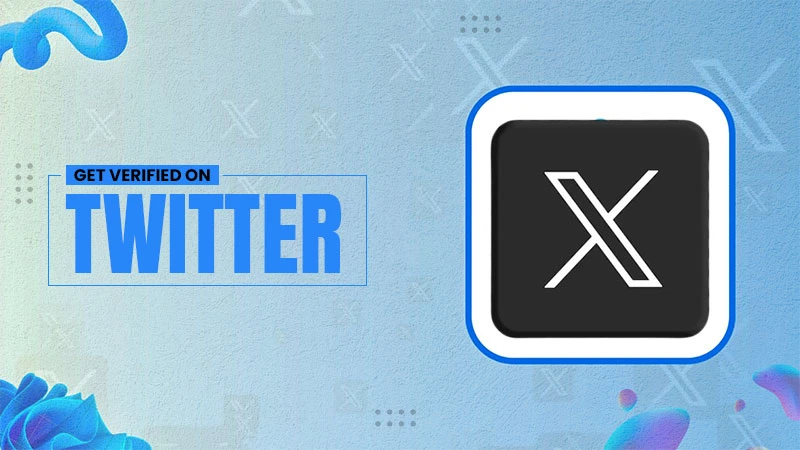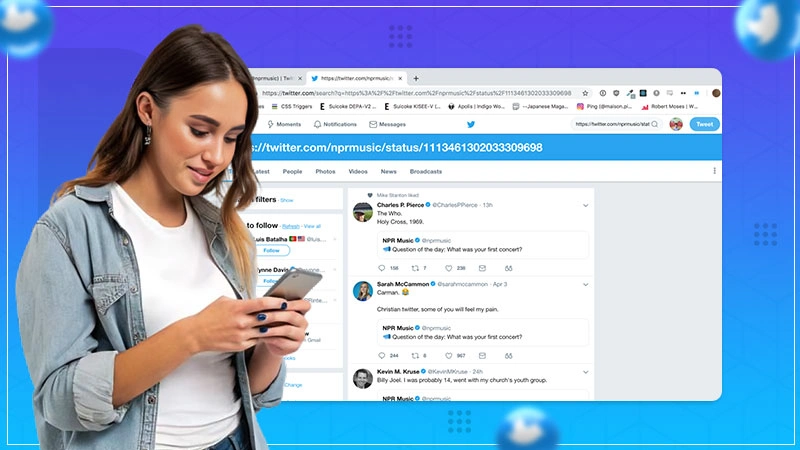Here’s How to Download Snapchat Data on Different Devices
Jump To Key Section
- What Information Does ‘Download My Data’ Avail?
- How to Download Snapchat Data on Android Device or iPhone?
- Download Snapchat Data From a Desktop or macOS
- Quick Trick to Access Data From the Snapchat Data Download Link
- What’s the Meaning of ‘No Name’ on Snapchat Data Download Chat History?
- Frequently Asked Questions
Ever sent stupid snaps to your crush after being drunk?
Well, almost all of us have that drunk snap moment at some point of time in our life. The worst part is we don’t even remember the mess we created. If you have also encountered the same embarrassing situation on Snapchat, I got you!
In the article today, I will extensively discuss the Snapchat data download tricks through which you can see what you have actually sent and how many times you have sent. So without any further delay, let’s get started with how to download Snapchat data.
What Information Does ‘Download My Data’ Avail?
Apart from the snaps that you have sent to people, Snapchat also saves some other information like Snapchat trophies, chat history, location, etc. You can access all that information just via Snapchat data download. Here’s the list of information that you’ll find on my data Snapchat section: –
- Snap history
- Memories
- Account information and login history
- Saved chat history
- User and public profiles
- Purchase and shop history
- Snapchat support history
- Bitmoji
- Location
- Friends
- Search History
How to Download Snapchat Data on Android Device or iPhone?
Likewise, other social media apps, Snapchat also allows you to download your entire history and data, but you need to send a Snapchat data download request.
The method of sending requests and downloading Snapchat data is similar for the premium accounts, so if you have a Snapchat premium account, the following steps will guide you through submitting the Snapchat my data download request: –
- Open your Snapchat and tap on your Bitmoji or profile icon.
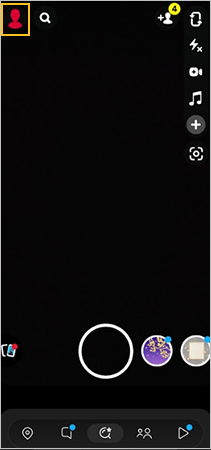
- Then, tap on the cog icon and open Settings.
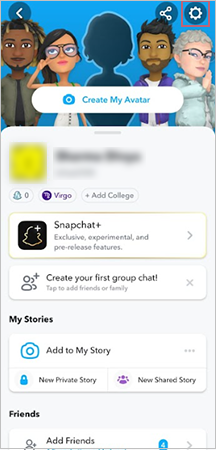
- Scroll down and select the My Data option from the given menu.
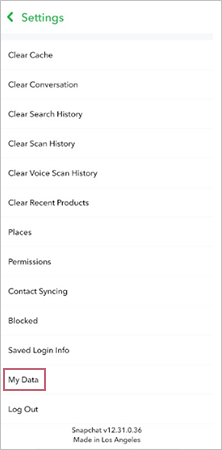
- Now, you’ll be redirected to a new web page where you are required to enter your login credentials.
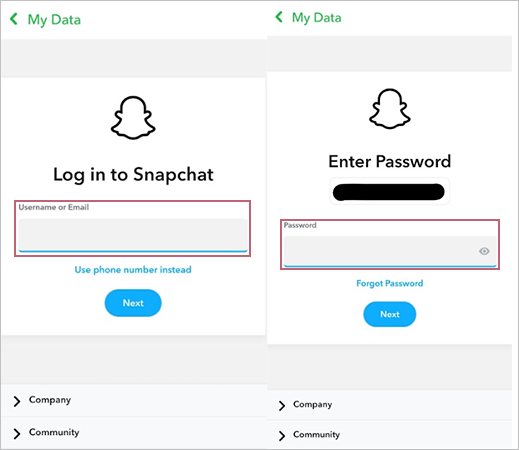
- Snapchat will send you a verification code, so enter the 6-digit code in the required column.
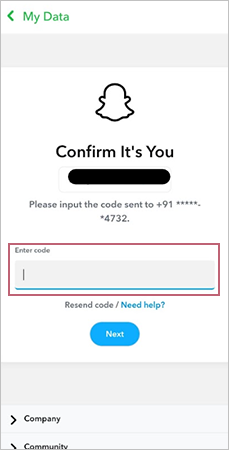
- Now, Snapchat will ask you to enter and confirm your preferred email address.
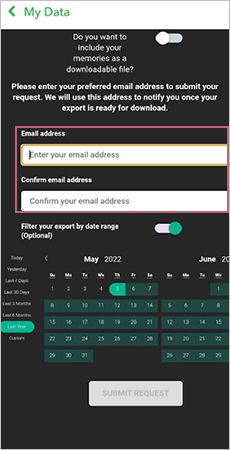
- Lastly, tap on Submit Request.
After submitting the Snapchat download data request, you have to wait for some time, and once your data processing is done, you will get the link in your email. In case you are curious to know how long does Snapchat data requests take, carefully read the next section.
How Long Does Snapchat Data Request Take?
There is no specific time limit because Snapchat has not given any specific guidelines regarding this. The duration depends on how long will Snapchat take to process your data.
If you are lucky, you will get your data download link instantly, or else it can take up to 6 hours. Either way, Snapchat will send you a mail at your account’s verified email address when the data is ready to download.
Download Snapchat Data From a Desktop or macOS
Here’s how you can download your Snapchat data from a Desktop or macOS: –
- Open the Snapchat Login page on your browser.
- Enter your Username or Email in the given column, complete the verification, and tap Next.
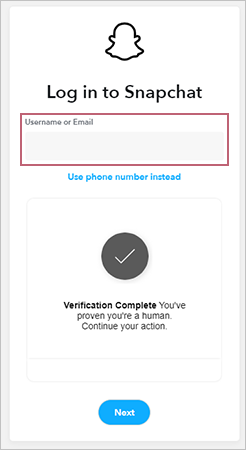
- Type your Snapchat account Password.
- Enter the six-digit verification code sent on your mobile number.
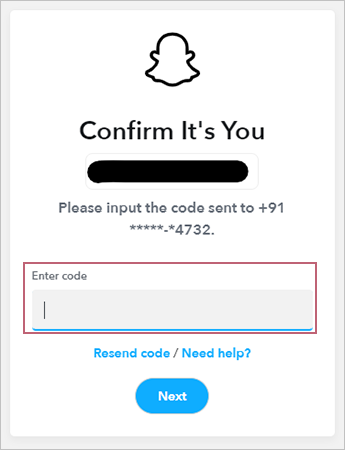
- Tap on the My Data option.

- Carefully enter the preferred email address and confirm it.
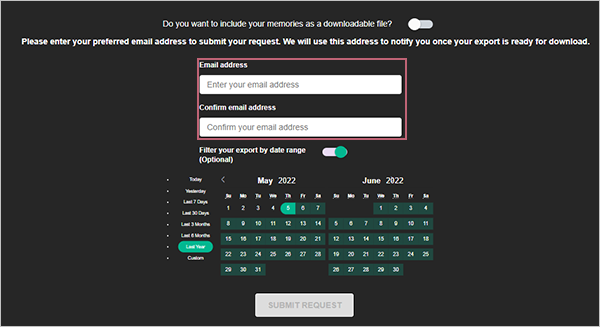
- Click on the Submit Request icon.
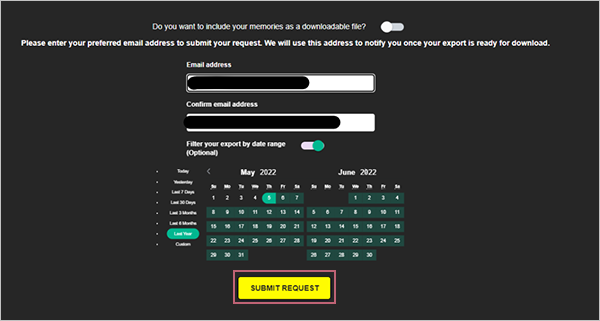
Once your data is ready to download Snapchat will consider your request and will send you a Snapchat data download email. Note that the download data Snapchat process can take up to six hours so till then maintain your calm and have patience.
In the subsequent section let’s see how to download Snapchat data from the data download link.
Quick Trick to Access Data From the Snapchat Data Download Link
After compiling your entire data Snapchat will send you a link via email to download Snap data. Follow the below-given instructions to download data from the Snapchat data download link: –
- Open the email sent by Team Snapchat.
- Tap on the click here option.
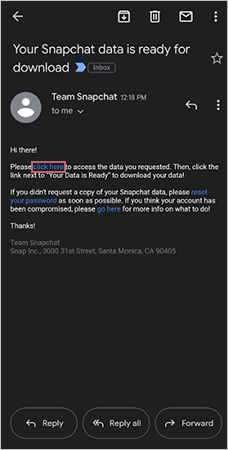
- Now, enter your Username or Email in the designated column.
- Enter the Password of your Snapchat account.
- Then, enter the six-digit verification code.
- Tap on mydata link, and your Snapchat data will get downloaded.
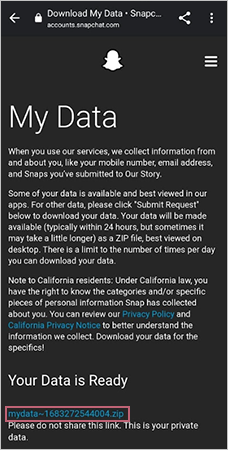
Your ‘My Data’ download will arrive in the form of a zip file, so you need to have compatible software on your device that supports opening a zip file. Moving further, let’s see what ‘No Name’ on the chat history of Snapchat indicates.
What’s the Meaning of ‘No Name’ on Snapchat Data Download Chat History?
Do you see no name written instead of the username in chat history?
This is a common issue reported by a lot of Snapchat users who have downloaded their Snapchat history. In your Snap history or chat history, you might see ‘no name’ written instead of a username, and it has the following meanings: –
- No name written in the place of a username means that either you have blocked that person or he/she has blocked you.
- A Snapchat user is not in your friend list but someone from an unnamed group you are a part of.
- It also means that the Snapchat account is permanently deleted.
So, this was all about Snapchat download history. This article helped you download Snapchat data and resolve all your queries related to it. Now, let’s address some frequently asked questions related to Snapchat data downloads.
Frequently Asked Questions
Ans: Your Snapchat data download will also include memories, so you don’t need to separately download memories. However, you need to have compatible software for opening the downloaded files because all the data will get downloaded as zip files.
Ans: To open the Snapchat ZIP file, you have to extract the ZIP file >> open the extracted folder >> open index.html in a browser >> that’s it. Now you can click on the sidebar to see the information on a specific page.
Ans: All your downloaded Snapchat data is stored in the local storage of your device and Snapchat servers.
Sources
Also Read: