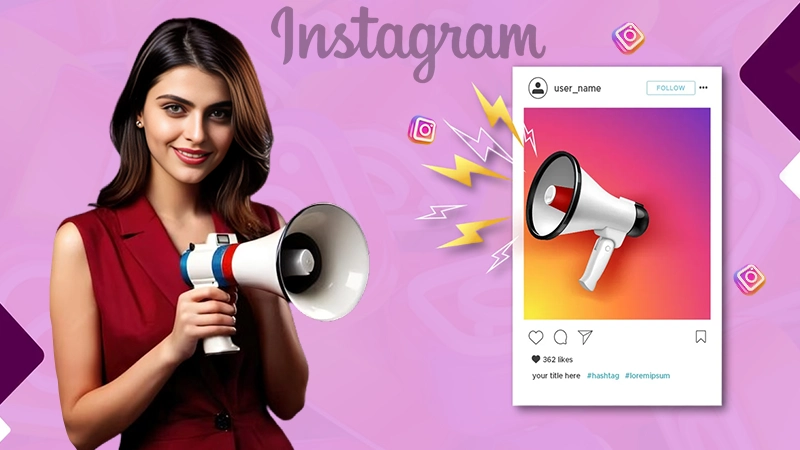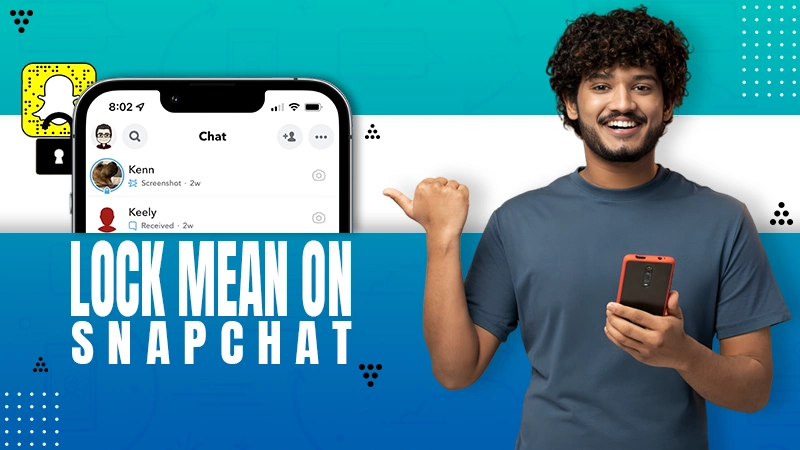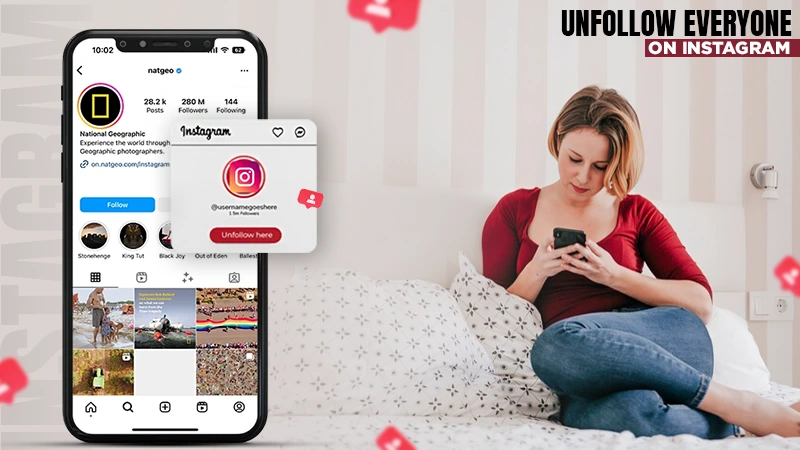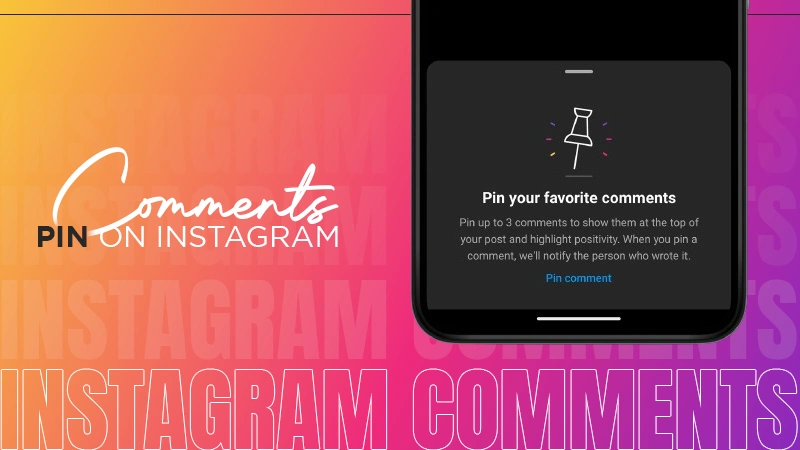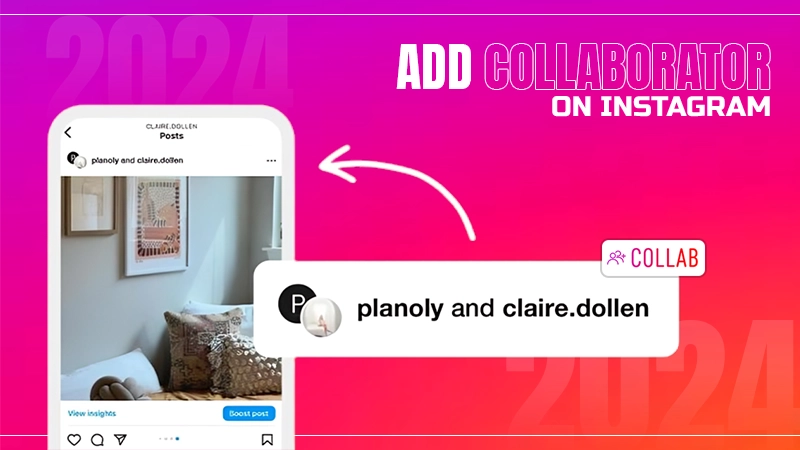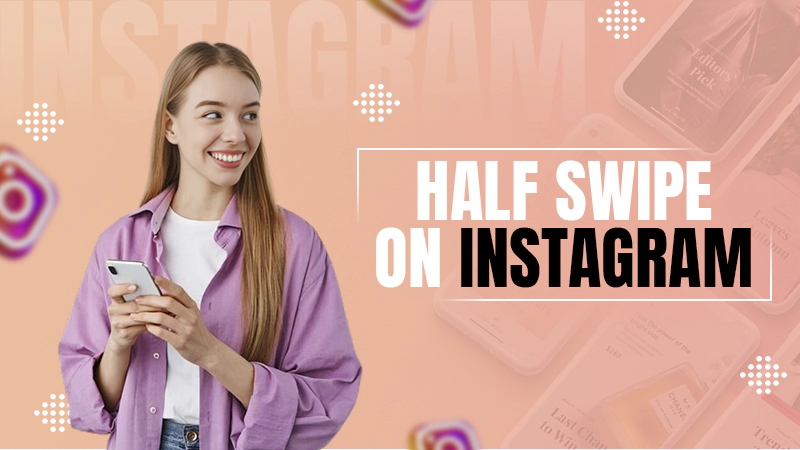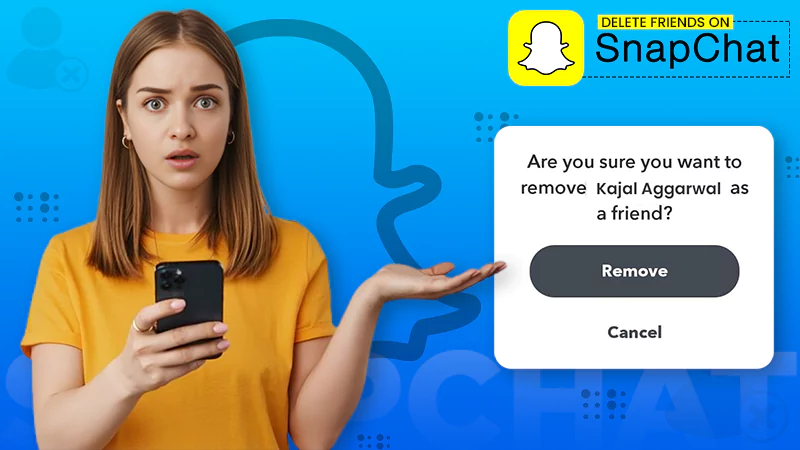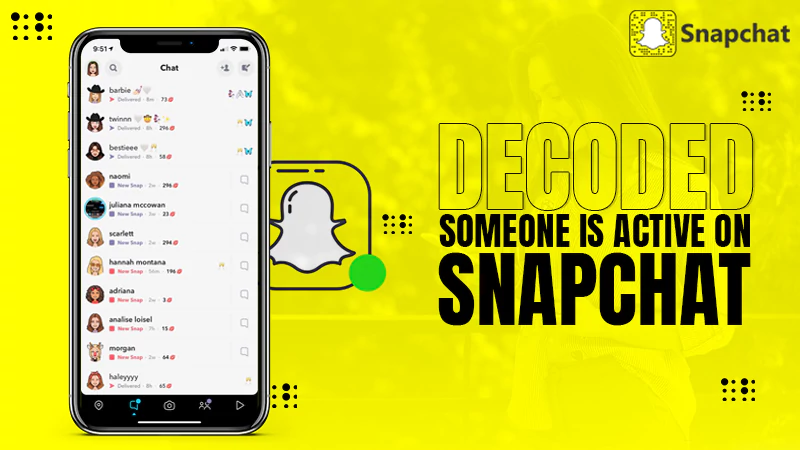Snapchat Won’t Open? Try These 7 Fixes
It’s quite infuriating when you are unable to launch an app on your phone. It’s actually even worse with Snapchat when there are disappearing messages on the app. So when Snapchat won’t open, there’s actually nothing you can do except for wondering why won’t Snapchat open.
But now that you are here, you must be looking for answers, well, you are at the right place. To help you resolve this issue of “Snapchat not working” or “Snapchat won’t open”, we have accumulated several solutions which you can try and see what works out for you.
Let’s dive in!
Why Won’t Snapchat Open?
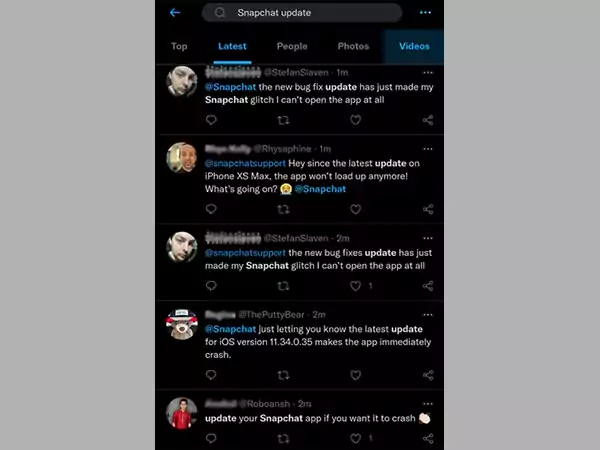
Snapchat might be the app that has users from all across the globe, but even huge apps like this can have issues that result in such havoc. Once there’s an occurrence of any such issue, the users won’t be able to perform any function on the app. In fact, there are chances that the app won’t even open.
Here’s why you might be facing the ‘Snapchat won’t open’ issue:
- There might be a pending update that the app requires and because of running on an outdated version, your Snapchat keeps crashing.
- There may be too much buggy app cache that has been stored on the app which is now affecting the app’s performance.
- A poor internet connection can also be the reason behind this issue.
- There are chances that the Snapchat app itself is down, which is why it is not responding currently.
So these are some major reasons that might lead to the ‘Snapchat won’t open’ issue. Let’s now head towards comprehending the fixes to this issue.
How to Fix the Snapchat Won’t Open Issue?
Before hopping onto technical support from the Snapchat Support team, there are some minor DIY troubleshooting solutions that you can perform yourself. Let’s have a look:
Solution 1: Reinstall the Snapchat App
There might be a bug or an issue with the app’s cache. But because Snapchat won’t open, you can’t clear the app cache. Uninstalling the app and installing it again with the latest version can solve this issue and you will have your app cache cleared. Follow the below-given steps and you’ll be good to go-
For Android
- Long press the Snapchat app.
- Drag the app to the trash can that appears on the screen.
- Click on the “Uninstall” button and you are done.
For iOS
- Long press the app.
- Click on the “Remove App” option that appears.
- And finally, click on “Delete App”
Once you have successfully uninstalled the Snapchat app from your mobile device. Simply visit the App Store or Google Play Store to download the latest version of the app.
Try fixing Snapchat with this method, if it works, you are in luck, but even if it doesn’t, you are still in luck as below are more methods for you to try.
Solution 2: Check If the App Itself is Down
It often happens that due to some technical error, the app gets down. In that case, it’s not just you that faces the ‘Snapchat keeps crashing’ issue, every Snapchat user faces the same. Plus, if there’s any such issue with the Snapchat app itself, then the Snapchat Support team will let you know about it.
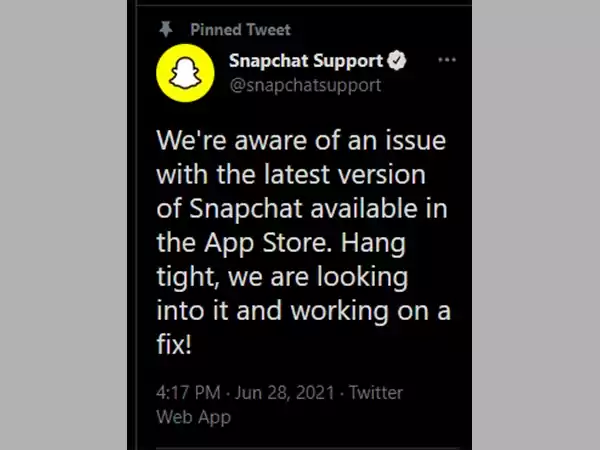
You can also check if the app is down from the Downdetector to check if everything’s fine with the Snapchat server or not.
Solution 3: Check Your Internet Connection
It is important that you make sure your device is connected to a valid internet connection before getting onto any technical solution to fix the issue.
Try launching some other app or website and see if everything is working fine with your internet connection or not. If there is, try turning off your mobile data or restarting your Wi-Fi router and see if it works.
Solution 4: Update the Snapchat App
Sometimes the most major issues emerge from the most minor causes. Just like this one. It might happen that you are facing the ‘Snapchat won’t open’ issue because you are using an outdated version of the Snapchat app.
Every latest version of the app comes with the latest bug-fixing techniques and methods. So there are chances that updating the app to the latest version will resolve this issue.
Solution 5: Clear App Cache
The app stores some of your data in the form of cached data. However, that cached data if stored in abundance can be the reason your Snapchat keeps crashing.
Hence, to avoid the occurrence of such issues, it is mandatory that you timely clear the unused cached data from your device. Here’s how to do that:
- Visit the Settings section of your device and click on the ‘Apps’ option.
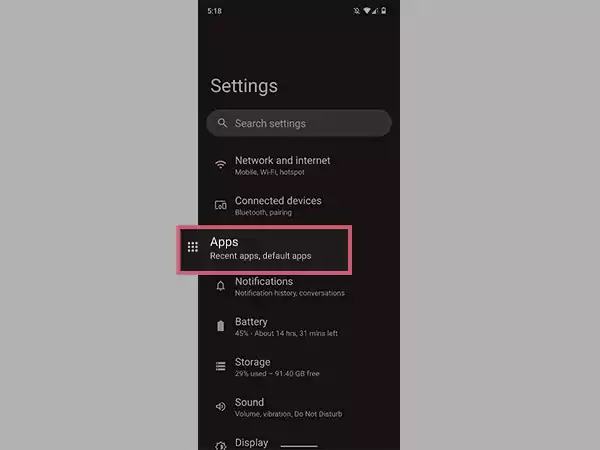
- Locate the Snapchat app from there and click on it.
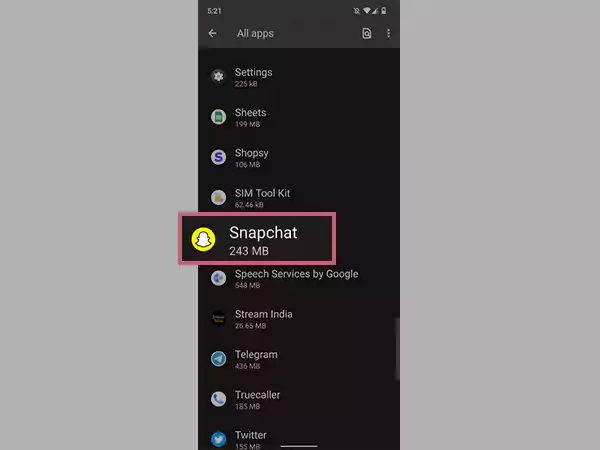
- Click on the ‘Storage and Cache’ option.
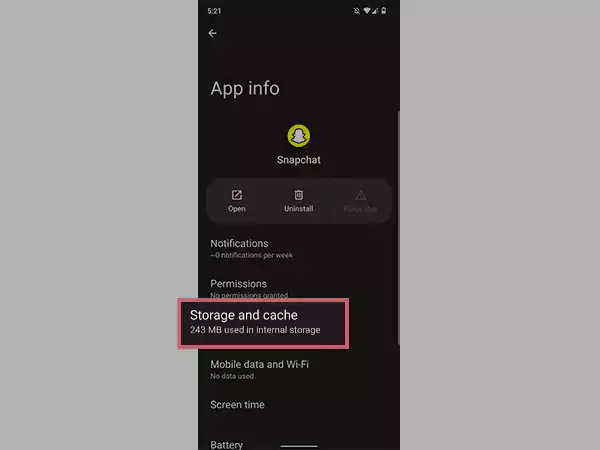
- There, you will see the ‘Clear Cache’ option, click on it to clear the unused cached data from the app.
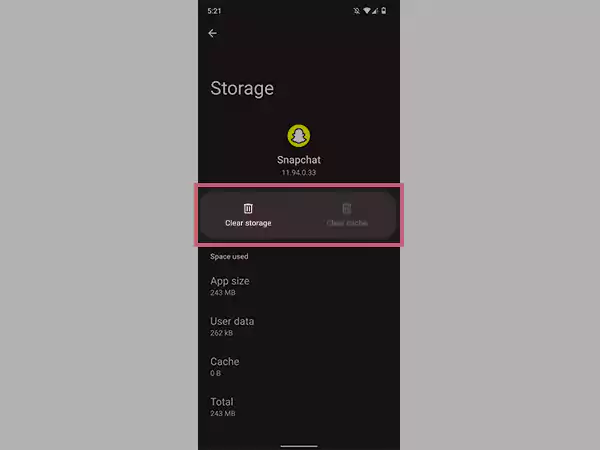
Once done with the procedure, try launching your Snapchat app and see if you have resolved the ‘Snapchat won’t open’ issue.
Note: The above-mentioned method of clearing the Snapchat cache may differ for each device and operating system as well.
Solution 6: Lift Content and Privacy Restrictions
Note: Before starting with the process, we must tell you that the following process is solely for iOS users.
You may have enabled the Content and Privacy Restrictions from your iOS device. This might be the reason you are wondering why is my Snapchat not working. Well, we have the solution for this too, let’s have a look:
- Visit the Settings section of your device and click on the Screen Time option.
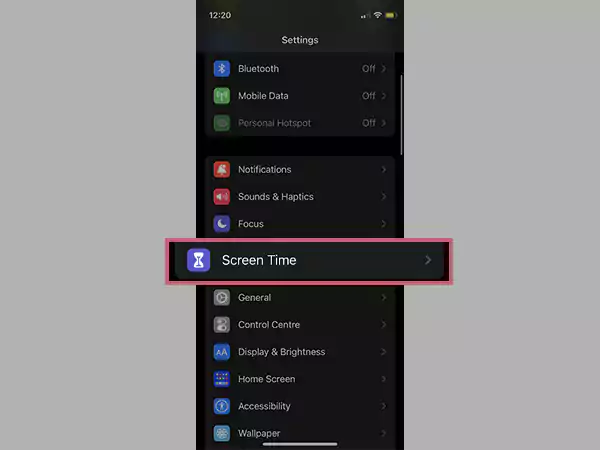
- There, click on the Content & Privacy Restrictions button.
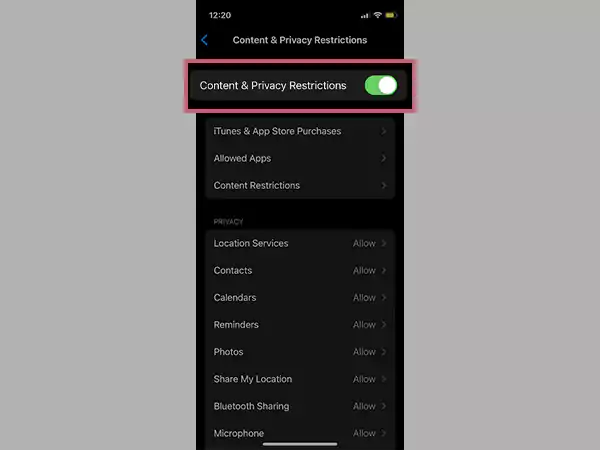
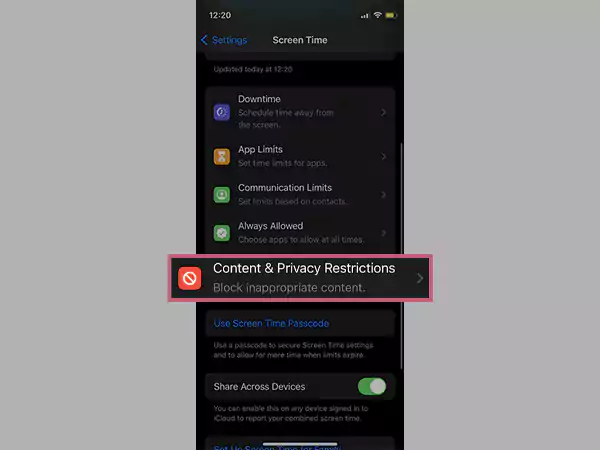
- And finally, toggle the Content & Privacy Restrictions switch.
Solution 7: Check Your Snapchat Permissions
There may be an issue with Snapchat’s permissions due to which your Snapchat won’t open. You may have not granted all the permission to your Snapchat app to have access to all of your phone’s features. Simply grant all the necessary permissions to the app and you’ll be all set for it. Here’s how to do that:
- Visit the Settings section of your mobile device and locate the Snapchat app.
- There, check if all the required permissions are granted by your mobile device or not. If not, simply toggle the button next to each section.
So this was all about troubleshooting the ‘Snapchat won’t open’ issue. Try the above methods and see what works out for you the best. However, if still, your Snapchat keeps crashing, you need to contact the Snapchat support team and convey your problem to them, and they’ll have the most appropriate solution for you.
Also Read :