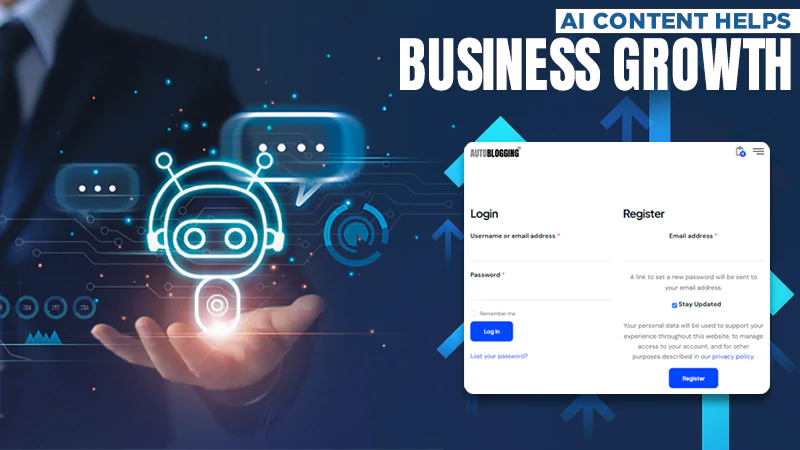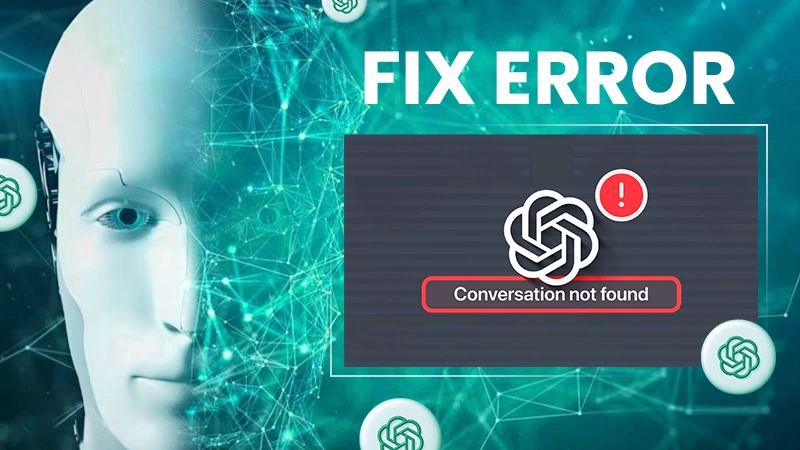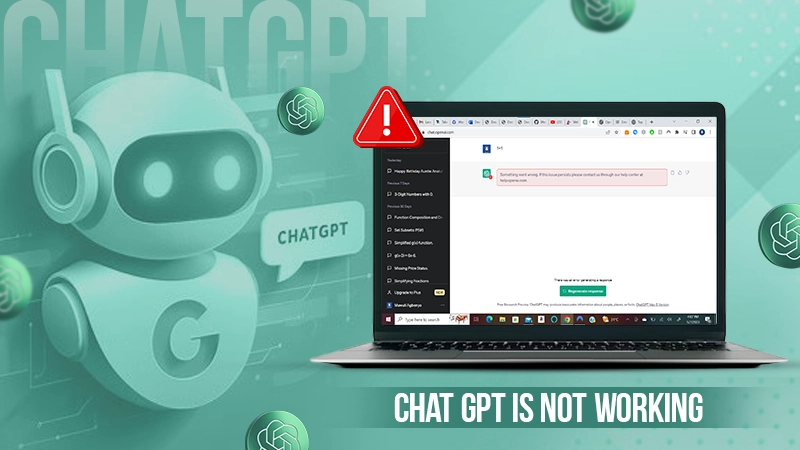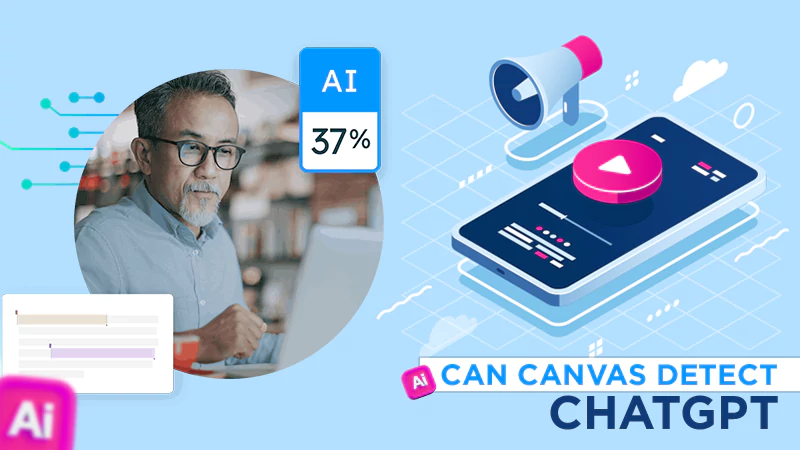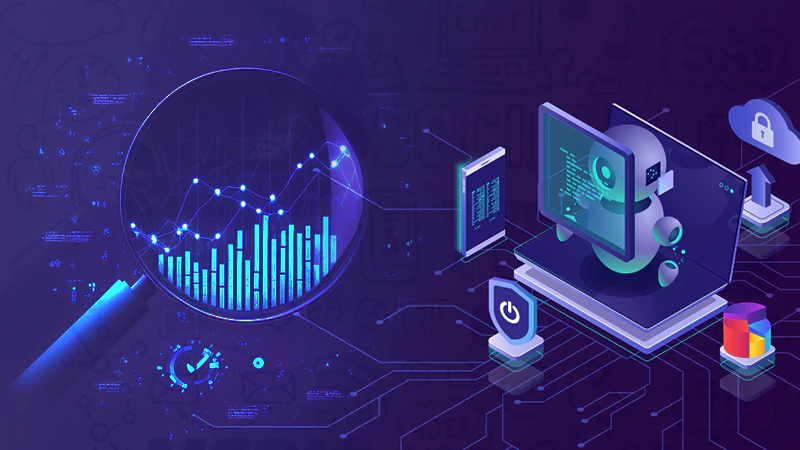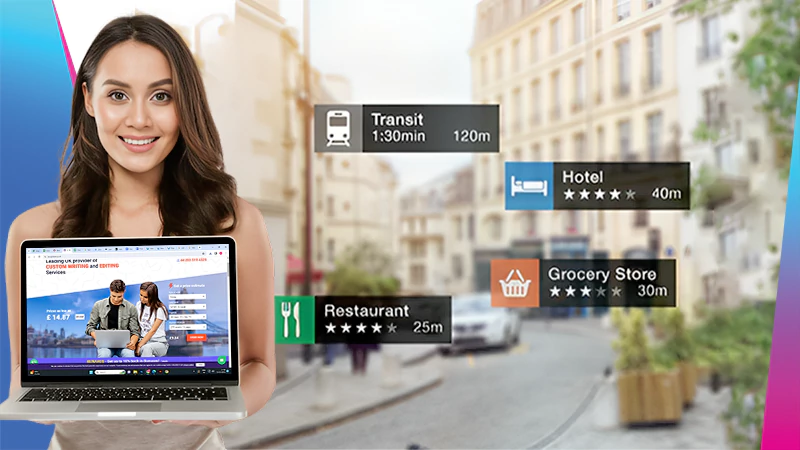Snapchat AI Not Working? 7 Ways to Get My AI On Snapchat in 2024
Snapchat’s new feature, “My AI” is trending tremendously these days, and it’s quite hard to resist knowing more about it.
Many users using it have claimed how amazing this AI chatbot is, as it eases your work a lot when you are chatting with your friends. Sadly, many of you may be among those who find it difficult to use this top-notch AI feature.
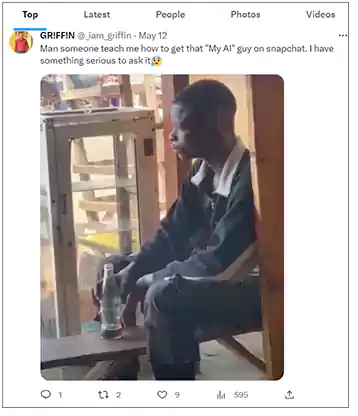
However, you don’t have to feel deprived anymore. Read this write-up and discover, “Why don’t I have a Snapchat AI?” and get the solutions regarding “how to get my AI on Snapchat?”
What is My AI on Snapchat?
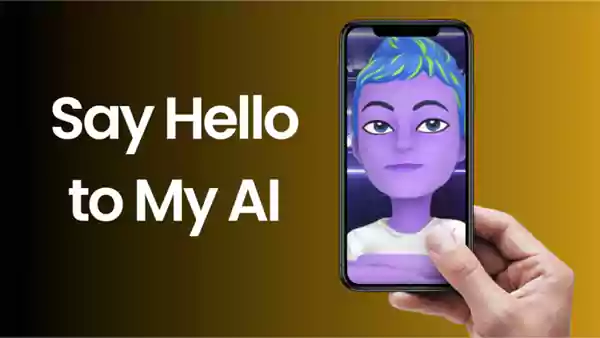
Before introducing My AI, let’s appreciate Snapchat for always introducing unique and fascinating features such as “Snapchat plus planet order”, “Snapchat shortcuts”, “Snapchat trophies” and many more.
I have enlisted the features above just to give you an idea that, like all of them, Snapchat’s My AI chatbot is too dynamic and all-pervasive.
Snapchat’s AI is innovative too. My AI is a recently introduced chatbot on Snapchat by its developers to assist Snapchat users during chat conversations.
It aims to offer you a relatively more engaging and enjoyable Snapchat user experience. Its significant characteristics are as follows:
- All in all, the core task of My AI’s algorithm is to analyze your snaps, messages, and all the data shared by you so that it can display more personalized recommendations and insights in return.
- Whenever you are planning to answer any burning trivia question, want suggestions on a perfect gift for your BFF’s birthday, plan an adventurous trip for a long weekend, or take any idea for making a delicious dinner, My AI comes into play unquestionably.
However, I will suggest you also check all of its answers individually without simply relying on My AI’s advice blindly. Besides, it will be better if you don’t share your details here.
Why Can’t I Add My AI on Snapchat?
Since this feature is evolving because it was recently introduced on the Snapchat platform, many of you may not get it easily. Let’s try to understand the possible answers to your query, “Why don’t I have a Snapchat AI?” Here’s what you should know-
Your Account is Not Eligible
The Snapchat developers themselves have revealed that the My AI option on Snapchat won’t be accessed all of a sudden by all the users globally; it means that the feature will be available to users gradually.
However, another significant reason is that many of your AI accounts may not be eligible to avail of this feature. The leading causes include device compatibility, location, or age.
You Use an Obsolete Version of the Snapchat App
Although the “My AI” feature is free to use across the world, to access it, just make sure that you have updated the Snapchat app beforehand. The obsolete version of the app won’t allow you to use this new feature.
The Snapchat App Has a Few Technical Glitches
Sometimes, even after updating the Snapchat app and fulfilling the eligibility criteria, you may need help finding the My AI option.
In such a case, the Snapchat app on your device probably has some technical glitch such as accumulation of cache files and other data. On account of this, the app can’t download further updates.
How to Get My AI on Snapchat?
Trick 1: Upgrade the Snapchat App
If you want to access My AI on your Snapchat account, you need to update the Snapchat app on your iPhone or Android phone.
Being a recently introduced feature on Snapchat, it will be enabled by default to the updated app. So, for the purpose of upgrading the Snapchat app, all you need is to refer to the steps mentioned below simply:
In case you have an iPhone:
- Visit “Apple Store” through the home screen.
- Tap on your profile picture through your account, and from there, open: Snapchat >> Update
In case you use an Android phone:
- Launch the “Google Play Store” on your phone.
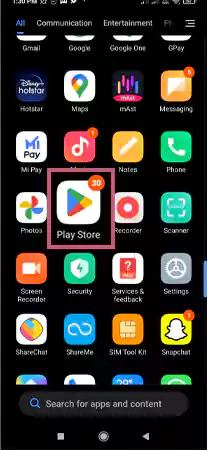
- Tap on your profile icon, which you can locate through your account towards the upper right side.
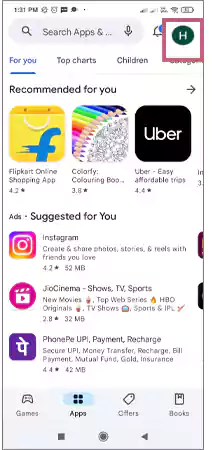
- Among all the options that appear in the list, choose the first one that says, “Manage apps & device.”
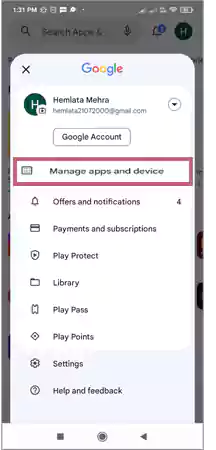
- Go to the “Manage” section and from here, choose “Snapchat >> Update“
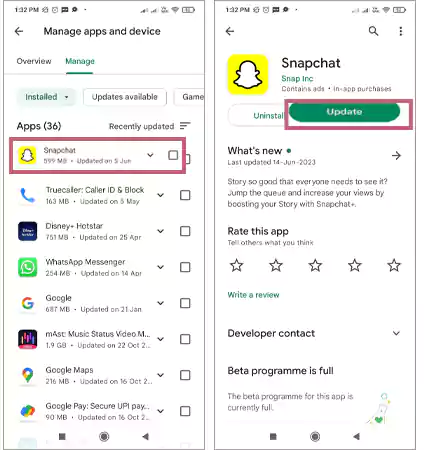
- Now reopen the Snapchat app and move inside the “Chats screen” to check whether you can access the My AI bot now.
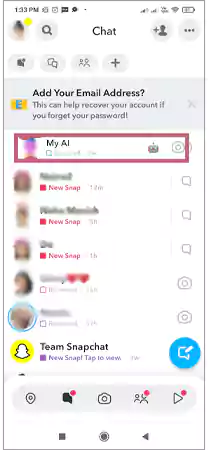
Trick 2: Purchase the Snapchat++ Option
Despite being free, many of you may not find it in your Snapchat account for several reasons. However, let me tell you that if you want instant access to My AI without any trouble, then subscribing to Snapchat++ is one of the best options.
To opt for the Snapchat++ option:
- Launch the Snapchat app
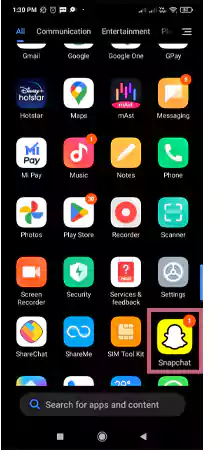
- Choose the “Your Bitmoji icon” and under it tap on the “Snapchat++ membership card” option.

- Finally, choose any of the subscription plans and make the final payment using any of the available payment methods.
Congrats! You have subscribed to Snapchat++ successfully and by now, you can access the My AI chatbot feature inside the app’s Chat options.
Note: If you don’t want to opt for any paid version of Snapchat for accessing the My AI feature, you can skip this method and continue reading the further tricks I have illustrated.
Trick 3: Logout of Snapchat and Log Back In
Many times, you must have observed that simply logging out of any account solves the issue. Likewise, you can try signing out of your Snapchat account and then signing in again to resolve the in-app glitches of Snapchat.
To access My AI chatbot on your Snapchat account, log out of your account, wait for some time, and then log in again. You can also follow the steps I mentioned below in this aspect:
- Visit the Snapchat app and tap on your “Bitmoji icon“.
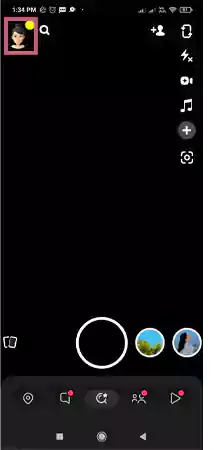
- Now locate and tap on the “cogwheel icon” and then on “Account Actions“.
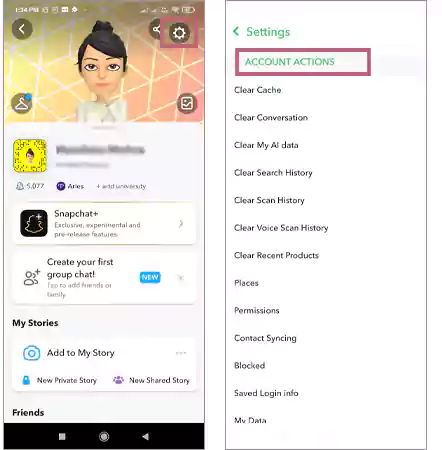
- Finally, choose the “Logout” option and give your final consent.
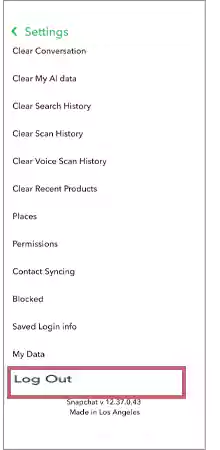
- As I said, wait for a few minutes and try signing in to your Snapchat account again. Hopefully, you may see the “My AI” option by this time on your Snapchat account.
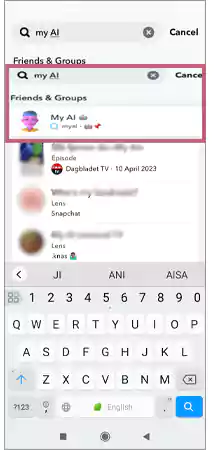
Trick 4: Remove your Snapchat App’s Cache
Many times your Snapchat app becomes overloaded with temporary files which don’t allow Snapchat to install new features. What you can do is delete those temporary files by deleting the Snapchat cache.
Let me tell you that Snapchat allows you to clear its cache from the app itself, so you don’t have to move toward your phone’s settings in this regard. I have enlisted the required points below following which you can clear your Snapchat cache:
- Visit the Snapchat app and move towards the upper left corner to tap on your “Bitmoji icon“.
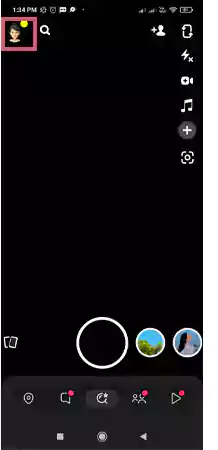
- Tap on the option that reads, “cogwheel icon” and then move toward “Account Actions“
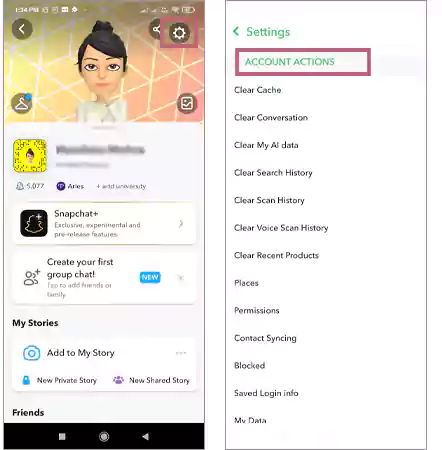
- To mark the end as the final step, choose “Clear Cache” and then tap on “Continue“.
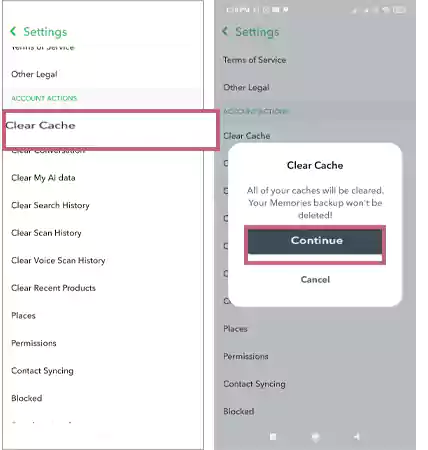
The Snapchat app is free of any cache as of now. Simply close the app and reopen it to see whether you can access the “My AI” chatbot inside the Chats screen by now.
You can implement the exact illustrated steps on your iPhone also as both devices follow the same process in this regard.
Trick 5: Add My AI manually
Do you know that you can forcibly make the “My AI” option visible on your screen? If you have heard of this for the first time, then relax, there is nothing to worry about. To know how you can do it, follow the steps I have stated below:
- Open Snapchat over the browser on your phone. Herein, you can see the “My AI chatbot” inside the Snapchat app.
- Start any conversion here to add it to your Snapchat account.
- By now, the My AI chatbot will be added to your account manually. You can easily chat you have done over My AI among other conversations you have done with others on Snapchat.
Trick 6: Look up the “My AI” on Snapchat
To add My AI to your Snapchat in another manual way, you can also try searching for the option inside the app.
It becomes specifically more significant when the My AI option works on your account, but you have removed it accidentally or deliberately from the Chats screen.
Do as stated below and you will get the My AI option back on your Snapchat account:
- Visit your Snapchat account, tap on the “search icon” and herein, enter “My AI”.
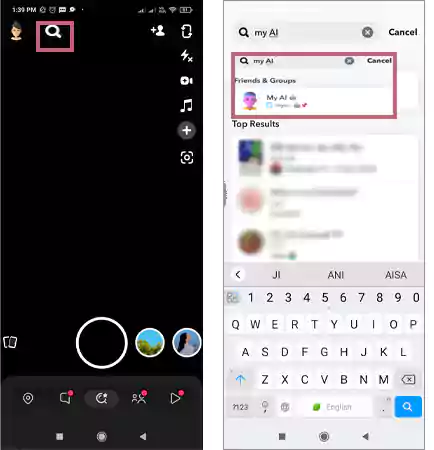
- Select “My AI chat” after it appears under the search results.

Hurray, From now onwards you can start a conversation using the My AI chatbot option. The “My AI” option will be accessible to you unless you delete it manually.
Trick 7: Contact Snapchat Support
Unfortunately, despite implementing all of the above solutions, you might not be able to get the “My AI” feature on your Snapchat account.
In such a situation, I will suggest you don’t go anywhere else but contact Snapchat support to seek a resolution to your problem.
The experts there will surely help you troubleshoot the error and provide a way to update your account so that you can also access the My AI feature like anyone else.
There is no need to feel reluctant, simply go through the following guide and take the right solution from Snapchat professionals. You can do it through the app itself.
The required steps in this aspect are as follows:
- Visit the Snapchat app on your phone.
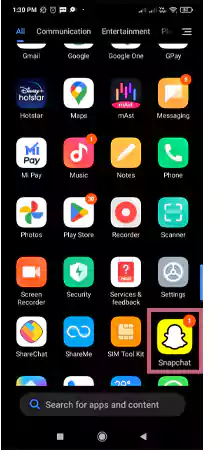
- Tap on the “Bitmoji icon” and then on the “cogwheel icon”
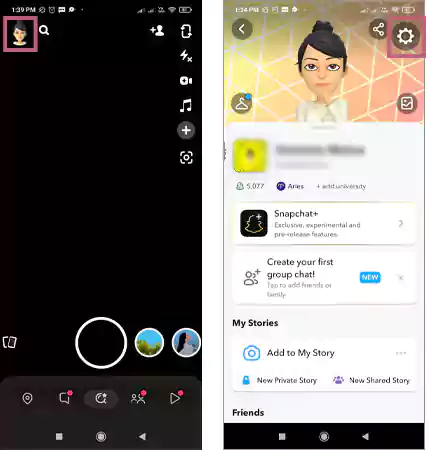
- Choose the “Support” option and herein tap on the “I Need Help” option.
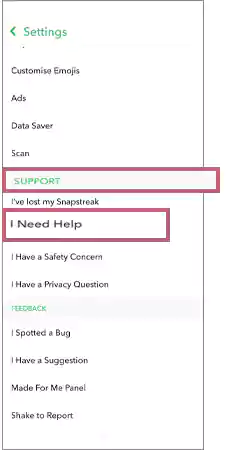
- To end this process, simply select the “Contact Support” option.
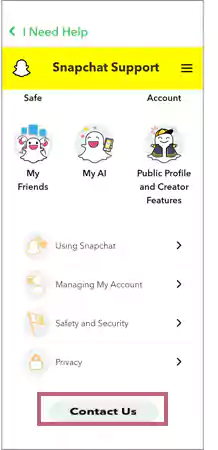
Wrap Up
Presently when you can download Snapchat’s data, and remove anyone from your Snap best friends list as per your choice, Snap’s chatbot My AI has added another flair to this platform. The most doubtful question remains how to get Snapchat AI on your app, but I hope that you have cleared it by now.
So now onwards, whenever you wonder “Why can’t I get my AI on Snapchat?”, explore the reasons in this article, and try executing any of the hacks I have illustrated so that you can start using the chatbot on your account.
FAQs
Ans: You may not have updated the Snapchat app. Try updating it through the Play Store or App Store. Alternatively, try refreshing your login on the app.
Ans: No, in the United States, it’s completely legal to use a free VPN in order to protect your network privacy. There are different regulations regarding free VPNs in different states, so it’s best to check the legality of VPNs in your state before using them.
- Visit the Snapchat app from the home screen.
- Open the “Chats” tab or directly swipe towards the right from the camera.
- Herein, tap on the “My AI” option and you will get it at the top of your chat lists.
Ans: Yes, My AI is safe to use on Snapchat as it’s just like any virtual assistant. However, you shouldn’t overshare your personal and sensitive information while conversing using My AI.
Sources: