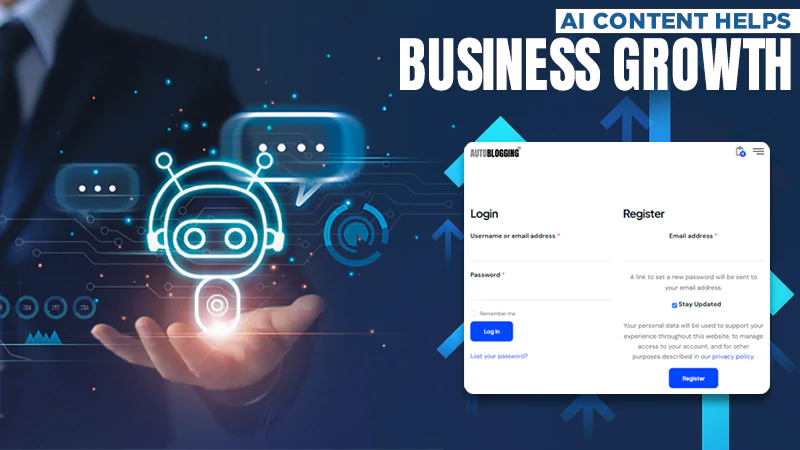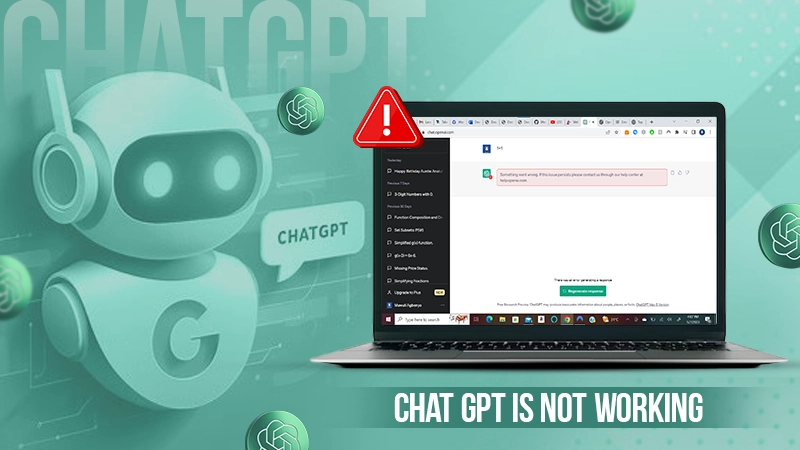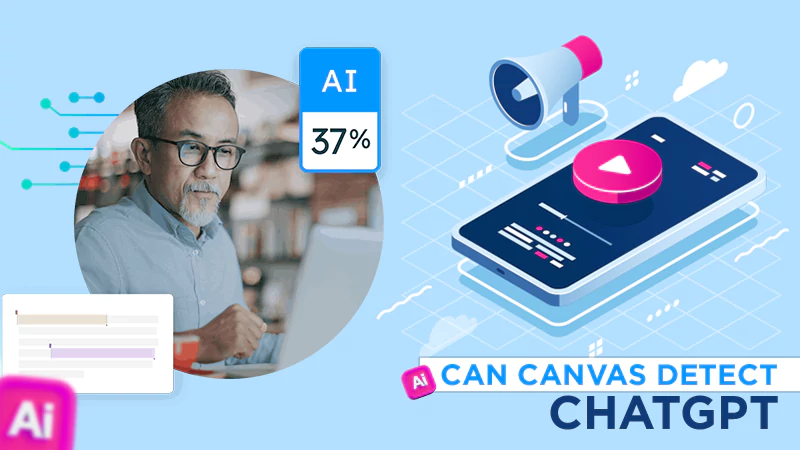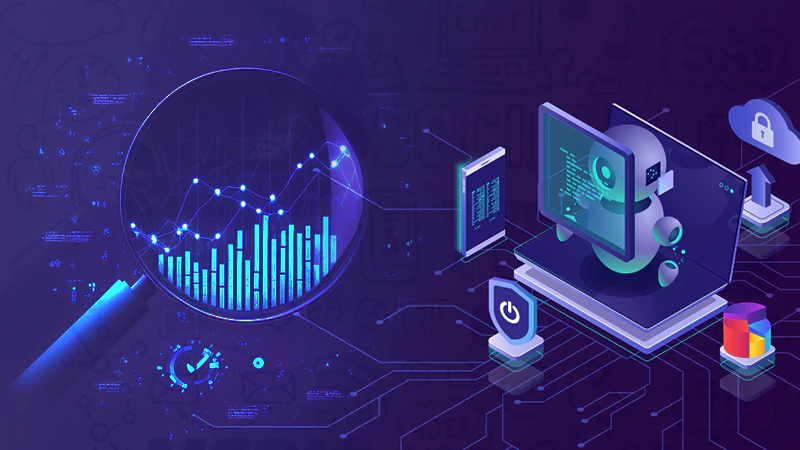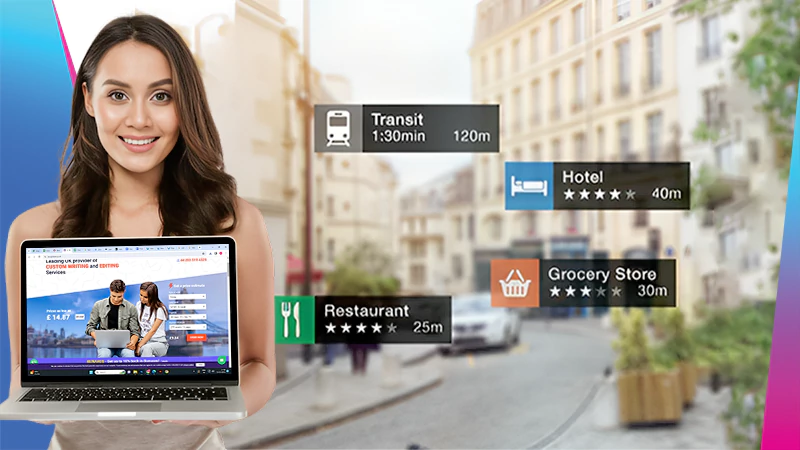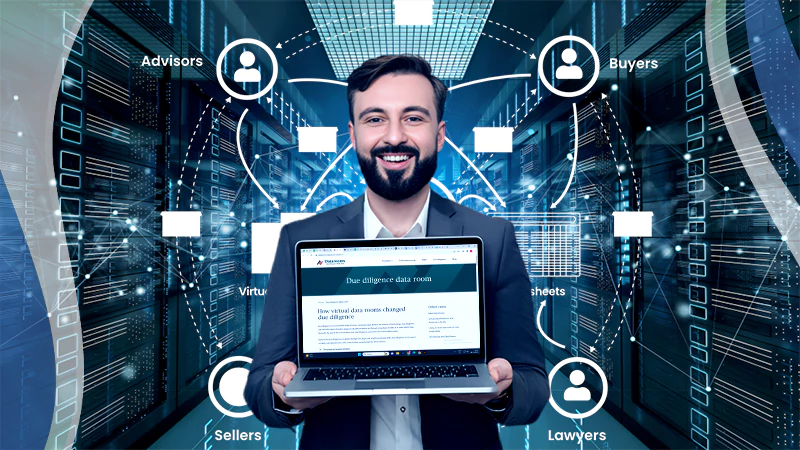13 Easy Ways to Fix the “Conversation Not Found ChatGPT” Error

Conversation not found ChatGPT errors have become a recurrent event nowadays.
ChatGPT is an AI writing platform adored by masses across the globe. Millions of people use the bot at all hours, due to which we encounter problems like “errors in the body stream” and “messages in conversation not found.”
Read ahead to learn how to fix the message in conversation not found in ChatGPT, if you are also struggling with this issue.
Quick Answer
You can fix this issue by reformatting your query or adding more context to your question. If the prompt is too long, you should split it into parts. Also, make sure your query meets ChatGPT’s guidelines and parameters.
What is the Conversation Not Found Chatgpt Error?
Despite being an exceptional generative AI, ChatGPT also runs into a lot of issues and problems from time to time. The message in conversation not found is one of the most common ChatGPT errors that users come across.
It basically means that the AI is not able to grasp your question. From your question being a bit unstructured to your browser having too many extensions and cookies, there could be multiple reasons why you could be facing this problem.
Another reason could be the fact that you are using the AI platform during peak hours. You can tell that there are multiple reasons for you to get the ChatGPT message in conversation not found. Therefore, you can follow the subsequently mentioned steps to get rid of this issue.
Ways to fix the Conversation Not Found ChatGPT Error
The conversation not found ChatGPT issue happens when the system is unable to comprehend what you are asking from it. OpenAI has not come up with any reasons why this might be happening to you, but we have gathered 13 easy ways to help you easily fix this error.
Reformat or Add More Context to Your Prompt
It’s easily possible that the AI chatbot isn’t able to understand what you are asking of it. For this, you need to reword or add further context to your query. Despite the platform being really smart and understanding, it has a few limitations as well. So if you feel your query is incomplete or too complex to understand, consider rephrasing it or adding more context.
Check Your Internet Connection
One of the biggest reasons why you might be getting this popup is an unstable internet connection. At times, we’re so engaged in browsing that we forget to check the status of our internet connection.
We recommend that, before going through the troubleshooting steps, you ensure that your internet is connected and working fine.
Refresh the ChatGPT Page and Start a New Chat
Did you just restart the internet, but still a message in conversation not found popping up on your screen? This could be because your browser page didn’t refresh on its own. For this, simply click on the refresh icon and start a new chat.
Check if Your Query Meets ChatGPT’s Guidelines and Parameters
Make sure that your query aligns with ChatGPT’s Text Generation Parameters!
Writing a query that doesn’t adhere to the guidelines or rules of the platform is the primary reason why many users get the message in conversation not found ChatGPT. In case your query doesn’t meet the GPT’s guidelines, try rephrasing it or using some alternative keywords for your search.
Split the Long Questions
ChatGPT is a trained AI chatbot that has a bunch of queries embedded in its database. You need to ask very crisp and precise questions for the bot to actually understand and recognize what you are asking for, so it can provide you with a solution.
Check ChatGPT Server Status
There could be a huge possibility that everything seems fine from your end, but the error is still popping up again and again. A server outage from ChatGPT’s side can also lead to a conversation not found message.
To confirm the server outage, we advise you to visit the OpenAI Status or OpenAI DownDetector site. You can even subscribe to the official OpenAI status website for future updates about server down or outage.
Clear your Browser Cookies & Cache
Every browser keeps track of all the data for smooth and efficient operation. But sometimes this stored cache can cause issues, especially when you are asking a complicated query on ChatGPT. You can simply clear these cookies and cache by following these easy and simple steps in your preferred browser.
- Chrome
- Open a new tab, and enter the command “Ctrl H” to open your browser’s History.
- Tap on the Clear Browsing Data.
- Choose a time range and click on Clear Data.
- Safari
- In the top left corner, tap on Preferences.
- Then select Privacy, and choose Manage Websites Data.
- A final confirmation pop-up will show up, select the Remove All option.
- Microsoft Edge
- In the top right corner, tap on the Horizontal Ellipses (…), and select Settings.
- Now choose Privacy Search & Services, and scroll to find Clear Browsing Data.
- Tap to Choose What to Clear and decide the Time Range.
- At last, tap on Clear Now.
- Firefox
- In the top right corner, click on the Triple Bar (≡) Menu.
- Tap on History, then on Clear Recent History.
- A pop-up will appear, select the Time Range and what you want to get rid of.
- After making all the selections, hit the Clear Now option.
Use a VPN
Are you using ChatGPT for the first time and a conversation not found ChatGPT issue surfaces on your screen?
If so, chances are high that this writing bot is not supported in your country. To deal with it, you can opt for a VPN. A virtual private network, commonly known as a VPN, is a service that masks your IP Address and provides you with a fake one.
With a VPN, you can access all the websites across the web that normally stay banned because your IP address doesn’t support the same. There are plenty of VPNs that you can use, just make sure that ChatGPT is supported in the countries you select.
Try Another Browser
Sometimes the conversation not found ChatGPT issue keeps on coming on your device despite you having no particular problem with it. There are high chances that the issue might not be related to the chatbot, but to your browser.
To identify and fix this, we advise you to use a different browser for running your query.
Re-Login to Your Account
In case the problem continues, try logging out of your account and re-logging it after a few minutes.
It may sound pointless but believe us, re-logging works most of the time. This method will help if your login session has any problems. All you need to do is sign out and then re-login to your account with your login credentials.
Turn off Browser Extensions and Add Ons
The browser extensions are there to make you use your browser efficiently. However, some faulty extensions can hamper the working of your AI chatbot and lead to a Chat GPT conversation not found pop-up.
It’s best to disable all the extensions and see if your ChatGPT’s main page is working. If you can access the main page now, you know that your faulty extensions are the real culprit. To find out the main faulty extension, you can enable each one individually.
Use ChatGPT at Non-Peak Hours or Upgrade to the Premium Version
Since ChatGPT is used by a lot of people, it’s very usual for the platform to have overloading issues. If everything seems fine and still your message in the conversation is not found, maybe you are using the AI-driven platform during peak hours.
We recommend using the platform at different hours to see if it’s working fine or not. If the same error keeps surfacing even during non-peak hours, try upgrading to the chatbot’s premium version.
Reach Out to ChatGPT’s Contact Support
If you have tried everything and are still getting the conversation not found ChatGPT error, it is advised that you directly get in touch with their support team. Maybe there is some issue with your account, and it needs to be corrected from their end.
Until you get a response from their support team, you can use these ChatGPT alternatives to keep your work going.
Also Read: NSFW Content Writer AI: What Are the 5 Best NSFW AI Writers for Generating Stories in 2024?
Tips for Optimal Use of ChatGPT
ChatGPT is deeply integrated into the modern lifestyle; people use it for school, the office, or even personal use. In other words, we can say that it has become one of the very vital applications that make our lives easier. If you also use GPT on a daily basis, a few tips will definitely help you get the most out of this AI writing bot.
Use the following tips to elevate your AI experience.
- Be very concise and direct in asking your query.
- Use natural language rather than a fancy one.
- Provide specific context for a more detailed response.
- If the response you’ve received from ChatGPT isn’t satisfactory to you, you should use better keywords and refine your sentence.
- Use the suggested prompts you get while writing to receive better answers.
- You should always break down complex queries.
- Ask for a higher word count to get a satisfactory answer.
The conversation not found ChatGPT issues can happen for several reasons, like your query not being worded accurately, your internet not working properly or the extensions on your browser being faulty. But don’t worry; the solutions and tips we have provided above will surely help you navigate around your favorite AI easily.
Also Read: Can Canvas Detect ChatGPT and AI Writing? (Answered)
Frequently Asked Questions
Ans: The AI-driven chatbot may not be able to load conversations for a number of reasons like,
- Unstable internet connection
- Server down or outage
- Overloaded server
- Your query isn’t structured correctly.
Ans: It does have a message limit of 25 messages in a 3-hour window. That means when you send 2 queries within the first 30 minutes. Now you have access to 23 queries for the next 2 hours and 30 minutes.
Ans: There might be a bunch of reasons why your ChatGPT isn’t working properly; it could be because of internet issues, issues with a faulty extension, or even a wrongly worded query. To find out why your ChatGPT isn’t properly working, you need to go through all the possible ways to fix the issues.
Sources