How to Get Rid of My AI on Snapchat? (Explained)
Ironically to the fact that My AI has been proven as a breathtaking chatbot, many of its users are searching for “how to turn off AI on Snap”. If you ask what may lead to that, the reason is quite obvious. Though the bot promises to not distort privacy, gradually, users are still receiving suggestions by My AI regarding nearby stores, or restaurants, despite not even being asked by you.
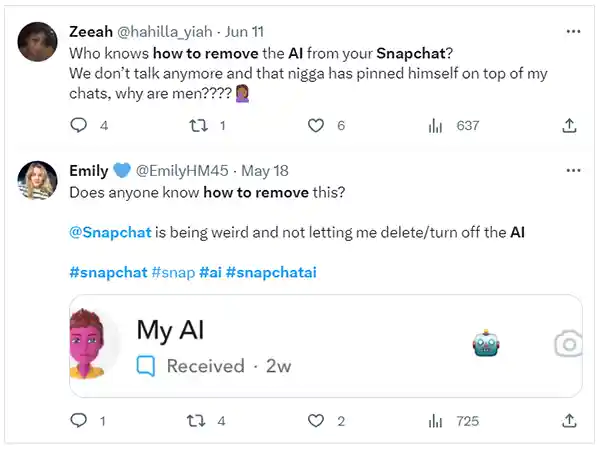
Undoubtedly, it makes this chatbot quite weird, and that’s why you may want to remove it. To get your problem solved, read this article and know how to get rid of my AI on Snapchat.
Let’s Talk In Brief About My AI
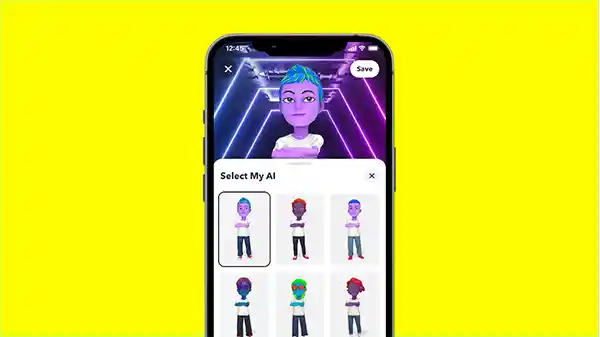
My AI is a chatbot introduced specifically for Snapchat users. Initially, meant to be used by the paid subscribers of Snapchat, the chatbot was made available to all Snapchat users.
My AI is incredibly engaging as its inbuilt natural language processing technology helps you understand and respond to any message in a more effective manner than before.
According to Early Insights on My AI, dated 15th June 2023, more than 150 million users have sent more than 10 billion messages to My AI, thereby making it one of the largest consumer chatbots in the world of social media.
However, it’s ironic to say that once you struggled to get My AI on your Snapchat, now you are trying to explore its opposite mechanism, i.e., How can you get rid of My AI on Snapchat?
Having explained the reasons in the introduction, now it’s time to know how to turn off AI on Snap.
How to Remove Snapchat AI Via Chat Feed?
Before I discuss how to get rid of ai on snapchat, it’s important to note in the very beginning itself that you can only remove the My AI chatbot from your Snapchat account when you use the “Snapchat+” account. This is officially updated by Snapchat support itself.
The reason is that Snapchat+ is a paid subscribers-only platform, so those who have subscribed to it can only get access to the “early access” advanced features which allow them to either remove or unpin the My Ai chatbot from Snapchat.
So I will suggest you subscribe to the premium version of Snapchat, or if you are already using the “Snapchat+” account, then there is nothing to worry about.
That means you are supposed to buy Snapchat Plus ($3.99 per month or $29.99 per year) to remove the Ai bot from your chat feed. So, spend some money and once you are done, follow the illustrations I have provided below to do so:
- Step 1: After opening your Snapchat app, swipe right to launch your chat feed.
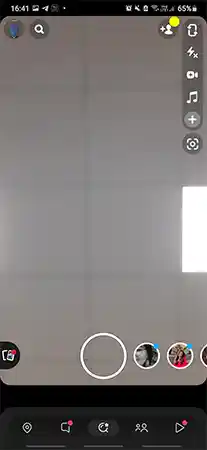
- Step 2: Long press the “My AI” conversation till the settings pop up on the screen.
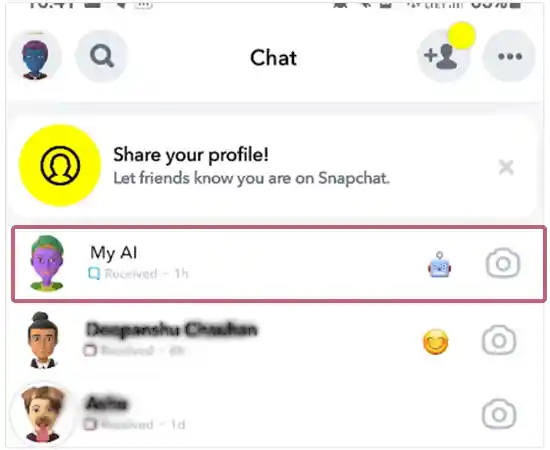
- Step 3: Select “Chat Settings” and moving here tap on “Clear from the Chat Feed” which you can locate at the top.
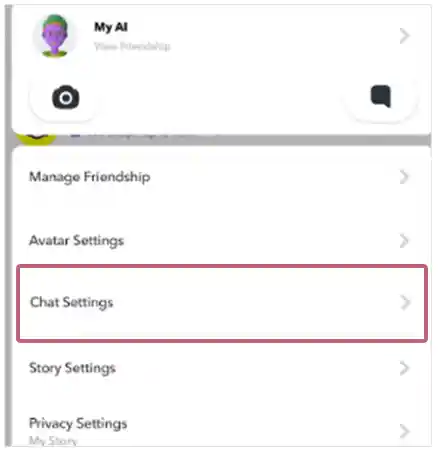
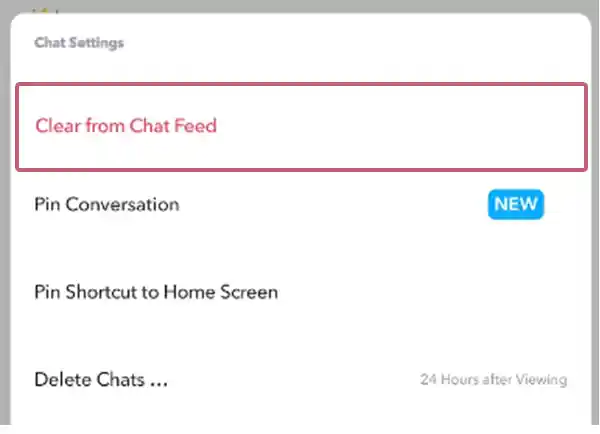
- Step 4: A pop-up will appear again to confirm your final decision. All you need is to tap on the “Clear” option.
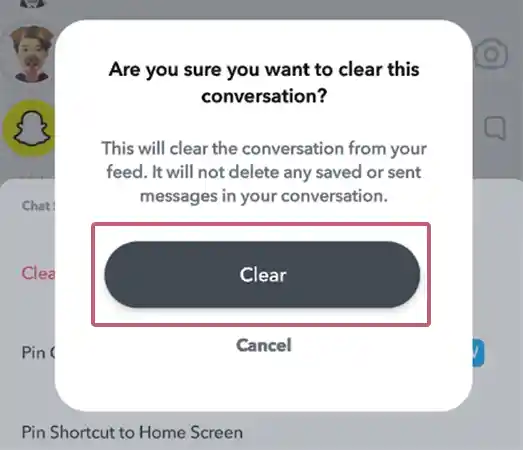
Once you are done with the last step, the My AI chatbot will be removed from your Snapchat feed.
How to Get My AI Off Snapchat Via Settings?
In the above section, I have specified how to get rid of My AI on Snapchat from your snap feed, however, following another way you can also try removing the chatbot from your Snapchat Settings too.
Irrespective of the fact you use Android or iOS, you have to follow the same process as I will illustrate here.
- Step 1: Launch the Snapchat app on your smartphone and moving towards the left corner, tap on your profile picture.
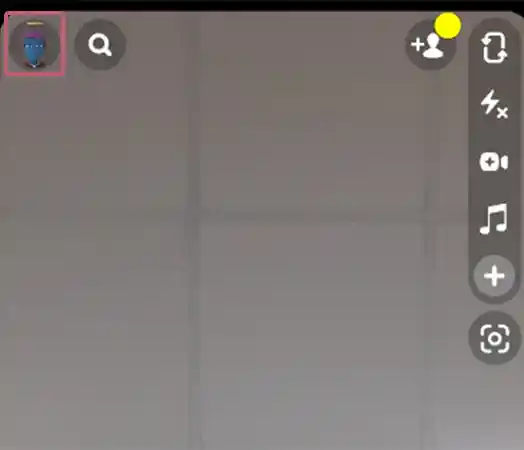
- Step 2: Now, choose the “Settings” cog which you can locate in the upper right corner.
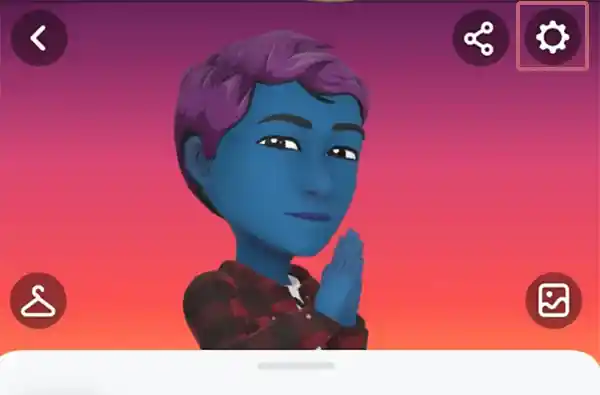
- Step 3: Scroll down to “Account Actions” and tap on “Clear Conversations”
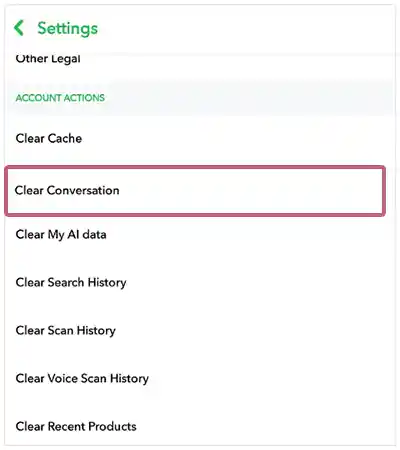
- Step 4: To give your final consent, tap on the “Confirm” option through the pop-up prompt.
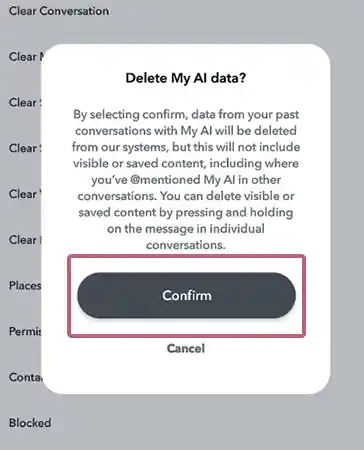
Congratulations! You have deleted the My AI chatbot from your Snapchat feed, now the app is clutter-free.
What If You Want The Least Interaction With My AI Instead?
Instead of removing the My AI chatbot from your Snapchat app, you may want to have minimum interaction with it. Therefore, if you don’t want to see the chatbot at the top of your feed, then it’s best to unpin the My AI option on your Snapchat account.
The following steps will make you understand how you can unpin the “My AI” bot from your Snapchat Settings:
- Step 1: Tap on your profile picture available in the upper left corner of the screen.
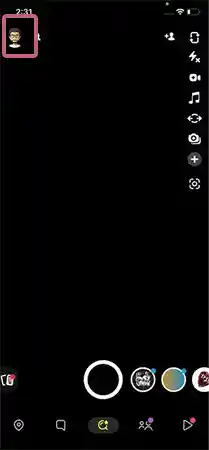
- Step 2: Choose the “Snapchat++” option so that you can control all those features available under the subscription program.
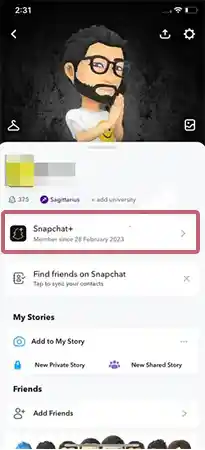
- Step 3: You will see the “My AI” option on the topmost position among the options. It will be tagged as “pinned”. You have to turn its slider to the other side so that this bot gets unpinned in your chat feed.
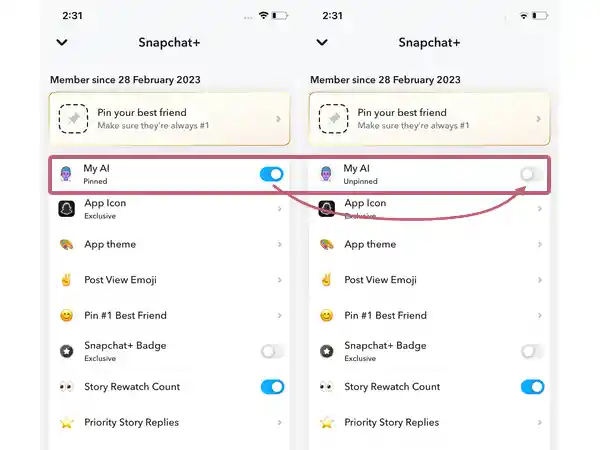
- Step 4: Otherwise, you can also choose to press and hold the My AI chatbot till a pop-up menu appears. Once it displays on the screen, choose:
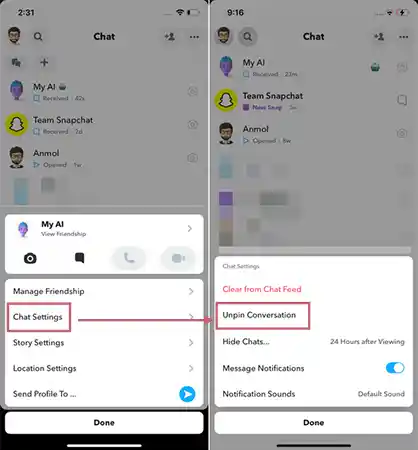
Following this way you can unpin your My AI chatbot from the top easily.
Did You Know About the New Avatar Style By Snapchat?
According to the latest updates by Snapchat Newsroom, you will get to see a new Bitmoji avatar style soon which will innovatively appeal to 3D. Thus, by modifying your Snapchat avatar in 3D, you can experiment with its looks, zoom it, and rotate it to see a closer look. What can be more exciting than this?
I hope that you are not going disappointed and made your doubts crystal clear about how to get rid of Snapchat AI. Since it’s just a matter of a few steps, you won’t find any difficulty while you will be trying to remove My AI on Snapchat.
FAQs
A: You may have not subscribed to Snapchat++ subscription. Pay for it and then try removing My AI from Snap.
A: Since, My AI is programmed to avoid degrading responses such as violent, sexually explicit, or dangerous content, there exists no harm to use it as far as it is considered as of now.
A:
- Check the snap score of the user profile.
- Verify the profile or story in the Google Images search
- Check if the profile uses any Bitmoji
- Analyze what the user asks you on chats
Sources