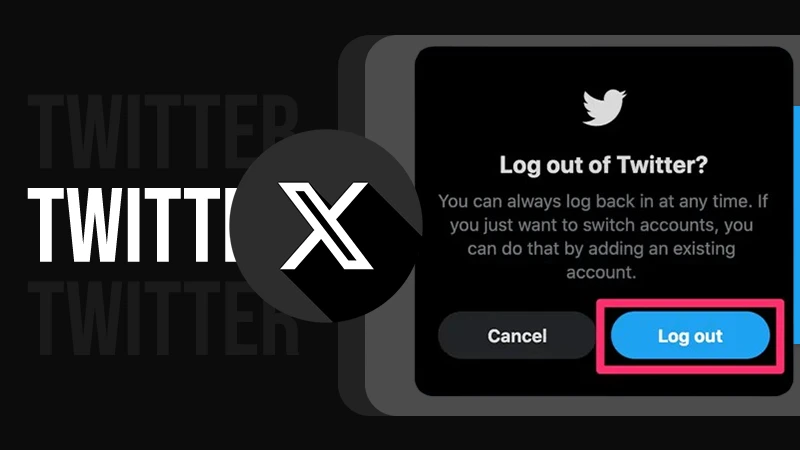How to Turn Off Comments on Facebook Post Efficiently?
Social media is the one place where everyone becomes conscious of their looks, especially when you have a huge number of followers attached to your name. In this mix, managing and disabling likes and comments can become a necessity, which can lead you to wonder about how to turn off comments on Facebook post.
To assist you with this query, we have accumulated the easiest ways to turn off comments on Facebook posts. So without any further ado, scroll ahead to learn about disabling comments on a FB post.
Quick Answer
Turn off comments on Facebook post:
Profile Image >> Settings and Privacy >> Settings >> Audience and Visibility >> Profile and Tagging >> Hide Comments Containing Certain Words From Your Profile >> type in the blank space >> Save.
Can you Turn Off Commenting on a Facebook Post?
Unfortunately, the Facebook website doesn’t have a direct method using which you can turn off comments on your posts. This is very unlikely, as the other Meta integrated platforms, like Instagram, allow users to conveniently disable comments and likes. Fb always has something for its users and it efficiently lets them learn about the things they are struggling with. Just like, changing email address, getting notified about screenshots or sharing posts on facebook.
However, if you are an active FB user looking to manage his/her account and posts, we have found quick and effortless alternatives and workarounds that can guide you on how to turn off comments on FB Post. Keep reading to gain insight about the same!
Easy Steps to Turn Off Comments on Facebook Post
Firstly, you need to understand that these alternatives only work on the computer version and not on the mobile version. Secondly, the below-mentioned steps cannot prevent the comments from coming altogether, but they can restrict the flow of unwanted comments on your posts.
- Upon opening Facebook on your computer, click on the Profile Picture on the top right.
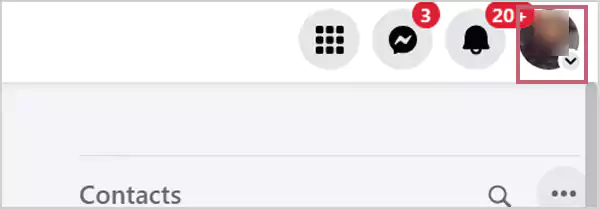
- In the drop-down menu, choose Setting and Privacy.
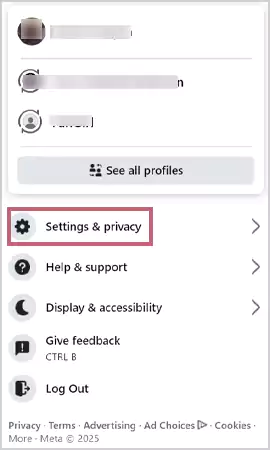
- Hit Settings, on this menu.
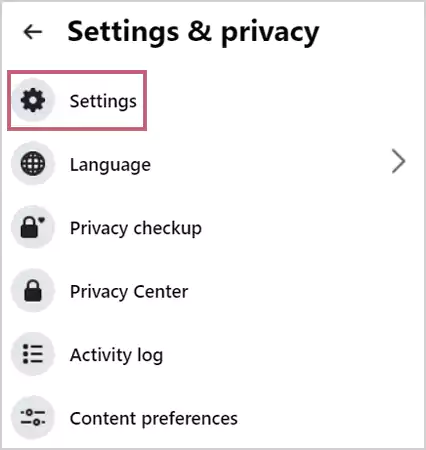
- On the side panel, scroll down to Audience and Visibility, and select Profile and Tagging.

- Tap on Hide Comments Containing Certain Words From Your Profile.
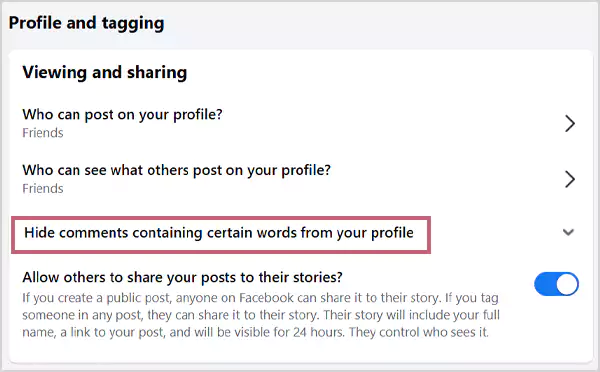
- In the Blank Box, type in the words that you don’t want in your comments section.
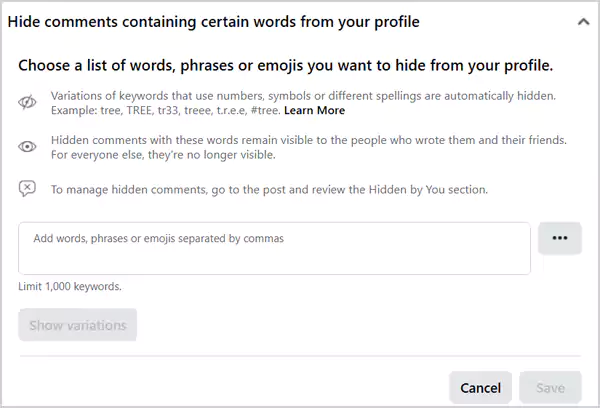
- Once you have mentioned all the words, simply hit Save.
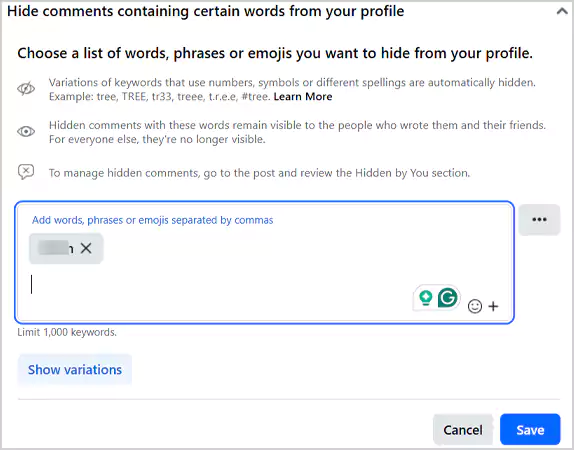
Using these specific steps, you will be able to disable all the comments with negative words in them, making your feed free of negativity.
How Do I Stop Certain People From Commenting On My Facebook Posts?
Another way of stopping certain people from commenting on your Facebook posts is by changing the settings of who can comment on the post. Moreover, your post must be public to access this feature, and here is how you can do this.
- Navigate to the post you want to turn off comments on and click on the Horizontal Ellipses(…) in the top-right corner.
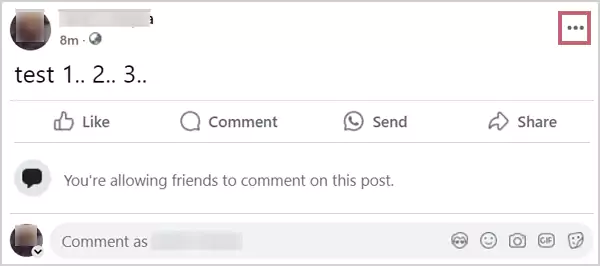
- In the drop-down menu, choose Who Can Comment on Your Post.
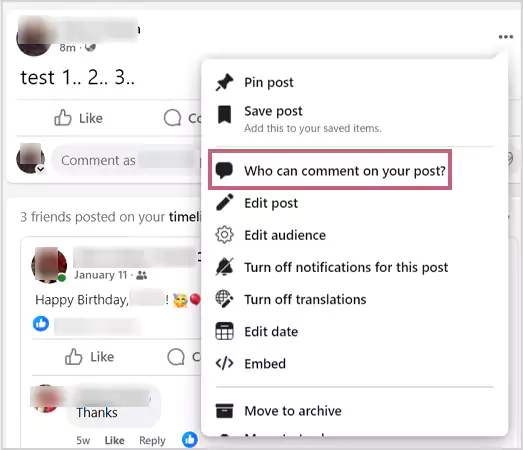
- Choose who you want to give access to for commenting on your post.
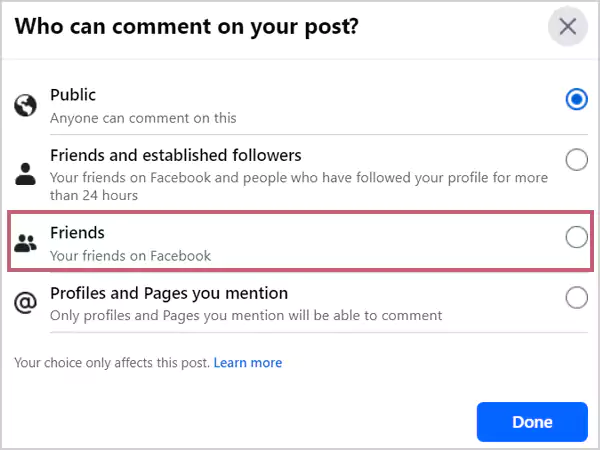
- Once you have selected the option, hit Done.
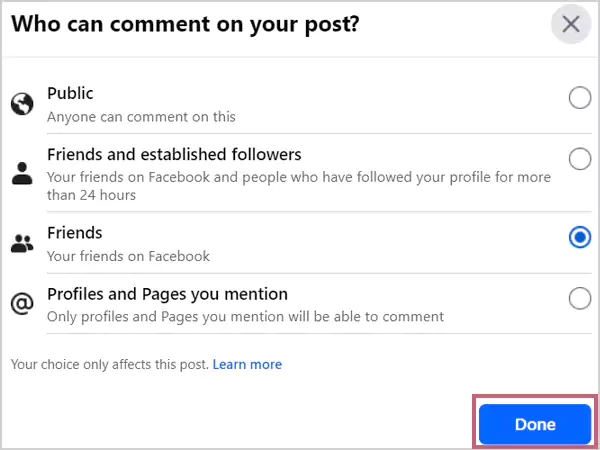
- You can see who you have allowed to comment upon refreshing the post.
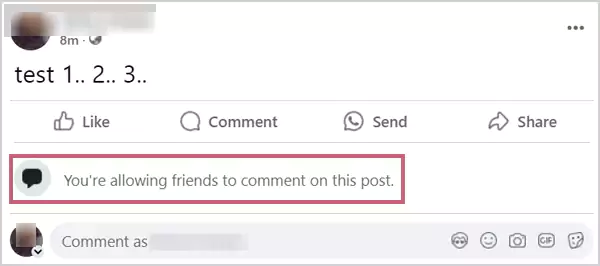
This way, you can easily turn off comments on Facebook posts from a selective bunch of audiences.
Wrapping Up
Managing your comments is a must when you want to keep the negative elements away from your usual feed. Since Facebook doesn’t allow the restriction of comments as a whole, using the above-listed workarounds, you can easily and effectively navigate the “how to turn off comments on Facebook post” query.
Moreover, ensure that you have added all the negative terms, along with their variations in the ‘Hide Comments Containing Certain Words From Your Profile’ section, to have a positive and optimized feed. From checking birthdays on facebook to changing your username, everything is in your hand and absolutely your willingness to learn. Similarly, we expect that your willingness regarding learning the hiding comments might have been resolved.
Frequently Asked Questions
Ans: There’s no way that you can make use of to stop friends from seeing your likes and comments on Facebook.
Ans: To turn off the negative comments, go to the Profile Image>>Settings and Privacy>>Settings>>Audience and Visibility>>Profile and Tagging>>Hide Comments Containing Certain Words From Your Profile>>type in the blank space>>Save.
Ans: To do this, go over to the post>>Horizontal Ellipses>>Who Can Comment on Your Post>>Profile and Pages You Mention>>Done.
Sources