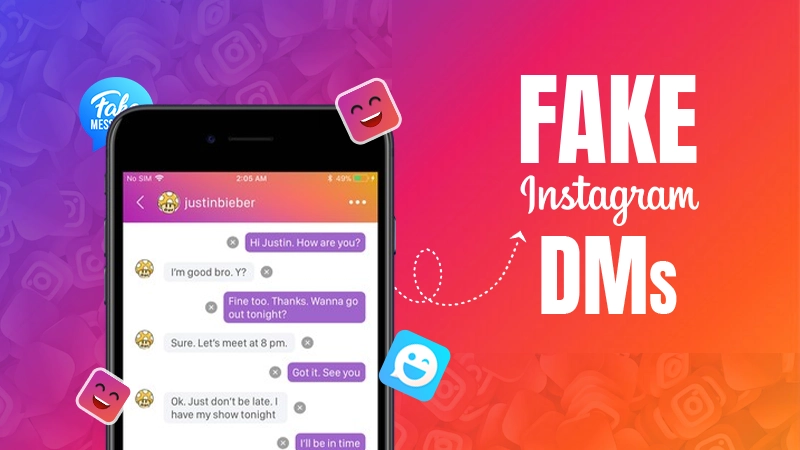How to Turn Off Meta AI on Facebook?: Regain Your Old Facebook Feed Now

Recently, the use of Meta AI on Facebook has gained widespread recognition as an AI assistant. It is designed to smoothen your experience by creating personalized themes for your chats, generating creative images, and providing you with robust responses to your queries.
However, it affects your Facebook feed, search results, and even your Messenger interaction sometimes making it difficult to find what you are looking for.
Accordingly, stick to this article, to find out how to turn off Meta AI on Facebook to take back control of your Facebook feed completely without any AI interference.
Did You Know:
Facebook does not allow you any direct action to turn off the Meta AI on your account. However, you can perform several actions to lessen the AI interference and take over the control of your feed.
What is Meta AI?
Meta AI, powered by the Meta Llama 3, is an integrated assistant that operates across multiple platforms such as Facebook, WhatsApp, Instagram, Messenger, and a few more.
It is set up to optimize the user experience. You would likely receive prompt responses to your queries and creative images for your social media stories and feeds. Besides that, you can also chat with Meta AI in your DMs.
Many users appreciate the driven result by artificial intelligence, while others prefer a more natural, human-driven experience. As a result, many of you are looking for ways to regulate or disable Meta AI’s effect on your accounts.
How to Turn Off Meta AI on Facebook on the Web?
Facebook is an advanced platform that even allows you to schedule your post and change email addresses. Unfortunately, it does not offer direct “turn off” for Meta AI. However, you can modify some settings to adjust its features on your Facebook account.
Let’s take a look at the actions you can take to set the limitation on Facebook Meta AI.
1. Turn Off the Comment Summaries
To lessen the Meta AI interference, adhere to the mentioned below steps and turn off the comment summaries on the web.
- Open any Web Browser on your device. For instance, Google Chrome.
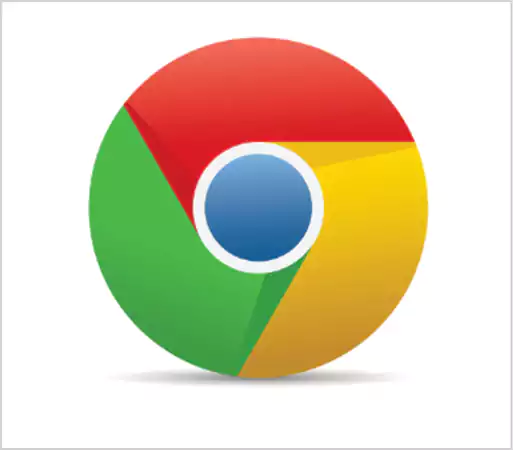
- Enter Facebook, in the search box.

- Log in to your Facebook account, by entering your Email address or phone number and Password.
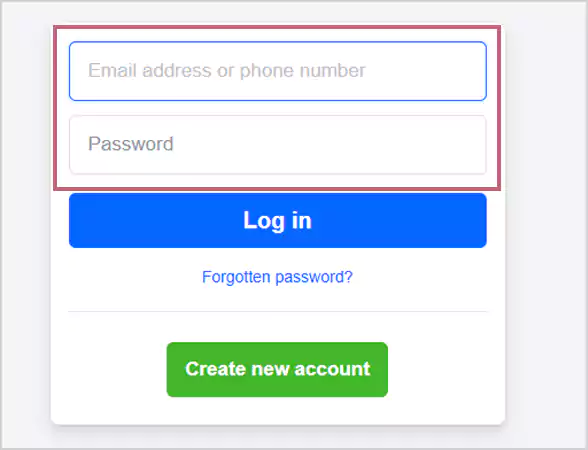
- Click on your Profile Picture, located in the right corner.
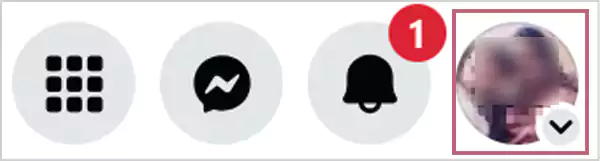
- Navigate to the Settings & privacy.
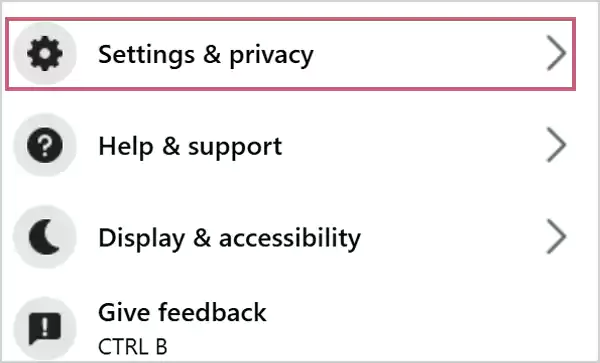
- Click on Settings.
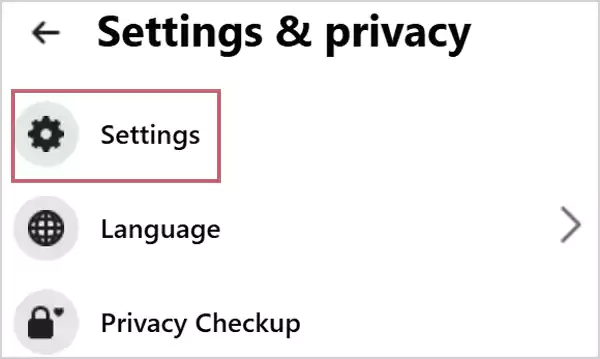
- Scroll down to the Audience and visibility section on the left side taskbar.
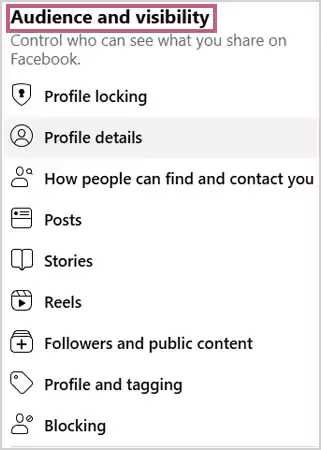
- Click on Posts.
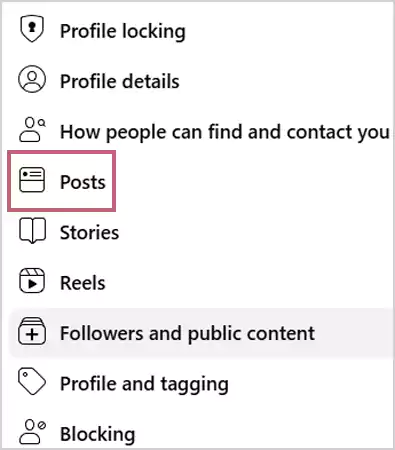
- Turn off your toggles of Allow comment summaries on your posts.
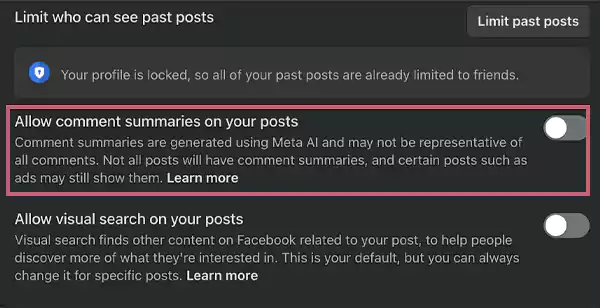
- As a result, by carefully adhering to the aforementioned steps, you can successfully lessen its interference in your Facebook account.
- Also, if you want less interference in your personal life from the people around you. Then, you can hide your personal details from public appearance. As the application allows users to find birthdays on an individual’s profile.
2. Adjust the Privacy Settings to Limit Meta AI’s Tendency and Protect Your Data
Check out the steps listed below, to modify your privacy settings without any difficulty.
- Open any Web Browser on your device. For instance, Google Chrome.
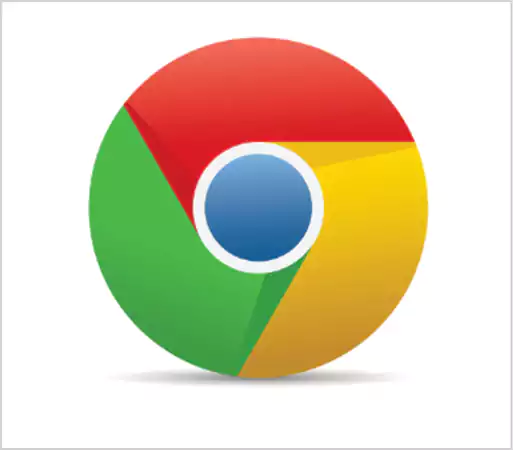
- Enter Facebook, in the search box.

- Log in to your Facebook account, by entering your Email address or phone number and Password.
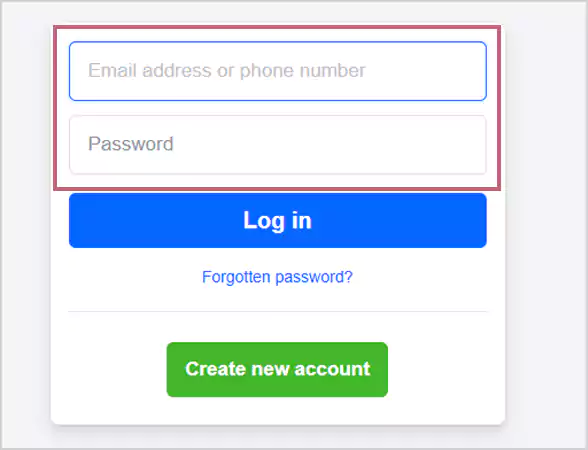
- Click on your Profile Picture, located in the right corner.
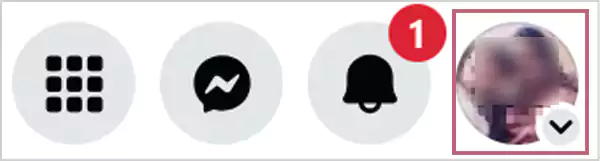
- Navigate to the Settings & privacy.
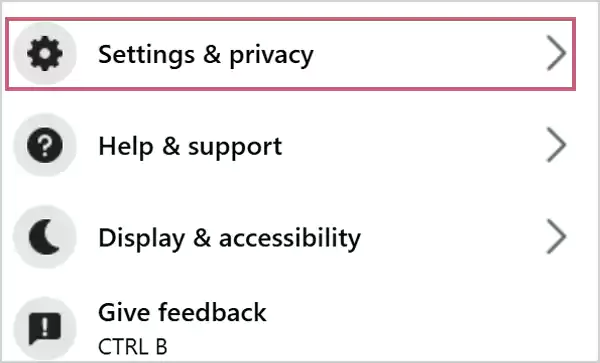
- Click on Settings.
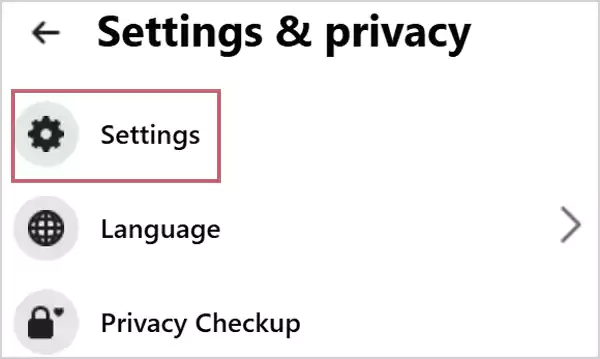
- Click on the Ad preferences option, located on the left side.
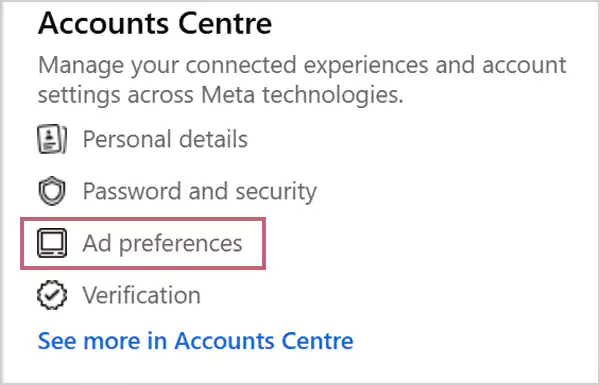
- Head over to Ad preferences, under the Account setting section.
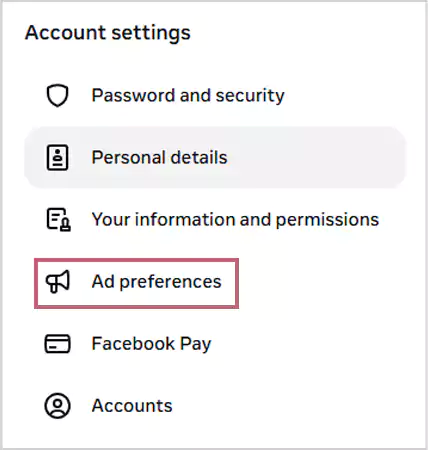
- Click on Manage info.

- Scroll down to the Ads shown outside of Meta option, and click on Ads from ad partners.
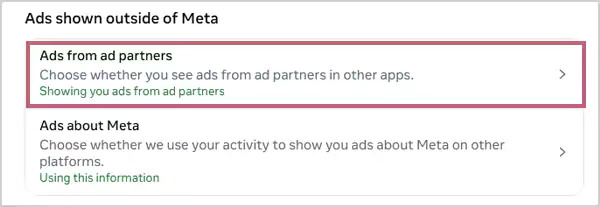
- Go for the Don’t show me ads from ad partners option.
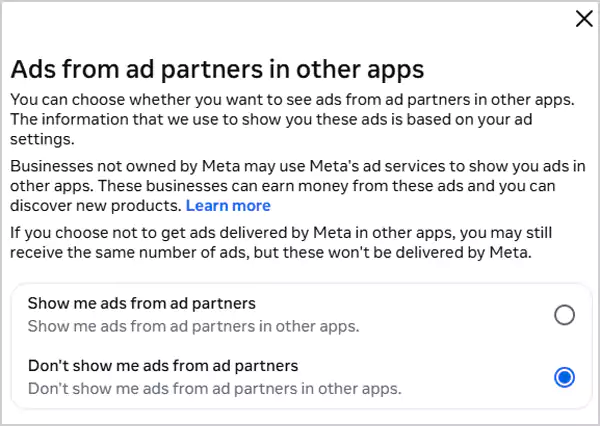
- Click on the (x) icon.

- Choose the Ads about Meta option.
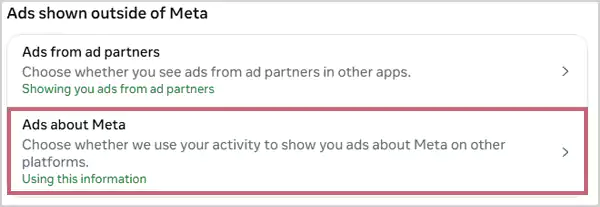
- Go for the Don’t use my activity to show me ads about Meta option.
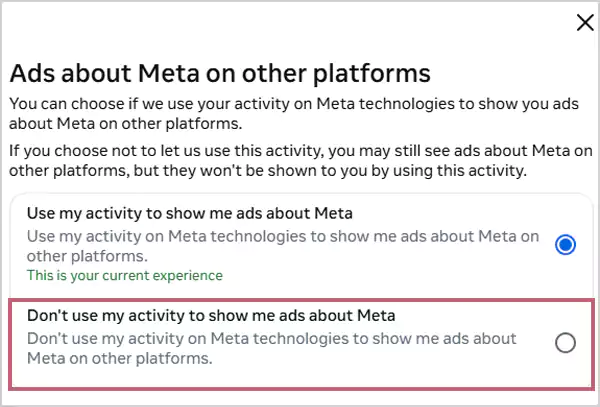
- Click on Confirm.
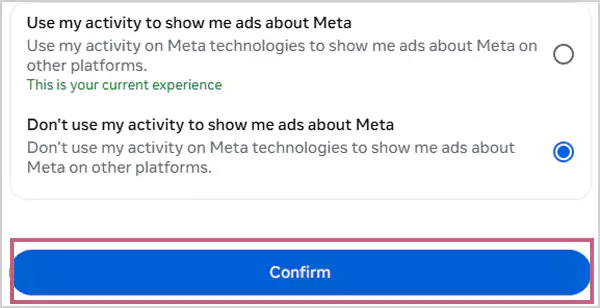
- Consequently, by following the above-mentioned steps, you can smoothly alter your privacy settings to set the limitations on Meta AI and secure your data.
These are the two primary tricks you can use to lessen or remove the Meta AI from Facebook without any hassle.
How to Turn Off Meta AI on Facebook on Android?
By muting the Meta AI or turning off the comment summaries, you can easily disable its interaction on your Facebook for some time. Look at the stated measures.
1. Mute the Meta AI on Facebook For a While
Adhere to the mentioned below steps carefully to mute the AI on your Facebook.
- Locate the Messenger app on your Android handset.

- Head over to the blue-gradient circle search bar.
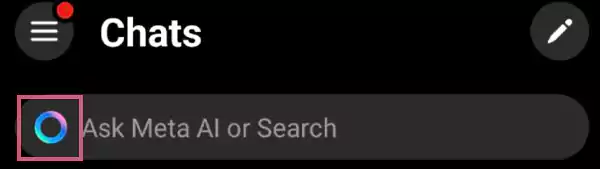
- Tap the (i) icon.

- Tap on the bell icon.
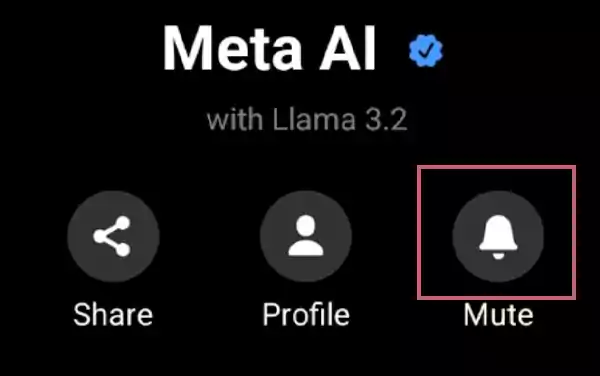
- Select the time duration, according to your preference. For example, here we have selected the “Until I change it” option.
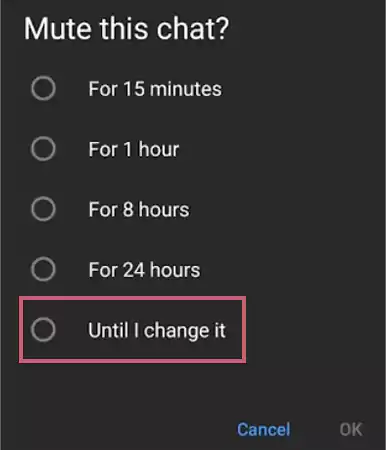
- At the end, tap on OK.
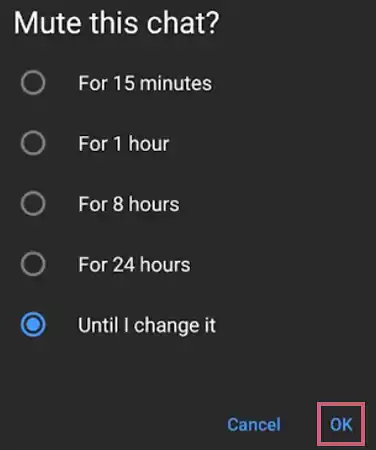
- As a result, by following the above-mentioned steps, you can easily mute it on Facebook for a certain period.
Consequently, by following the aforementioned steps, you can mute Meta AI on your Facebook as long as you wish.
2. Turn Off the Comment Summaries
Check out the below-mentioned easy-to-follow steps, to turn off your comment summaries.
- Locate the Facebook app on your Android handset.
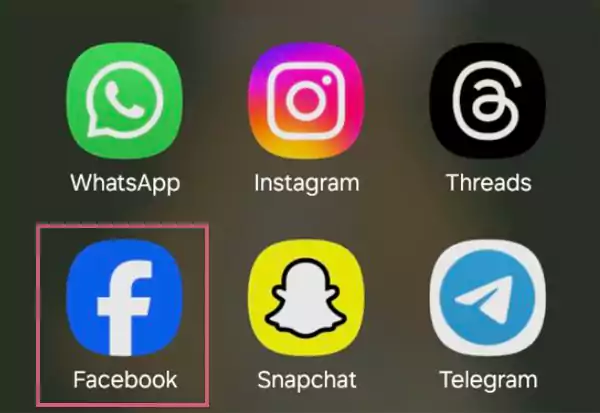
- Tap on the three horizontal lines, located at the top of the right corner.
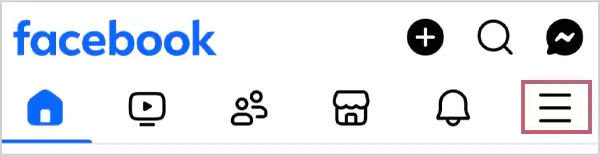
- Head over to Settings & privacy.
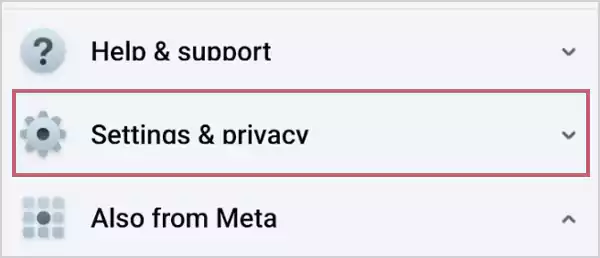
- Tap on Settings.
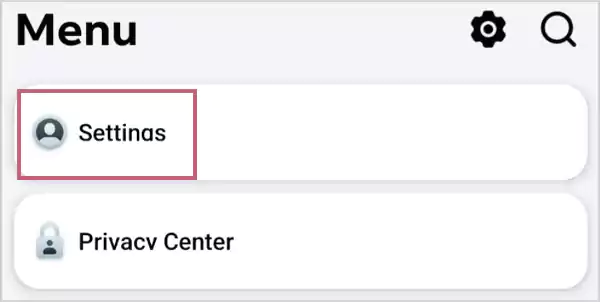
- Scroll down to the Audience and visibility section.
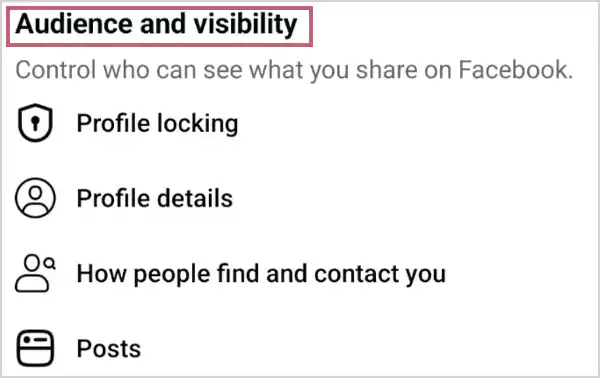
- Tap on the Posts option.
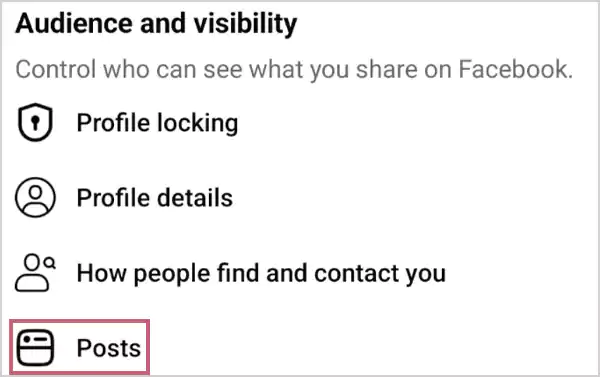
- Turn off the toggle, situated right after the “Allow comment summaries on your posts” option.
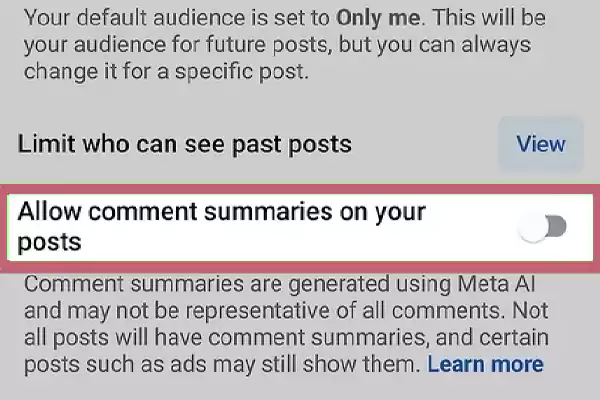
- As a result, by adhering to the above-listed steps cautiously, you can turn off the comment summaries in real-time.
Thereby, by muting the AI and turning off the comment summaries, you can disable or remove Meta AI from Facebook on your Android gadget without any difficulty.
Suggested Read: How to Make a Post Shareable on Facebook? Learn the Process for New and Existing Posts
How to Turn Off Meta AI on Facebook on the iPhone?
As aforesaid, there is no direct way you can disable the AI on your Facebook account. However, you can mute it from your Messenger app and turn off your comment summaries to temporarily remove Meta AI from Facebook.
1. Mute Meta AI from Messenger App on iPhone
Stick to the listed below steps carefully and mute the AI from your Messenger app in no time.
- Locate the Messenger app on your iPhone device.
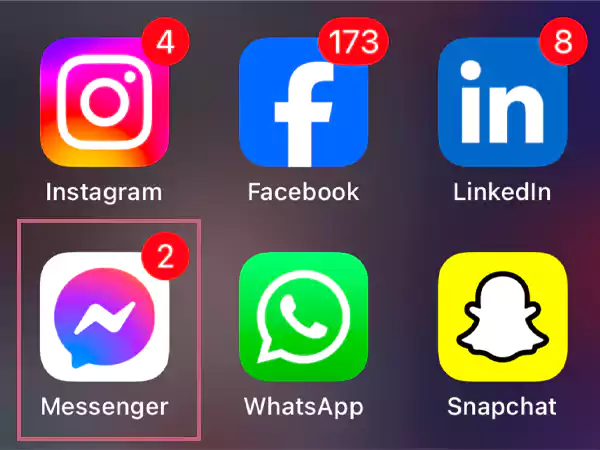
- Head over to the blue-gradient circle search bar.
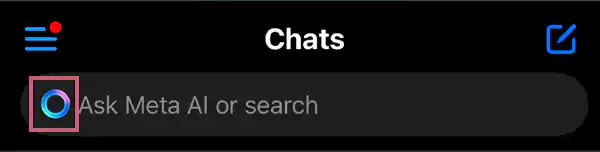
- Tap the (i) icon.

- Tap on the bell icon.
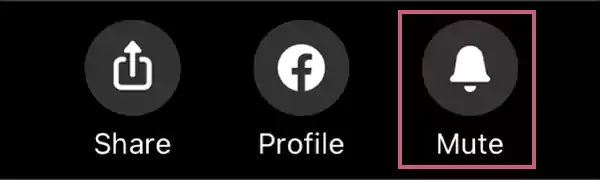
- Select the time duration, according to your preference. For example, here we have selected the “Until I change it” option.

- As a result, your AI has been set to mute until you change its setting.
Consequently, by following the above-mentioned steps, you can easily mute Meta AI on Facebook for a certain period.
2. Turn Off the Comment Summaries
Follow the mentioned below steps to turn off your comment summaries on your iPhone easily.
- Launch the Facebook app on your iPhone.
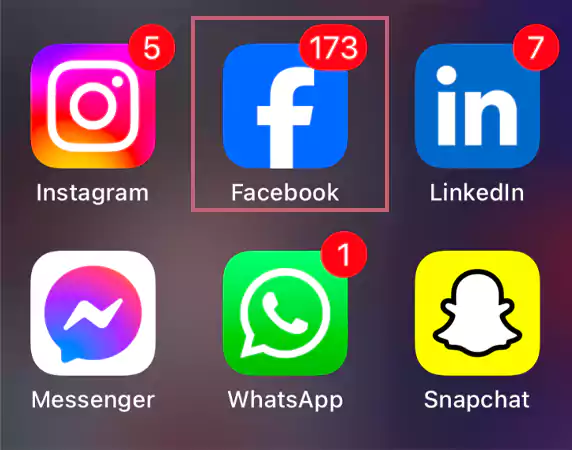
- Tap on the three horizontal lines, to open the menu option.

- Head over to Settings & privacy.
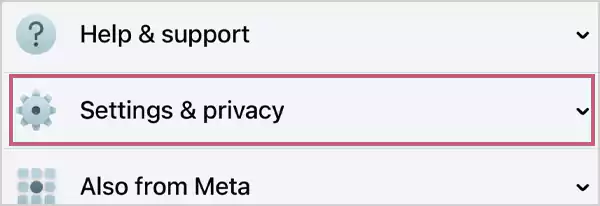
- Tap on Settings.
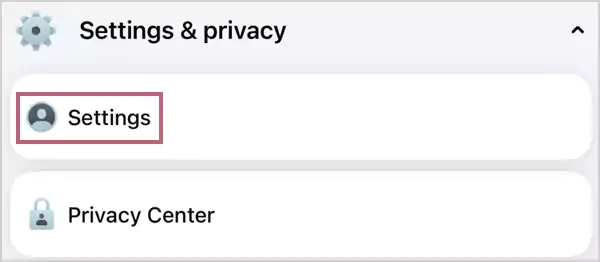
- Scroll down to the Audience and visibility section.
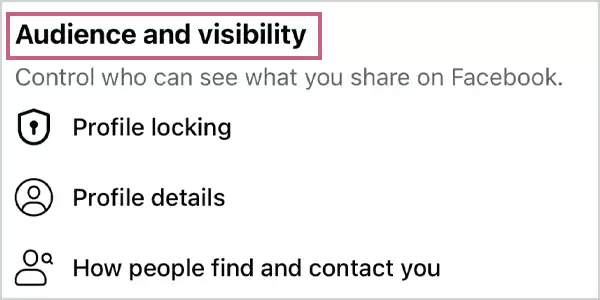
- Tap on the Posts option.
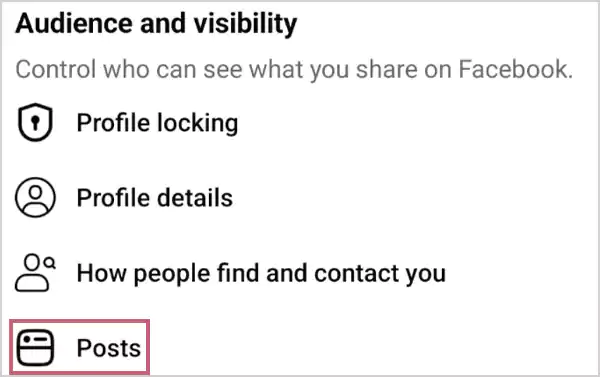
- Turn off the toggle right after the “Allow comment summaries on your posts” option.
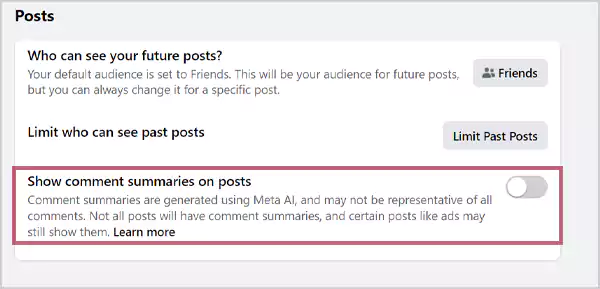
- Thus, you have successfully turned off your comment summaries.
Consequently, by muting your Meta AI on your Messenger app and turning off the comment summaries, you can control its interaction on your Facebook account. Well, along with this wider change if you want any other change to your account like changing facebook url or username. Then, that can also be done easily.
Conclusion
In conclusion, Meta AI is designed to enhance its user’s experience on the platform. But many of you might find it annoying and wish to have the old version of Facebook back.
Although, Facebook does not provide a straightforward procedure to turn off the Meta AI on your account. You can still perform several steps to reduce its interference and regain the old version of your feed.
Thus, after reading this article, you know the required measures to disable or temporarily remove the Meta AI from Facebook without any hassle. Moreover, facebook has not advanced its features with meta only. But, it also enhanced its features in other ways and so it allows you to share your facebook posts to instagram easily.
Read more: Does Facebook Notify Screenshots of Posts, Stories, and Profile Pictures?
FAQs
Ans: Follow the listed below steps:
- Locate the Facebook app on your device.
- Navigate to your Facebook page.
- Tap on Settings.
- Head over to Messaging.
- Look for the Automated responses option.
- Turn off the activated chatbot.
- If you are using any third-party chatbot, visit its dashboard and disable its features from there.
Ans: Adhere to the mentioned below steps to turn off the AI Facebook Messenger smoothly.
- Locate the Messenger app on your device.
- Tap on the blue-gradient circle, to open the chat with Meta AI.
- Tap on the (i) icon.
- Tap on the bell icon.
- Select the “Until I change it” option, to turn it off as long as you want.
- At last, tap on OK.
Ans: No, you can not turn off the Meta AI on Facebook completely. However, you can mute it or lessen its interference temporarily along with that you can take some privacy actions such as turning off the comment summaries, modifying the ad preferences settings, and the rest.
Sources: