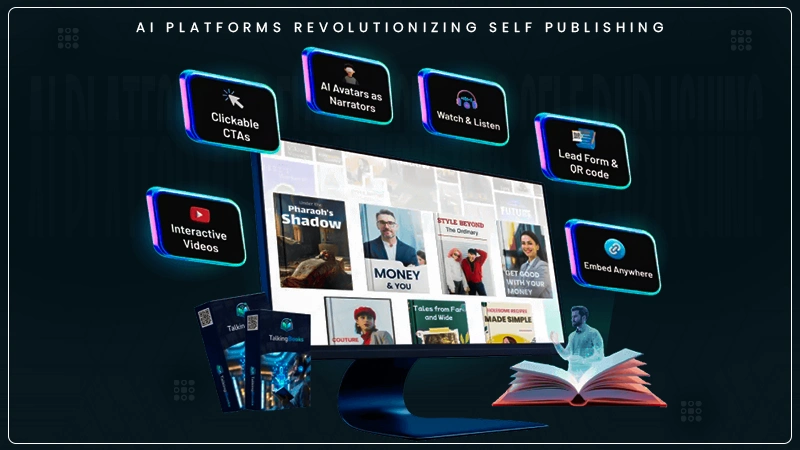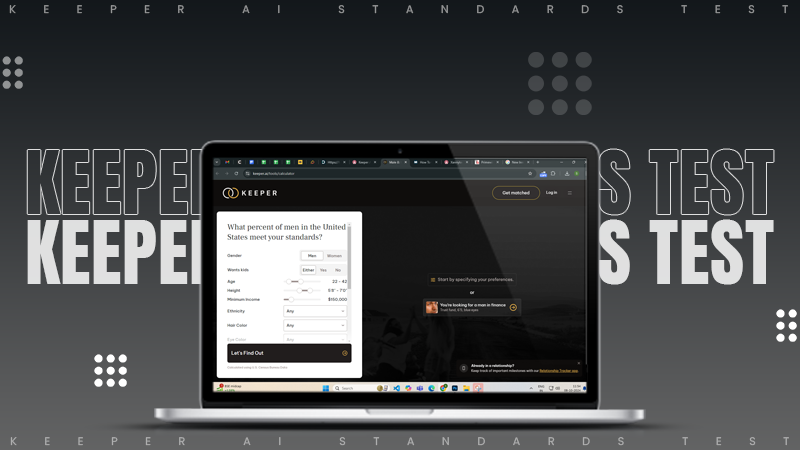Why is Chat GPT Not Working? Try These 13 Fixes to Troubleshoot ChatGPT Not Working Issues
ChatGPT is the modern-day chatbot developed by OpenAI. Its efficiency in generating fresh content sets it apart from other chatbots. But like other technologies, this writing tool also runs into several issues, like errors in the body stream.
A variety of reasons contribute to the ChatGPT login issues, so if you are encountering any login problems, worry not; thankfully, you can fix them. Meticulously read this article to learn a few troubleshooting ways to fix these login-related issues.
Quick Answer: ChatGPT may not be working due to several reasons, including high traffic, server issues, unstable network, corrupt browser cache, or cookies. To fix it, you can follow the troubleshooting methods listed below in the article.
Why is Chat GPT Not Working?
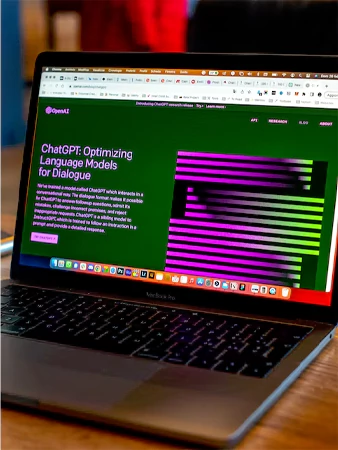
Kudos to the super fast response speed of ChatGPT; its popularity has skyrocketed since day one of its launch. ChatGPT is indeed one of the best writing software out there, but it can also run into some issues. So, if you are wondering why is Chat GPT not working, there’s no specific reason behind it, as a number of factors can cause ChatGPT login-related issues.
Here’s a list of some of the common reasons why your ChatGPT is not working!
Unstable Internet Connection
A possible reason why ChatGPT is not working on your device is your unstable internet connection. You need to check if your internet is the main problem by searching for anything on your browser or loading other websites.
If you face a similar problem while loading other sites, the problem is evidently on your end. You can try troubleshooting your internet connection by restarting your router or switching the network.
Also Read: Best Questions to Ask When Choosing an Internet Plan
Having Network Blocks
There are many schools and workplaces that have restricted the use of AI by blocking it from the network. If you are a student or employee trying to use GPT at your school or workplace and your institution has blocked the AI, you’ll see the following errors: –
- ChatGPT login error – Your system won’t be able to recognize your login credentials, so you won’t be able to access GPT.
- Error in body stream – There’s some problem with your internet connection.
- Error 1020 – This error surfaces when the site detects that you might be on an unsecured or unsafe network.
Outage or Server Down
The most common reason why ChatGPT is not working is the server being down or an outage. Disruptions like this were pretty common during the initial days of launch; at that time, OpenAI was not able to cope with the increasing demand for the software.
VPN
Using a VPN can also hamper the working of ChatGPT. Unknowingly, you are restricting the use of GPT on your device by using misconfigured VPN settings. People unknowingly tend to use VPN while accessing ChatGPT, which ultimately hampers the working of the software.
Facing High Traffic
ChatGPT has been in high demand since its launch. OpenAI faced surprisingly higher traffic than expected in its initial days. The server was clearly unprepared to deal with high traffic; as a result, the site crashed, and ChatGPT login issues started appearing.
Note: During times of high traffic, the ChatGPT deprioritizes free accounts and favors those who have subscribed to the paid version.
So if you aren’t able to use GPT during its peak hours, it’s probably because the site has high traffic and you are an unpaid user. GPT pops up an error or waiting notification when it faces high traffic; in this case, all you can do is wait. Though OpenAI has significantly improved its resources, login issues keep persisting when traffic is high.
ChatGPT is Under Maintenance
Another reason why you can’t access ChatGPT is that the site is under maintenance. Similar to other sites, OpenAI is also not fully immune against uncertainties and bugs; as a result, developers have to give GPT a break to GPT for maintenance work. You’ll get to know about the maintenance stuff from the social media platforms, OpenAI’s official website, or DownDetector site.
Corrupt Browser Cache and Cookies
Last but not least, the major reason behind ChatGPT not working is the corrupted browser cache and cookies. If your browser has a corrupt cache or cookie, you won’t be able to access the GPT or any other site. You can easily fix this problem by clearing the cache and cookies from your browser.
ChatGPT requires multiple system resources for smooth functioning, and OpenAI is understandably not able to support them, especially when multiple users are engaged on the site. There’s no way to fix the problems that are caused by the OpenAI end. In such a situation, all you can do is wait patiently for the server to get back into operation.
However, if you seem to run into ChatGPT login issues that are only faced by you, chances are high that the problem is on your end. You can fix such issues by using the troubleshooting tricks listed in the subsequent section.
Also Read – Top 16 Omegle Alternatives to Talk to Strangers in 2023
Troubleshoot ChatGPT Login Issues With These Quick Fixes
People have raised ChatGPT login issues all over the internet, which shows that ChatGPT not working is a prevalent problem. You should definitely try the below-given troubleshooting methods in case you encounter similar issues.
Switch the Network
You might be facing some network issues if you aren’t able to load the OpenAI website. To fix the network, you can try different methods to speed up your home internet connection or switch your network. For instance, switch to the mobile network if you are using Wi-Fi and vice versa.
Check the OpenAI Status Page
If you suspect the server is down, you can confirm it from social media platforms like X (formerly Twitter), Reddit, Facebook, Quora, etc. Furthermore, you can look for Outages or servers down on authentic sites like DownDetector or OpenAI Status.
Clear Your Browser’s Cache and Cookies
Follow the below-given steps to clear your browser’s cache and cookies: –
- Open your preferred browser and navigate to Settings. If you are using Chrome, tap on the vertical ellipsis (⁝) to open Settings.
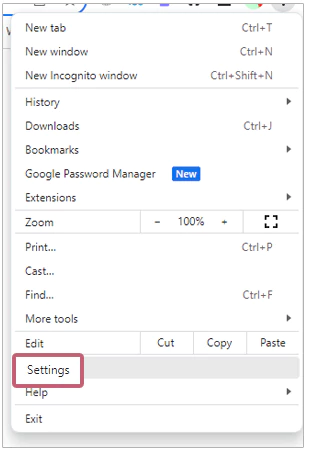
- Now, select the Privacy and Security option.
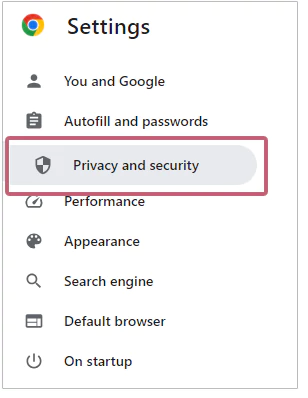
- Then tap on Clear Browsing Data. Or, you can directly open your browser data by entering the Ctrl+Shift+Delete shortcut.
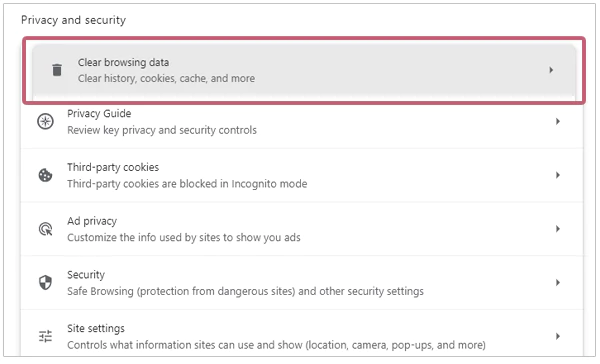
- Finally, tick all three boxes and hit the Clear Data option.
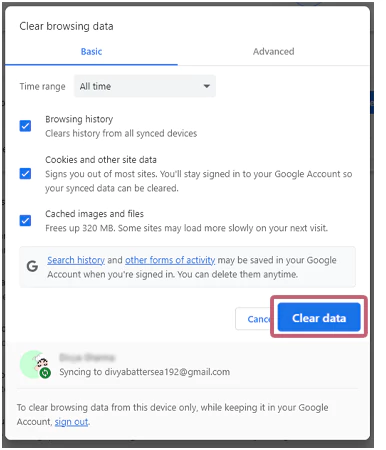
Now all your browser history, cookies, and cache will be deleted. You can try logging in again once all your browser history, cache, and cookies are cleared.
Turn Off VPN
Some VPN extensions can deny your GPT access, resulting in error 1020. To overcome this problem, you need to disable the VPN extension and other browser plugins. If you generally use a VPN, we recommend you disconnect the VPN before loading the ChatGPT site, as there are chances the location you are using does not support operating GPT.
Try Using a Different Browser
If you are tired of the multiple failed attempts at logging into your GPT account, you should consider using a different browser. But before switching your browser, you should try clearing the cache and cookies of your browser. If clearing the cache and cookies doesn’t prove effective, then you should only opt for using a different browser.
Use ChatGPT in Incognito Mode
This sounds a little bit strange, but many users have found out that using ChatGPT in incognito mode is a good workaround. You can try this method if the ChatGPT login page is not loading at all on your device. Using GPT in incognito mode will help in bypassing the malicious extensions and blocking scripts that have possibly infected your primary browser.
Reset IP Address
If the ChatGPT login problem persists even in incognito mode, you should try resetting your IP address. Resetting your IP address will surely work if your IP is banned from GPT.
- Firstly, check your IP address on Google by typing What is my IP?
- After that, shut down your device and unplug your modem and router from the wall.
- Wait for five minutes, plug in your modem and router, and restart your computer.
- Again, check your IP address to see if it has changed. This is not the most reliable method, but yes, it can work in some instances.
As a more precise and reliable solution, we’ll suggest you use a VPN. Here, you need to ensure that the VPN server location you choose has GPT availability. However, in case you already use a VPN and are still not able to access GPT, try again after turning it off.
Change The DNS Server to Google
Changing your DNS server to Google will resolve the ChatGPT not working issue to some extent. Here’s how to do it!
- Open Window Settings and select the Network & Internet option.
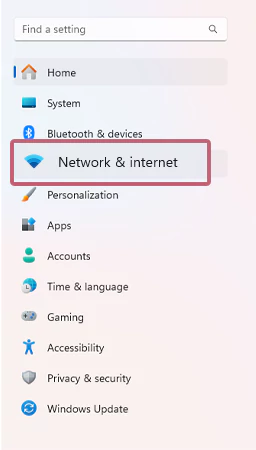
- From there, click on the Ethernet option.

- Tap on the Edit option present before the DNS server assignment.
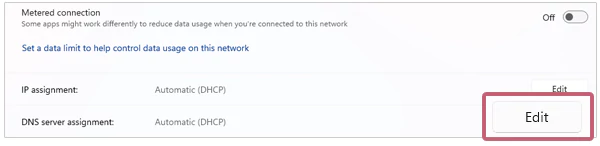
- Lastly, edit your DNS settings and hit the Save option present below.
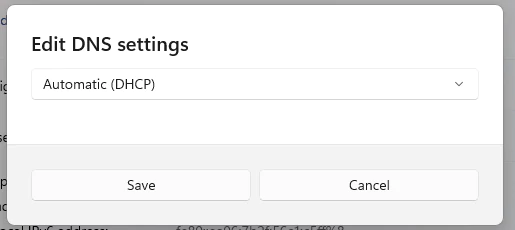
If changing DNS settings does not work, you should probably try refreshing your browser.
Refresh Browser
There’s a possibility that GPT might not be working on your device due to some technical glitch in your browser. If that’s the case, you should immediately refresh your browser by entering the F5 key. The F5 key will instantly refresh your browser, thus fixing the issues related to browser glitches.
Log Out and Log Back In
ChatGPT not working issues can surface if you have left the GPT running in the background. Remember that you are required to log in and log out every time you use this writing software. You have to do this because your login session is valid only for a short period of time. Click on the Log-Out option present in the bottom left corner, navigate to the chat.openai.com login page, and enter your login credentials.
Switch to ChatGPT Mobile App
If the ChatGPT is not working even after multiple attempts, you should switch to the mobile app and try to use it on your phone. The GPT app is easily available on both the Google Play Store and Apple App Store. You just need to type ChatGPT on the search bar of your Play Store or App Store and click on the install option to download the app.
Disable Extensions
Some extensions in your web browser are the black sheep that meddle with the workings of ChatGPT. If that’s the case, you need to get rid of your web extensions immediately. For that, you need to follow the below-given steps: –
- Open your browser and tap on the vertical ellipsis (⁝). Select the Extensions option from the given menu.
- Then click on the Manage Extensions option.
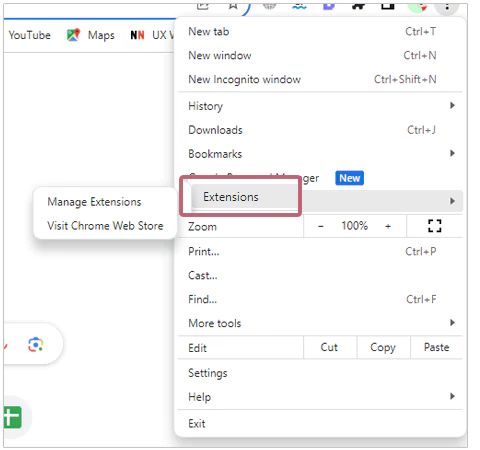
- An extensions page will open on your device, where you can access all your extensions. Tap on the Remove option on the extension that you feel is hampering the working of GPT.

That’s it now the faulty extension is removed, and you’ll be able to use GPT on your browser like before.
Get ChatGPT+ Subscription
As mentioned above, ChatGPT prioritises only the paid subscribers during times of high traffic. The paid version gives general access to GPT even in peak times, ensures higher response time, and gives access to new features and improvements. The ChatGPT+ is available for only $20 per month subscription. So if you keep seeing the ChatGPT not working error frequently, you should probably consider upgrading.
These checks and fixes will surely be a great help in resolving the issues that arise from your end. However, if you have tried all of them and the problem continues to persist, the only thing you can do is contact the OpenAI support team and wait for their reply.
Also Read: NSFW Content Writer AI: What Are the 5 Best NSFW AI Writers for Generating Stories in 2023?
Contact the OpenAI Support Team
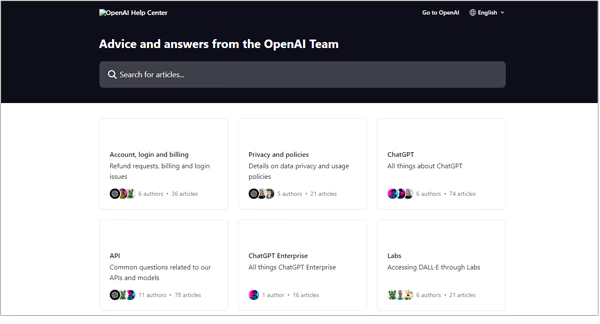
If none of the aforementioned troubleshooting methods work for you, try contacting the OpenAI support team. You can contact ChatGPT Support by directly navigating to the Open AI Support website, or by clicking on the speech bubble present at the bottom left of the chat page.
This is the last option left to you, so you have to be patient and wait for the response from the support team. If you don’t want to compromise on productivity, you can switch to the ChatGPT alternatives until you get an answer from them.
Frequently Asked Questions
Ans: The Chat GPT won’t be working due to the following reasons: –
- High traffic
- Unstable network
- Outage or server down
- Corrupt browser cache
- Piling up of cookies
- Using VPN
- Extensions
Ans: There are two ways to look for chat GPT server status and outage issues, they are listed below: –
- Check server status from the OpenAI DownDetector site.
- Look for outage issues and server down on social media like X (formerly Twitter), Facebook, Reddit, Quora, etc.
Ans: The database of Chat GPT was wrapped up in 2021 due to which it only has the data and events information till 2021.
Sources: