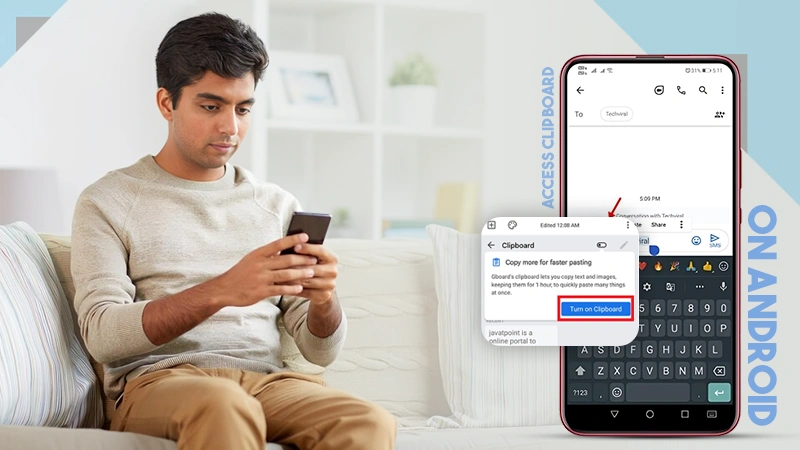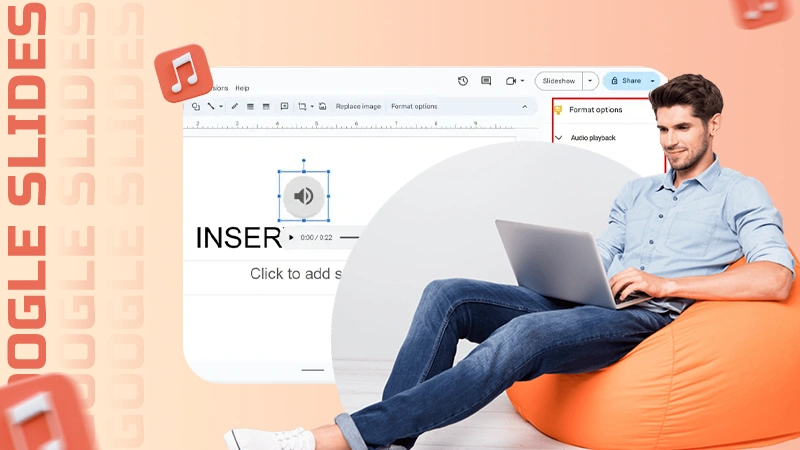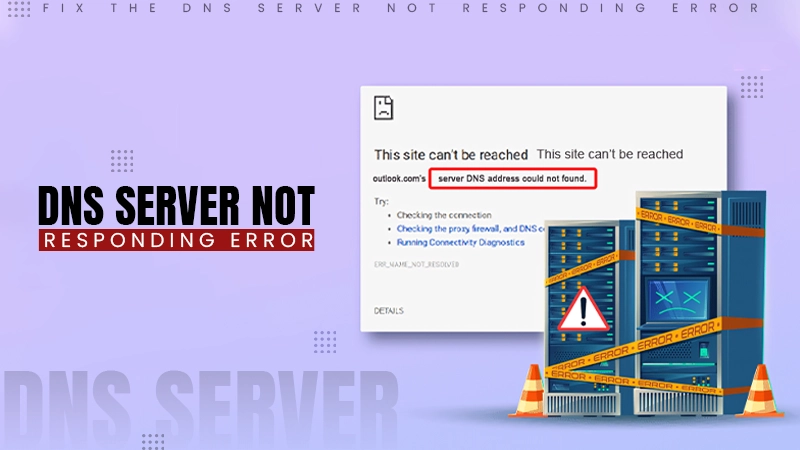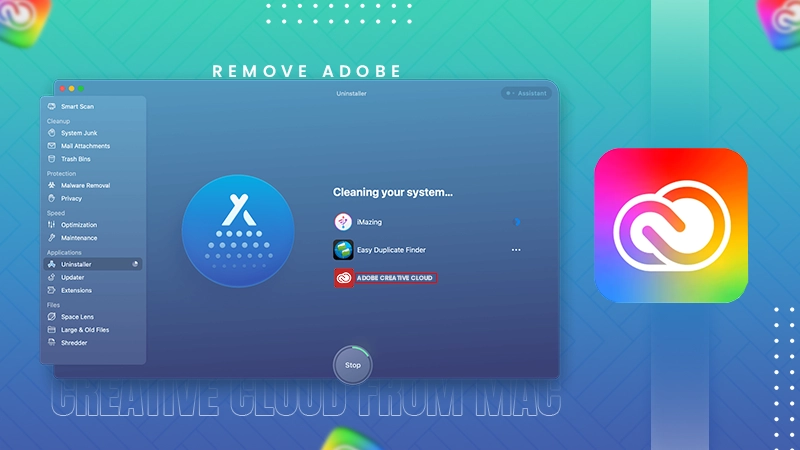Best Ways to Recover Deleted Photos from Laptop: A Detailed Guide
Do you have a habit of saving memorable and necessary photos on your laptop? Ever wondered what if these pictures get removed from your laptop all of a sudden? Don’t freak out, we will help you to get access to your pics once again.
So many of you must have suffered from the same dilemma ever. Take note, images can easily be deleted inadvertently when you are performing other tasks.
Meanwhile. there are several reasons like accidental deletion, virus or malware attacks, sudden power outages, etc. why files are usually deleted from your laptop.
Whatever the cause for the loss of files on your laptop, you can always restore your lost images easily. Also, learn about whether 4k Is Really Worth It In A Laptop with this guide.
Here, in this article, we will provide you with various best ways to recover deleted photos. Just go with these methods to get your memories and vital media back.
Can I Recover Deleted Photos from Windows 11/10 Laptop?
Yes! You can restore your lost images or any other file type after deletion from your laptop. Usually discarded data on Windows or Mac laptops go to the Recycle Bin folder after deletion and remain there for some specific days, say 30 days.
After this, your picture will be permanently gone from your laptop.
However, when you delete pics using the Shift + Del keys, they will be removed permanently bypassing the Recycle Bin.
In such cases, you need to apply professional methods to retrieve lost pics.
What Causes Deletion of Photos from Laptop?
Before you learn how to retrieve discarded photographs from a laptop, it is noteworthy to understand the exact cause of your discarded photograph. Some prominent reasons for the deletion of image folders from your Windows OS laptops are as follows:
- Accidental Deletion: Instances may occur when you intentionally or accidentally delete images from your laptop.
Do You Know?:
When concerning companies or businesses, there are up to 94% of companies that experience a severe data loss never recover.
- Formatting: When you format any storage device, internal or external, all the records stored on it will get lost.
- Software Errors: There may be software glitches, crashes, or software bugs that result in picture deletion all of a sudden.
- Virus or Malware: Malicious software can delete or corrupt documents, including images.
- Incomplete Transfers: If your records are not properly transferred between devices, it may corrupt or delete them.
- Operating System Issues: Problems with your device OS can affect data integrity and lead to the deletion of the data on it.
Quick Methods to Recover Deleted Photos on a Laptop
Now that you are familiar with the causes of the deletion of images, it’s time to learn methods for how to retrieve removed content from your laptop. In this part of the blog, we’ll tell you about various methods for smooth and quick recovery of your lost pics:
Method 01: Recover Photos from Recycle Bin
Let’s start with the basic one. As mentioned before, every trashed file on a Windows laptop goes to the Recycle Bin folder before getting permanently removed from the system. Before you start with any method to retrieve removed images.
It’s advisable to check if the pics are present in the Recycle Bin folder.
If your required pics are present there, you can follow the below-given steps to retrieve them:
- Launch the Recycle Bin folder on your laptop.
- Locate and select the images you need to restore.
- Right-click on any picture and select the “Restore” option to save selected images back to the original location.
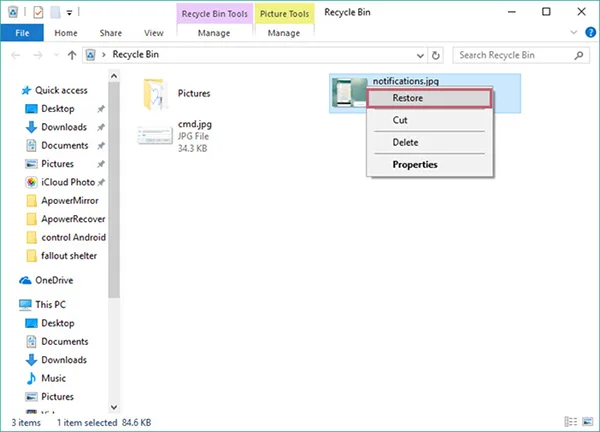
Method 02: Use Photo Recovery Software to Recover Permanently Deleted Photos
If all the above methods fail to retrieve photos, you can use deleted photo recovery software to help you out. Among several such photo recovery software, the Stellar Photo Recovery software stands alone and is mainly known for its amazing features.
The software allows you to get back lost photos and other multimedia content, like video and audio data in a few simple clicks.
You can use this amazing software to rejuvenate your lost images in three simple clicks, i.e., Select, Scan, and Restore.
The Stellar Photo Recovery tool is known for its outstanding features, such as:
- Support recovery of lost photos from both Windows and Mac devices.
- It can recover data that is removed due to any reason, including accidental deletion, emptied Recycle Bin, Virus or Malware attacks, System Crash, etc.
- The software is 100% safe and secure to download and use. Also, known for its easy-to-use interface which even helps beginners get lost images.
- It can bring back multimedia documents from any internal and external storage devices, including SD cards, SSDs, Hard drives, etc.
Fast Fact:
As per the studies, 140,000 hard drive failures occur in the US each week.
- Enables users to preview the recoverable folders, so they can select and save only the required media back to their device.
Here’s how to recover photos from a laptop using the Stellar Photo Recovery tool:
- Step 1: Download and install the Stellar Photo Recovery software on your device. Launch the software and from the home screen, select the storage location from where you want to retrieve photos and click Scan.
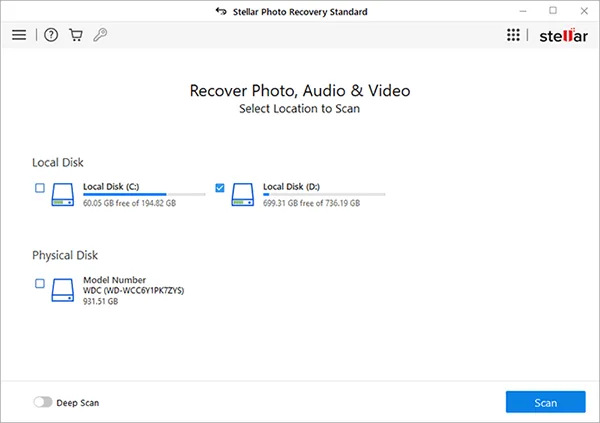
- Step 2: After completion of the scanning process, preview the “Recoverable” folders and select the folders that you want to back up. If you don’t see the required result, perform a Deep scan to search those folders.
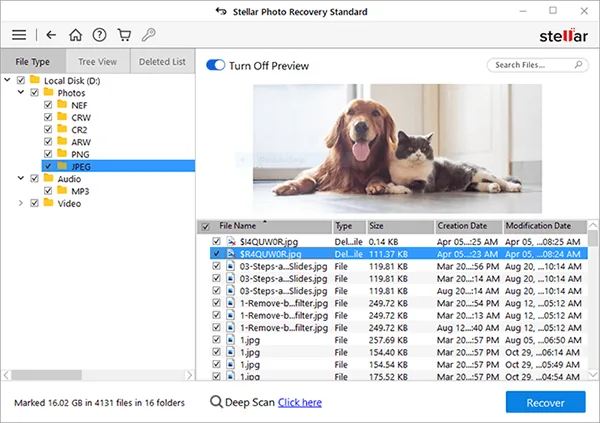
- Step 3: Tap the Recover button to save selected media back to your device.
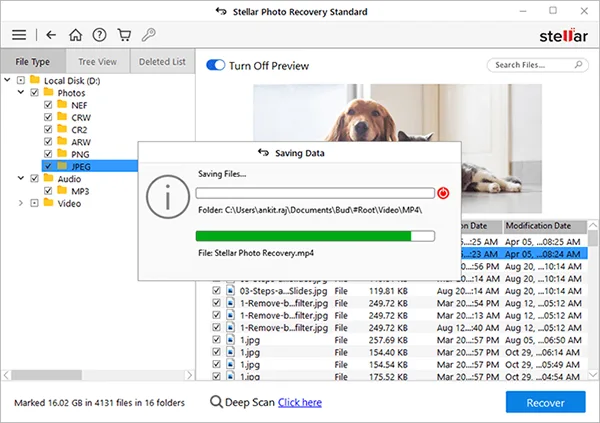
Method 03: Restore Lost Pictures from File History Backups
If the removed picture is not present in the Recycle Bin folder, then it might have been permanently removed from your device. In such cases, you can check for previously created backup data to get back your lost image folders.
One such popular option to retrieve photos is by using the Windows File History backups.
It allows you to create backups of your vital documents and folders and to recover them if any data loss occurs. To bring back your lost data using File History backup, you need to:
- Firstly, open the folder where your removed pics were earlier stored.
- Now, type File History in the search box located in the bottom-left corner of your screen and then choose the “Restore your files with File History” option.
- Next, locate the items you need to restore, and when you get the desired photos, select them and click on the green Restore button.
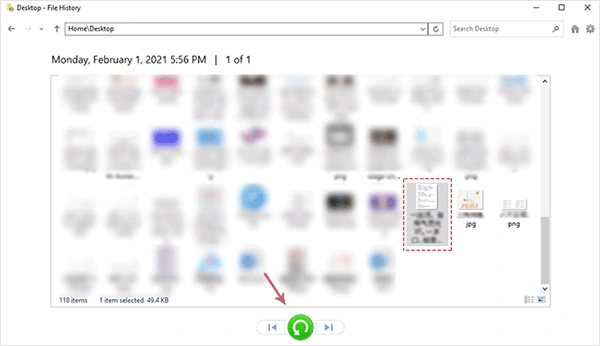
- If any dialogue box appears on your laptop, select “Replace the file in the destination” to recover your data.
Method 04: Use Previous Versions to Recover Lost Pictures
Another alternative to recover lost photos on a Windows laptop using backups is by using the Previous Versions. This option allows you to create copies of documents and folders and to back up them if issues like data loss occur.
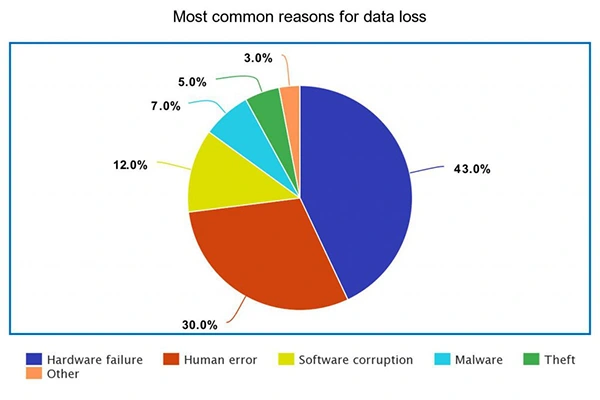
Statistics:
In 2023, according to R-explorer, hardware failure is the most frequent root cause of data loss, with human error trailing close behind.
Follow the below steps to bring back images on your laptop using Previous Versions:
- Right-click on the folder where your removed pics are stored before deletion and then select the “Restore Previous Versions” option.
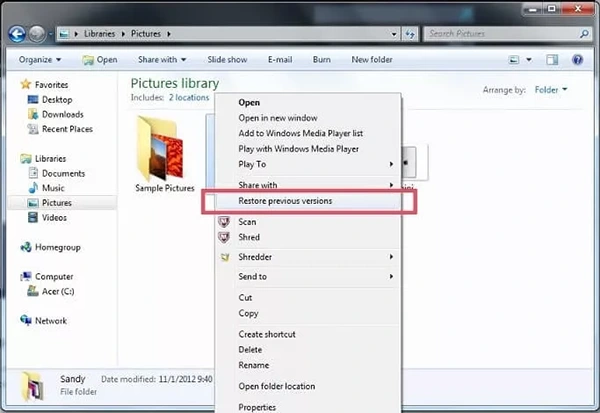
- Now, click on the Recover Folder button. However, if it doesn’t appear, go to the Control Panel and then enable “System Protection“.
- Next, click on “System & Security” > “System” > “System Protection“, then select a particular drive and click “Configure”.
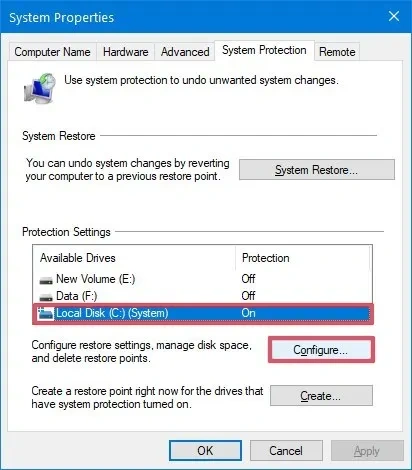
- Lastly, click the “Restore system settings and Previous Versions of files” option followed by the “Ok” button to complete the recovery process.
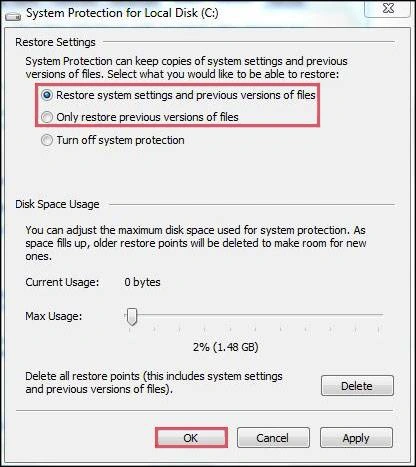
Once you are done with the above steps, check if the erased images appear back on your device.
Conclusion
Hope, the above-mentioned best ways to recover deleted photos from Laptop help you retrieve your lost pictures from your device. If manual methods anyhow fail, you can try using professional photo recovery software, like Stellar Photo Recovery.
Moreover, make a habit of creating backups of your data on external storage or cloud storage locations.
Most importantly, stop using your device when you encounter data loss issues to avoid data overwriting.