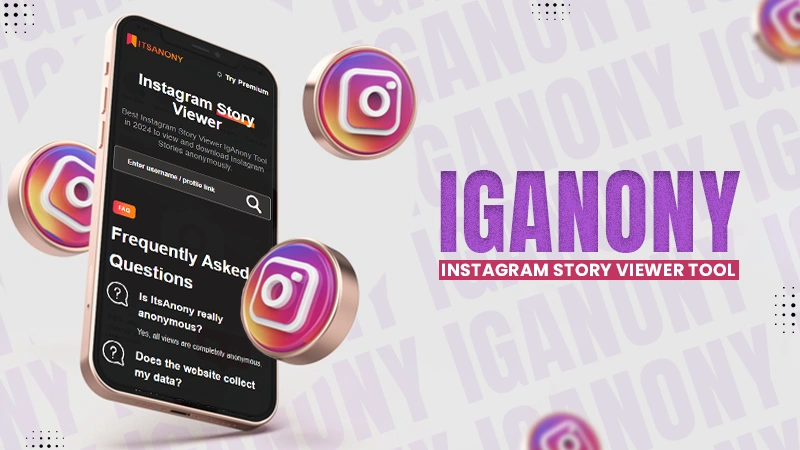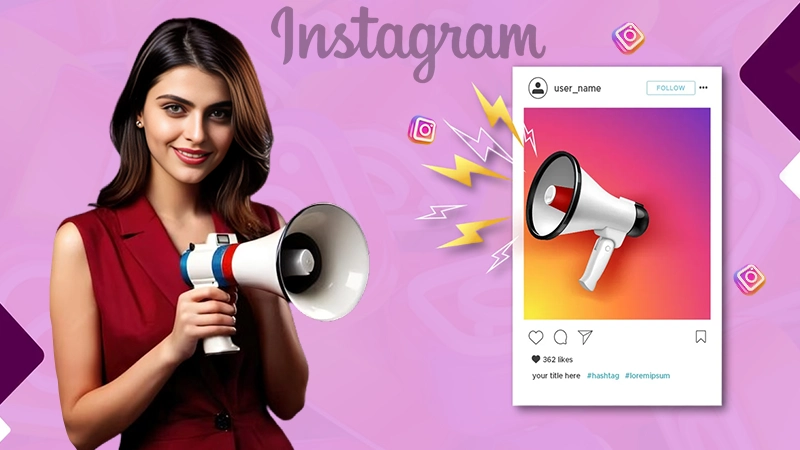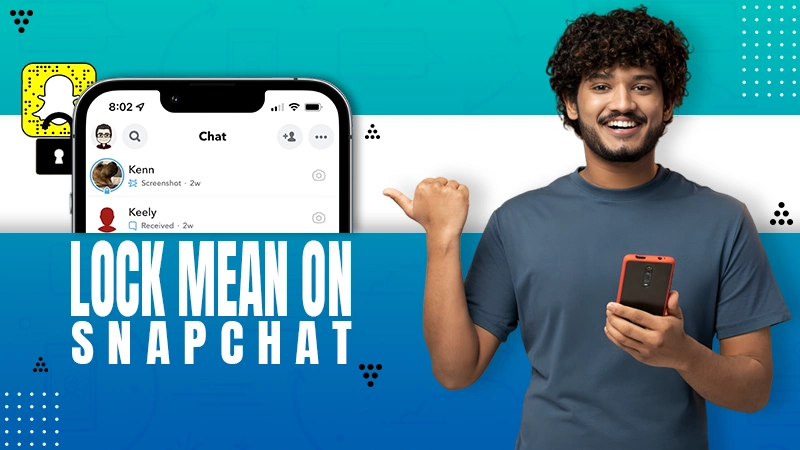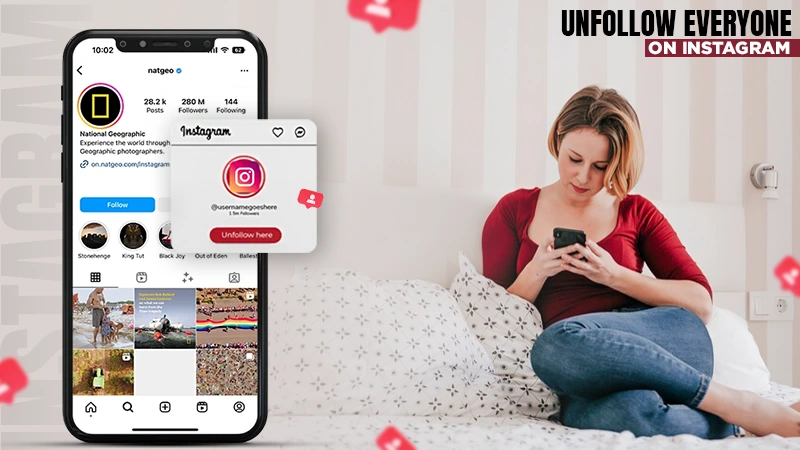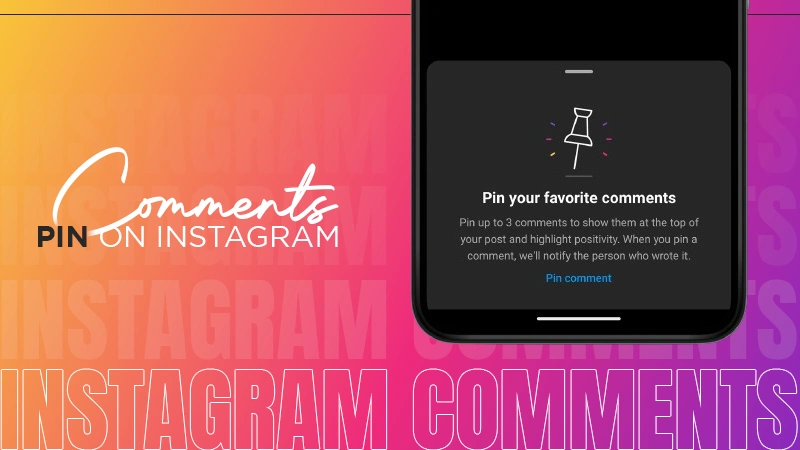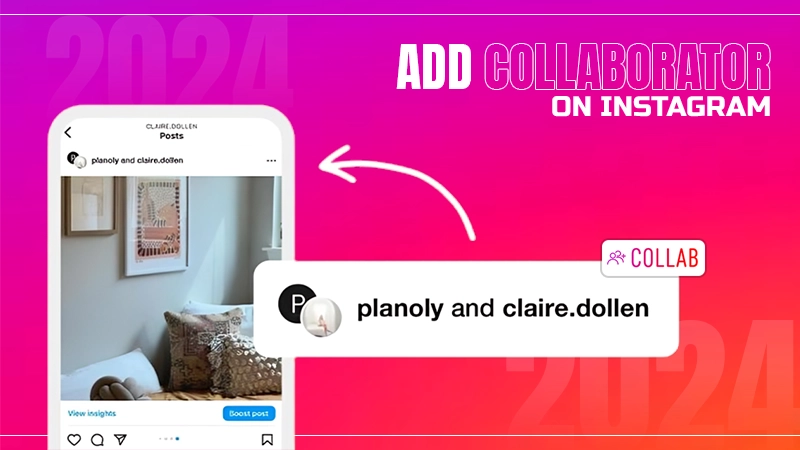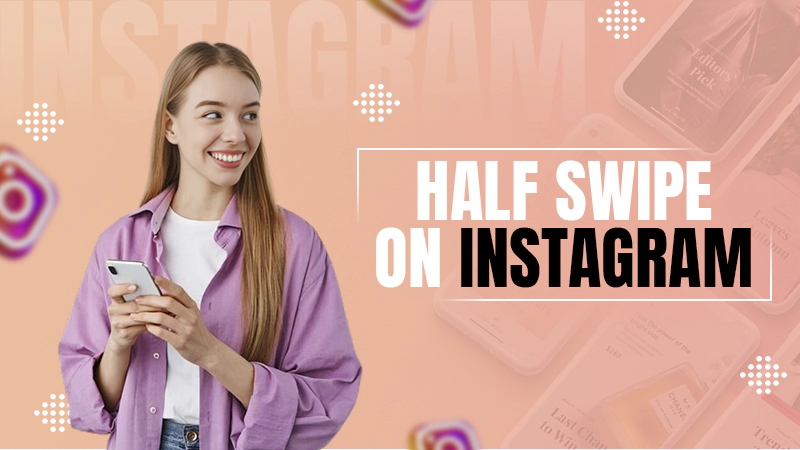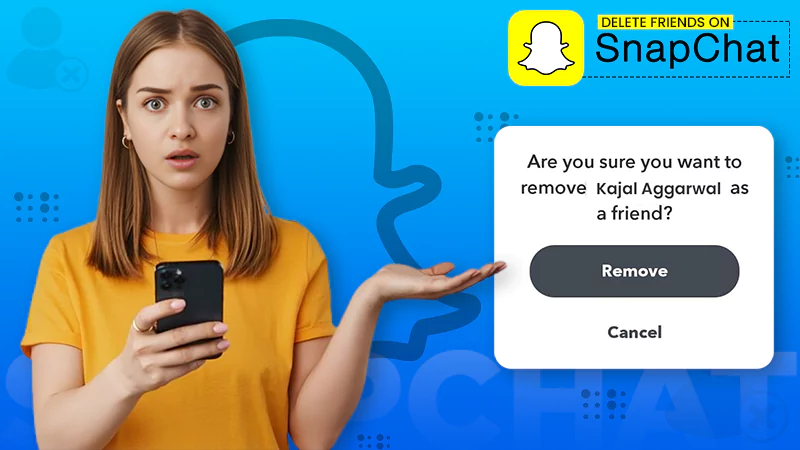Find Out How to Hide Comments on Instagram Live! (2024)
Jump To Key Section
Instagram Live is a great feature to connect with your audience, but sometimes the comments, especially the negative ones, can get in your way. Earlier, Gram used to allow the host to hide specific comments, however, recently this option has been removed, and as a result, there’s no direct way of hiding comments during live sessions.
Despite no direct way, Instagram does allow its users to switch things according to their needs and requirements. We have listed a few workarounds that will assist you in hiding comments on Instagram Live.
Quick Answer
To hide comments on IG Live,
- Turn off the comments.
- Report all offensive comments.
- Block comments with offensive words.
- Turning Comment Moderation ON.
How to Turn OFF Comments on Instagram Live
Turning off the comments is the best method to get rid of comments on Instagram Live, as it completely restricts the audience from commenting. You can opt for this method when you want to make an announcement.
The following steps will guide you to turn off comments,
- Go to Instagram and click on the + Menu.
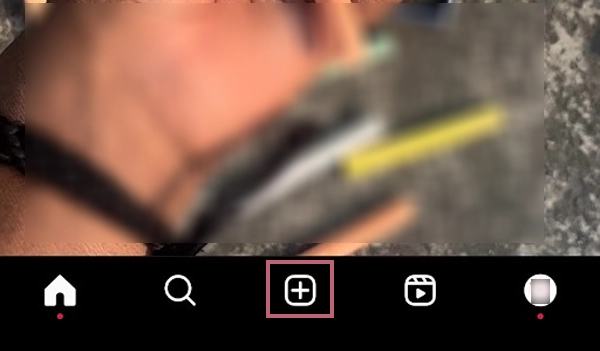
- Choose LIVE in the bottom right corner.
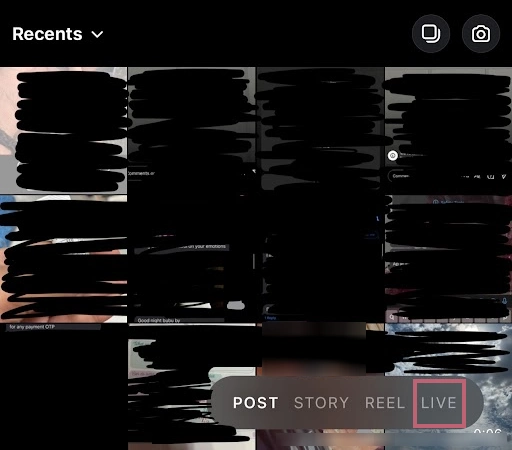
- Tap on the Circle Icon, to start IG Live.
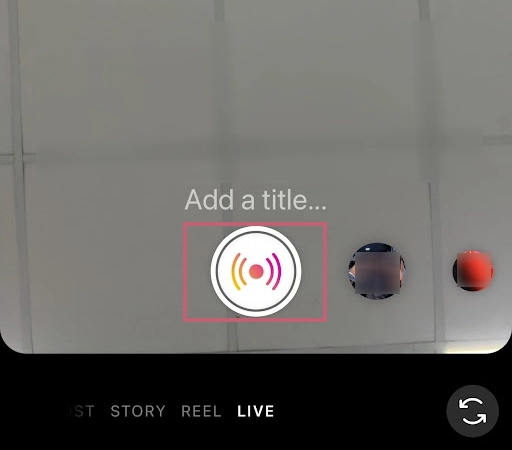
- Here, hit the Ellipsis (…).
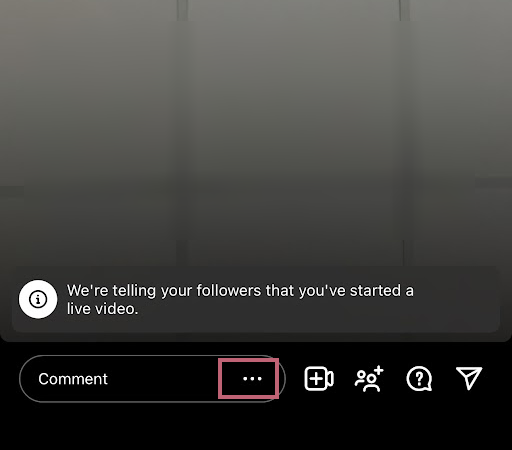
- In this menu, select Turn OFF Commenting.
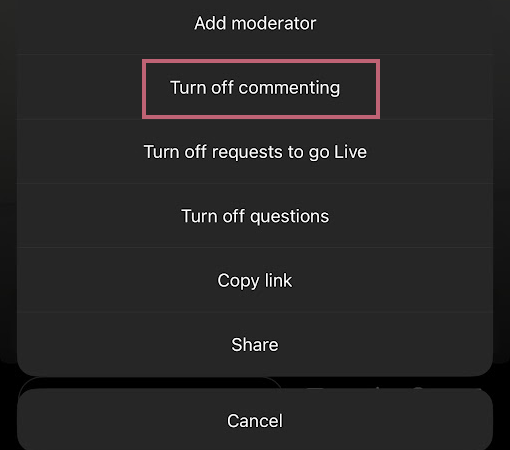
To ensure that the comments have been turned off, look at the bottom for Comments OFF.
How to Report Offensive Comments on Instagram Live
Another way of hiding comments is to report all the offensive comments. That way, it will get removed from live, completely.
- Long press the comment if you want to hide.
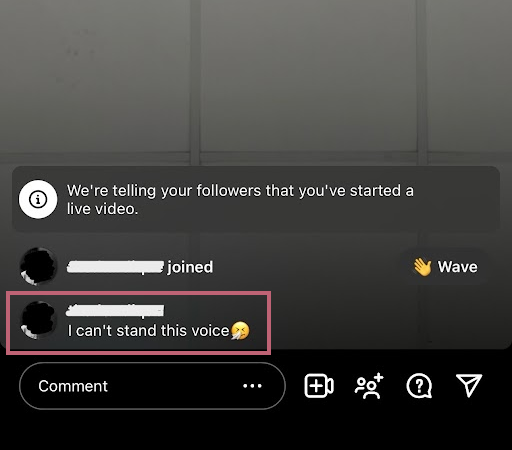
- Choose Report Comment.
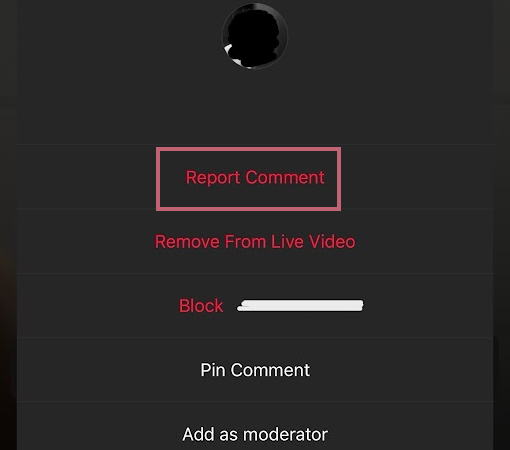
- According to the comment, select on what grounds you want to delete it.
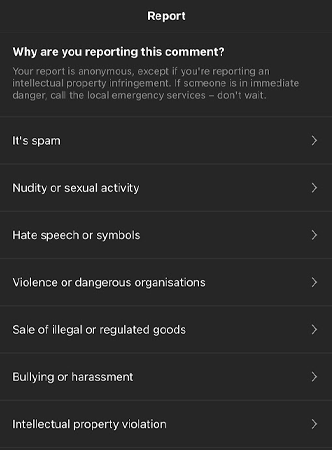
- At last, hit Submit Report.
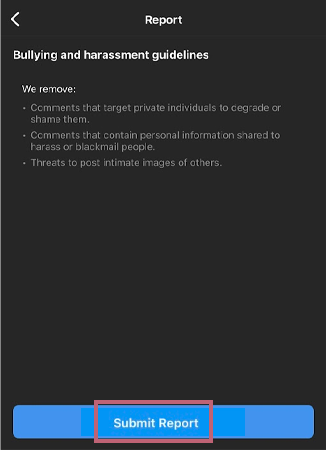
- This way, the comment will disappear from your IG Live.
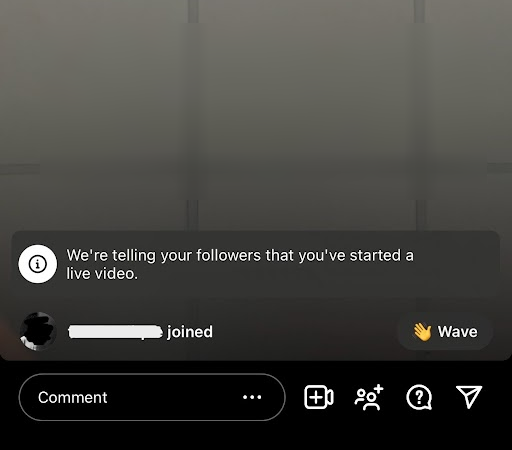
Note📝
When you hide a comment by reporting it, the comment goes off from your feed, but it’s still visible to others watching your IG Live.
How to Block Comments With Offensive Words
There is another option where you can filter out the slang and offensive words so that they get deleted on their own. To do this, simply,
- Go to Profile, and press the Hamburger Menu (☰).
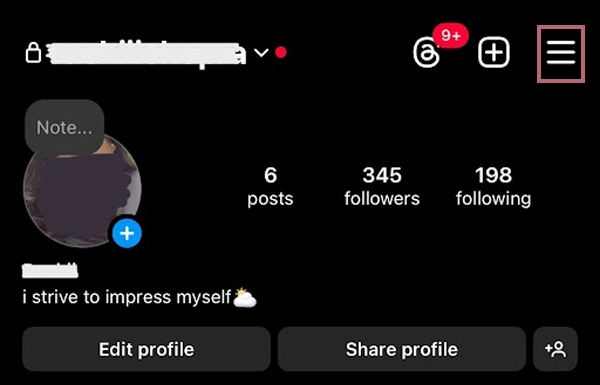
- Scroll down to Hidden Words.
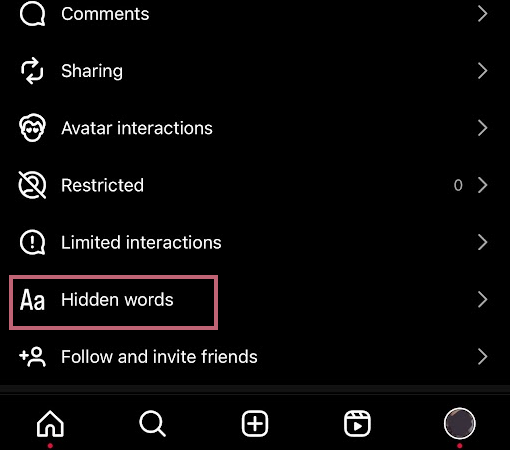
- Select Manage Custom Words and Phrases.
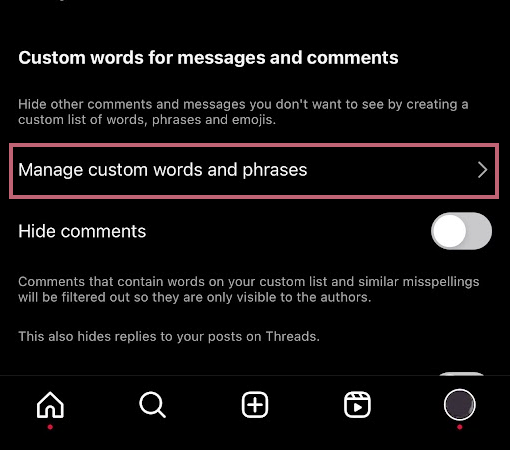
- Type in offensive words and tap Add.
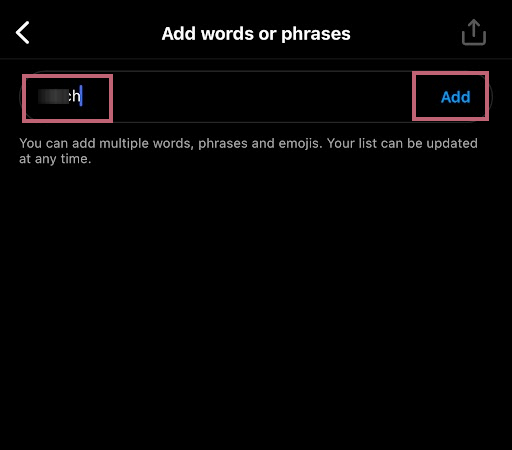
- Ensure to Toggle ON to Hide Comments.
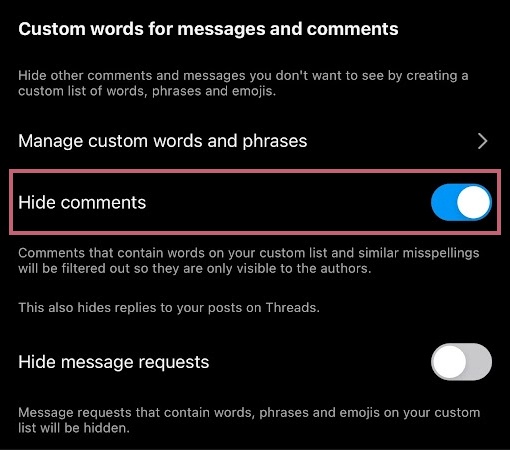
Turning Comment Moderation ON
The host has the option to turn on comment moderation, meaning to add a moderator to the IG Live. When they turn this feature on, you can simply focus on the live video, and the moderator can hide the comments for you.
- Hit the Horizontal Ellipsis (…).
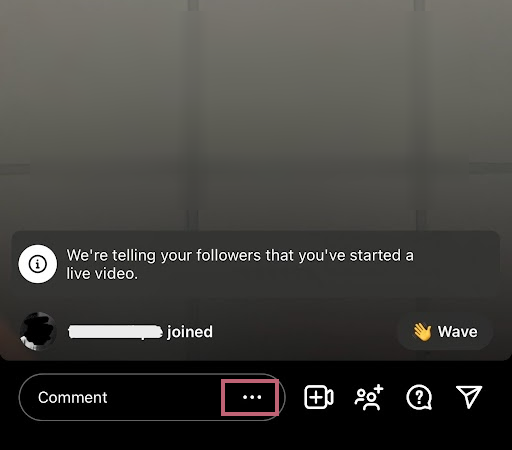
- Click on Add Moderator.
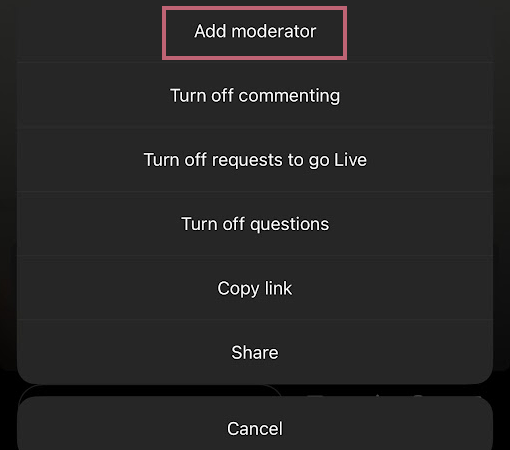
- Search the username of your manager/friend. Then choose Add.
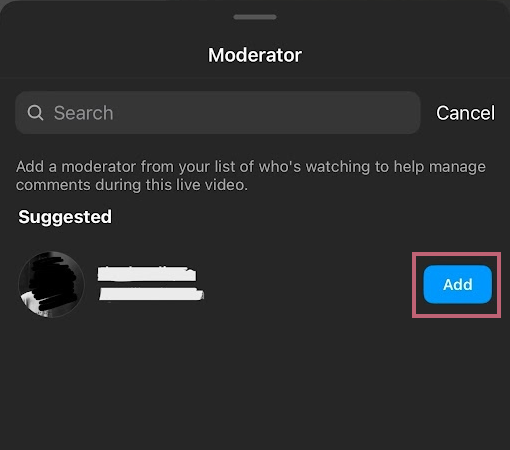
- In the final pop-up, select Confirm.
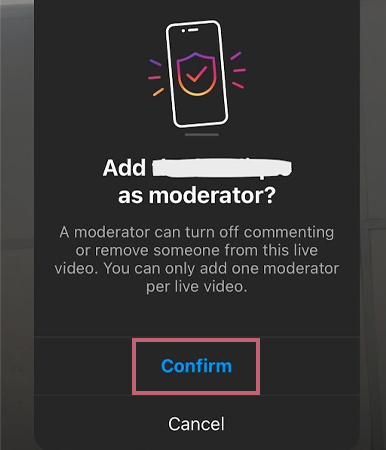
These are the four efficient ways that will help you hide comments on an active IG Live. Read the subsequent section, to learn how to hide comments on a saved Gram Live.
Steps to Hide Comments Once Instagram Live is Over
Hiding comments on Instagram Live gets much easier once you have shared it in your feed. To do it,
- Navigate to the saved Live Video, and select the Comments Icon.
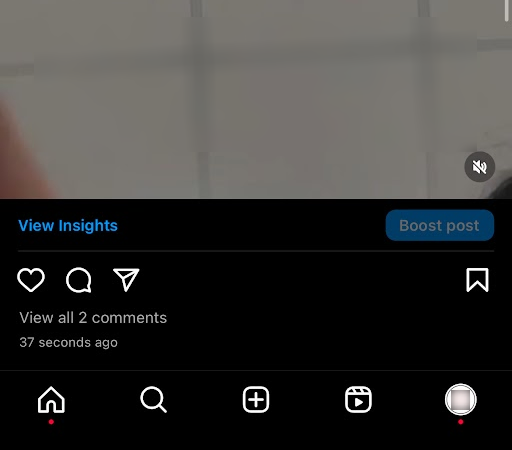
- Locate the comment you want to hide.
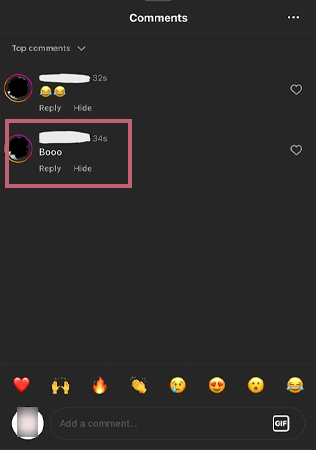
- Swipe left, or long-press on the comment. Now choose the Delete icon to permanently hide the comment from your Live session.
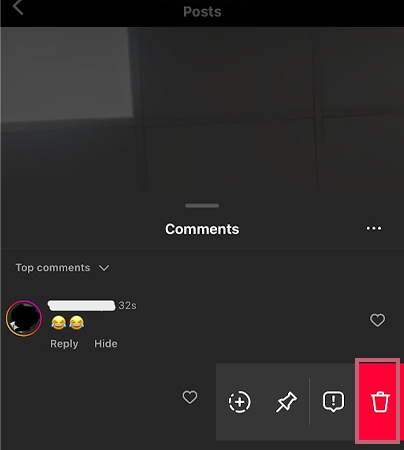
You can also tap on Horizontal Ellipses (…)>> Turn OFF Commenting to completely get rid of the comments section.
Why You Should Hide Comments on IG?
Though comments are a fun way to interact with your audience and get direct feedback about your content, sometimes hateful comments can take a toll on your mental health.
Here are a few more reasons why it’s important to hide comments on IG,
- Empower the hosts to have a positive and efficient conversation with their audience.
- It makes the audience concentrate on the positive and engaging perspective rather than defending or fighting off the haters.
- Allows the creator to take full charge of Instagram Live without getting distracted.
Wrapping Up
Hiding comments on Gram is a tough nut to crack, and for this reason, we have found four easy ways for you to hide mean, aggressive, and unnecessary comments from your IG Live.
Also, if you are a viewer watching someone’s livestream and want to get rid of the comments, you can do it by simply tapping in the upper half of the screen and enjoying your favorite creator’s content.
Safe Streaming! 🤳
Frequently Asked Questions
Ans: Yes, you can turn off the comments on Instagram by clicking on the Horizontal Ellipses (…)>>Turn OFF Commenting.
Ans: You can see comments on Instagram Live at the bottom left part of the screen.
Ans: No, you can’t make Instagram live streams private. They are shared with all your followers.
Ans: You can easily communicate with your audience in one place, without having to check each of their messages. Also, they are the best places to make an announcement.
Ans: Unfortunately, there isn’t any way to hide comments on Instagram Live as a viewer. However, you can simply tap on the upper half of the screen to eliminate the comments.
Sources