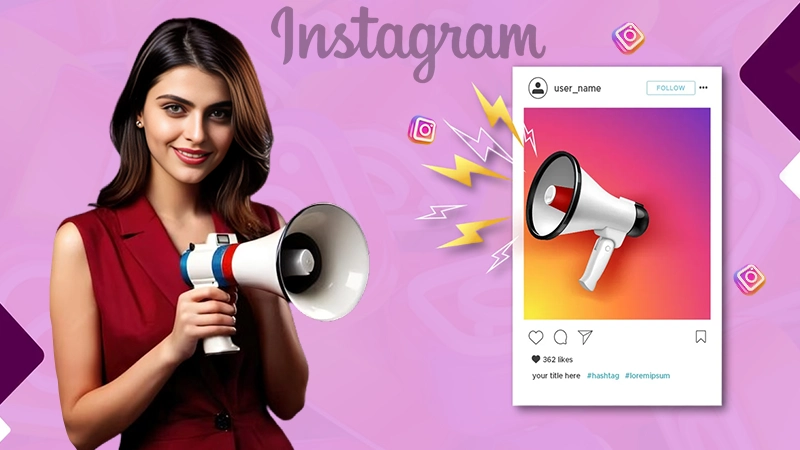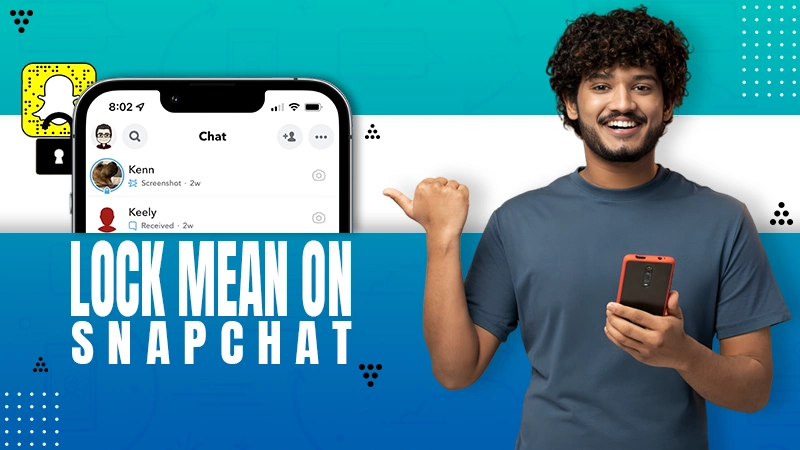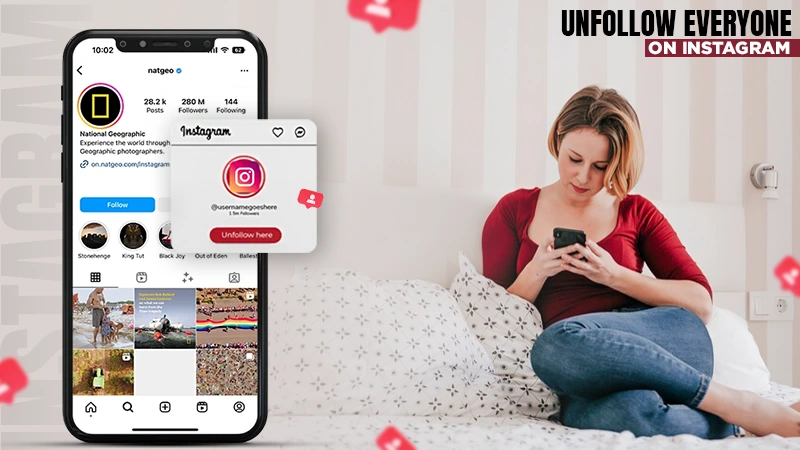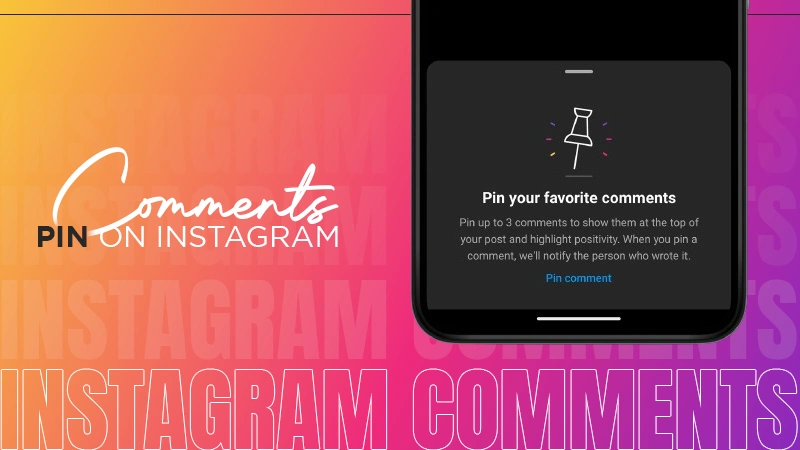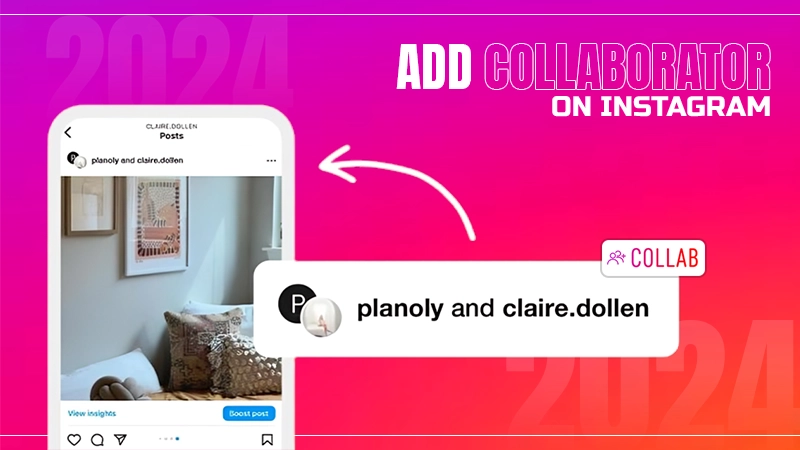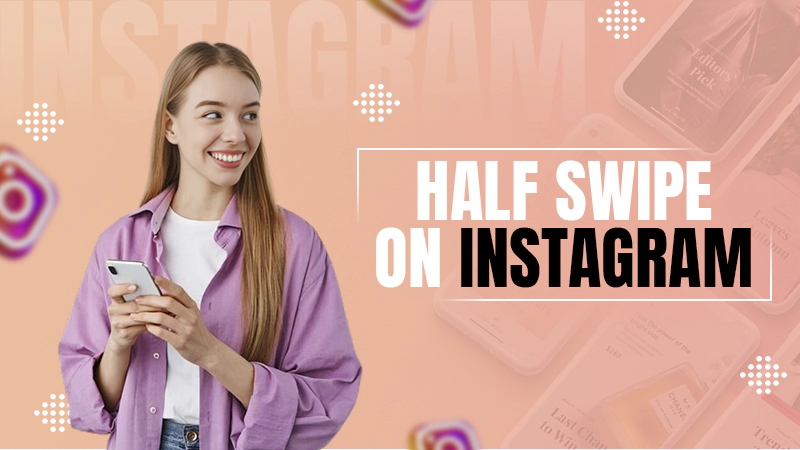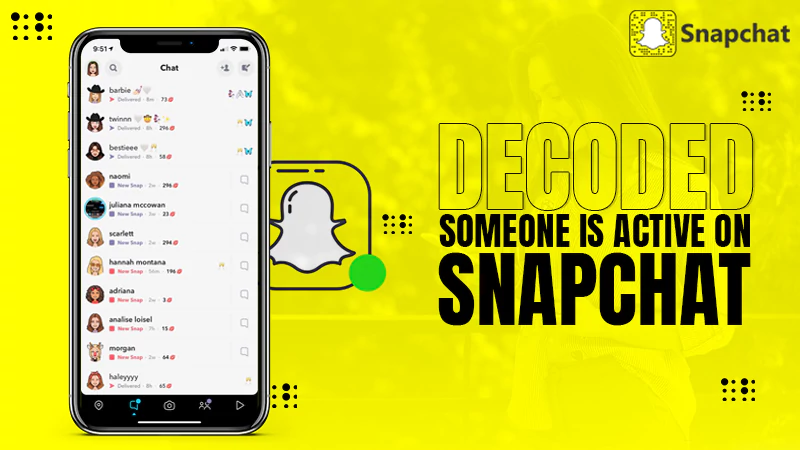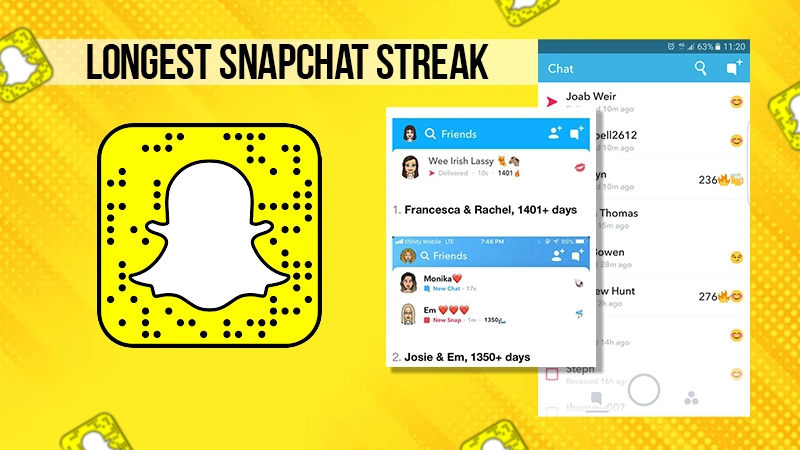How to Delete Friends on Snapchat? (Elaborated Guide)
Jump To Key Section
- How to Delete Friends on Snapchat?
- What Happens When You Remove Someone on Snap?
- Reasons to Delete Snapchat Friends
- Steps to Clear Friend’s Conversation/Cache
- Method to Add Your Friend Back
- Steps to Remove Someone From the Added Me List
- Things to Consider Before Removing Someone
- General Tips to Follow While Removing a Friend
- Alternatives to Deleting Friends on Snapchat
- Conclusion
- Frequently Asked Questions
Did you see someone’s purple circle story on your feed, and can’t recall who they are? Or maybe you’re receiving snaps from someone you don’t like?
Just delete that person from your account!
Buckle up as we take you through easy-to-follow steps on how to delete a friend on Snapchat. Here you’ll get to learn different methods of removing a friend from your friend lists and a few tips that you can follow while removing friends.
Quick Answer
To delete a friend on Snapchat, Launch Snapchat >> click Chats >> search friend’s name >> Manage Friendship >> Remove Friend >> Remove.
How to Delete Friends on Snapchat?
There are three methods that you can use to remove friends on Snapchat. All of them are easy to follow and are similar to removing someone from a BF list. One involves going to your friends list through your profile, while the other two methods let you delete your Snapchat friends via your chats and story page, respectively.
Through Chat
If you want to delete someone on Snapchat via your chats menu, here is how you can do it,
- Go to Snapchat, and select Chat.
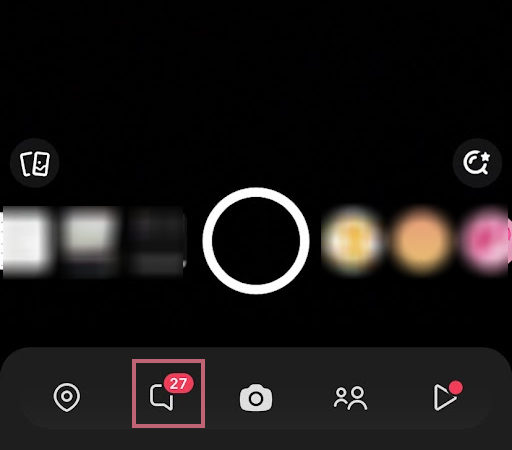
- Search for your friend by putting their name in the search bar, or navigate to their profile in the chats section.
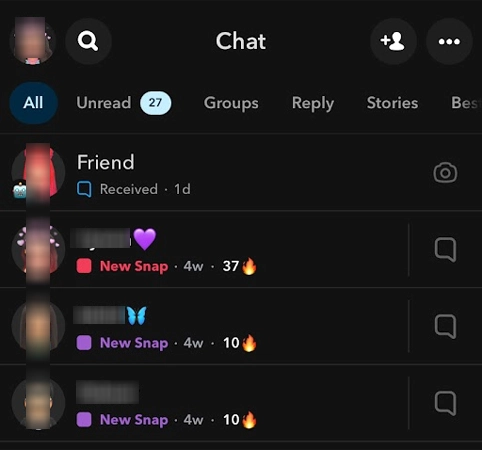
- Hold on to your friend’s name and a menu will appear. Here, tap on Manage Friendship.
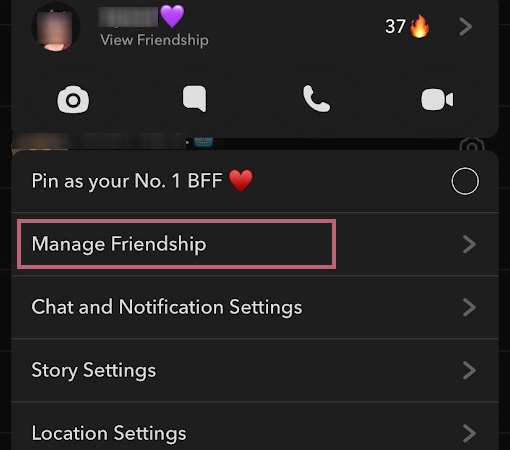
- Select Remove Friend.
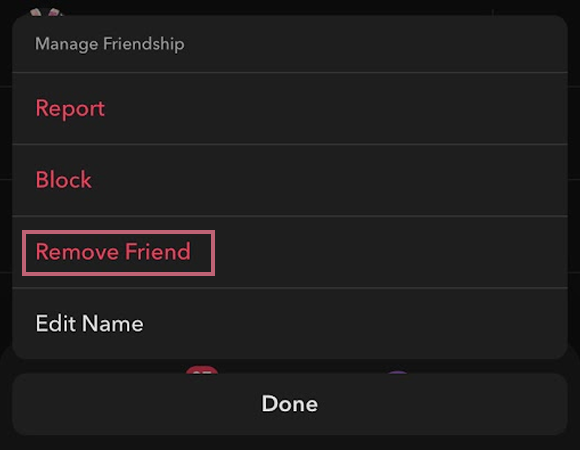
- In the final pop-up, choose Remove.
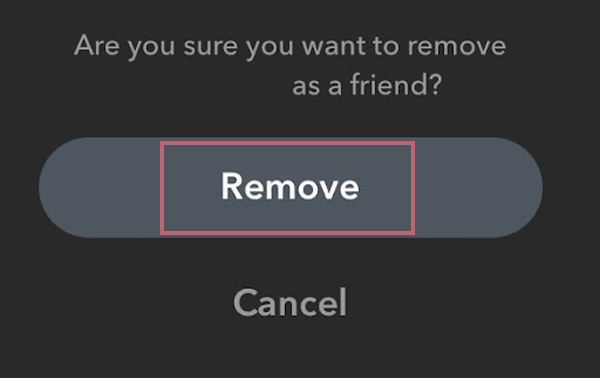
Through Friend’s List
Follow these efficient steps to unfriend someone on Snapchat via the friend’s list,
- Launch Snapchat, and tap on the Profile Bitmoji.
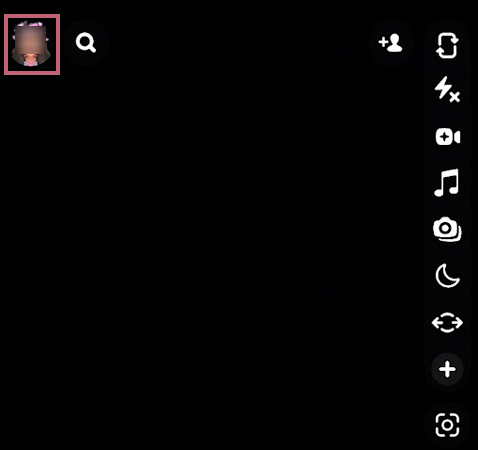
- Scroll and choose My Friends, under Friends.
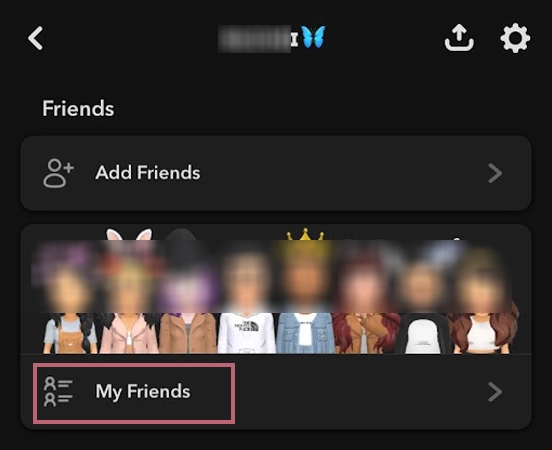
- Search your friend’s name by putting it in the Search Bar.
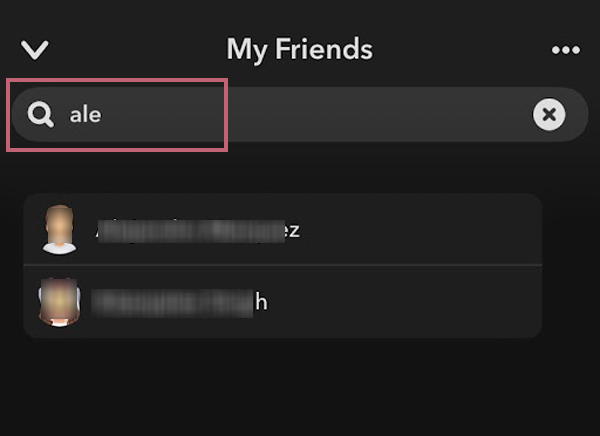
- Long press on their name and a menu will pop up. In the given menu, select Manage Friendship.
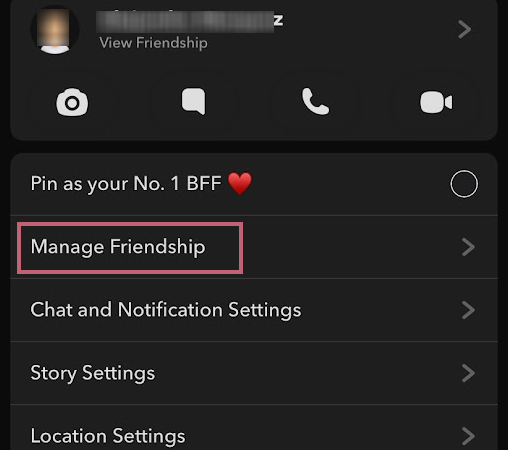
- Now tap on Remove Friend.
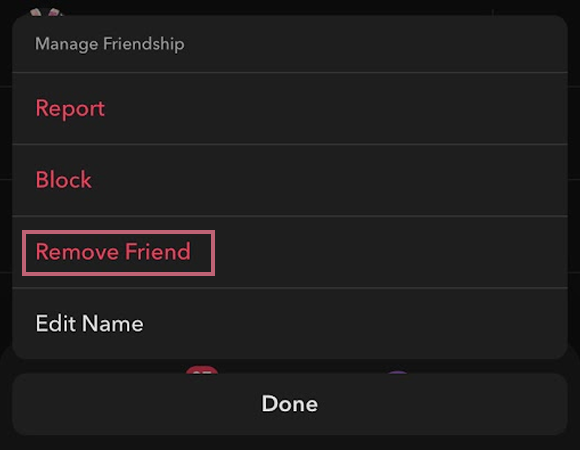
- In the confirmation menu, click on Remove.
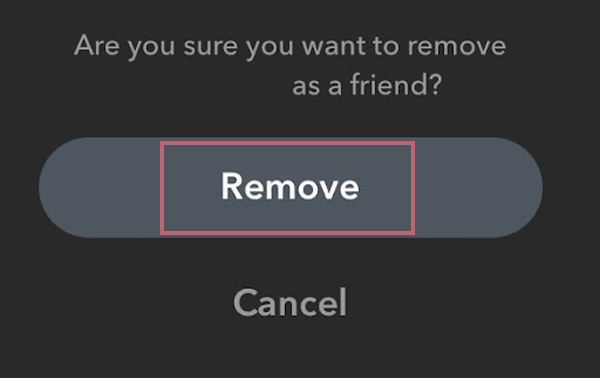
Through Story Feed
Since you saw them on your feed, it’s easier and quicker for you to remove them via there only. We have formulated the steps for you to delete someone on Snapchat,
- Open Snapchat, and click on Stories.
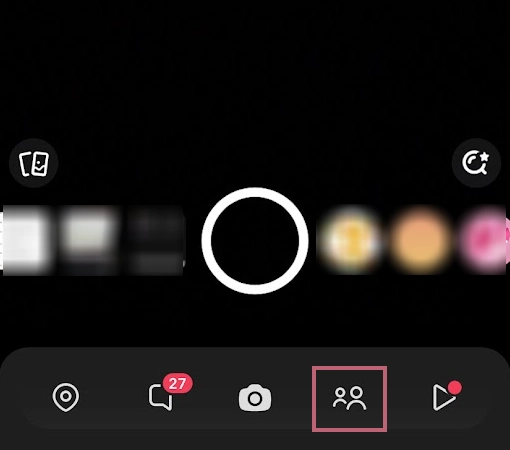
- Scroll to the end of the Friend’s panel, since you’ve already seen their story.
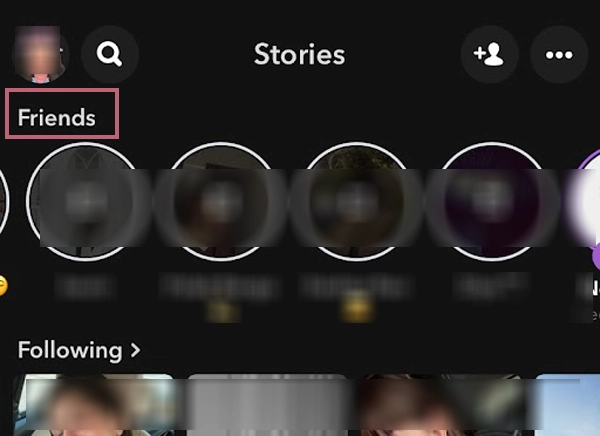
- Long press on their story, and a menu will pop up.
- Select Manage Friendship and then Remove Friend.
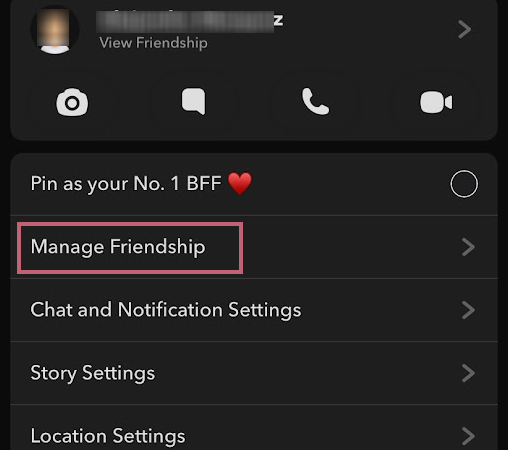
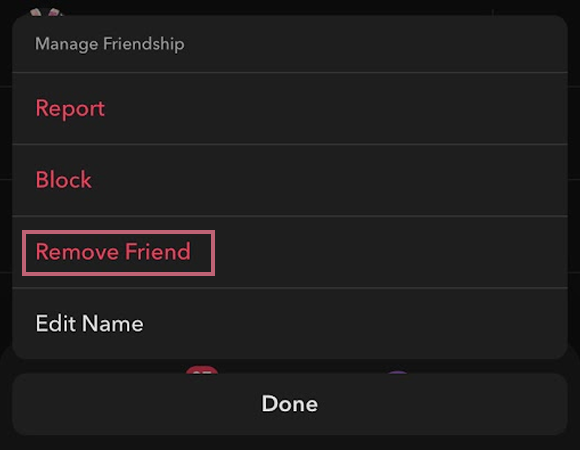
- At last, a pop-up will show up, hit Remove.
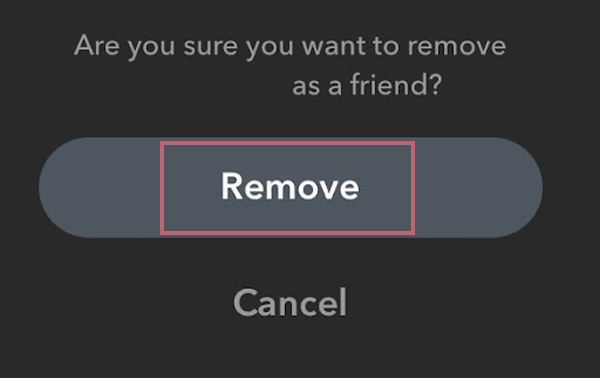
Note 📝
Snapchat doesn’t allow you to delete multiple friends at once, if you want to remove a few people at once, you’ll have to do it one by one.
Deleting a person gives you the option to re-add them, but if you wish to never talk to or see a particular person. You should block them by clicking on Block, rather than removing them. In case you rage-blocked the other person and want to resume your chat, just unblock that someone.
What Happens When You Remove Someone on Snap?
You might be curious about what happens when you remove someone from your account. For this reason, we have accumulated a bunch of things that happen the second you hit Remove.
- Your friend isn’t notified that you’ve removed them, but they can see by scrolling to your name in the Chats section. Your name will have a Cross Sign (x) next to it.
- When you delete your friends, they lose access to see your snap score, which is a clear sign that you’ve removed them.
- Also, one can tell they’ve been removed when they send a text message in the chat. While messaging, a pop-up will show up saying, “XYZ will get a message when they add you as a friend.”
- The whole chat history will be gone from your side, but your friend will have it unless they remove you as a friend as well.
- The friend you have removed will not be able to see your stories unless you have a public Snapchat account.
- If you have a change of heart and want to add them back, you’ll have to send a new friend request, which they’ll have to accept to get back on your friend’s list.
Remember ❗
All the saved messages and attachments in chats will stay there, but you won’t be able to see them unless you add the other person back as a friend. However, the friend you’ve deleted from your Snap will have access to it all because they can still see you in their chats section.
Reasons to Delete Snapchat Friends
Here are some reasons that can lead people to delete friends from Snapchat,
- One of the biggest reasons that forces people to delete friends from their friends list is inactivity. Keeping users who are inactive leads to a lack of engagement and clutter, hence, people remove the inactive users from their friend list.
- To maintain privacy and security, a person can remove a particular friend from their list.
- There are a bunch of friends who do not align with your content. Either you don’t want to see their content or don’t want them to see your activity, in that case, you can choose to delete them.
When a person manages and edits their friend’s list from time to time, it becomes easy for that person to connect with an active social circle. This filtering lets individuals have a more personalized and enjoyable Snapchat experience.
Steps to Clear Friend’s Conversation/Cache
Even after removing friends from your list, you still have their chat data in the cache. To clear their whole conversation from your end, you have to follow these simple steps to clear friends’ conversations,
On iOS
Follow these easy steps to clear conversations on an iOS device,
- Launch Snapchat, and click on Profile Bitmoji.
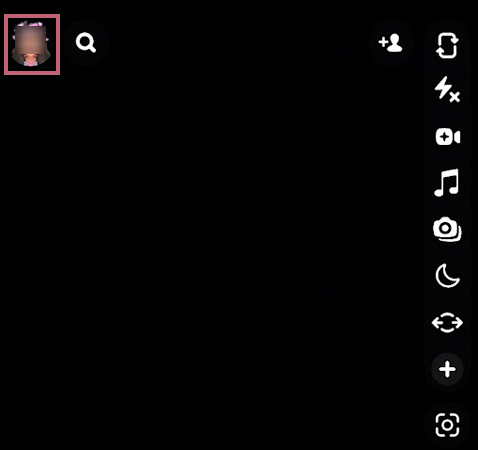
- Press on the Cog Icon, and scroll to Privacy Control.
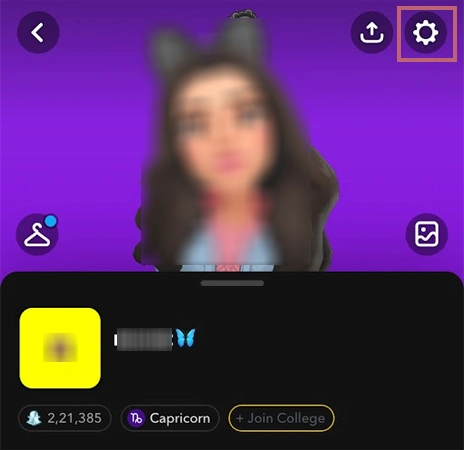
- Choose Clear Data, then tap on Clear Conversations.
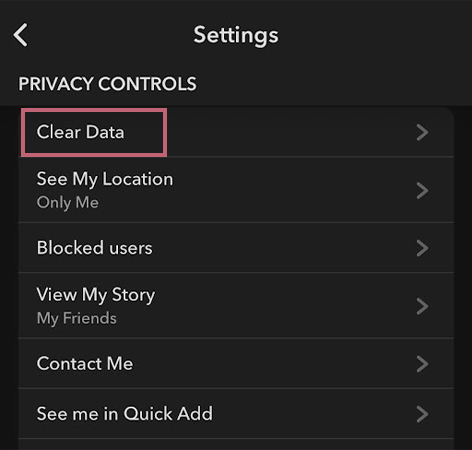
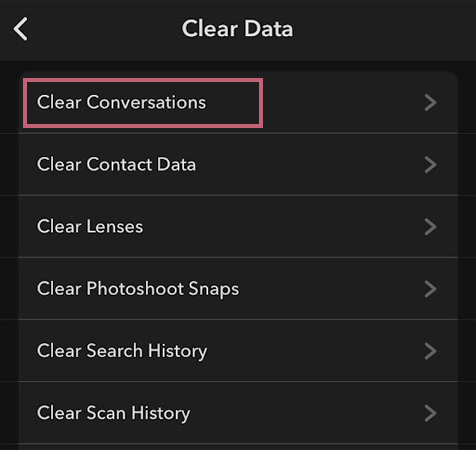
- Navigate and locate the person you want to clear conversation with.
- Now hit on the Cross Sign (x) adjacent to their name.
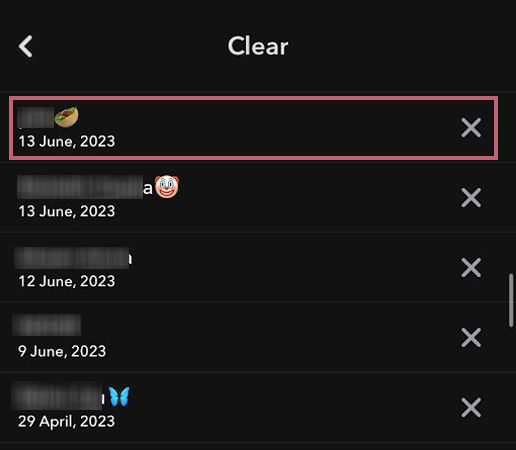
- In the final pop-up, select Clear.
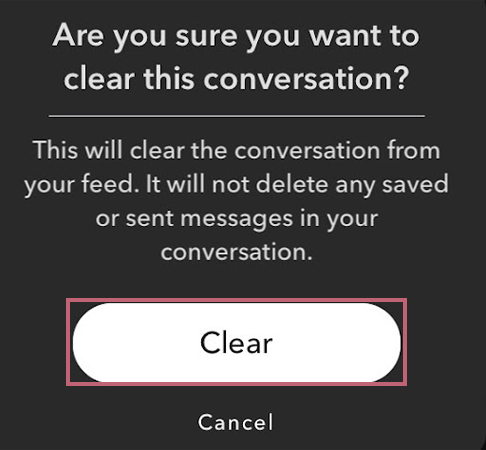
On Android
Here are the steps to clear conversation on an Android device,
- Open Snapchat, and click on the Profile Icon at the top.
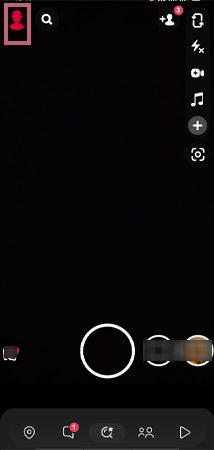
- Select the Setting Icon, and then scroll to Account Actions.
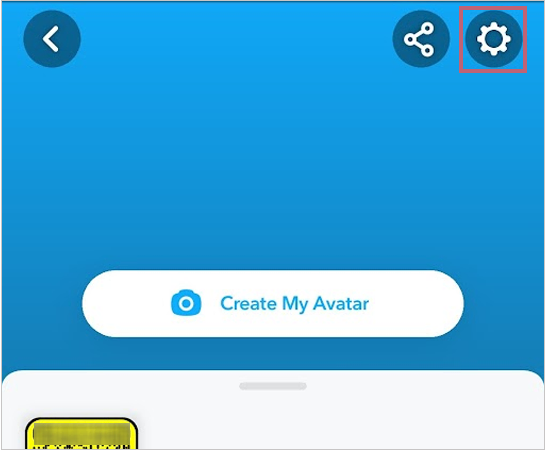
- Then, tap on Clear Conversations, and navigate who you want to get rid of.
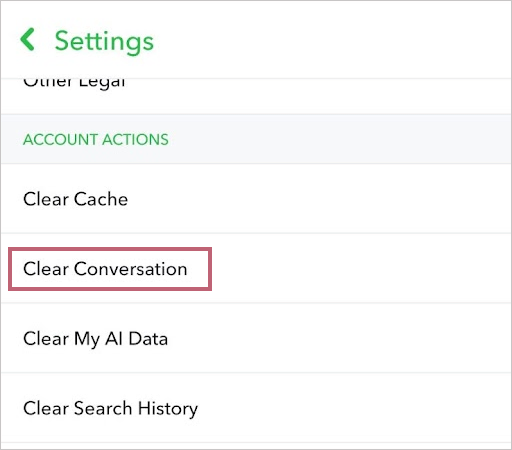
- Choose the Cross Sign (x) adjacent to their name.
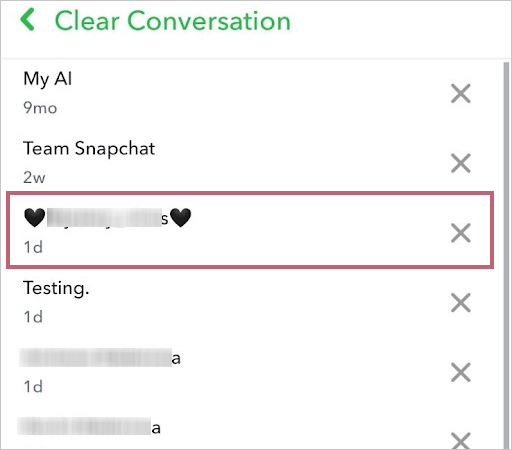
- At last press Clear.
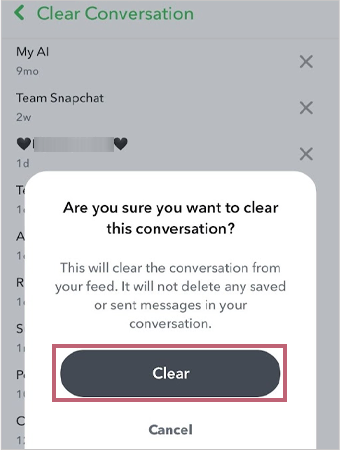
This will clear all the messages from your feed, on your respective iOS or Android device.
Method to Add Your Friend Back
If you want to add someone back to your account, here is how you can do it.
- Go to Snapchat and tap on Add Friends at the top.
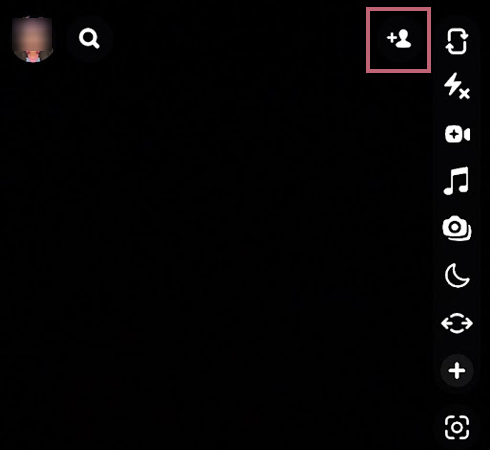
- Put in their username, and wait for the results to show up.
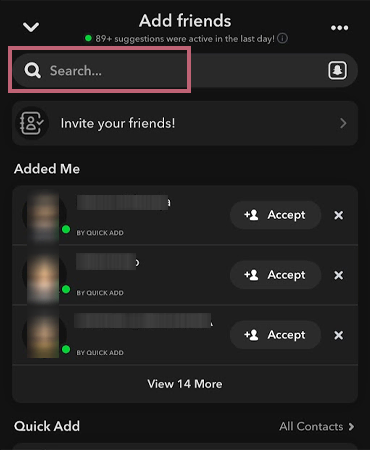
- At last, press on Add.
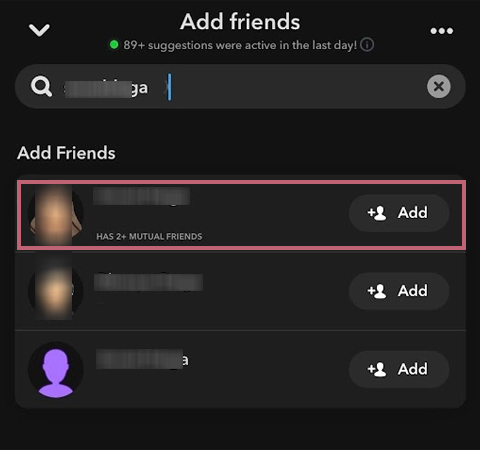
This way, you can add a new friend or even re-add someone to your account. Want to delete someone who has just added you? Keep reading to learn how you can get rid of them.
Also Read: Snapchat Quick Add! – [All You Need to Know]
Steps to Remove Someone From the Added Me List
Here’s how you can remove a friend who has added you to their Snapchat,
- Open Snapchat, and click on Add Friends.
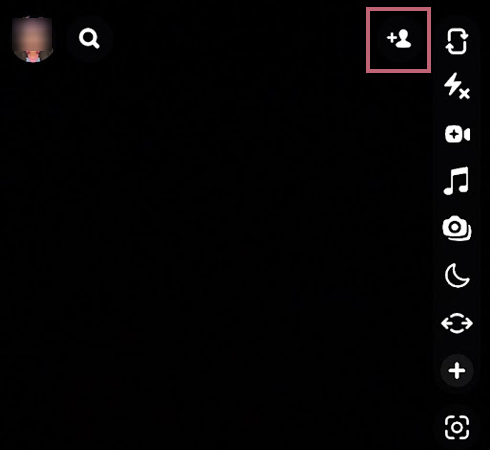
- Under the Added Me list, select who you want to remove and tap on the Cross Sign (x), adjacent to their name.
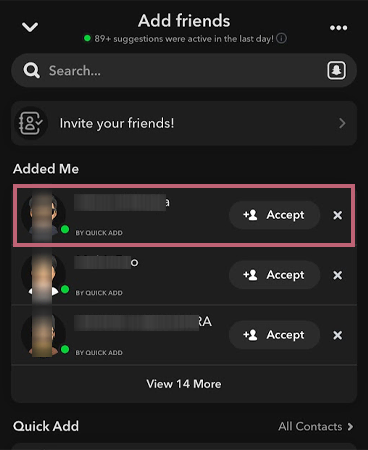
- At last, choose Ignore.
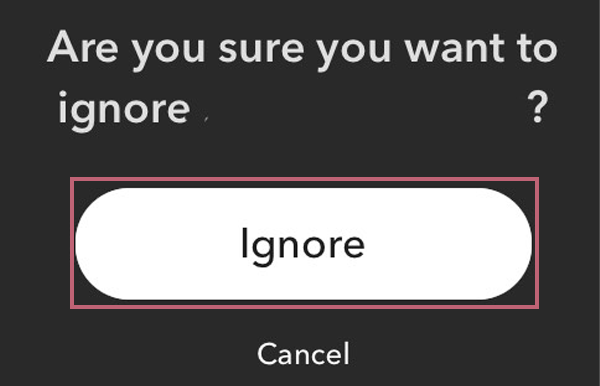
By following these steps, you can remove people who have just added you.
Also Read: What Does the Green Dot Mean on Snapchat: Complete Guide
Things to Consider Before Removing Someone
Here are a few things that you should consider before you delete a friend on Snapchat,
- Contemplate your relationship – Before you delete friends on Snapchat, you should think about what your friend brings to the table, which means whether they criticize you or make you feel good.
- Understand the Consequences – When you unadd someone on snap, be ready for certain things to happen, like they not being able to see your snaps and stories. Also, if you had a streak with them, that will be lost.
- Inform before deleting – It’s wise to inform your friends before deleting them from your account. This will help you avoid hurting feelings and misunderstandings. If you remove friend on Snapchat out of nowhere, it can leave them surprised and wonder what happened.
Healthy virtual relationships are only maintained when two people communicate efficiently. So follow the tips in the subsequent section in order to not hurt the other person.
General Tips to Follow While Removing a Friend
In this section, we’ll talk about some general etiquette tips that will help at times you want to delete friends on Snapchat,
- Don’t publicly announce that you’ll be deleting a certain individual.
- Be polite and respectful to them.
- Explain why you are deleting Snapchat friends; it will also help you to avoid misunderstandings and confusion.
The whole process of removing friends from Snapchat must be performed with utmost grace and respect. You need to make sure to not hurt someone’s feelings.
Alternatives to Deleting Friends on Snapchat
We have found three alternatives that can work without having to actually delete friends on Snapchat,
- Custom Stories – You can block friends from watching your new story. To do so, go to Snapchat >> Profile Icon >> under My Stories >> Add to My Story >> Horizontal Ellipsis >> Story Settings >> Custom.
- Mute Calls and Text – There’s an option to mute calls and texts from a particular Snapchat friend. You can do this by, launching Snapchat >> Chats Icon >> long press on friend’s name >> Chats and Notification Settings >> Notification Settings >> Toggle On >> Mute Call/ Text.
- Private Stories – You can make and maintain a private story, containing everyone you are comfortable sharing it with. To do so, open Snapchat >> Profile Icon >> My Stories >> New Story >> add friends >> assign name >> Create Story.
These alternatives work best for those who want to shield their content without having to remove or block a person. And don’t worry, your Snapchat friend won’t be notified.
Conclusion
Deleting friends on Snapchat comes in handy when you are in the process of decluttering your digital circle. All the information we have provided above will help you optimally use Snapchat and improve your whole user experience.
While unfriending someone on Snapchat, keep in mind that everyone appreciates being treated politely with respect and gratitude, so don’t hurt anybody’s emotions. We hope all your queries related to how to delete friends on snapchat are resolved. For more Snapchat-related content, keep visiting.
Also Read: How to See Who Rewatched Your Snapchat Story? –More About This Trending Feature
Frequently Asked Questions
Ans: Whatever data is saved in the chat, be it photos, videos, or messages, they do not go away even if you have blocked someone.
Ans: When you block someone from Snapchat, the messages, photos, and videos saved in the chat remain in the chat. However, to access them again, you’ll have to re-add them to your account.
Ans: Blocking is a bigger action than removing, if you have removed someone either of you can again text each other, whereas if you have blocked someone you have burned all ties between the two of you.
Ans: If someone blocks you on Snapchat, you can’t see their profile. You can check by searching their name in the search bar, if they have blocked your account, it won’t show you any results.
Ans: You can delete best friends on Snapchat by, going to Snapchat, >> clicking on Chats >> searching friend’s name >> Manage Friendship >> Remove Friend >> Remove.
Ans: Snapchat doesn’t notify your friends when you remove them. However, they can see by navigating your account on their chats page, and if you have removed them, adjacent to your name there would be a cross sign. Also, they can open your profile, and no snap score reflects that you have removed them from Snapchat.
Sources