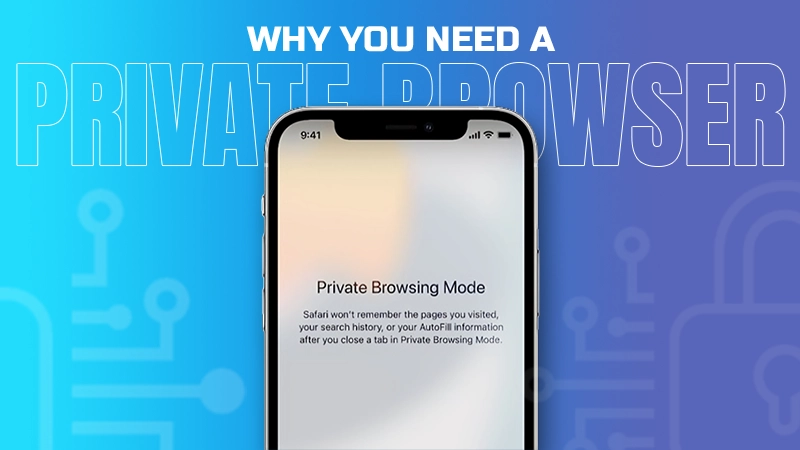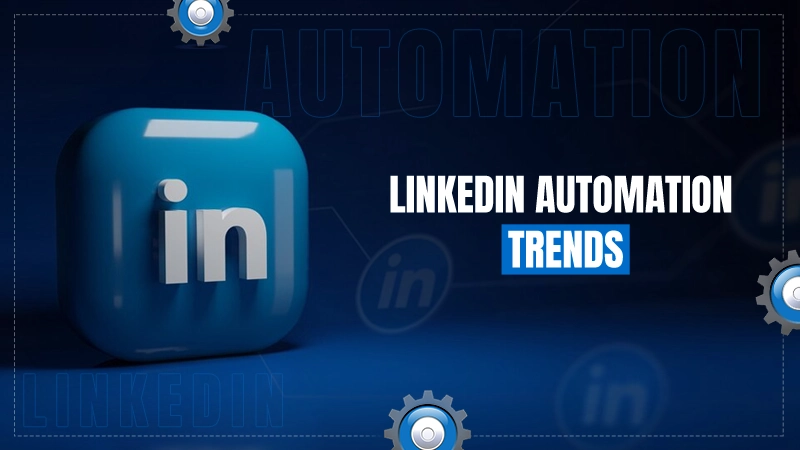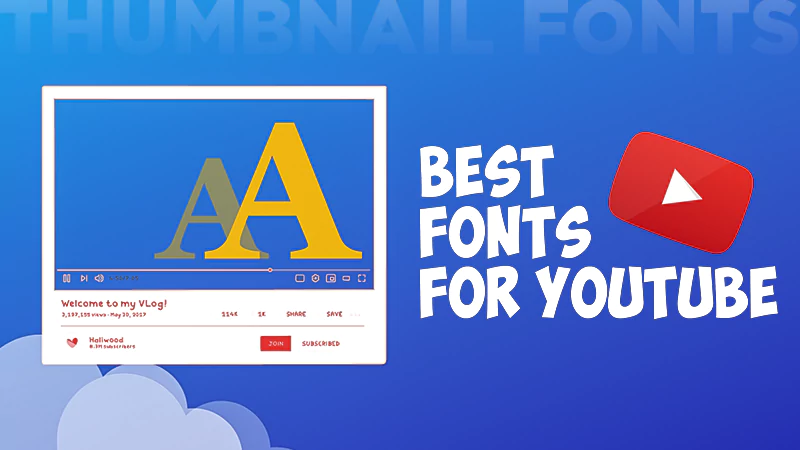A Detailed Guide on How to Log Out of Netflix from Different Devices
Jump To Key Section
- How to Log Out of Netflix on Smart TV?
- How to Sign Out of Netflix on Streaming Devices?
- How to Sign Out of Netflix on a Computer?
- How to Sign Out of Netflix on a Web Browser?
- How to Sign Out of Netflix on a MacBook?
- How to Sign Out of Netflix on an Android Phone?
- How to Sign Out of Netflix on iPhone?
- How to Sign Out of Netflix on All Devices at Once?
- FAQs
Netflix is, without any doubt, the favorite streaming platform for many. With over 231 million subscribers across the globe, Netflix has the highest number of subscribers among all the OTT platforms.
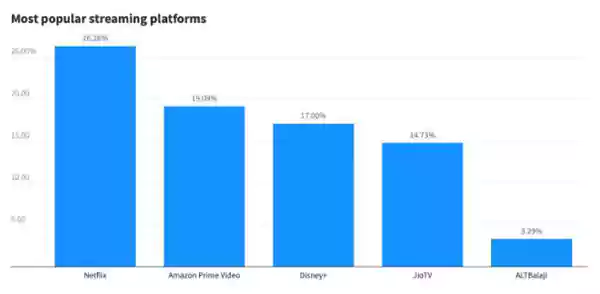
Netflix provides a range of premium plans according to its viewer’s needs. Their basic plans start from $6.99/per month, as their premium plans cost $19.99/per month. Also, you can downgrade, upgrade or cancel your plans anytime.
You can use a Netflix account on different devices like phones, tablets, PCs, and laptops, and its application is easily accessible. However, logging out of Netflix can be troublesome at times, but there’s a way out of everything, just like there’s a way to use YouTube without ads. So we are here to help you get through this problem. Read and learn the techniques on how to log out of Netflix on TV and other devices.
How to Log Out of Netflix on Smart TV?
There is nothing better than watching your favorite Netflix show or movie on a big screen. Especially when streaming, the app is child’s play. Most Smart TVs today have Netflix and other streaming applications installed on their TV by default. However, “how to log out of Netflix on TV” is still a question many users have.
Logging out of your Netflix account on your smart TV requires a few simple steps to follow:
- Open the Netflix app on your TV.
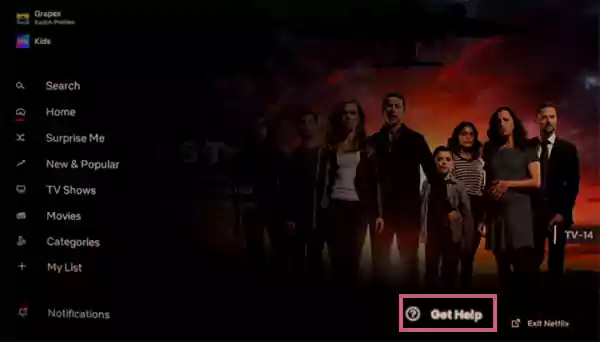
- On the Home Screen, press the Left Button with your remote.
- Scroll down, press the Left button, and press OK to select Get Help.
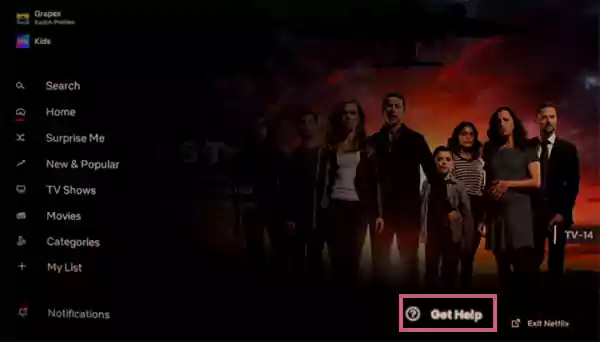
- Then, press the Down Button and select Sign Out.

- Select Yes to complete the process.
This will sign you out from your Netflix account. And you can log in again by just filling in the password and username.
How to Sign Out of Netflix on Streaming Devices?
Netflix works on every streaming device though the technique of signing out of Netflix can vary on different devices. Most devices, on signing out, clear all the data from your profiles. Nevertheless, you can sign out of Netflix from any device in a few steps.
Here are ways to sign out from different streaming devices.
On Amazon Fire TV
To sign out of Netflix on Amazon Fire TV:
- Go to Settings on your Fire TV.
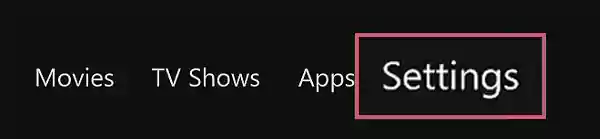
- Select Applications from the Settings folder.
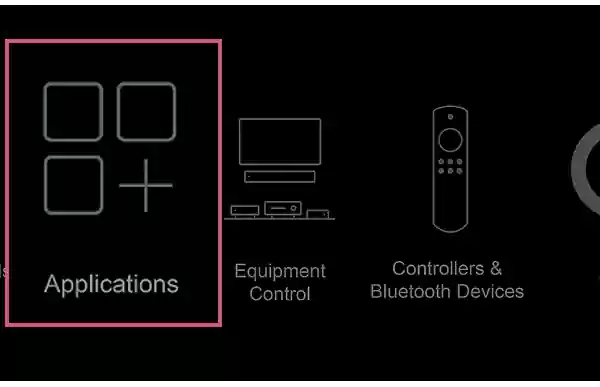
- Select Manage Installed Applications in the Applications folder.
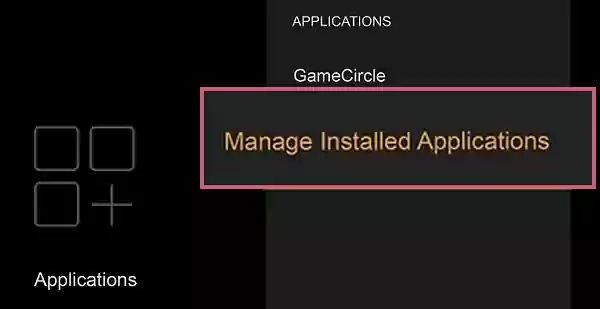
- A list of installed applications will appear; Select Netflix.
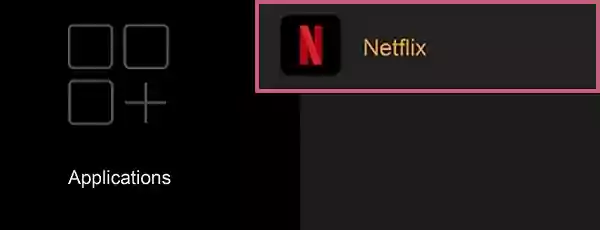
- Select Clear Data from the options.
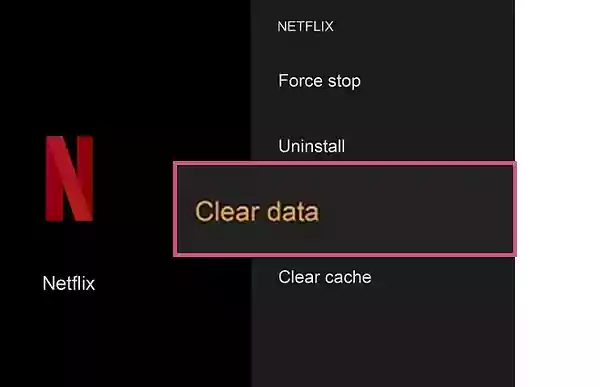
- Select OK and confirm.
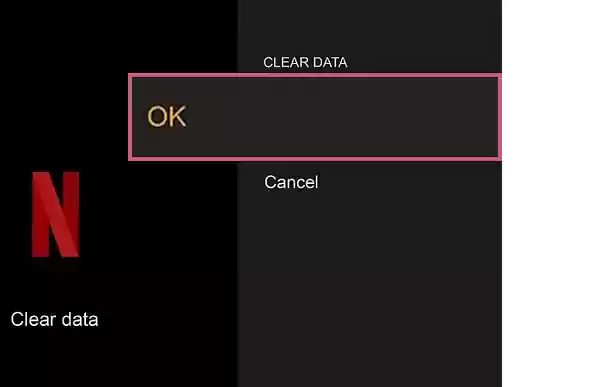
This method will clear the data of your account and sign you out of Netflix; however, you can always log back in.
On a PlayStation
To sign out of Netflix on a PlayStation:
- Go to the Menu.
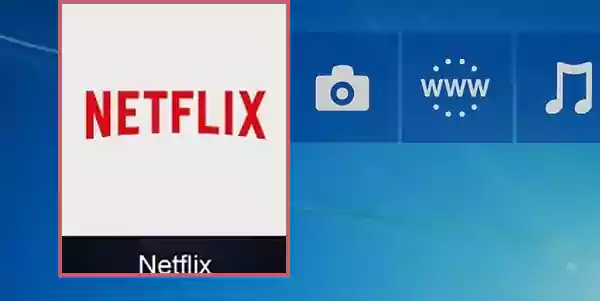
- Open Netflix by pressing this button.
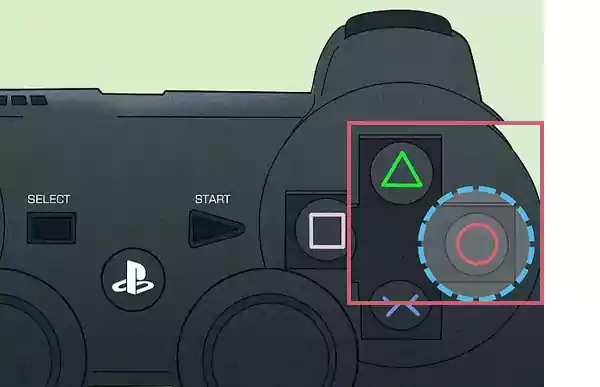
- Select the Settings icon on the top-right of the screen.
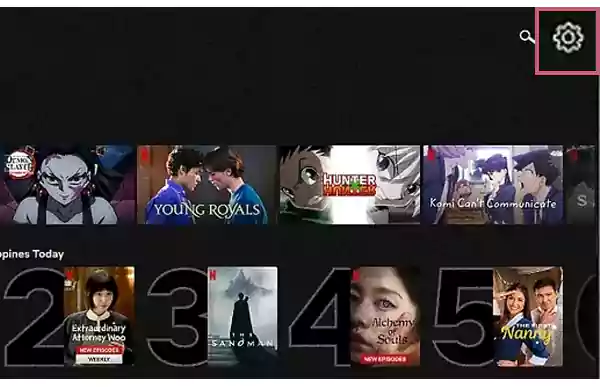
- Scroll down and select Sign Out.
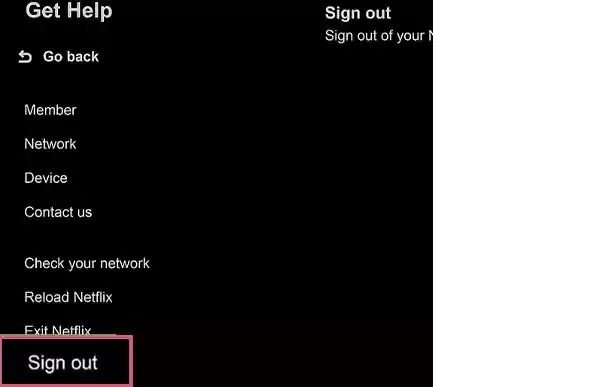
- Select Yes and confirm.
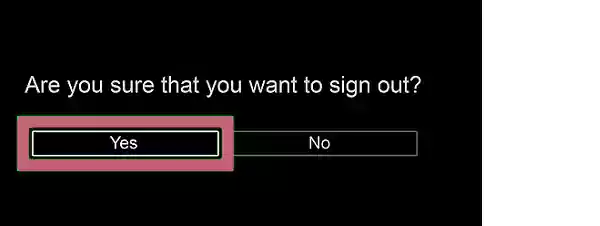
By confirming, your account will be signed out from the device.
On Apple TV
The methods of signing out of Netflix on Apple TV may vary through the different generations of models. Here are the methods given for every generation of Apple TV models:
- For 1st generation
- Go to Apps Menu.
- Go to Netflix without selecting it.
- Press and hold the OK button for a few seconds.
- Once the App starts floating on the window, tap the Play button on the remote.
- And, Delete.
The app will be deleted from your device; you can re-install it and sign in again with a different account.
- For 2nd and 3rd Generations
- Open the Netflix app.
- On the Home screen, select Switch Profiles.
- Select Sign Out and confirm.
This will sign you out of your account, and if you are using a single account, you can directly go to the Sign-out option.
- For 4th, 5th, and 6th Generations
- Open the Netflix app.
- Tap on the Menu button on your remote.
- Select Settings.
- Select Sign Out.
This will log out your accounts from Netflix. Logging out of a Netflix account from Apple TV is simple except for the generation one model, it’s a bit tricky and lengthy process but works every time.
On Google TV
This method applies to Google TV with a built-in Chromecast. Follow the steps:
- Select the Netflix app from the App menu.
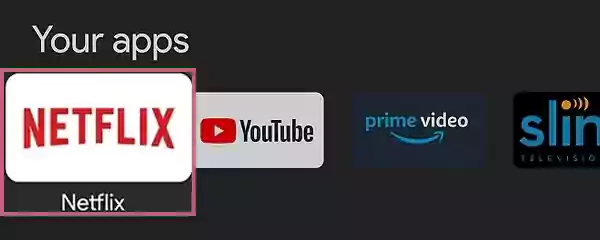
- Go to the very left on the Homescreen.
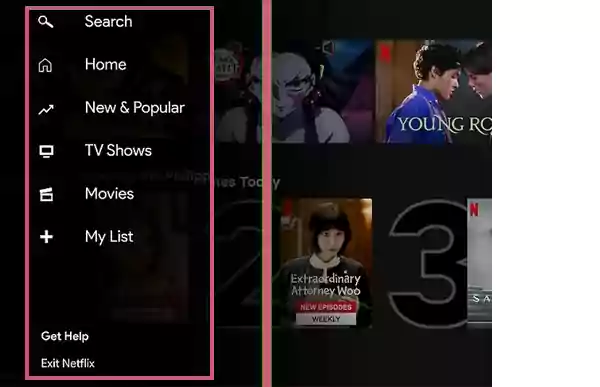
- Select Get Help at the bottom.
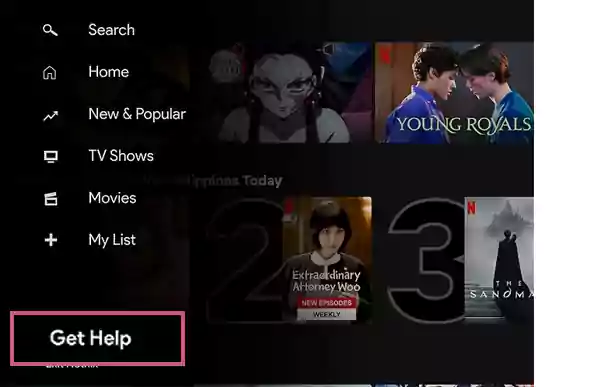
- Select Sign Out at the bottom of the page.
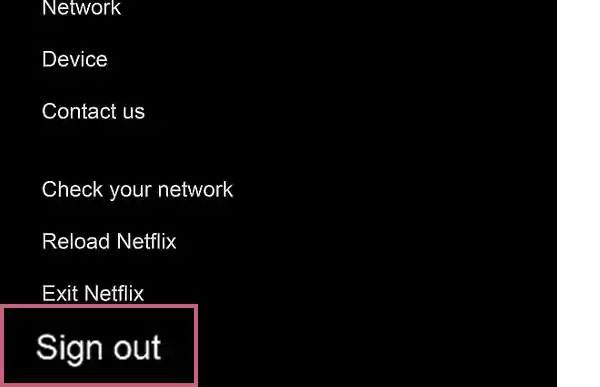
- Select Yes and confirm.
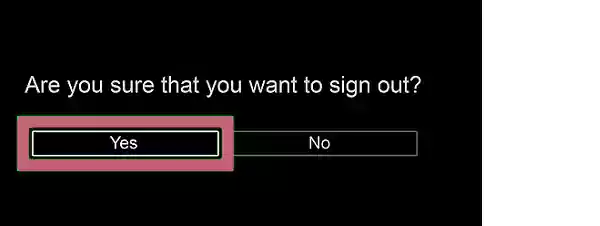
Both Google TV and other Android TVs run on the same OS. However, the steps might be a little different according to different TV models.
How to Sign Out of Netflix on a Computer?
If you have Netflix installed on your PC, the method of signing out is the simplest. You’ll just need to:
- Go to Search Bar on your desktop.
- Type Netflix.
- Select and Open the App.
- On the home screen, select your profile icon on the top-right of the screen.
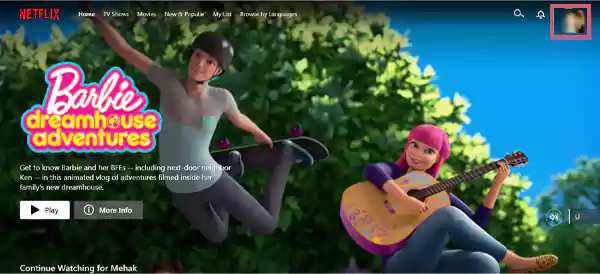
- Select Sign Out.
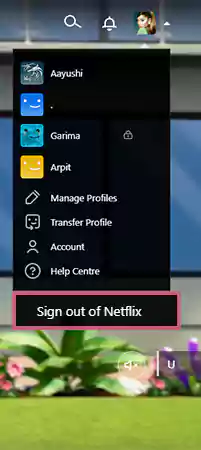
- Select Yes and confirm.
This will sign you out of your Netflix account.
How to Sign Out of Netflix on a Web Browser?
If you haven’t installed a Netflix application on your Windows PC, and use it in a web browser, here are the steps to sign out of Netflix on a browser:
- Go to the Netflix app on your browser, or you can go to the search bar, type Netflix, then click on the Netflix logo, and it will lead you to Netflix on the browser.
- Click on your Profile.
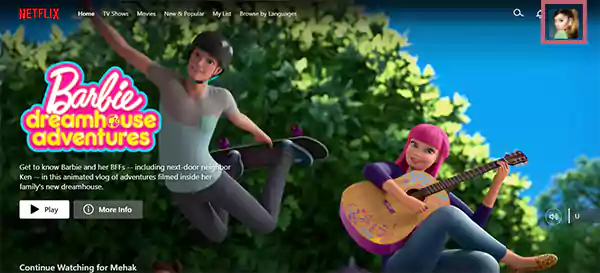
- Click on the arrow-down icon beside your profile picture.
- Click on the Sign Out of Netflix option.
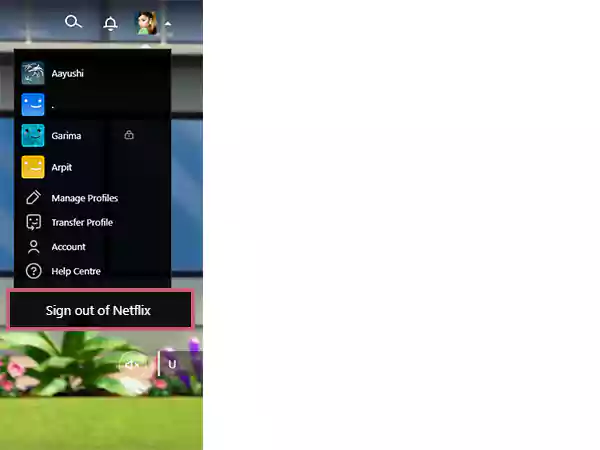
By confirming the action, you’ll be signed out of your Netflix account from the PC browser.
How to Sign Out of Netflix on a MacBook?
Unfortunately, there’s no Netflix application available for MacBook for now, but those who watch Netflix from Netflix.com, can follow the same steps as given for web browsers.
- Go to the Netflix app on your browser.
- Click on your Profile.
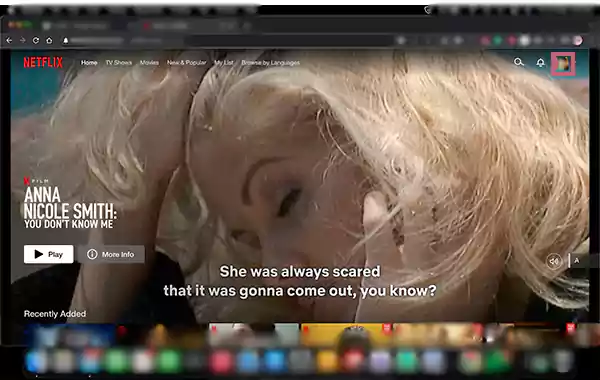
- Select the arrow-down icon beside your profile picture.
- Select the Sign Out of Netflix option.
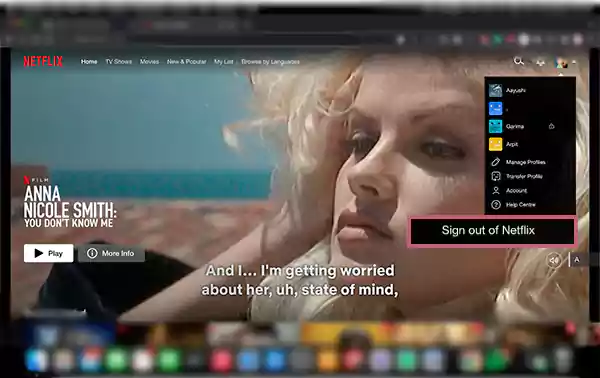
This will log your Netflix account out from your MacBook’s web browser.
How to Sign Out of Netflix on an Android Phone?
Many users use Netflix on their Smartphones. And if you are an Android user who wants to know ‘how to sign out of Netflix of Android?’, here are the steps for it:
- Go to the Netflix app on your phone.
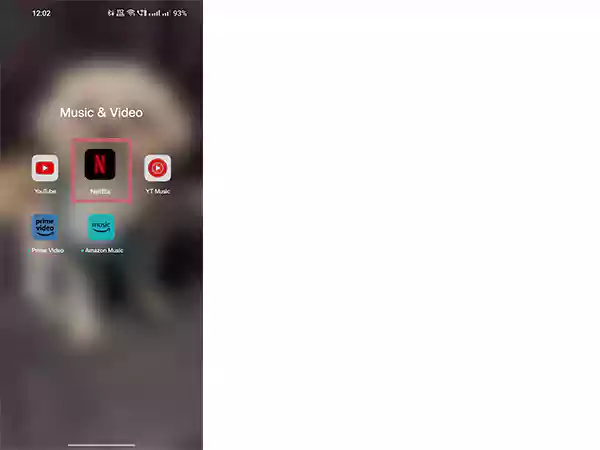
- On the home screen, select the profile icon in the top-right corner.
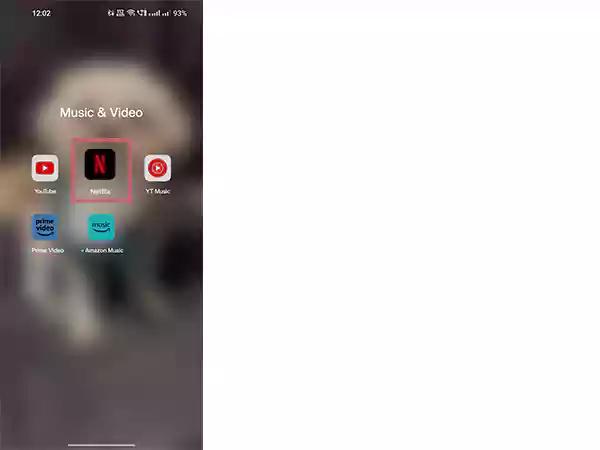
- Tap on the Sign-Out option at the bottom.
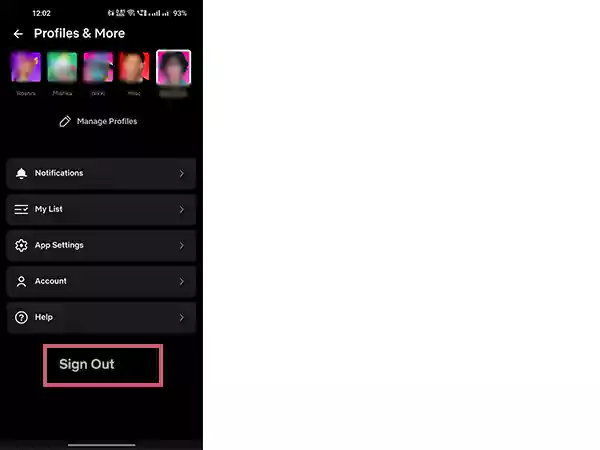
- Select Sign-out and confirm.
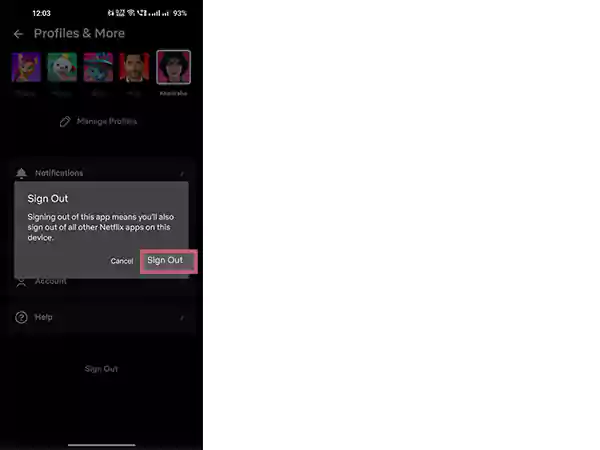
The technique of signing out from an Android phone application and an Android OS-running tablet are the same.
How to Sign Out of Netflix on iPhone?
Signing out of a Netflix app on iPhone requires the steps given below:
- Open the Netflix app.
- On the home screen, go to your profile icon.
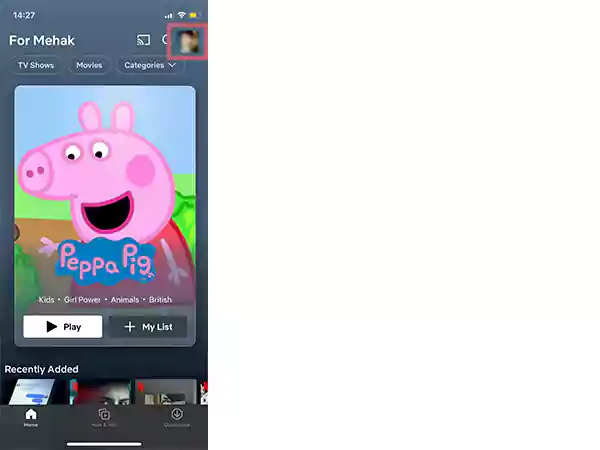
- Go to the Sign-Out option at the bottom.
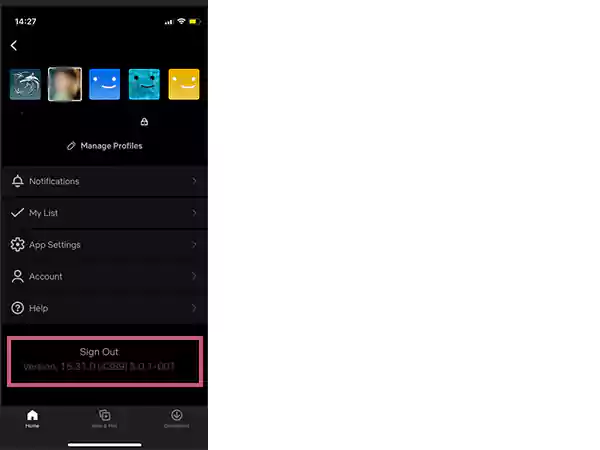
- Select Yes and confirm the action.
This technique will work with both iPhones and iPads.
How to Sign Out of Netflix on All Devices at Once?
If you want to sign out of your Netflix account from devices like phones, tablets, PC, etc., all at once, follow the steps ahead:
- Open a browser and go to Netflix.com. You can open the browser on any device.
- Tap on your profile icon.
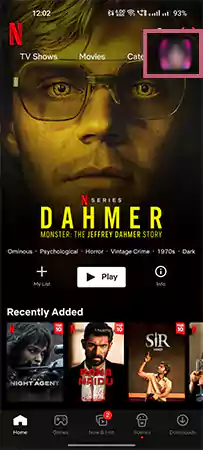
- Go to Account.
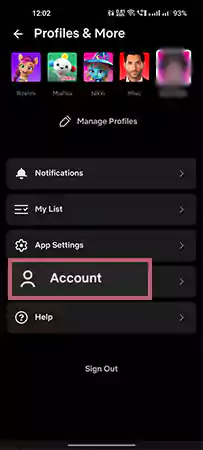
- Select Sign out of all devices.
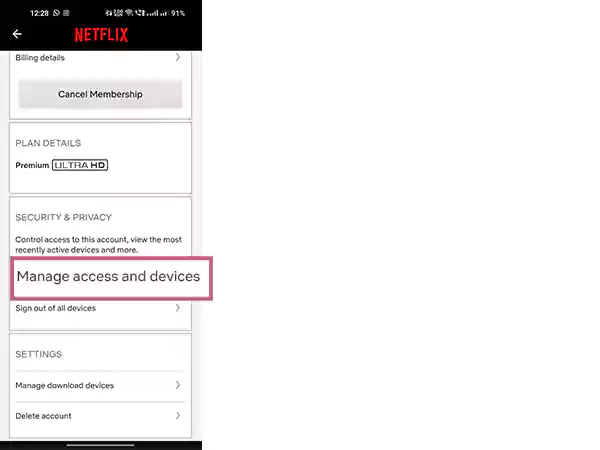
- Select Sign out and complete the action.
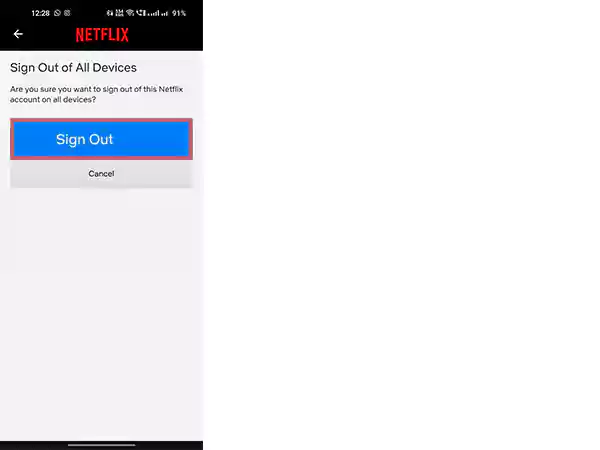
By doing this, you’ll be signed out of all devices at once; if you want someone else to restrict logging in to your account, you can change the password and then follow the process above.
Also Read:
Freeview— Ultimate Guide For 2023
FAQs
Ans:Go to Manage Access and Devices, and you’ll see the list of devices with their latest streaming activities on your account. You can also see the most recent profiles used and the last used date & time.
Ans: To remove a device, go to your account settings and delete the device from your account’s connected devices list.
Ans: To remove someone’s profile from your Netflix account, go to the manage profiles page in the settings, choose the profile you wish to delete, select delete the profile and confirm the action. (Note: you cannot delete the main profile from the account).
Sources: