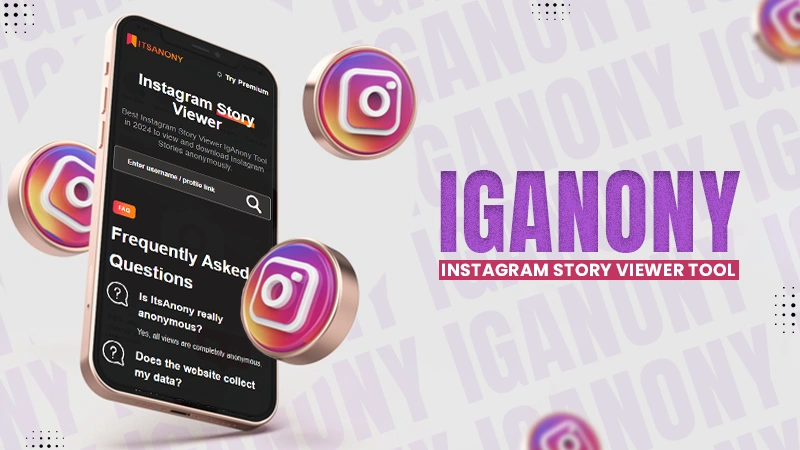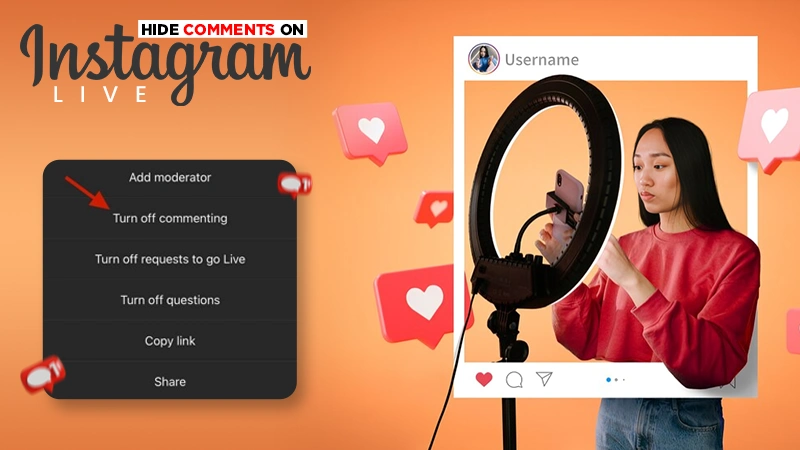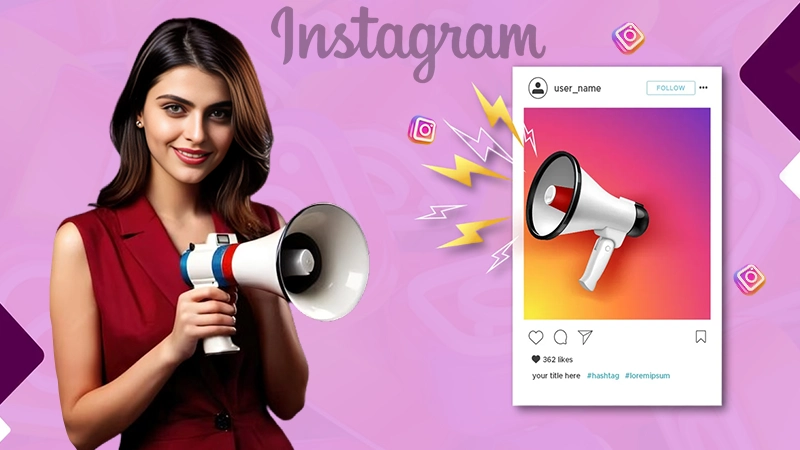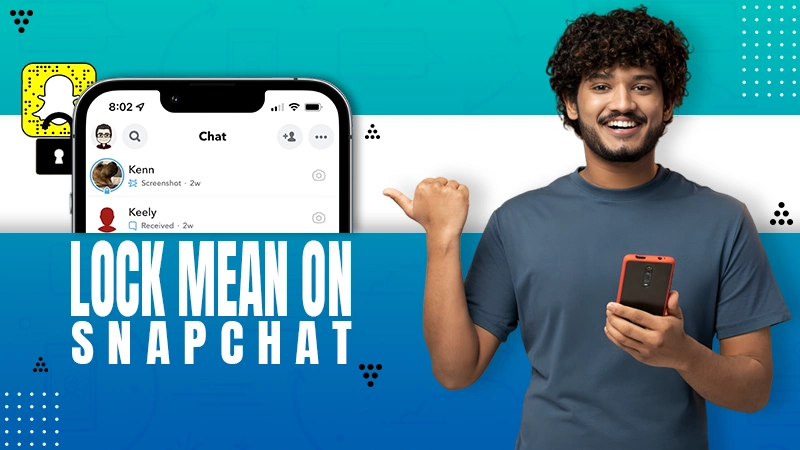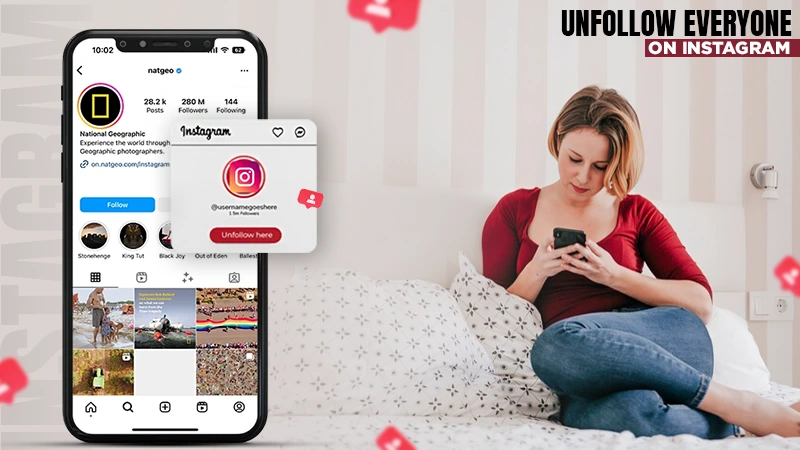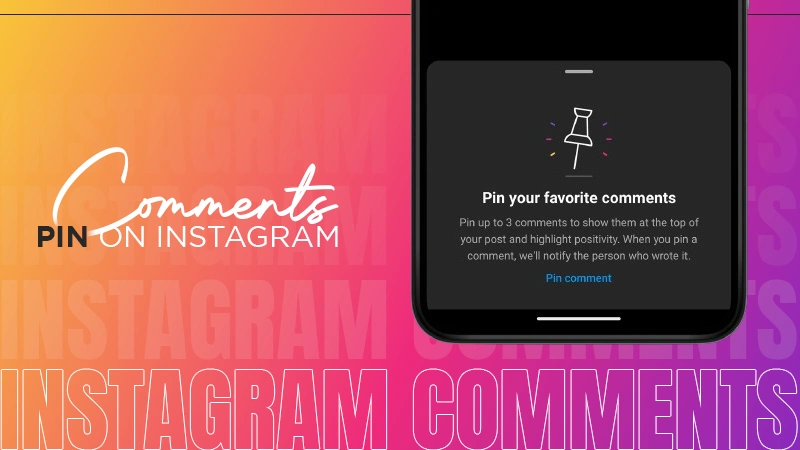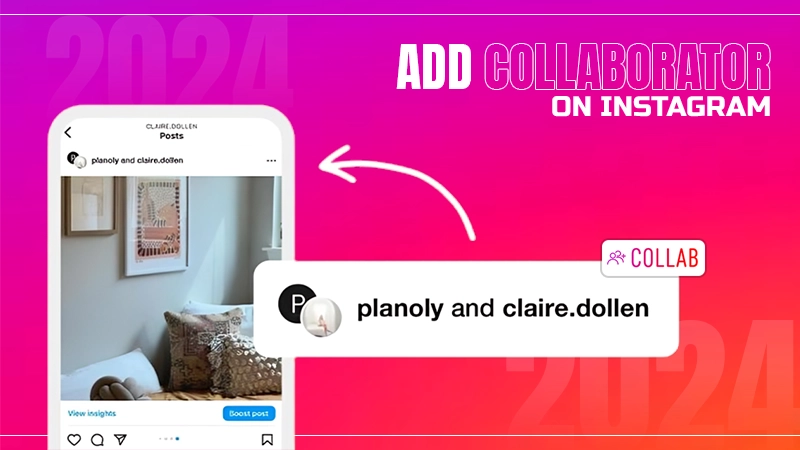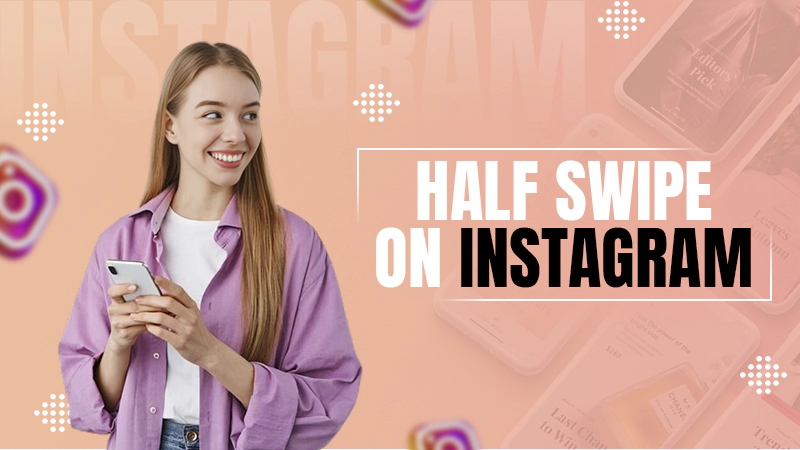How to Stop Instagram from Saving Posts to Camera Roll?
One could agree that Instagram is a social media platform that doesn’t require a special introduction. It is a consistently growing app that offers unique features and an easy-to-use interface.
If you are a keen observer, you might have noticed the auto-saving feature on Instagram. This feature allows you to save the posted pictures to your phone’s storage automatically. Not just pictures but the reels you have posted and any boomerangs you have made would also get saved on your phone.
Despite the fact that you’ll be able to have a backup of all your posts for your convenience, it will exhaust your phone storage and make your gallery a huge mess.
No worries; this write-up will provide you with a simple yet effective solution on how to stop Instagram from saving posts to camera roll.
How to Stop Instagram From Saving Posts to Camera Roll
Most users prefer to maintain their device storage and are concerned about their privacy. In that case, it is better to stop Instagram from saving photos to the camera roll. That can be done by disabling the auto-save feature.
You can follow these steps to do so:
- Open the Instagram app on your device.
Note – The steps to stop Instagram from saving photos to the camera roll would be slightly the same for Android and iOS users.
- Log in to Instagram if required, then tap on your profile icon in the bottom right corner.
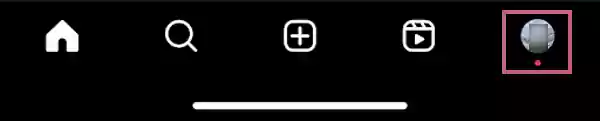
- Tap on the hamburger menu in the top right corner to open the menu.
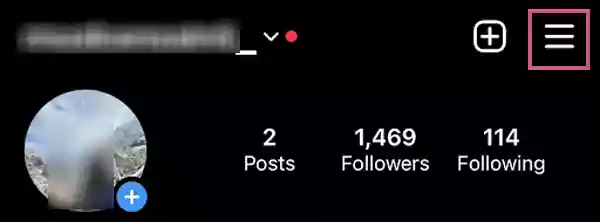
- Tap “Settings and privacy” from the list of options.
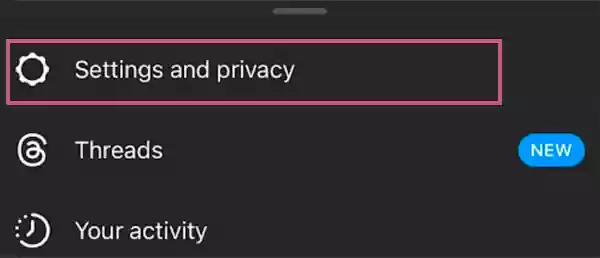
- Scroll down and tap “Archiving and downloading” under the “Your app and media” section.
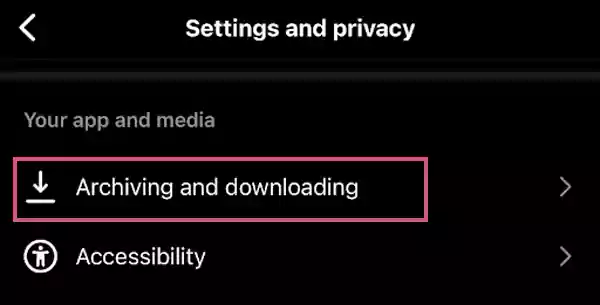
- Disable the “Save original photos” option by turning the toggle off.
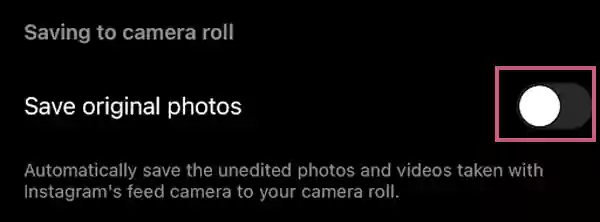
- Right below it, you need to toggle off the “Save story to Camera Roll” option, too.
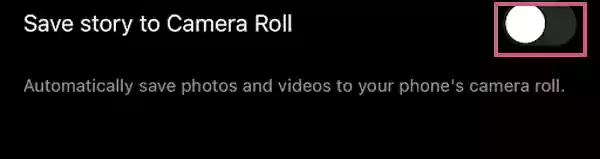
Note – The app should be updated with the latest available version to avoid inconvenience.
Top Reasons to Stop Instagram from Saving Posted Photos
As saved photos on your device can create storage issues and interrupt your privacy. So to prevent them, it is advisable to stop Instagram from saving posted photos.
Apart from this, there can be several reasons to stop Instagram from saving photos. Some of them are mentioned below-
- Privacy Concerns
The auto-save feature raises privacy concerns. This will make it difficult for you to distinguish between personal and automated saved data. Disabling the feature will not compromise your privacy.
- Prevent Storage Space
Instagram media might lead to storage issues, and this is something familiar to talk about, as it consumes a lot of space on your device. Disabling the automatic saving feature can free up your space for valuable use.
- Organized Camera Roll
Having too many pictures in your gallery makes it a huge mess, and sometimes, it becomes difficult to find something important when needed. By disabling the auto-save feature, you can keep your gallery organized, and you are good to go!
So, turning off the feature will stop Instagram from saving photos to Camera Roll. Moreover, it also helps to enhance your privacy and maintain a clear boundary between your Instagram activity and personal stuff.
How to Delete Saved Posts from Your Camera Roll?
After disabling the auto-save feature, if you wish to remove saved posts from your camera roll, follow the steps to do so-
- Open Camera Roll on your device.
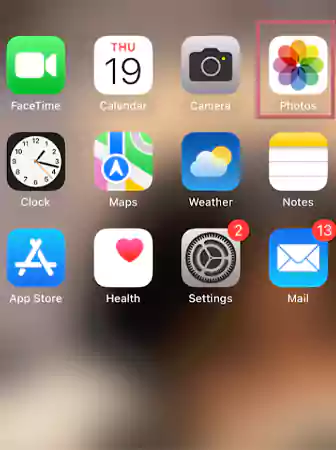
- Select the photo/video you want to remove.
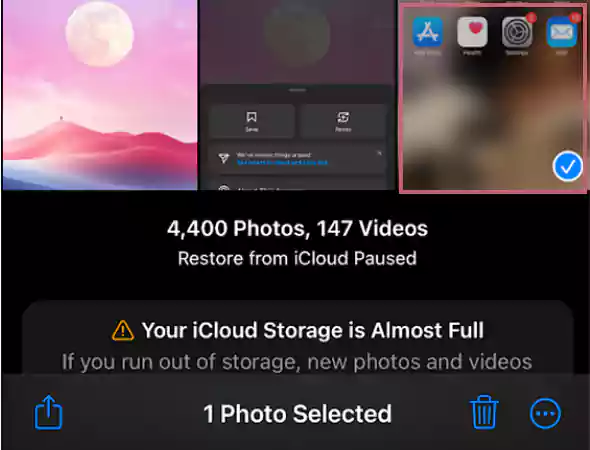
- Tap on the delete button to remove the post.
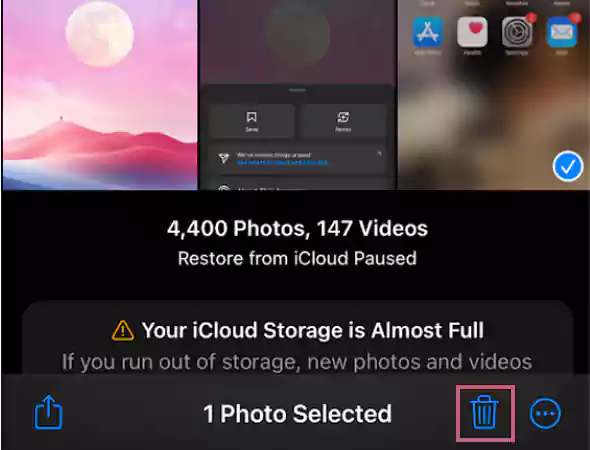
- Confirm the action by tapping the delete button again with the number of items mentioned.
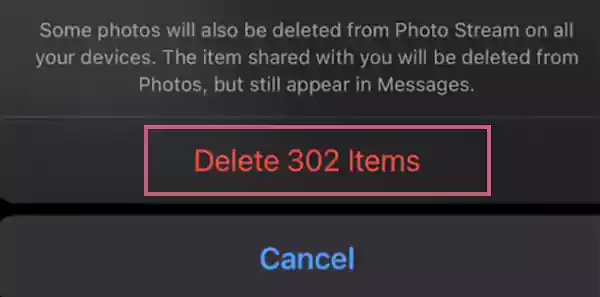
Having too many photos/videos in your camera roll will make it difficult for you to arrange them according to your requirements. Deleting the extra posts will not only solve the storage issues but will also help you keep your gallery organized.
How to Save Posts on Instagram Manually?
Instagram gives you the option to save any post over the app itself, and you can see that later. However, you can’t see who saved your IG post specifically, as the number of people who saved it is only visible. You can access that specific photo/video later, whenever you want to.
Here’s how to do so-
- Open the Instagram App.
- Choose the post you want to save over the app.
- Tap on the three horizontal dots in the top right corner of the post.
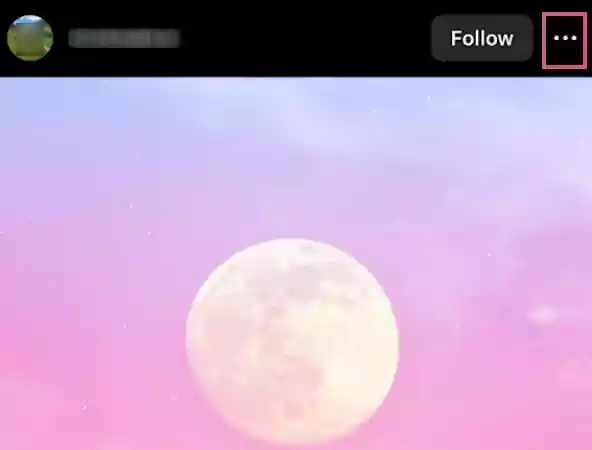
- Tap on the Save option that looks like a bookmark.
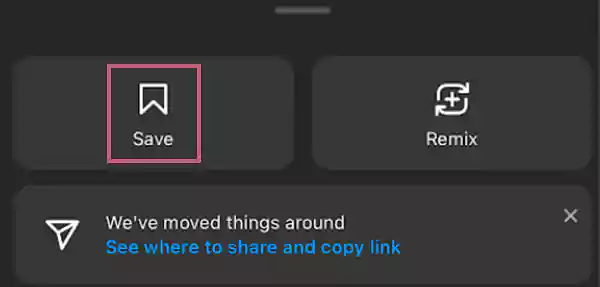
- Now, your post will get saved, and you can access it later by going to Instagram > Profile > Menu > Saved.
Note – There is no option to save other users’ posts to your camera roll, so either you can take a screenshot undetected or use third-party apps to get this job done. However, you must be careful while using third-party apps.
Wrapping Up
It is easy to stop Instagram from automatically saving the post by disabling the auto-save feature. Furthermore, understanding the need to stop Instagram from saving photos becomes a necessary skill for users who need to maintain control over device storage and privacy.
And that’s how you can stop Instagram from saving photos to your camera roll. And enjoy!
Suggested Read: Instagram Full Size Pics Viewing Guide: How to View Pictures in Full Size on Instagram?
FAQs
Ans: The main possible reason behind Instagram saving your posts is that you have enabled the auto-save feature.
Ans: To stop Instagram from saving photos automatically on your iPhone:
Open the Instagram app >> Tap on your profile picture >> Click on the hamburger menu in the top right corner >> “Settings and privacy”>> “Archiving and downloading”>> Disable “Save original photos” and “Save story to Camera Roll”.
Ans: You can follow the same steps to toggle between “Save original photos” and “Save story to Camera Roll”.
Sources