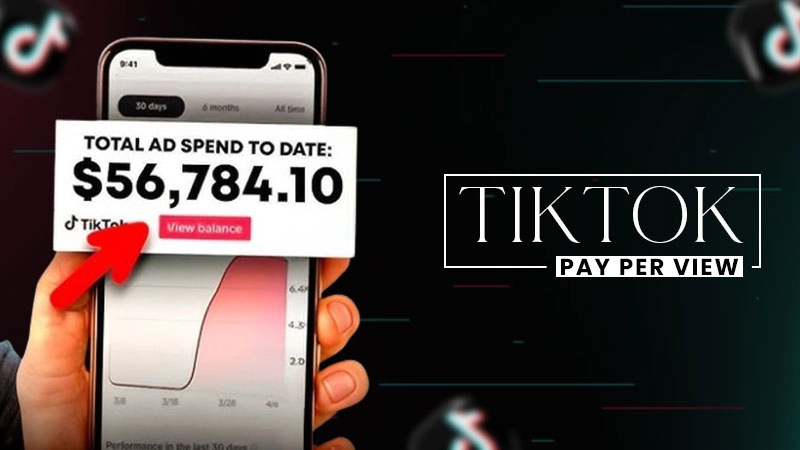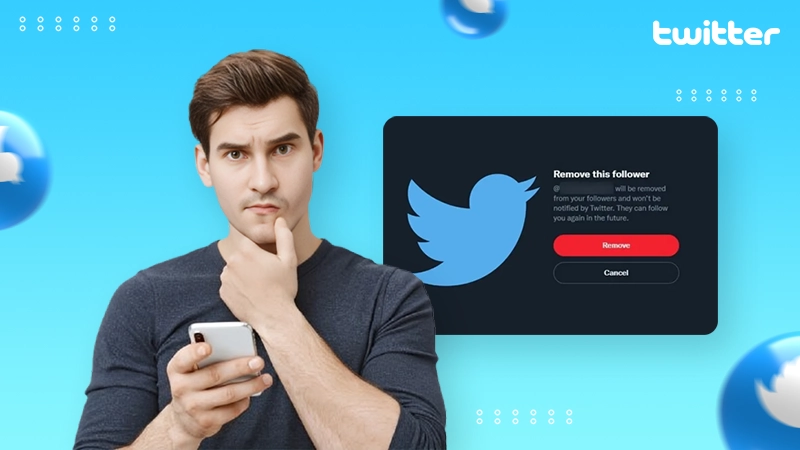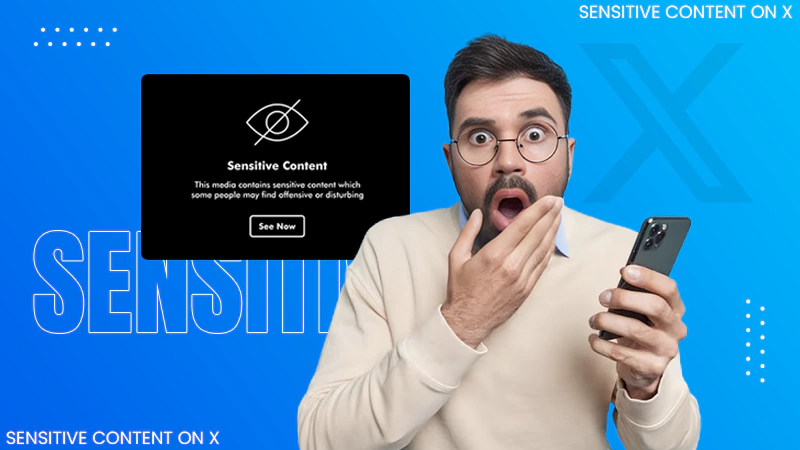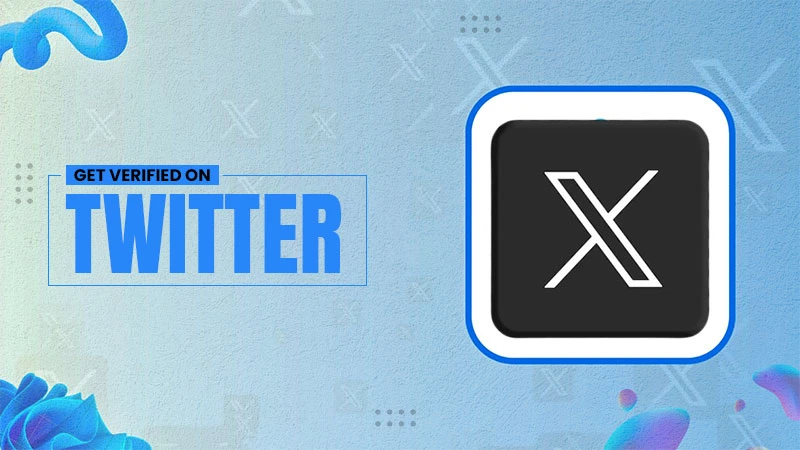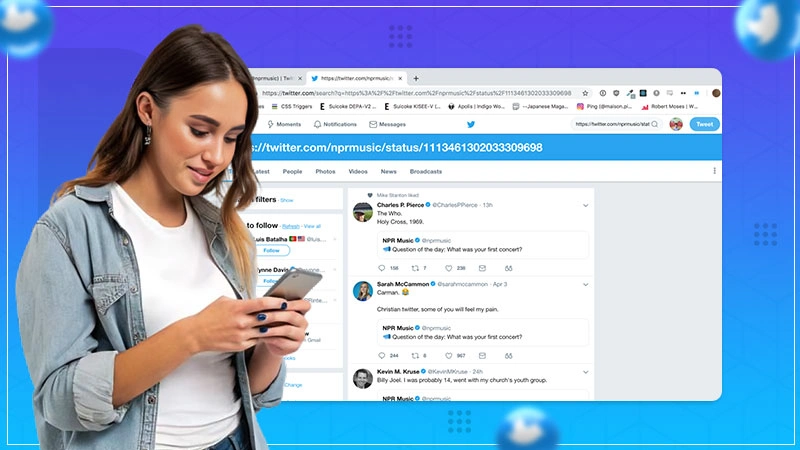How to Add a Location on Snapchat in 2025? [Android & iPhone]
Do you know? Along with all the features like chatting, story sharing, and making streaks, Snapchat provides its map called Snap Map to share users’ whereabouts. It enables the users to share their current location through various means such as posts, filters, steak, and live location.
However, some people might find it challenging to navigate this feature on their devices. Therefore, we have come up with this step-by-step guide for locating it on both iPhone and Android devices.
In this article, we will discuss how you can add your location on Snapchat via iPhones and Android and how doing so benefits the user.
Quick Answer
To add a location on Snapchat,
Open Snapchat >> click a photo >>Stickers >> Location icon >> search your location >> SHARE.
How to Add a Location on Snapchat
The location of users can be added on Snapchat via their posts and filters.
Posts
Follow the below-mentioned step-by-step guide to know how to add location on Snapchat posts. Adding a location on Snapchat is easy and can be done in 6 simple steps.
- Step 1: Launch the ‘Snapchat’ on your device.
- Step 2: Now click an image or record a video.
- Step 3: Click on the Sticker icon on the right side of the screen.
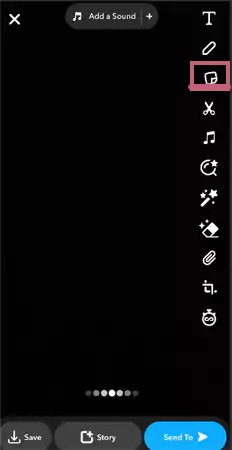
- Step 4: Once the sticker option is open, tap the ‘Location’ sticker.
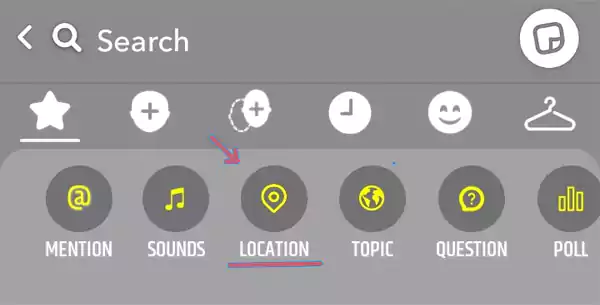
- Step 5: Search the location you want to add to your snap post.
- Step 6: The final step is to post the snap by hitting the send button.
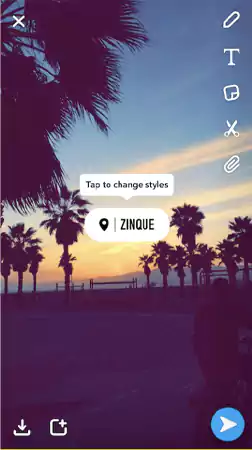
Remember that your location will only be visible for 24 hours to the senders.
The steps of adding a Snapchat location on Android and iPhone are kind of similar.
Filters
People think adding location filters on Snapchat is a lengthy process, but indeed it’s not. You just have to follow two simple steps.
- Step 1: Launch Snapchat and take or select an image from the gallery.
- Step 2: Once you have selected the image, swipe left on the screen, and you will get the Geo-filter on your photo.
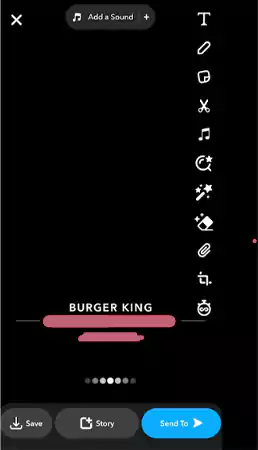
That’s how easy it is to put your location on a Snap filter on your device. Following these steps, you will be able to add your location filter in Snapchat on any device.
What to Do if the ‘Location’ Button is Not Showing?
If the location button is not displaying on your phone, it means Snapchat doesn’t have access to your location. You first have to give location permission to Snapchat. Here are the steps to enable Snapchat to access your location.
- Step 1: Tap and Hold, the Snapchat icon for a while until the ‘App info’ option pops up.
- Step 2: Click the ‘App info’ button.
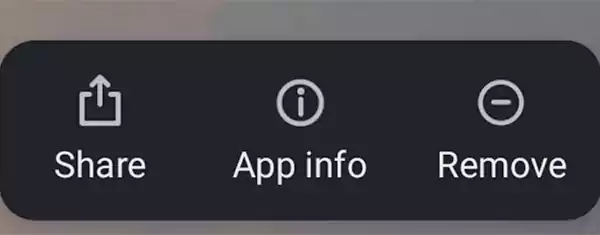
- Step 3: Scroll down and click on the ‘Permission’ option.
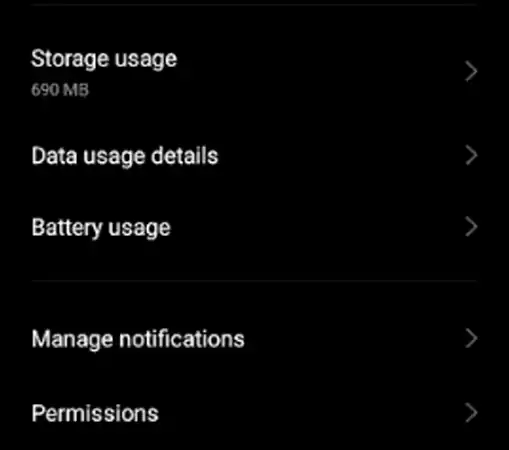
- Step 4: Now press the location option.
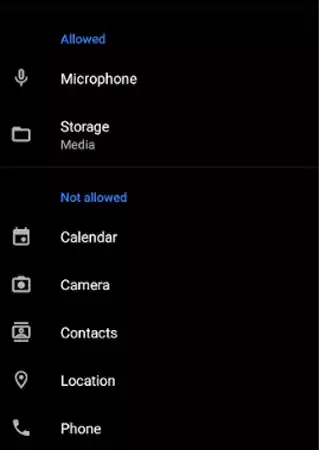
- Step 5: Allow Snapchat to access your location.
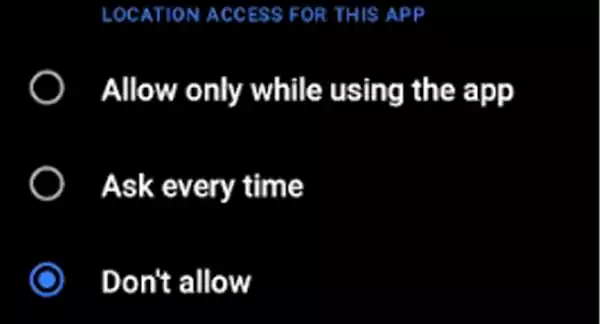
If it’s still not visible, it might be a glitch or bug. Report the issue, and it will be resolved in the upcoming updates.
Also Read: How to Tell if Someone is Active on Snapchat? (Decoded)
Add Location on Snapchat Streak
Snapchat launched a streak feature in their 2.0 update to boost engagement on the platform. This feature also allows its user to share their location with their friends and loved ones.
Follow these steps to learn how to put a location on Snapchat streak:
- Step 1: Open the latest version of Snapchat on your device and take a snap or record a video.
- Step 2: Add a location sticker on the selected photo or video and click the ‘Send To’ button on the right bottom.
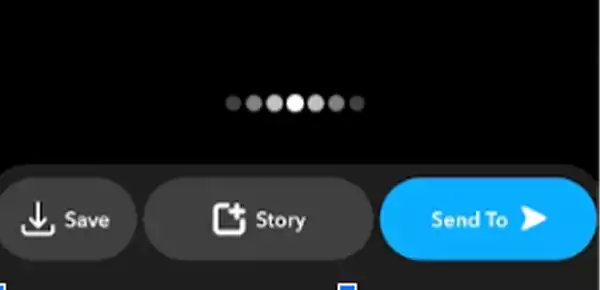
- Step 3: Now select the names of your friends with whom you want to create a streak.
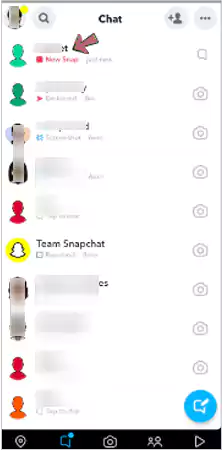
Once you know how the location feature works in Snapchat Streak, remember that the location only stays for 24 hours.
How Do I Share My Live Location with Friends?
Considering the popularity of Snap Map among users, it has become one of the most accurate features to find if someone is active on Snapchat or not. In addition to this, you can also track and share the live location on Snapchat in 3 different ways. Here are the steps to share your live location with your friends.
Method 1
- Step 1: Open the Snapchat app on your device.
- Step 2: Search your friend’s profile and click the + button in the bottom right corner.
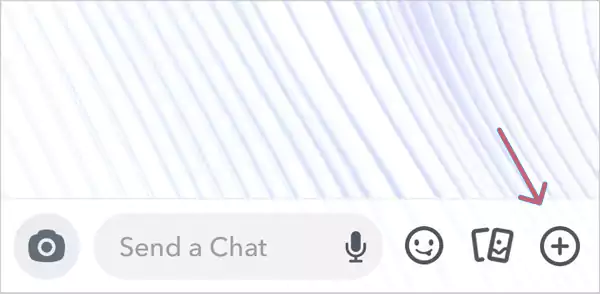
- Step 3: Now tap the ‘Share my location’ option and choose how long you want to share your location.
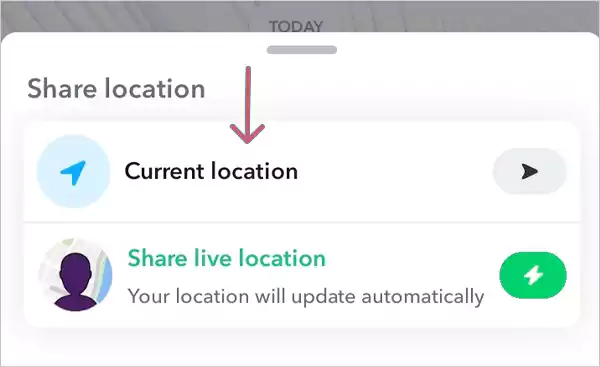
Method 2
- Step 1: Open the Snapchat application and swipe right on the camera screen.
- Step 2: Select the friend with whom you want to share your location.
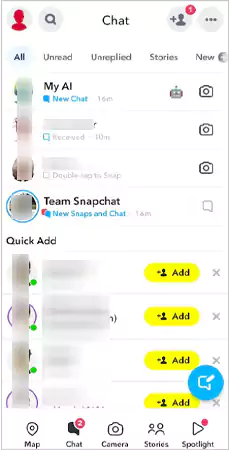
- Step 3: Now, tap on either the username or the Bitmoji of your friend and toggle on the Snap Map’s Share location option.
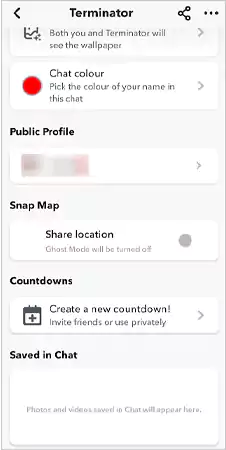
Method 3
- Step 1: Tap on the Map icon in the bottom panel.
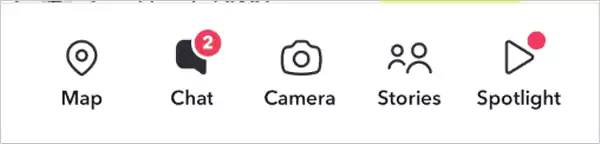
- Step 2: Click on your location icon.

- Step 3: Toggle off the Ghost Mode.
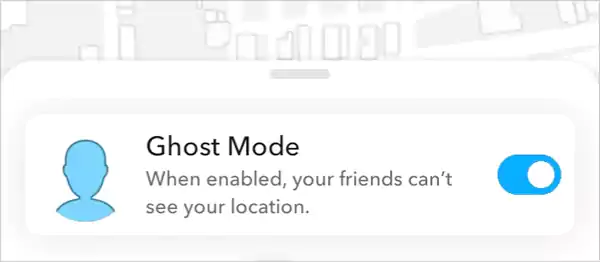
Before doing so, make sure you have set the duration and visibility of sharing live location, or your location will disappear in a few hours or minutes.
Add Business Location on Snapchat Map
Do you know that Snapchat also allows its users to add their business location on Snapchat maps? It promotes the visibility and reach of your business to a wider audience, making it a great choice for newly launched businesses.
Here are the following steps to add your business location on Snapchat.
- Step 1: Launch Snapchat and tap the map icon at the bottom left.
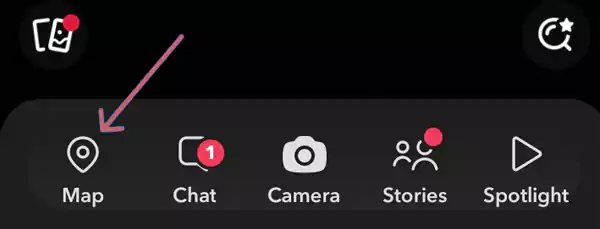
- Step 2: Click and hold the location manually on the map.
- Step 3: Tap the ‘Suggest a place’ option in the new window.
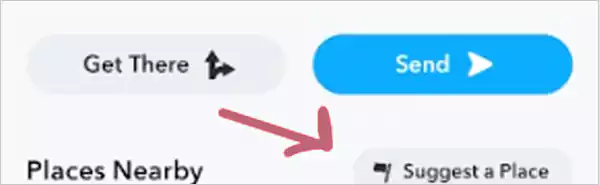
- Step 4: At last, fill out your business information and submit the form.
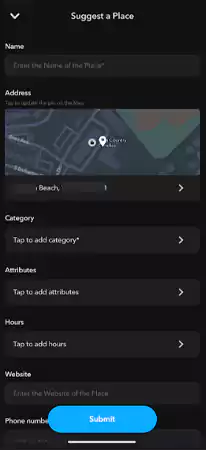
After the submission of the form, Snapchat takes up to 14 days to add your business to its map.
Conclusion
Sharing your location is an interesting feature of Snapchat that allows its users to know where their friends and loved ones are. It also assures that someone is watching your location to ensure your safety. However, it can also be used adversely and can pose a threat to your security. So, be very cautious while providing your location to someone.
We hope now you know how to put a location on Snapchat. You can head back to this article again if you ever forget the steps.
Read Next: How to Delete Friends on Snapchat? (Elaborated Guide)
FAQs
Ans: This may happen because of using an outdated version or not granting location permission to Snapchat. To solve this issue, try to update the app from the Play Store or App Store or allow Snapchat to access the location from your device’s settings.
Ans: It can take up to 14 days after you submit the “Suggest a place” form.
Ans: Your location only updates if you keep your Snapchat open, and your location on the map expires in 24 hours.
Ans: Snapchat’s live location sharing is a feature that allows its users to share their real-time location with friends and family. You can share your live location with specific contacts.
Ans: To turn off the ‘last seen’ of your Snapchat,
- Go to the settings tab.
- Navigate to the ‘Account Actions’ option.
- Now tap clear cache, followed by clear all.
- At last, click ‘Okay’ on the confirmation pop-up.
Sources –