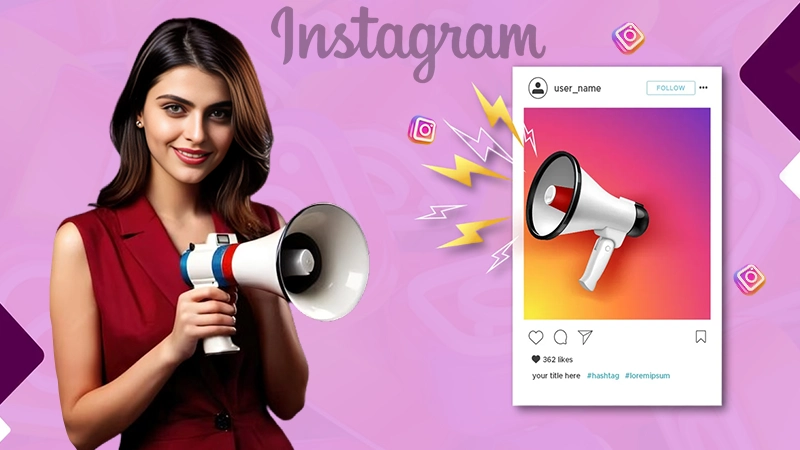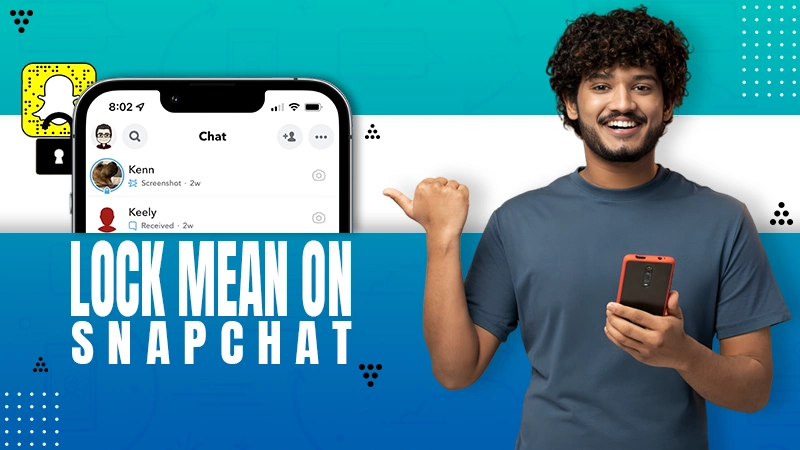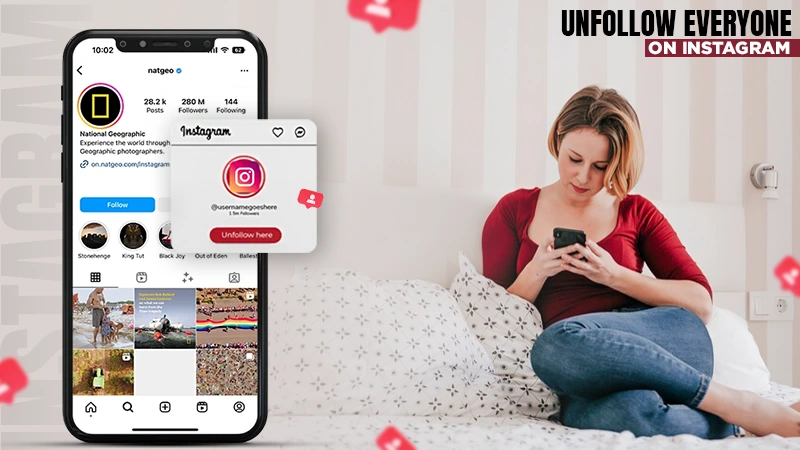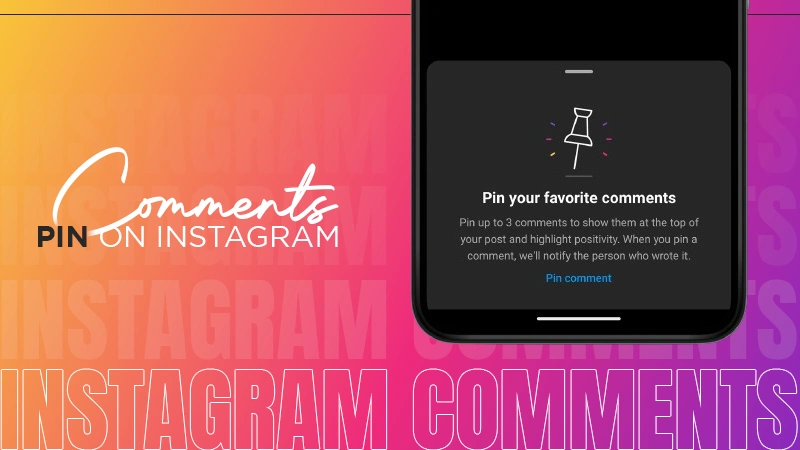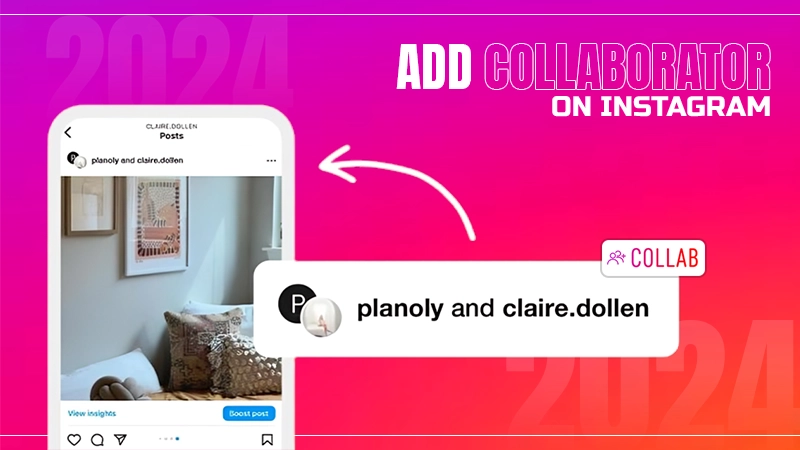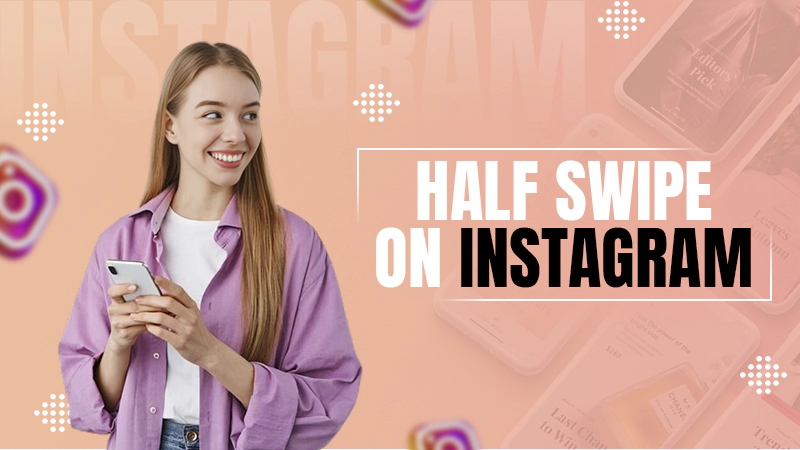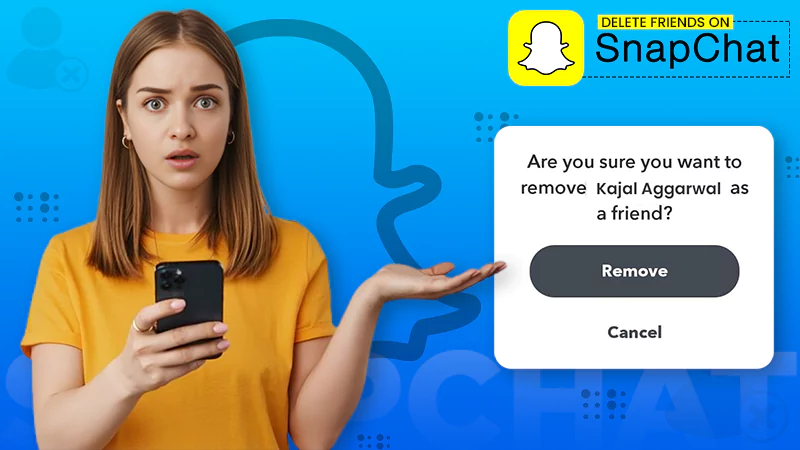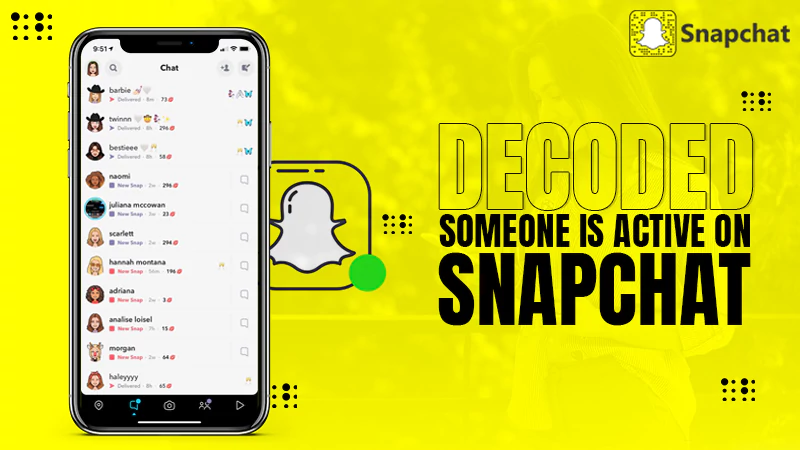Complete Guide on How Do Snap Maps Work 2024 – Learn How to Open Snap Maps and Use It
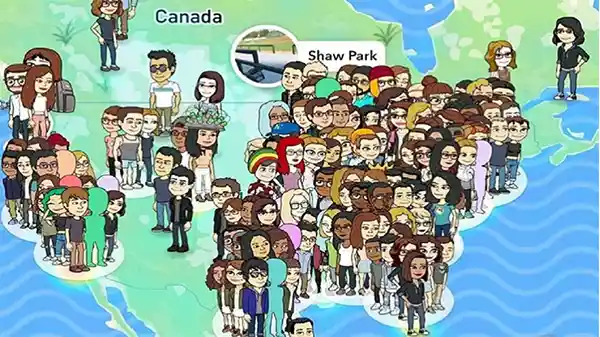
Snap Maps are the newest social media trend that has taken the social media world by storm. Snap Map connects the world in a unique way, as users can see the stories of other people on a virtual map. This virtual map resembles Google Map and is part of your beloved social media app.
Overall, this feature is a hit among users and has become one of the best features on Snapchat. While before, people would use Snapchat’s Quick Add feature to meet with new people; now they can connect with a wider number of people with Snap Maps.
If you don’t know how to open Snap Maps and all your friends are already using this feature, you should deal with this problem as soon as possible and learn how Snap Maps work.
Lucky for you, this article contains everything you need to know about Snap Maps. So no need to worry if you’re behind the internet trend, as by the end of this article, you’ll know how to use the Snap Map feature to its full extent.
What Is Snap Map?
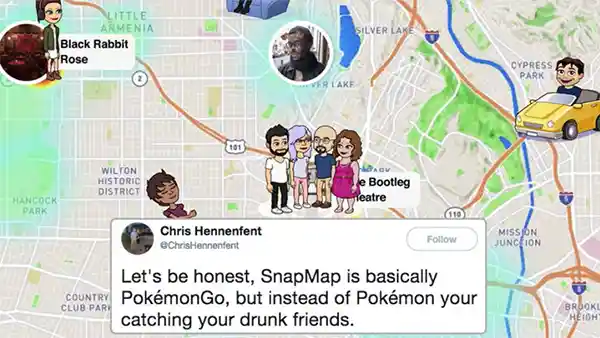
Released in 2017, the Snap Map feature allows Snapchat users to share their location with their friends, along with their stories.
With Snap Maps, users of Snapchat can access a world map where they can see stories posted in the “Our Stories“ section from users based on their location. This feature allows users to check on their friends, see hot spots on the map, and, most importantly, see their friends’ locations.
Similar to you seeing the location of your friends, your friends can also see your location and the snaps you share with the world.
Those unaware of the feature often fret over how do Snap Maps work; read the next section if you’re also one of them.
How Does Snap Map Work?
With Snap Map, you get a complete map of the Earth in an interactive form. You can click on any area and see the stories people have shared with the world. This feature has the potential to bring the world even closer. The Snap Maps feature is available to everyone; both free and Snapchat Premium users can access the feature with just a few clicks.
The main purpose of Snap Map is to share locations between friends; with this, you can check on your friends, see where they are, and they can do the same for you.
Something you should know is that Snapchat is not tracking you all the time; your friends will only be able to see you when you are using Snapchat. Furthermore, if your Bitmoji account is connected to your Snapchat account, your Bitmoji character will appear at your location.
A big concern many people have with Snap Maps is that their stories will be available for the whole world to see, but this is not the case. Snap Maps will only feature the stories you have added to the “Our Stories” section of your profile; the rest of your stories will stay hidden from the rest of the world.
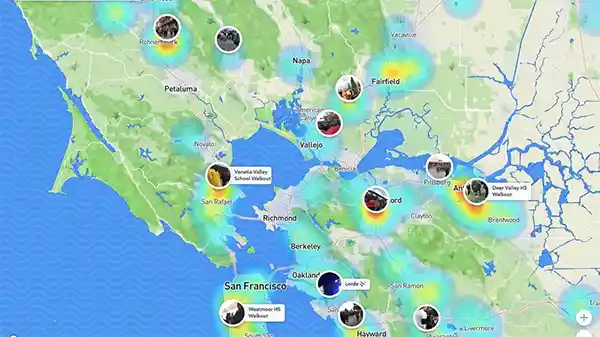
So far, the biggest advantage of Snap Map is that users can see stories from all over the world. You can scroll to any part of the globe and see what people have added to their stories.
Snap Map features a heatmap that showcases the activity in each area; blue indicates not much activity, and red indicates that a lot of people are sharing stories from that place.
How to Open Snap Maps (Android & iPhone)?
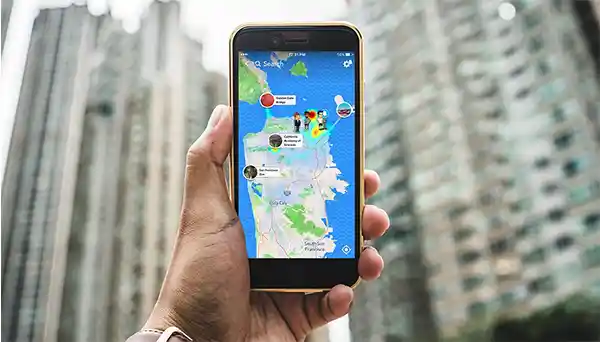
Snapchat is one of the easiest social media platforms to navigate through; its interface is designed in such a way that anyone can access Snap Map in a few clicks.
Here’s how to open Snapchat Map on Android and iPhone devices:
- Open Snapchat.
- Click on the Location Icon at the Lower-Left side of the screen.
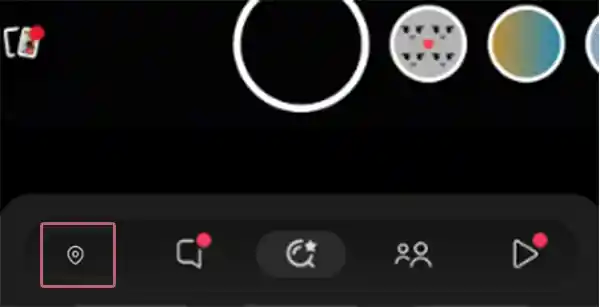
- Now you will be able to see all your friends on Snap Map.
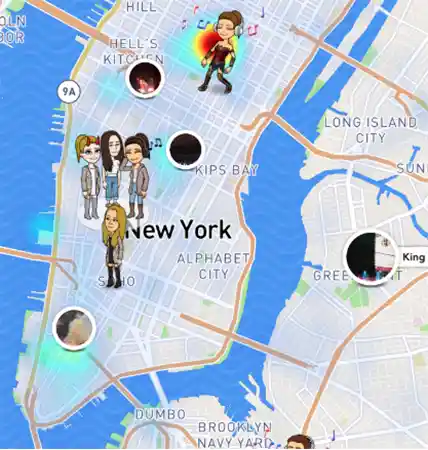
- You can scroll to any part of the world map and see the stories people have shared.
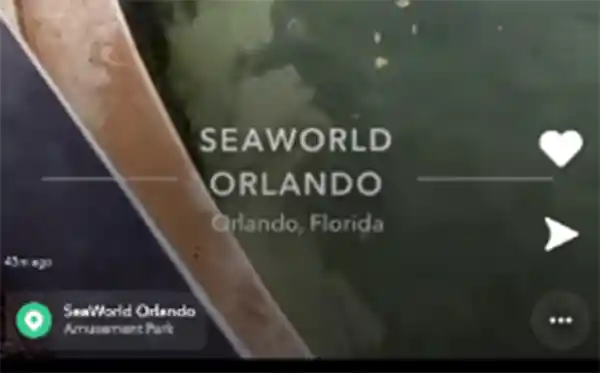
The process to open the map on Snapchat couldn’t have been easier; this just shows how good Snapchat is at making its features accessible to its users.
How to Get to Snap Map in a Browser?
You can also use Snap Map from your browser; whether you’re a Safari user, a Chrome user, or an Opera GX user, Snap Map is accessible from all browsers.
If you have only used Snapchat from its app and don’t know how to use it from a browser, follow the process below to see how to open Snap Map in a browser.
- Open your web browser.
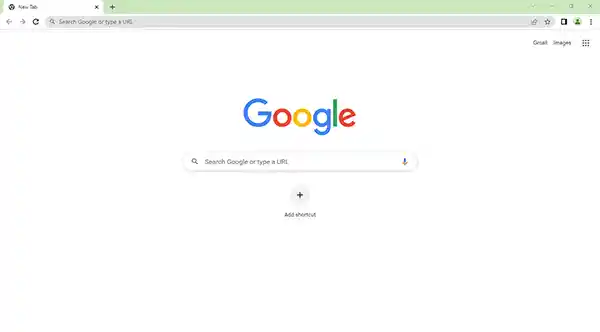
- Type https://map.snapchat.com in the Search Bar.
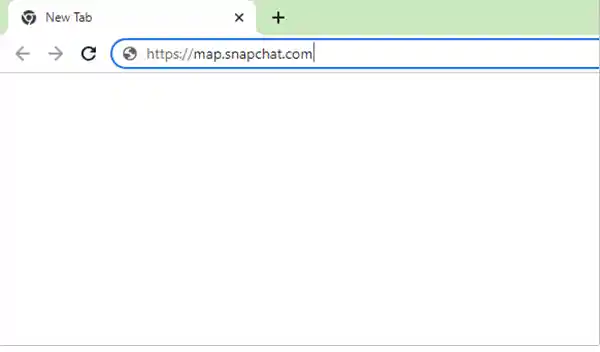
- Snap Map will now load.
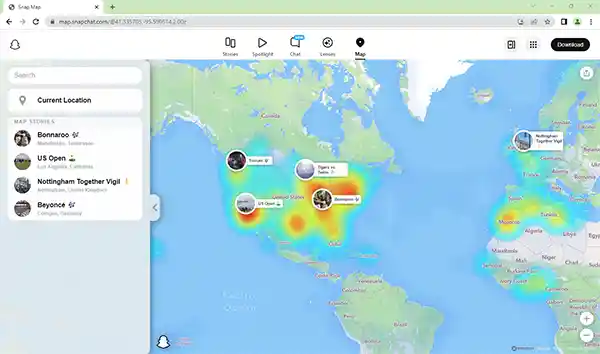
- Now you can browse Snapchat stories from your browser.
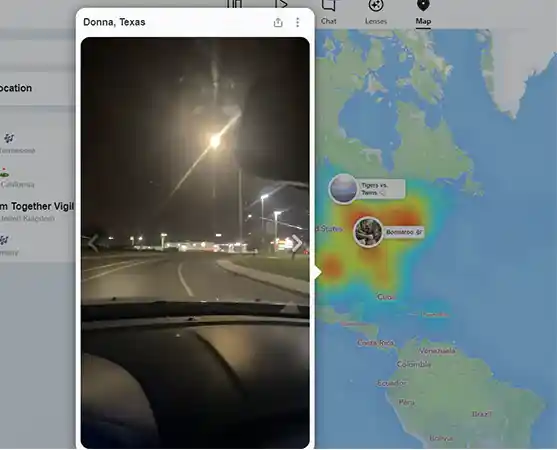
- You can also click on the search bar to search for a location.
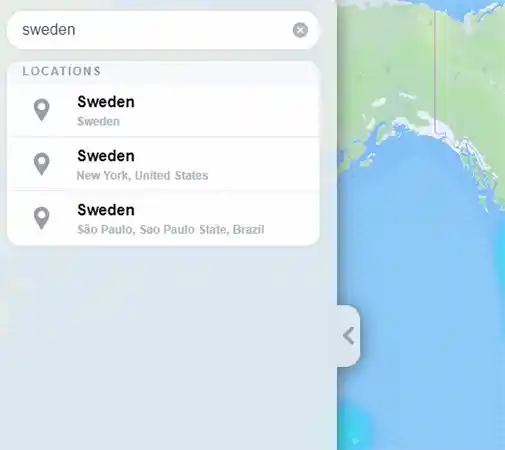
Using this method doesn’t require you to log into your Snapchat account, and you can browse through stories freely. Using a Snapchat map requires you to give your location, but you can deny it when using Snap Map on the browser.
Suggested Post: How to Create a Shortcut on Snapchat?
How to Find Your Friends on Snap Map?
Knowing how to get to Snap Map, the first thing you’ll probably do is look for your friends. Finding your friends on Snap Map is as easy as opening it. On opening Snap Map, you can find your friends on the map. If your friends are sharing their location, their Bitmoji character will show up on the map. You can also scroll to various parts of the map to find more friends.
You can also find your friends on the Snap Map by searching for them; the process to do that is given below:
- Open Snap Map.
- Click on the Search Icon.
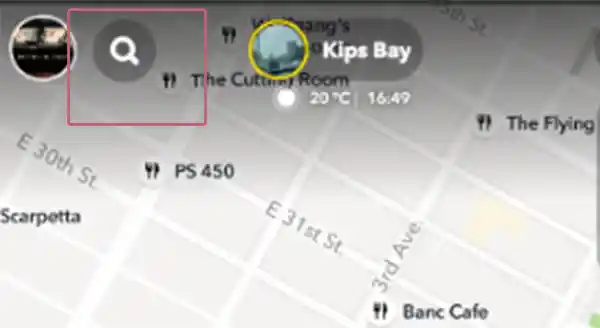
- Type your friend’s username.
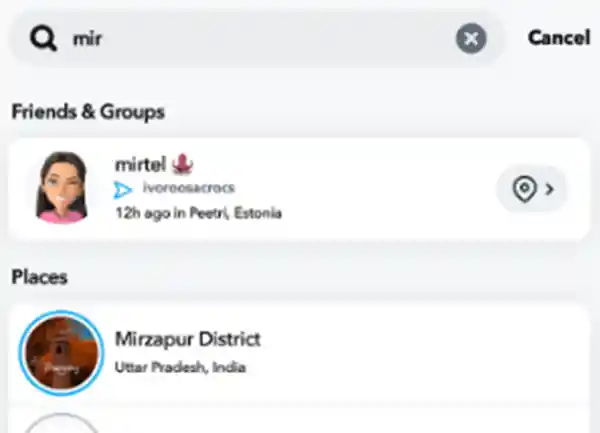
- Now you can see your friend’s current location.
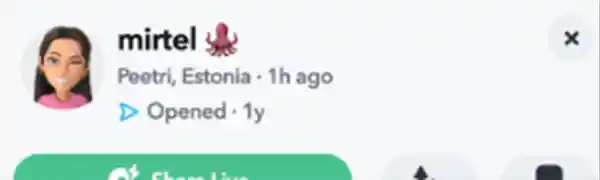
- Click on the Location icon to get to your friend on the Snap Map.
That’s all you need to do to find your friends on the map on Snapchat. Next, in the article, we have explained how to add your snaps to the Snap Map.
How to Add Your Snaps to the Snap Map?
Now that you know how to use Snap Maps, we should tell you how to add your snaps to the Snap Map. This way, you’ll become a part of the trend and also share your stories for your friends and the world to see.
Here’s how to add your snaps to Snap Map:
- Create a new snap or select an already-made snap.
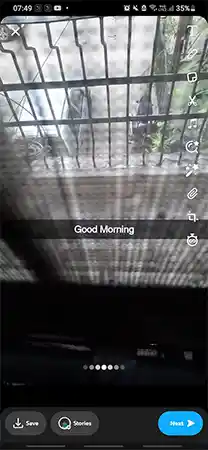
- Click on the Next or the Stories option.
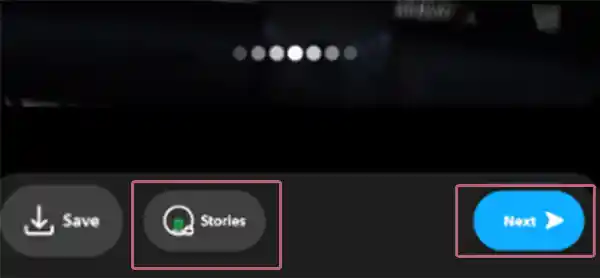
- Now click on the Snap Map.
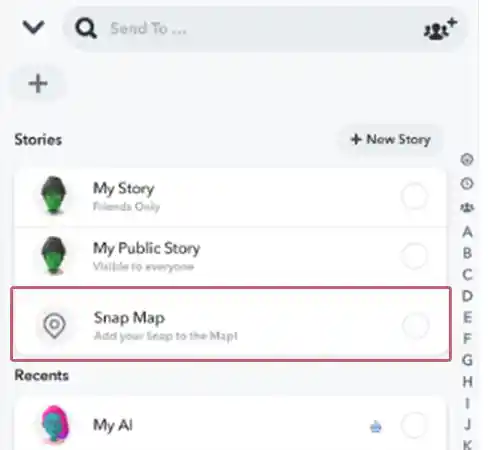
- Confirm Ok to submit your snap.
- You can share your snap anonymously or share it from your account.
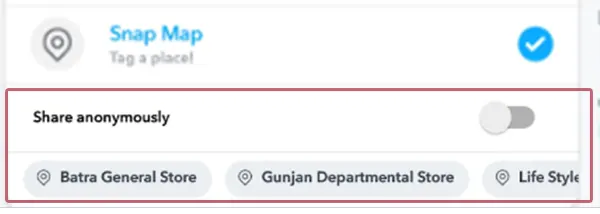
After this, your snap will be visible on the Snap Map.
How to Share Your Live Location on Snap Map With a Friend?
One of the best features of Snap Map is that it allows you to share your location with a friend, which can be highly helpful in certain situations. By following the process given below, you can share your live location with a friend of yours. This can help when you two are supposed to meet with each other or when one of you is going somewhere new.
Here is the step-by-step process:
- Click on your Friend’s Bitmoji on the Snap Map.
- Select the Share Live option.
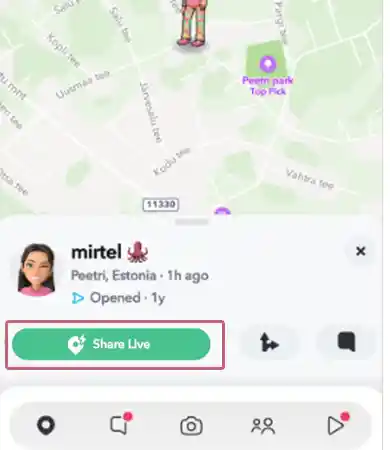
- Now select how long you want to share your location.
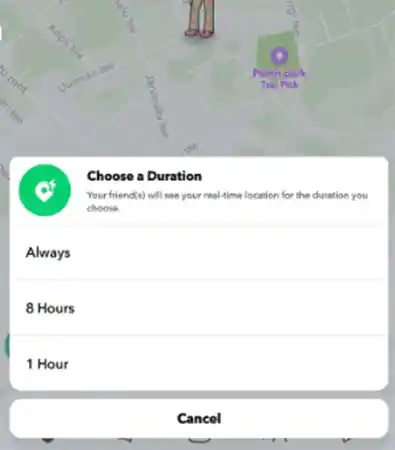
- After this, your friend will receive a message with your live location, they can also choose to send their live location back to you.
How to Disable Location Sharing on The Snapchat Map?
Location sharing is an extremely helpful feature on Snap Map, but what if you don’t want anyone to know your current location? When you’re done with Snap Map, you can easily disable location sharing and go on to live your life in privacy.
Here is the step-by-step process on how to disable location sharing on the Snapchat Map:
- Open Snapchat and go to Snap Maps.
- Click on the Settings icon in the Top-Right corner of the screen.
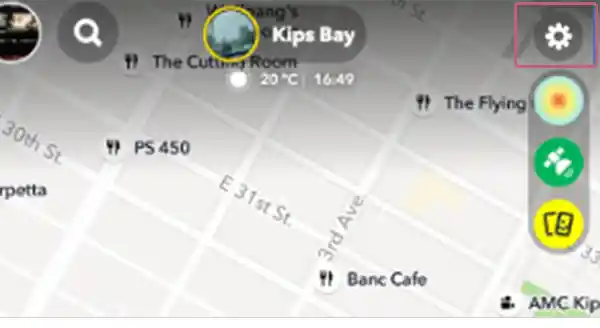
- Now click on Ghost Mode and enable it to disable location sharing on Snapchat.
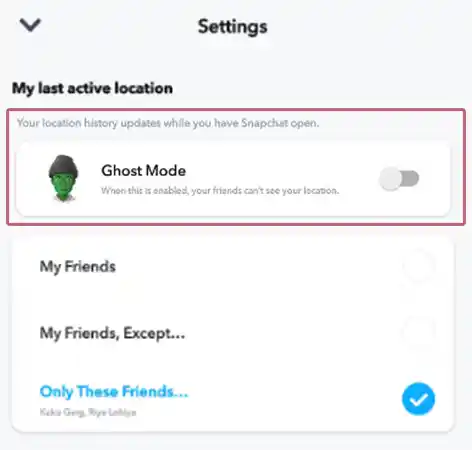
- You can also set a time limit for how long you want to disable your location.
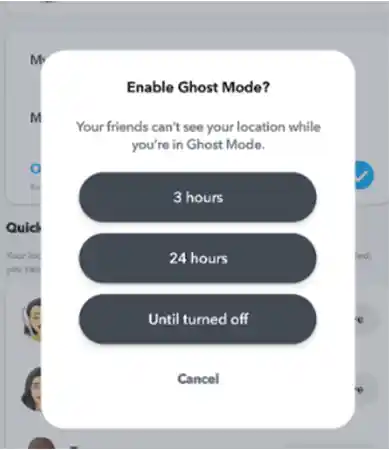
The Ghost Mode allows you to go anonymous and hides your live location from your friends. Apart from Ghost Mode, you can choose three more options.
- My Friends: Only your friends can see your live location.
- My Friends, Except Select the friends you don’t want to see your live location.
- Only These Friends: Select which friends you want to see your live location.
With this, you will have better control over your privacy. It goes without saying that social media is not always a safe space; with no telling which person might be a threat, you need to make sure only the right people know your live location.
Tip: It is also possible to remove someone from your best friend list on Snapchat, doing this, you can easily keep your distance from the people you don’t want in your life.
Final Thoughts
This brings an end to our guide to Snap Map. Feel free to read through the contents again to understand the process fully.
To make the most out of Snapchat Maps, you need to make sure you are safe there and not sharing your location with people who don’t need to know it. When it comes to Snap Map, it is always advised that users don’t frequently share their live location.
Those who want to protect their privacy should make sure no one reaches their home by following them on the map on Snapchat.
Also Read:
FAQs
Ans: No, Snapchat only shows your location when you are using the app.
Ans: If you want to talk to someone you saw on Snap Map, you can try adding them to your friend list and then talking to them.
Ans: Only your friends will be able to see your live location from the Snap Map. You can also edit and choose who sees your live location, this can be just one friend or everyone except that one friend.
Ans: Your location is only available on Snapchat for a span of 24 hours, you can also set a timer for how long you want your live location to be visible.
Sources: