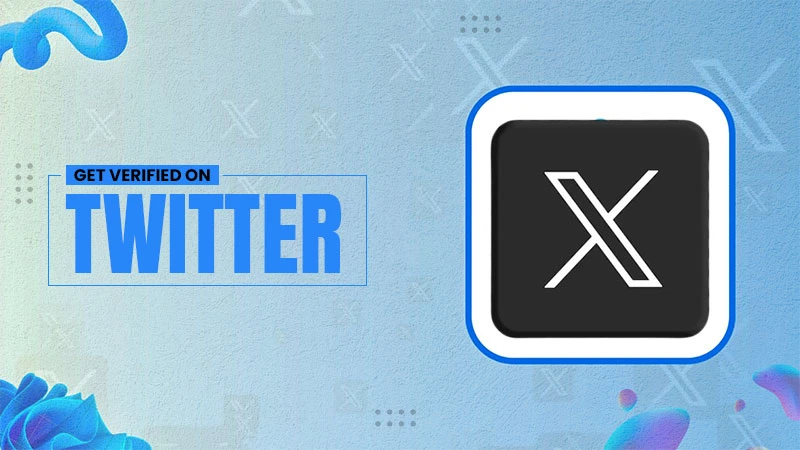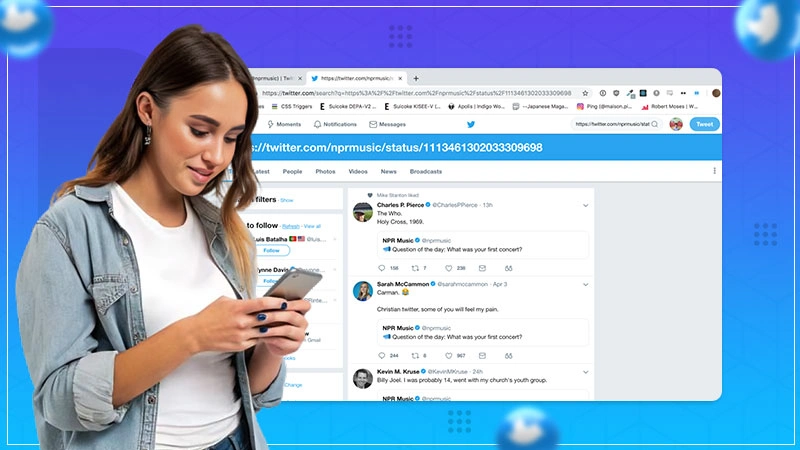How to Comment GIFs on Instagram? (2025)
GIFs have been a trend for a few years, with everyone using them. For this reason, Instagram has added the GIFs to the comment section!
This new feature lets you comment on your desired GIFs on a post or reel. Using GIFs in comments will enable you to express your feelings and likeness towards the content. It is a fun yet interactive way to communicate and engage.
Without further ado, let’s look at how to comment GIFs on Instagram!
Quick Answer:
To comment on a GIF on Instagram,
Go to Instagram Post >> Comments Icon >> Sticker Icon >> GIF Icon >> Search GIF>> Tap on Specific GIF.
How to Comment GIFs on Instagram?
Looking for a way to comment on GIFs on Gram? Follow simple steps to achieve that output.
- Open Instagram, and navigate to the post you want to comment on.
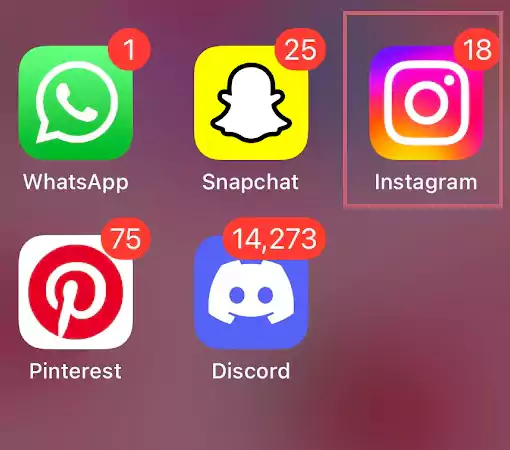
- Tap on the Comments Bubble Icon.
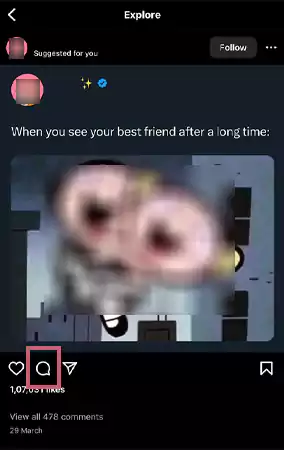
- Press on the Sticker icon, at the bottom right.
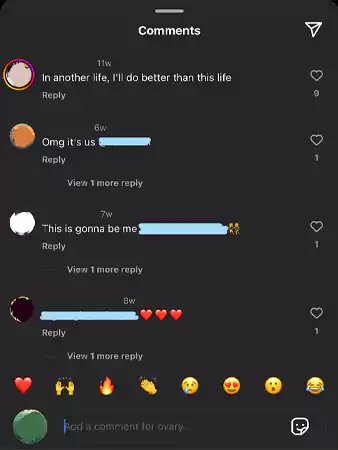
- Here, go to the GIFs Option.
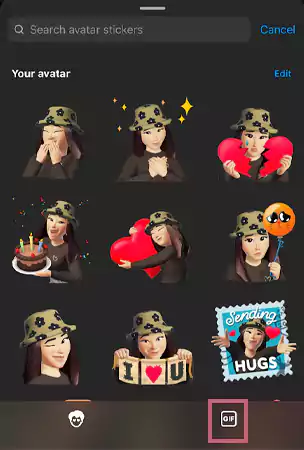
- Search for a GIF you want to use, and click on it.
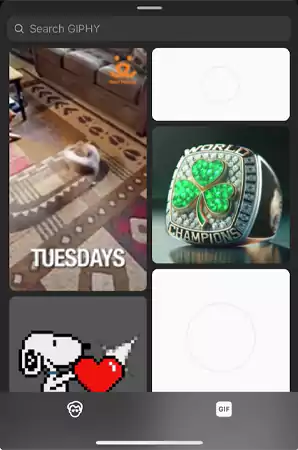
Using these easy and efficient steps, you can post any GIF in a post on any iOS and Android device.
Note 📝
You cannot comment on GIFs on the Instagram web version, which means that when you use IG from the web version, it doesn’t show you the option to comment using GIFs.
Don’t like the GIF you have posted and want to switch it? Scroll down to know how!
Steps to Delete GIFs in IG Comments
Here is how you can delete GIF from an IG comment,
- Go to the post, and click on the Comment icon.
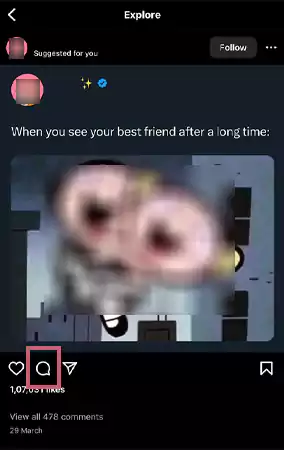
- Navigate to your GIF comment you want to delete. Now, swipe left on the comment.
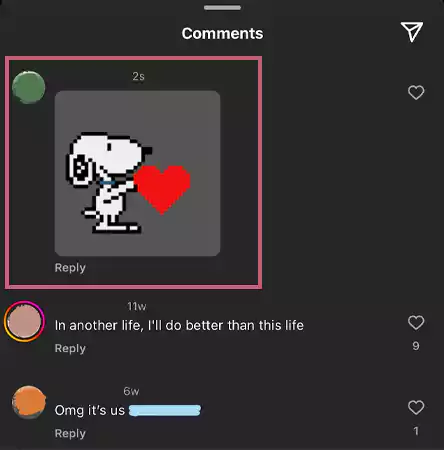
- Here, tap on the Delete icon.
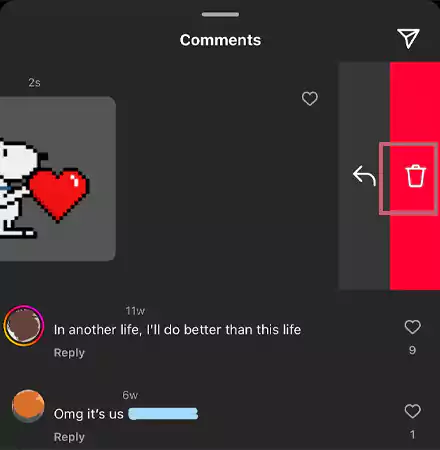
This way, you can easily delete any GIF comment you have done or that is on your profile on iOS devices. However, on Android devices, instead of swiping left, you have to long press on the GIF comment to delete it. Moreover, if you want to delete a comment on the IG web version, tap on Horizontal Ellipsis (…)>>Delete.
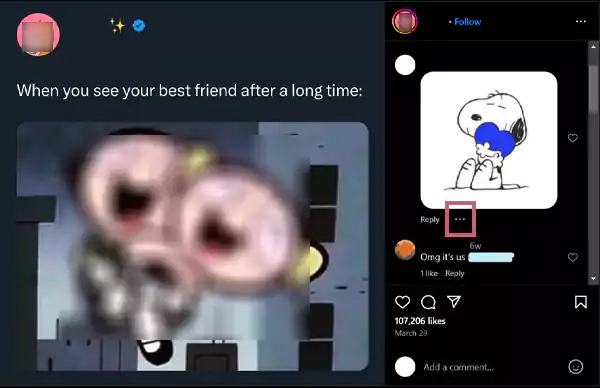
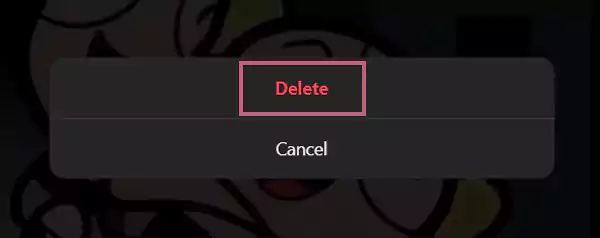
If you can’t see the horizontal ellipsis (…), hover your cursor on the comment, and it will appear just below your GIF comment.
Essential Ways to Fix the GIF Comments Troubleshooting Issues
To fix any troubleshooting issues, follow these essential steps,
- Check if your app is up-to-date, by going to the App Store or Play Store.
- Make sure your device is running on the latest system.
- Moreover, ensure that your device is compatible with the current Instagram update.
Upon following the above-mentioned ways, you will be able to see the GIF comments option. However, if you still can’t see the feature, we will advise you to report this issue with IG, by shaking your device.
Why to Use GIFs on Instagram?
Listed below are some reasons why GIFs have been a hit on the Gram,
- They help heighten the humor aspect of the texts.
- GIFs help you enhance the impact of your response.
- Works as an ice-breaker for starting conversations with new people.
- Also leads to deeper conversation, as these GIFs evoke nostalgia.
- Using GIFs also shows a creative and fun side of your personality.
Overall, GIF is a versatile storytelling tool that helps you to add depth to your conversations, comments, stories, etc.
General Tips for Managing the IG Comments Section
Subsequently, here are a few tips, you should be mindful of to have an organized comments section on Instagram,
- Delete the comments you find offending or rude.
- Filter out the bad and negative comments in the settings.
- Ask your followers to only make positive comments on your posts.
- Limit comments on your post by going to the settings.
Comments sections show how your comments are perceived by your loyal audience. This is one of the first things a new user checks when they are navigating to your content. For this reason, it needs to be organized and maintained.
Wrapping Up
GIF comments are the best way to express your feelings without using words. However, if someone has posted a GIF on your post, and you don’t want it. You can simply hide that GIF comment by clicking on the Hide option under that image.
Moreover, one limitation is that you cannot edit GIF comments, which means that if you post a wrong GIF, the only option is to delete it. Other than this, GIF comments have become one of the most trending features on Gram. So, what are you waiting for? Try this feature yourself!
Have fun GIF’ing! 📱✨
Also Read: How to Pin Comments on Instagram?
Frequently Asked Questions
Ans: Unfortunately, there is no feature that allows you to reply to an IG comment with an image.
Ans: GIFs are a fun way to express your reaction, however, your GIF should be relevant to the post, reel, or conversation for it to evoke a sense of humor amongst people.
Ans: Instagram allows everyone to use any GIF as a comment on a post or video, however, you cannot reply to those GIFs.
Ans: To reply to a GIF on an Instagram story, simply swipe up, write your text, and hit send. You can also choose to reply with an avatar sticker, or with an emoji.