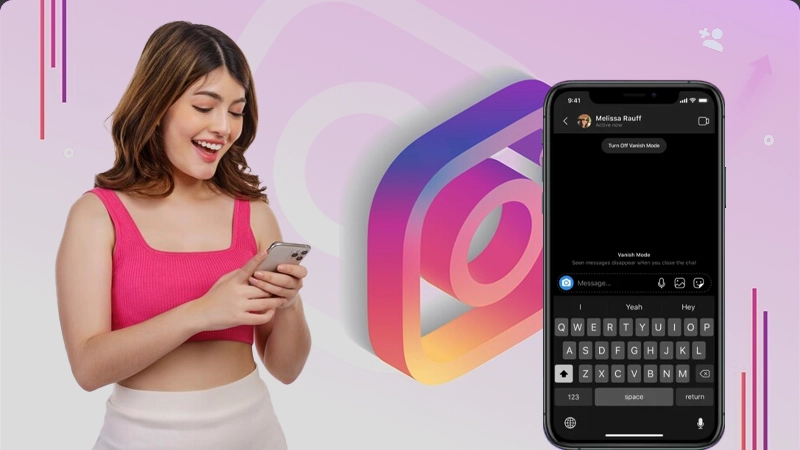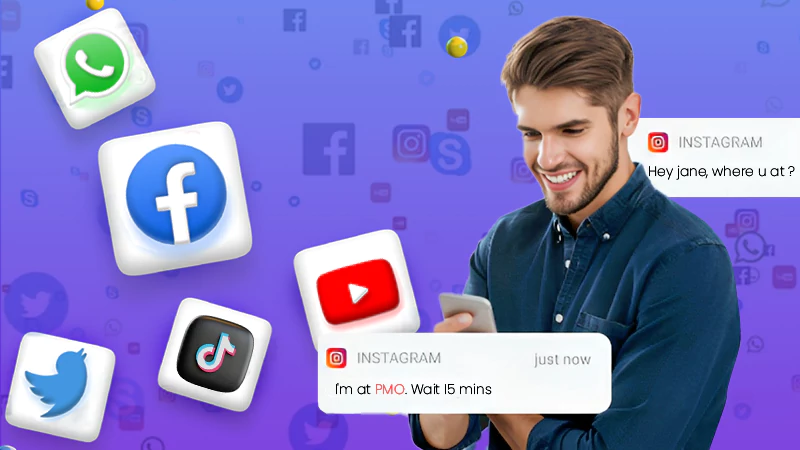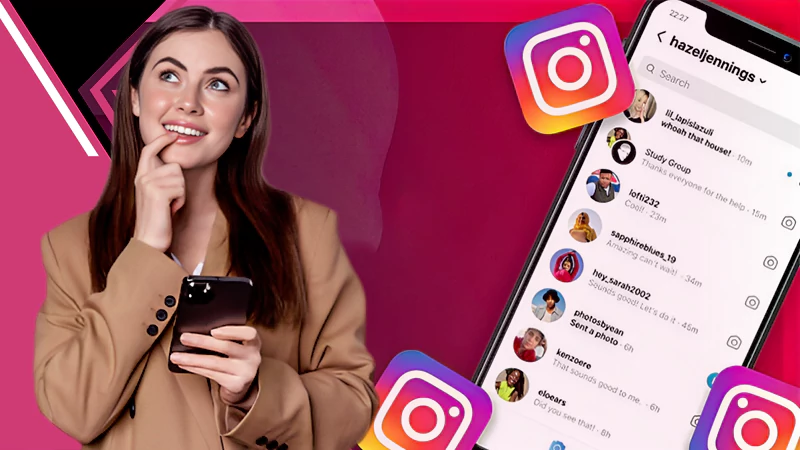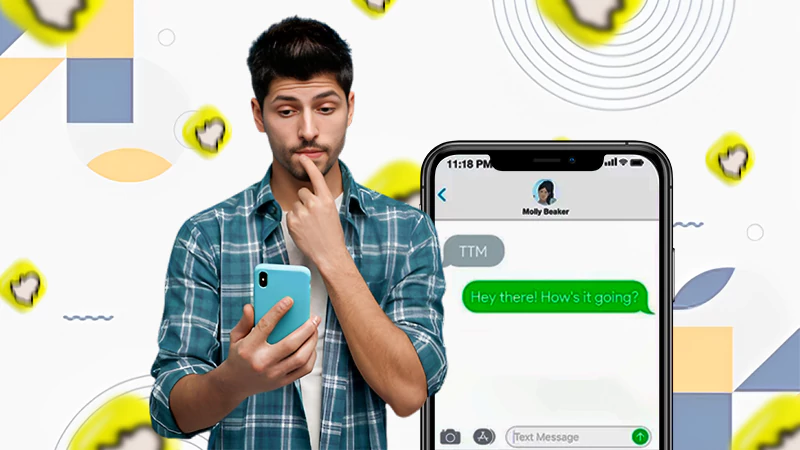How to Edit a Comment on Instagram? (Answered)
Jump To Key Section
- Can You Edit a Comment on Instagram?
- How to Edit a Comment on Instagram from the App?
- How to Edit Comments on Instagram on the Website?
- Edit Your Instagram Comment With Clipboard
- Steps to Edit Your Instagram Caption
- Methods to Filter Out and Block Comments on Instagram
- How to Disable Comments on Instagram
- Why Are Your Instagram Comments Not Showing Up?
- Make The Gram a Better Place
- Frequently Asked Questions
Do you ever regret commenting on Instagram?
If so, you may end up surfing the internet to learn how to edit a comment on Instagram. To save you from oops moments caused by typographical errors and other blunders, we have figured out some ways of editing Gram’s comments.
Instagram’s comments are a great way to get more mentions and improve engagement. They are a great forum to present thoughts on something; however, sometimes we realize the comment has some problems after posting it.
If you have ever been in a situation where you want to edit your comment, read our article to learn some easy ways to edit a comment on Instagram.
Quick Answer
There is no possible way to edit an already-posted comment on Instagram. You are required to manually delete and rewrite a comment to edit it.
Can You Edit a Comment on Instagram?
Unfortunately, the current version of the app doesn’t support editing posted comments. If you have already posted a comment with some mistake, there’s no way of editing it; you need to delete the comment and repost it.
Though you can’t edit an already published comment, the listed workarounds will work the same for you. The website and app versions have slightly different methods of editing Instagram comments. We have covered both methods separately in great detail in the upcoming sections.
Also Read: Can I Screenshot Instagram Stories Undetected? Does Instagram Notify Screenshots in 2023?
How to Edit a Comment on Instagram from the App?
Commenting on posts is a great way to improve engagement on the app. With this feature, you can interact with your friends, appreciate their photos, and discuss anything on Gram. However, if you want to improvise any comment of yours, there’s no way to edit and fix it. You have to manually delete it and post a new one.
Here’s how to edit a comment on Instagram in the App!
- Launch the app and locate the comment you want to delete.
- iPhone users swipe left the comment and Android users tap on the comment to get the trash bin icon.
- Click on the trash bin and your comment will be deleted.
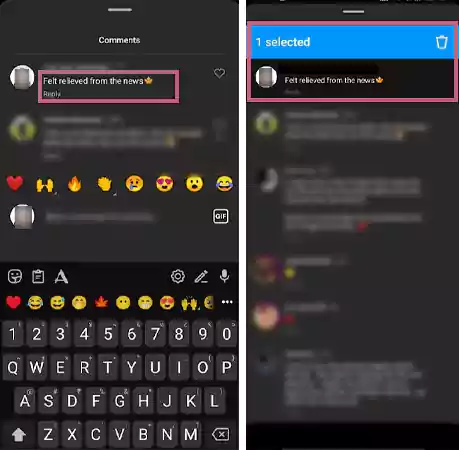
- To continue editing the comment, you need to tap on the Add a Comment option.
- Write a new comment and read it carefully for double surety.
- Lastly, hit the Post option when you are fully sure that your comment is flawless.
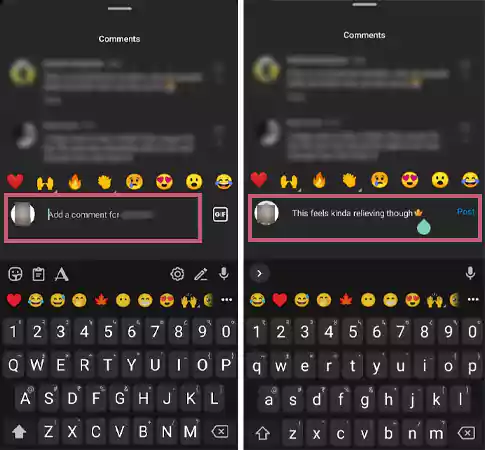
This is the easiest method to edit a comment on Gram. However, if you are wondering how to edit comments on Instagram on the desktop version, the subsequent section will perfectly address your query.
How to Edit Comments on Instagram on the Website?
Commenting and posting is a good way to increase followers on the app. You can use this feature to build your brand’s social media presence with a precise commenting technique. However, deleting and reposting a mistyped comment can be tricky, especially when you are using the website version. The steps below will guide you on how to edit comments on Instagram on the website.
- Launch Instagram’s website on your preferred browser, log in to your account and identify the comment you want to delete.
- Move your mouse over the comment, and you’ll see the “… icon” or comment options.
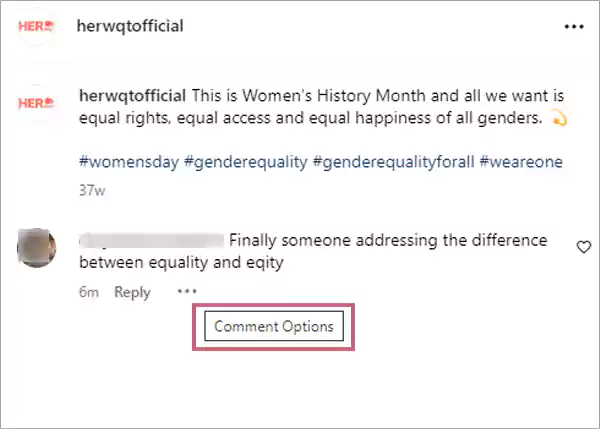
- Tap on the “… icon” and select the Delete option.
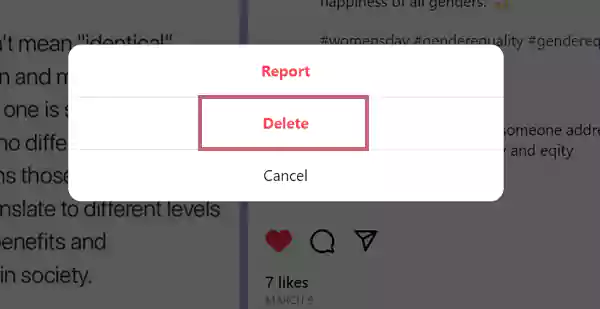
- Now, click on the Add a comment option present below.

- Enter your comment and tap on the Post option once you are done writing.

The previous comment you wrote will be replaced by the new comment, and the best part is that the other person won’t be notified about you deleting the comment. Apart from these two ways, there’s one other method that will help you save the effort of writing a new comment.
The third method involves copying the Gram comment to the clipboard for editing. Don’t get confused; we have elaborated on this unique method in the below section, read carefully.
Edit Your Instagram Comment With Clipboard
Editing a comment by copying the comment and Instagram link to the clipboard involves multiple stages. So buckle up to learn how to edit Instagram comments with the help of the clipboard.
- Sign in to your account and locate the comment you want to edit.
- Select the comment, right-click, and hit the Copy option.
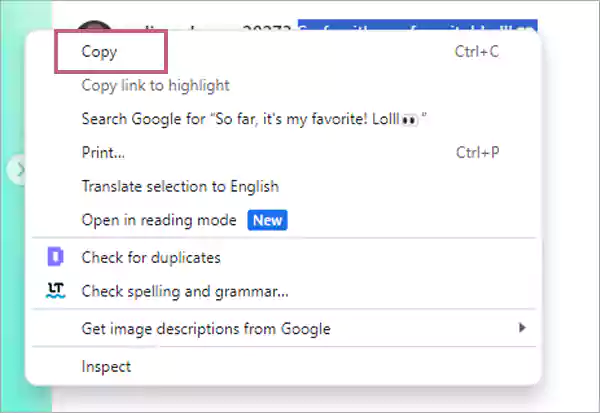
- Open your notepad and paste the copied comment. Edit the comment and again copy it.
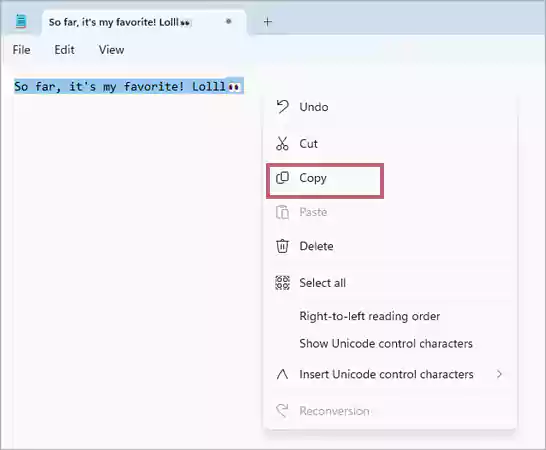
- Now you have to delete the comment. For that, you need to move back to the app and open the comment you wish to delete.
- Hover your mouse over the comment and tap on the … dots.
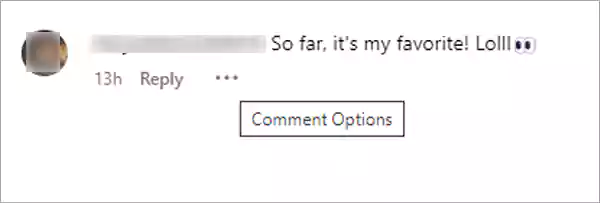
- Select the Delete option and your comment will be deleted right away.
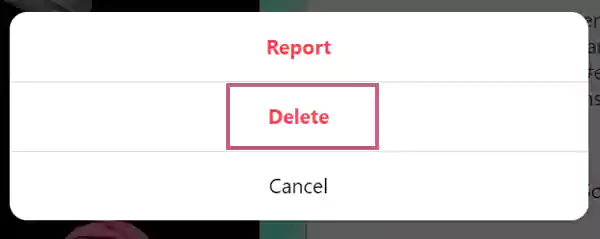
- Next, you have to scroll down and tap on the Add a comment column.
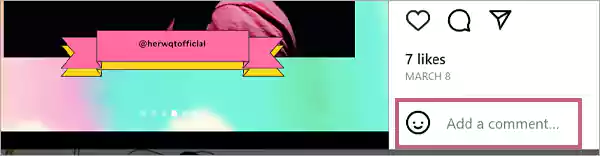
- Right-click to paste your edited comment and hit the Post option to make it public.

This method is only suitable for the desktop version of the app because Gram doesn’t support copying a comment on the mobile app. Though you cannot edit a comment on Instagram, Gram allows you to edit the caption of your posts. For that, move to the next section.
Steps to Edit Your Instagram Caption
Instagram is kind enough to provide the option of editing the captions of posts that are already published. Seriously, the caption editing feature will save you a lot of time and energy as you don’t have to delete the entire post due to some typographical malfunction or grammatical errors.
The steps below will guide you on how to edit an Instagram caption: –
- Open the app, tap on your profile icon at the bottom left, and locate the post whose caption you want to edit.
- Tap on the vertical ellipsis (⁝), and a menu will pop up on your screen.
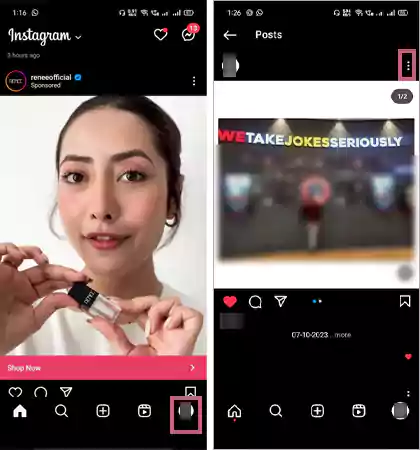
- From the given menu, select the Edit option.
- Now, edit your caption and make the desired changes. Here, you can also add a location by tapping on the Add Location option present at the top of your post.
- Once you have made the changes, hit the Tick (✔️) option on the top.
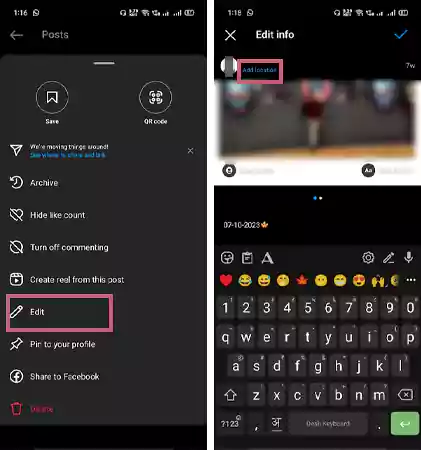
Now the older one is replaced, and the edited caption will be visible to people. The best part about this caption edit feature is that nobody will ever know about the editing you have made, as Gram doesn’t notify people about it. Moving on, let’s see how you can filter out comments on Instagram.
Also Read: How to Stop Instagram from Saving Posts to Camera Roll [2023]
Methods to Filter Out and Block Comments on Instagram
In this digital age, people are enslaved to social media, and any kind of negative or hateful comment can ruin mental peace. When you post something, it’s natural to get comments on it. Some comments will be positive, and others will be negative.
However, if you don’t want your haters and their comments to interrupt your mental peace, you can filter out the comments. Instagram recognizes the influence of hate comments; that’s why it allows you to filter out and block unwanted hate comments.
The owners of the creator account get the choice of filtering out hate comments, and people who have a private account are only left with the option to block hate commenters. We have discussed both methods in great detail in the following sections.
For Creator Account
Here’s how to rule out hate comments from your posts by tweaking your settings!
- Start by Signing in to your account.
- Tap on the Triple bar and select the Settings option.
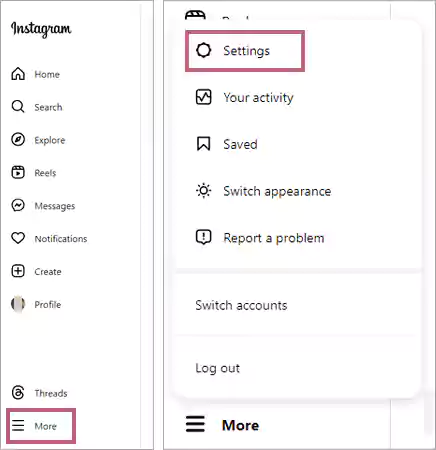
- From settings, tap on How Others Can Interact With You, and then click on the Manage Comment Settings option.
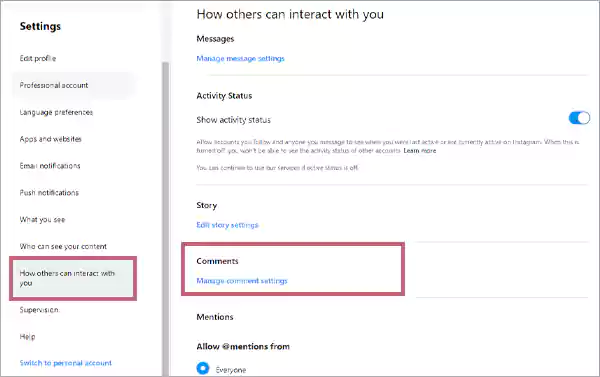
- Now, scroll down to the Comment Filtering section, enter some hate keyword filters, check the Hide Comments box, and hit Submit.
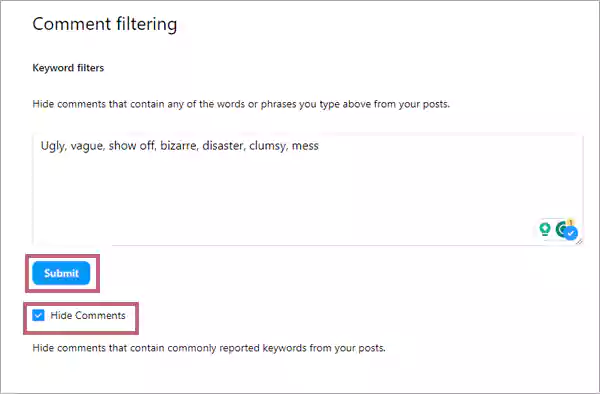
After doing the steps, all the comments with hateful keywords that you have entered will automatically filter out. Now let’s quickly take a look at the steps to block comments on a private account.
For Private Account
If you have a private account, you don’t get the option of filtering out hate comments. In that case, you need to block the comments. The following steps will help you get rid of hate comments.
- Firstly, tap on your profile icon.
- Click on the triple bar at the top and select the Settings and Privacy option.
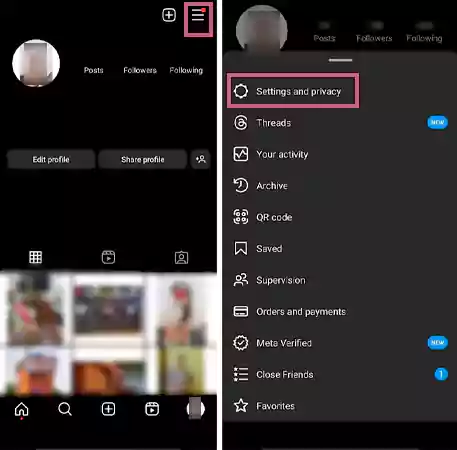
- Scroll down and select the Comments option from the given menu.
- Click on the Block Comments From option.
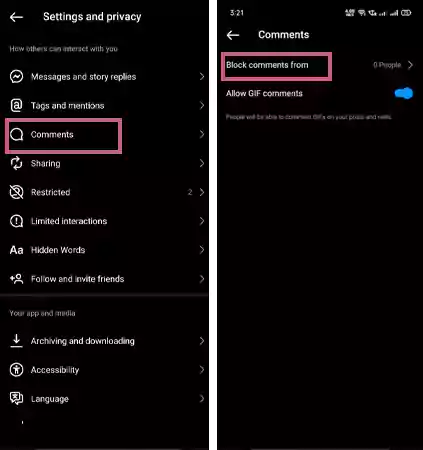
- Select the people, and tap on the Block option.
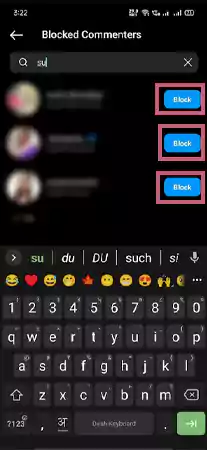
Blocking your haters from your life is the best way to avoid toxicity, and the block comments feature perfectly serves this task. Adding on, let’s look at some other comment management options, like deleting someone’s comments from your post in the subsequent section.
Also Read: Learn How to See Who Saved Your Instagram Post in 2023
How to Disable Comments on Instagram
If you are truly frustrated by managing the comment section of your post and decide to discontinue it, you have the option to disable it. You can permanently turn off the comment section of your posts, and the following steps will help you with that: –
- Sign in to your account and tap on your profile icon.
- Identify the post for which you want to disable commenting and click on the vertical ellipsis (⁝).
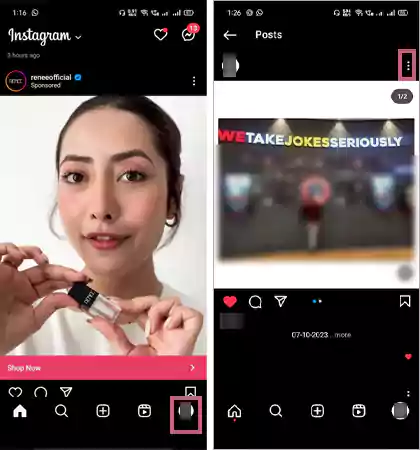
- Select the Turn-Off Commenting option, and you are good to go.
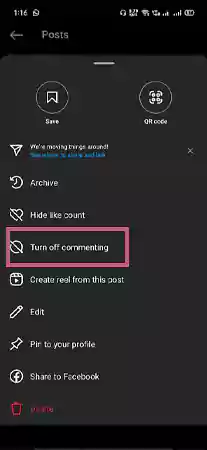
Bingo, the commenting feature is permanently off on the selected post, and you don’t need to manage comments anymore. However, if you haven’t turned off the comments and still can’t access your comments, there must be some issues. The below section will help you find the possible reasons behind the comment crash issue.
Why Are Your Instagram Comments Not Showing Up?
There are instances when people aren’t able to see their comments. Similar to the Instagram crashing issue, this is also a technical problem that can happen for multiple reasons. You might be facing this inconvenience due to the following reasons: –
- You have a weak internet connection.
- Your comment has more than five mentions.
- There are too many comments and duplicate comments made by you on a particular post.
- You probably completed the Instagram activity limit, which is 500 actions per day, including comments, follows, and likes.
- There’s a possibility you have used banned words, hashtags, phrases, or keyword filters.
- The post you are commenting on has blocked a word used by you in the comment or blocked your profile from commenting.
Generally, this issue is caused by internet connectivity. However, if your internet is running at optimum speed and you are still facing the same problem, then most likely you have violated one of the aforementioned rules.
Make The Gram a Better Place
Unfortunately, you don’t get the option to edit a comment on Instagram. But hopefully, the aforementioned workarounds helped you learn how to edit a comment on Instagram. Remember that the comment section is a space to interact with people, so avoid using hate speech or offensive words. Your small acts of kindness can make social media a better place with no negativity or toxicity.
Suggested Read: How to Turn Sound on Reddit: PC and Mobile Application
Frequently Asked Questions
Ans: No, Instagram doesn’t send comment deletion notifications to people. So if you are deleting your own comment from someone’s post or someone else’s comments on your post, the other person won’t get notified about it.
Ans: If you start a thread or reply to a thread, you can edit the text of your post or reply, but it won’t be edited after five minutes. Furthermore, you can neither add any attachments nor remove current attachments.
Ans: Similar to Instagram posts, there’s no way to edit a comment posted on Instagram Reels. You manually have to delete and repost the comment.
Sources