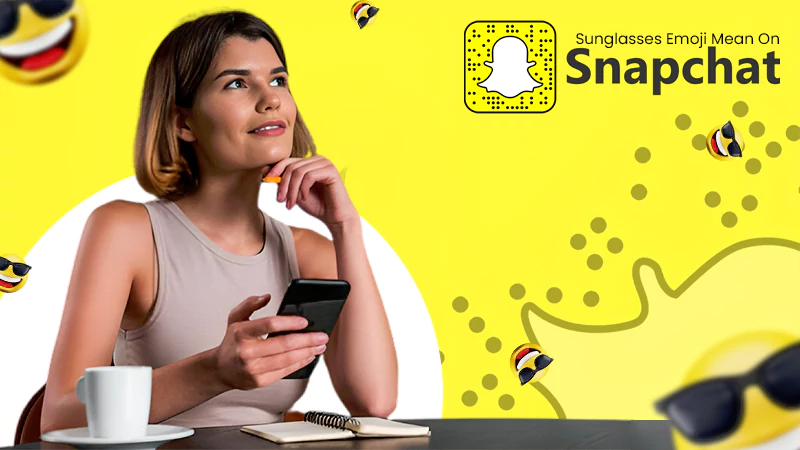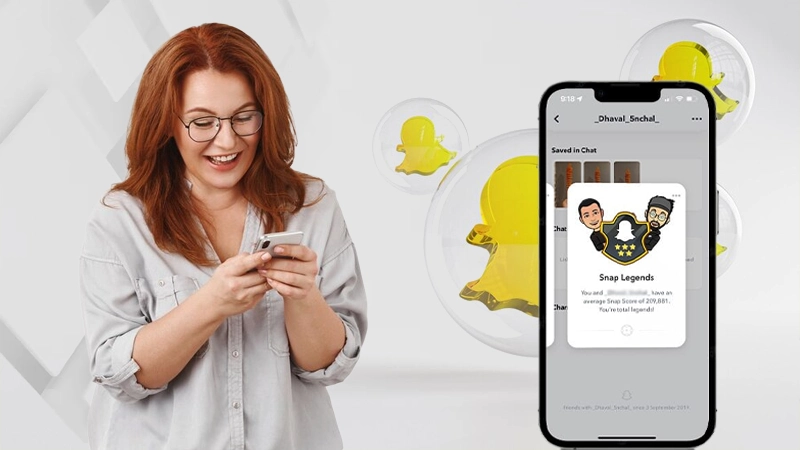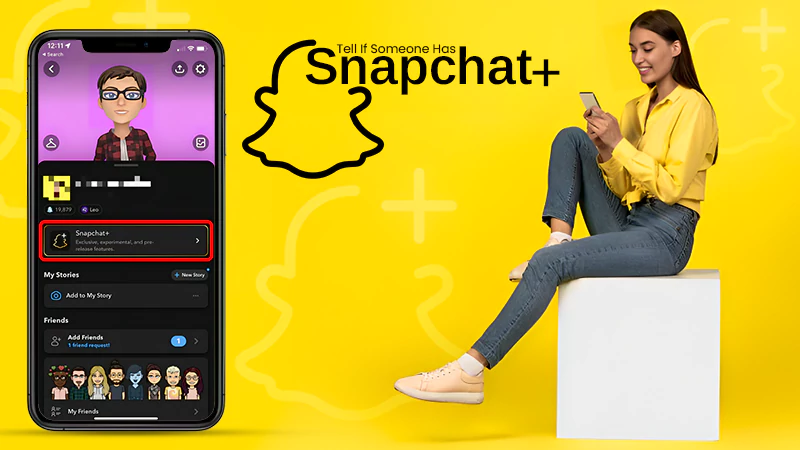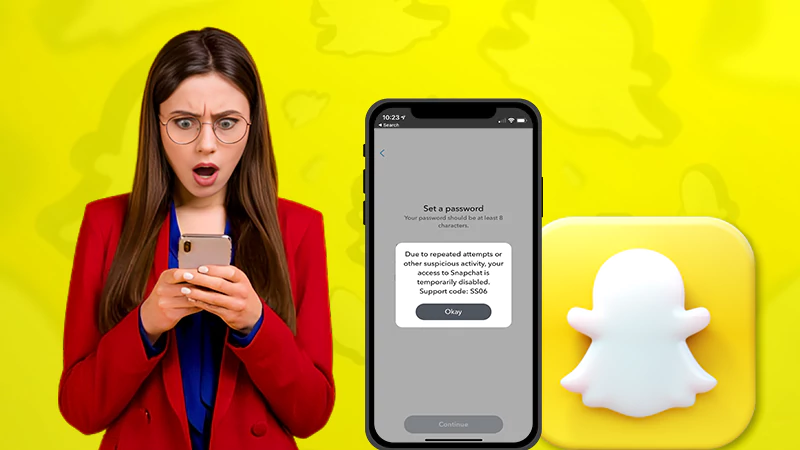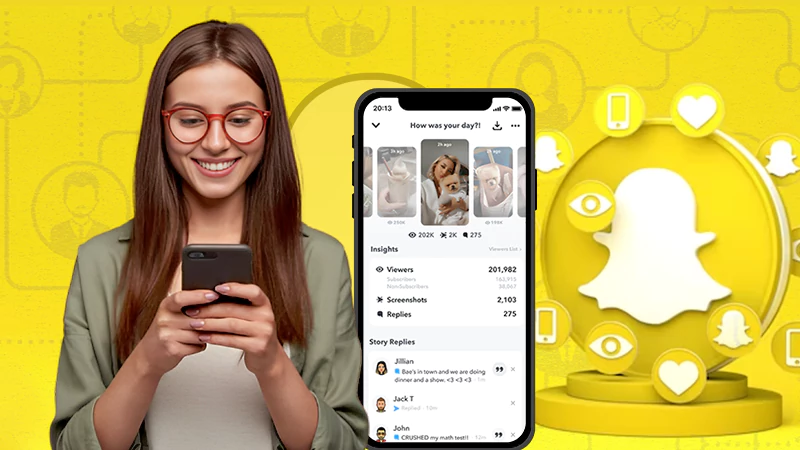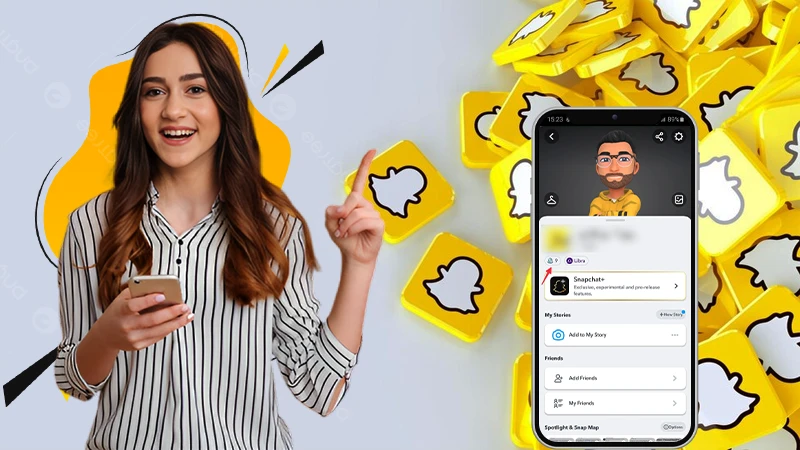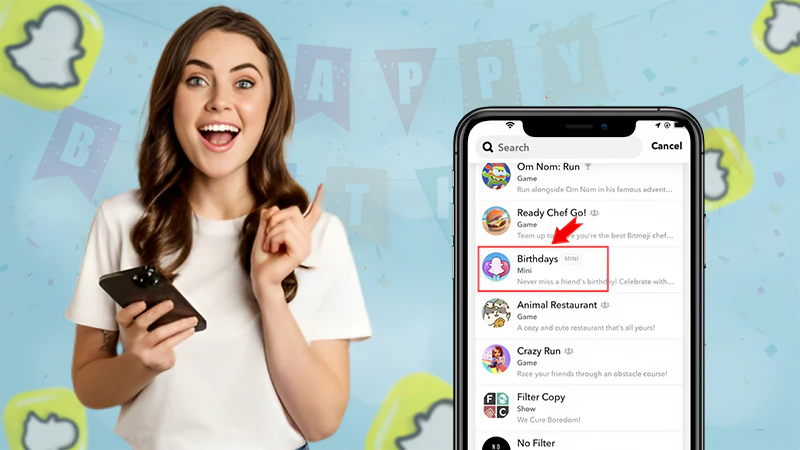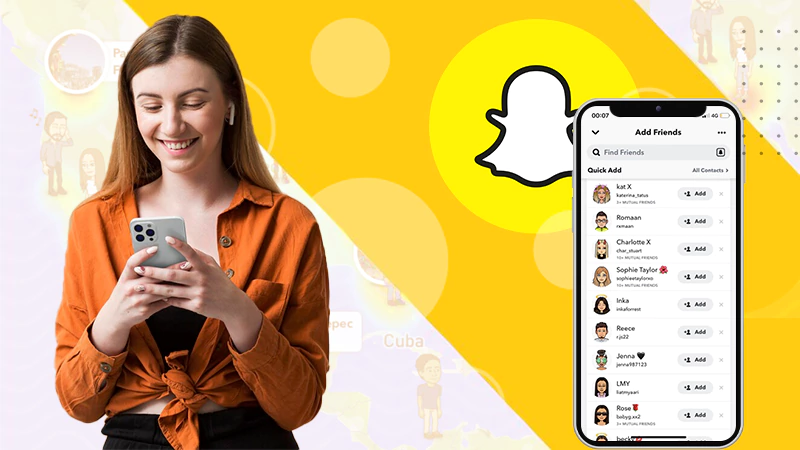A Detailed Guide on How to Unblock Someone on Snapchat & More

Did you rage-block someone on Snapchat and are now wondering how you can unblock them?
Snapchat understands that people sometimes get so frustrated that they even end up blocking their BBF (Best Bitmoji Friend) for some reason. That’s why the unblocking and re-adding process in Snap is quite easy and simple to follow.
We have created a detailed handbook that will walk you through the steps on how to unblock someone on Snapchat.
Quick Answer:
Here’s how you can unblock someone on Snapchat:
Go to Profile >> Settings >> Scroll down >> Find Blocked >> Locate the user >> Tap the Cross beside their name >> Click on Yes.
How to Unblock Someone on Snapchat on iOS & Android Device
The steps for unblocking someone on Snapchat are very simple and don’t take a lot of time. You can follow the steps mentioned below for your preferred device to unblock your friends.
On an iOS Device
- Launch your app and click on the Profile Bitmoji.
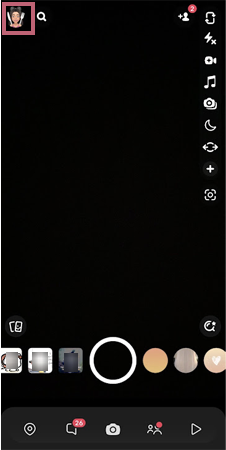
- Now tap on the Settings icon, in the top right corner.
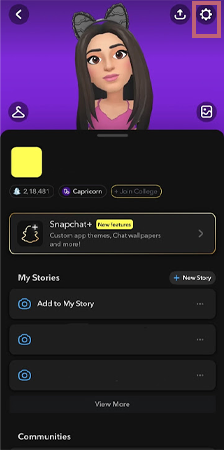
- Scroll down to Privacy Controls and select Blocked Users.
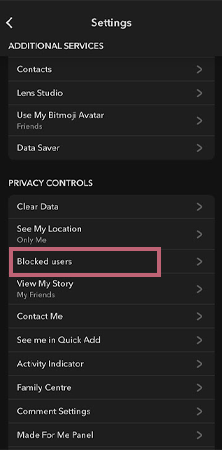
- Locate the user you want to unblock and press on the Cross Sign (×) against their name.

- In the confirmation pop-up, choose Yes.

On an Android Device
- Launch Snapchat’s Android app, and tap on the Profile icon in the top left corner.
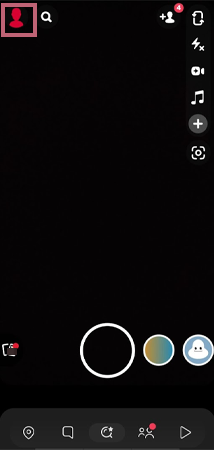
- Now press on the Settings Icon, in the top right corner.
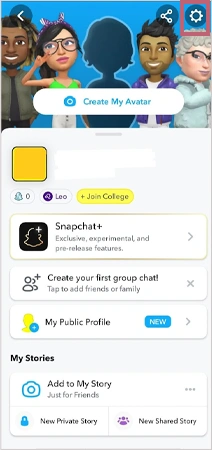
- Scroll to the bottom to find Blocked.
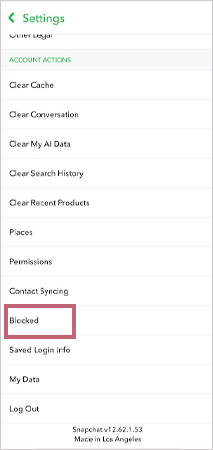
- Locate the user you want to unblock and click on the Cross Sign (×) next to their name.
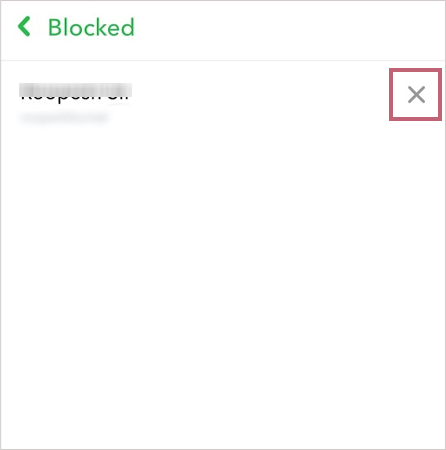
- Select Yes in the confirmation pop-up.
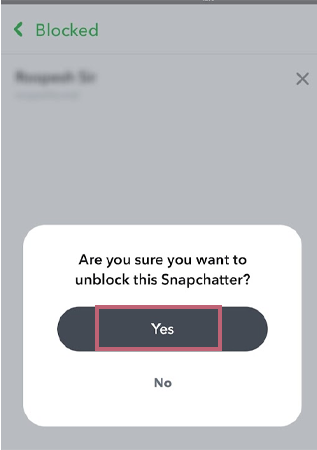
We are sure that by following these steps, you can unblock your friends off Snapchat on both iOS and Android devices.
Does Snapchat Notify Users When You Block Them?
No! Snapchat doesn’t notify the other person that they have been blocked by you.
A user can easily block the person they do not wish to keep on their list without worrying that the other person will get notified about the same. Snapchat is a phenomenal app when it comes to user experience and satisfaction; users with Snapchat Plus can even see who rewatched their Snapchat story.
So don’t worry; this application will never tell your friends about your moves.
NOTE 📝
Snapchat won’t notify your friends that they have been blocked by you, but the second you block someone, your profile disappears from their chats. They can even see that you have blocked them, by simply searching your name in the search box.
Also Read: How to Tell If Someone Has Snapchat Plus? Workarounds to See If Your Friend Has Snapchat+
Can You Add Someone Back After Unblocking Them?
Yes! You can effortlessly add someone back after unblocking them.
Snapchat lets users have the choice to easily add people back. To add someone back to your account, all you need to do is follow these simple steps on your device:
- Launch the Snapchat app, and click on the Search icon in the top left.
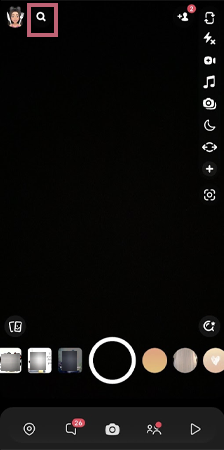
- Type the username of your friend you want to add.
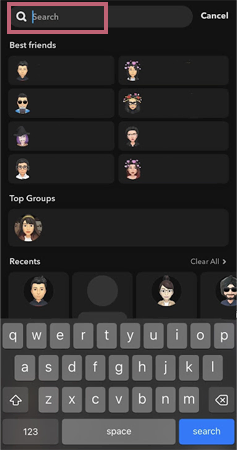
- Lastly, click on the Add icon to add your friend, back to your account.
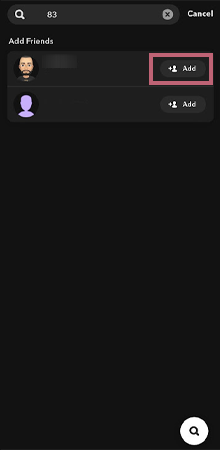
This method works the same way across both iOS and Android devices.
NOTE 📝
In rare cases, Snapchat takes a few hours (max — 24 hours) before it lets you add your friends back onto your account after unblocking them.
Does Blocking Someone Delete Messages?
No, it does not!
We all worry about losing our texts and images in chat. If your messages are already saved in the chat, you don’t need to worry about anything. However, if you haven’t saved messages in the chat, you will surely lose all your messages and data in the chat after 24 hours.
Furthermore, if you want, you can manually delete the chat. This multimedia application in general gives users two options for deleting chat:
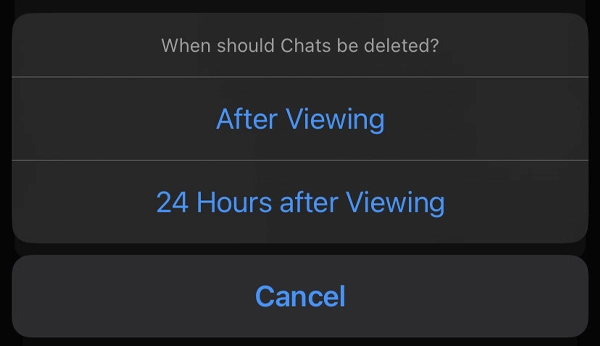
- After viewing: Messages will be deleted the second you escape the chat
- 24 hours after viewing: Messages will be deleted after 24 hours.
If someone wants to save the whole chat, they’ll need to manually save images and texts in the chat. So, even if you’ve blocked someone for years, and you re-add them, the data saved in the chat isn’t lost ever.
📌 TIP
In case you have rage-blocked someone, and now you are wondering if you have even saved the texts in chat. Then we advise you to unblock that person within 24 hours to save your chat from disappearing completely.
How to Manage the Messaging Feature
If you are someone who prefers to keep your profile more private and doesn’t like getting texts from everyone, Snapchat gives you an option where you get the liberty to edit who can contact you.
You get to select between two options for who can contact you directly through snaps, chats, and calls. These options are:
- Friends: Only your Snapchat-added friends can contact you directly.
- Friends & Contacts: In this option, your phone book’s contacts as well as the users you’ve added on Snapchat can text you.
To switch or see who can text you, follow the steps mentioned below:
- Launch the Snapchat app and tap on the Profile icon.
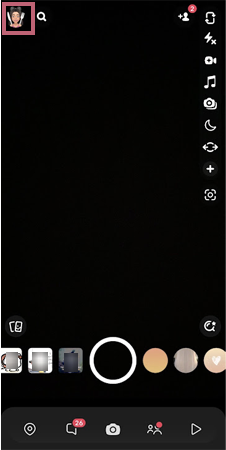
- Click on the Settings icon in the top right corner.
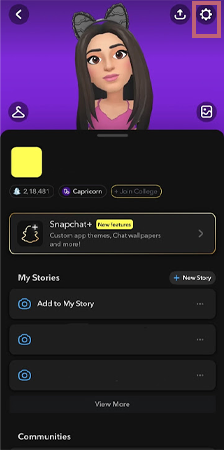
- Scroll down to Privacy Controls, and select Contact Me.

- At last, choose between the Friends or Friends and Contact options.
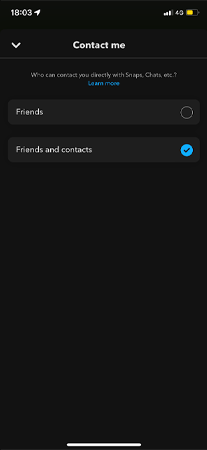
Snapchat is an amazing app that understands we all get a bit frustrated and moody at times and can end up making decisions we’ll soon regret. We hope all your queries related to how to unblock someone on Snapchat are resolved. For more such write-ups, keep visiting!
Also Read: Here’s How to Remove Someone From Your Best Friends List?
Frequently Asked Questions
Ans: Yes, all you need to do is go to the app>>Profile Icon>>Settings>>Blocked Contacts or Blocked>>Select the user>>Click on the Cross Sign next to username>>Click Yes.
Ans: To see the block list, launch the app>>Profile Icon>>Settings>>Scroll Down>>Blocked Contacts or Blocked.
Ans: Sometimes Snapchat takes a max of 24 hours before it lets you add the person you’ve recently unblocked.
Ans: When someone unblocks you on Snapchat, you’ll not be able to see the other person’s chat. The person will have to add you back, then only you can see their profile in your chats list.
Sources