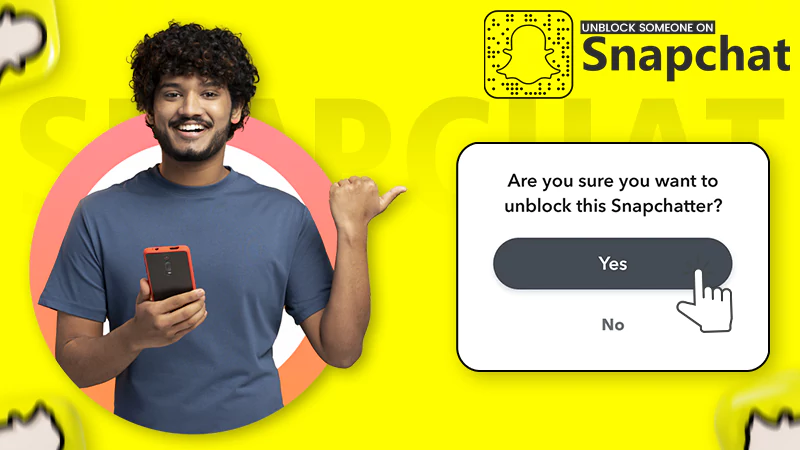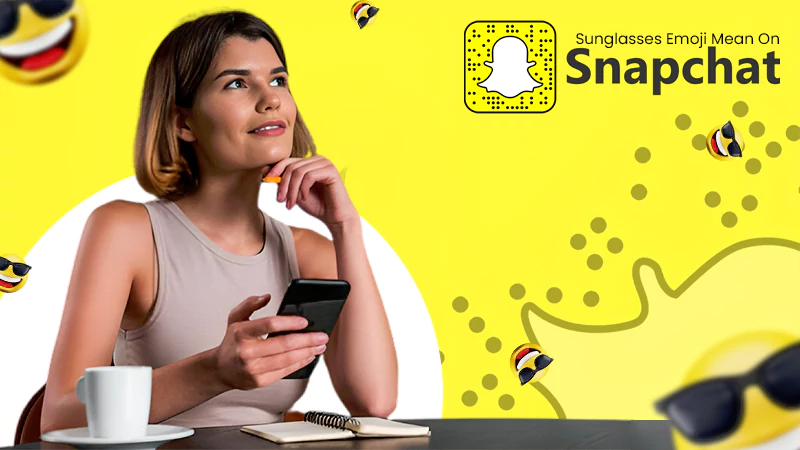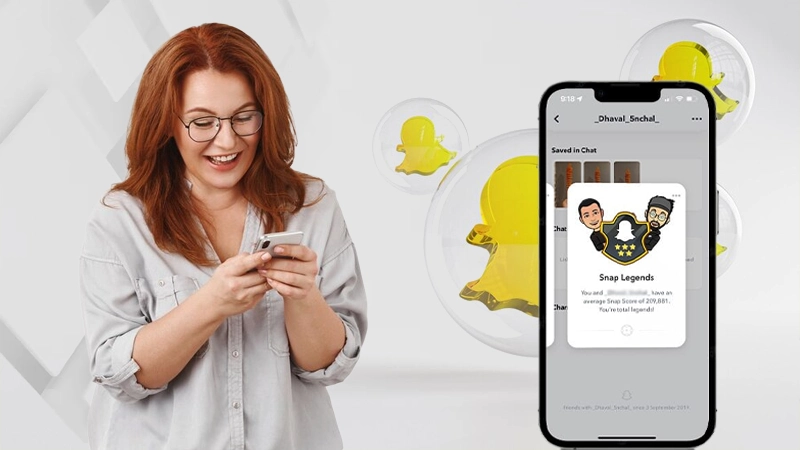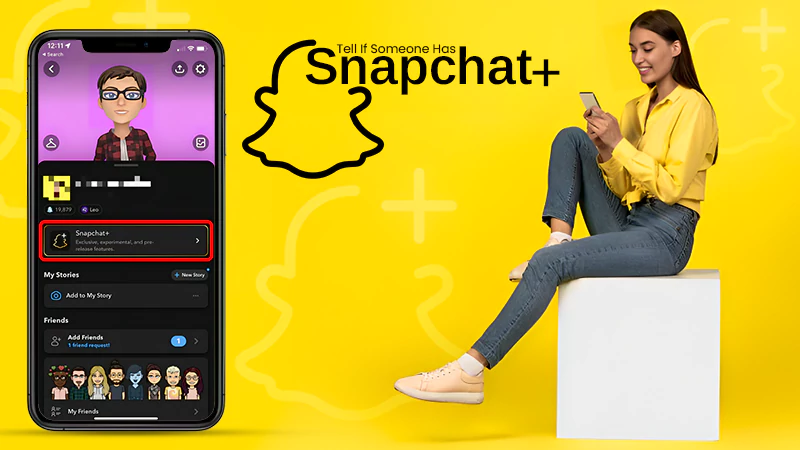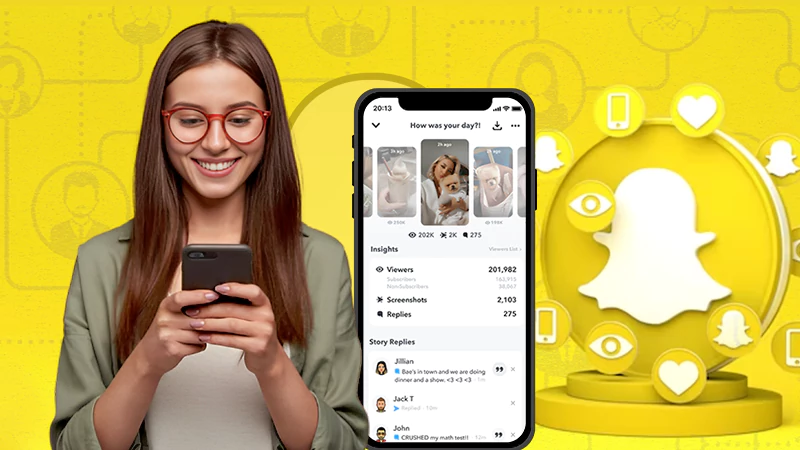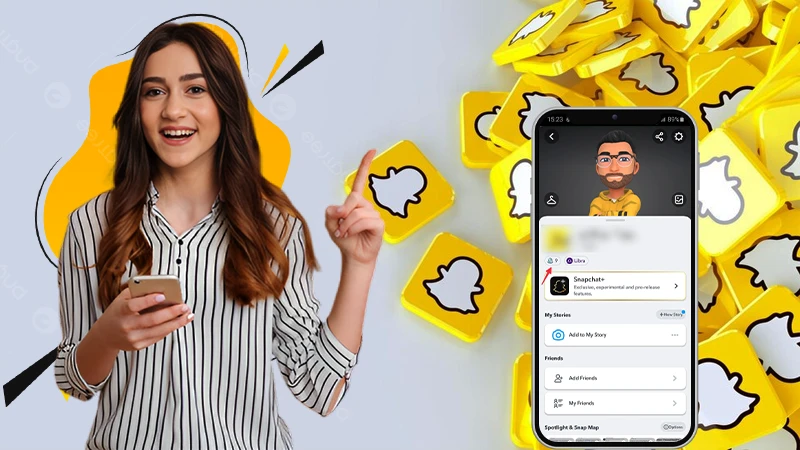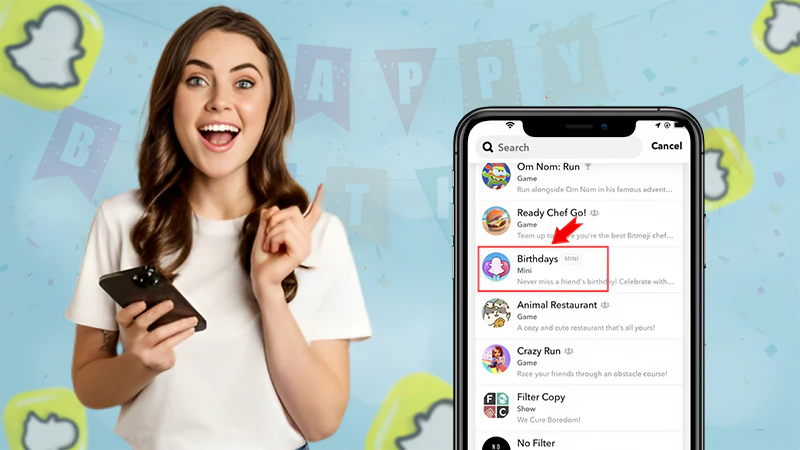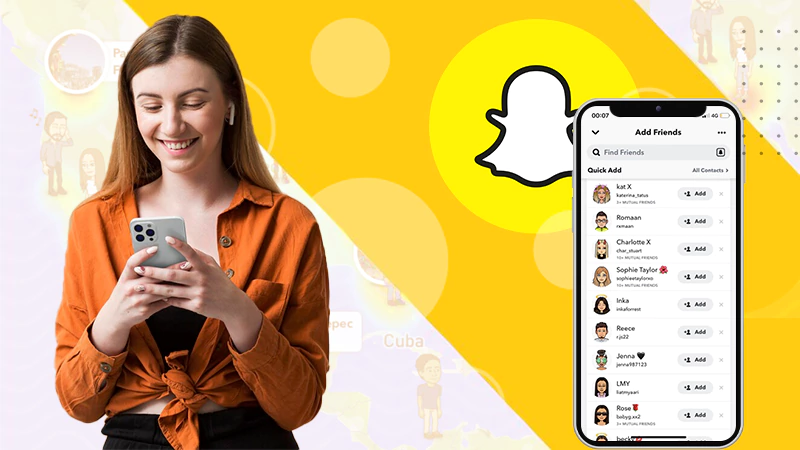11 Quick Fixes to Troubleshoot Snapchat Support Code SS06 Error
Are you struggling with the Snapchat support code SS06 error?
Technical issues like Snapchat support code C14A or SS06 can lead to log-in-related problems in the app. Errors like this can hinder the joy of trying out new filters and sending snaps. If you are constantly interrupted by the Snapchat error code SS06, you need to troubleshoot it. Not fixing the error can lead to greater problems, including an account ban.
This article will provide you with some quick fixes if you are constantly encountering SS06 Snapchat errors while accessing your account. That being said, let’s start with a briefing about the SS06 code.
Quick Answer
Snapchat support code SS06 can cause sign-in-related problems. In that case, you should try –
- Restarting your device
- Turning off VPN
- Clearing Snapchat cache
- Update and reinstall the app
About Snapchat Support Code SS06 Error
Snapchat gives you a code SS06 error in the event of any suspicious activity on your account. This can be a great mood spoiler, especially if you are a frequent user. The most common reason behind this issue is multiple unsuccessful attempts to log into your account.
Due to the several failed attempts, Snapchat thinks that someone is trying to break into your account, and for that reason, it temporarily disables your account. Furthermore, some other elements also contribute to the Snapchat support code SS06 error; they are discussed in the upcoming section.
What Causes Support Code SS06 Issue?
There’s a whole list of factors that cause the SS06 Snapchat; the common ones are as follows:
- Technical glitches, server-related issues, or temporary outages.
- Multiple unsuccessful attempts at logging into the account.
- Inserting the wrong password several times.
- Violation of the Snapchat Terms of Service.
- Using the same information for creating multiple accounts.
- Using third-party apps or plugins to access your account.
Sometimes, the Snapchat code SS06 can also appear due to rooting of the device or poor web connection, and instances like this can be tackled with some troubleshooting. So, if you want to get back to your account quickly, try the fixes mentioned in the subsequent section.
Also Read: How to Get Rid of My AI on Snapchat? (Explained)
How to Fix Snapchat code SS06?
Though Snap is a popular social media app, it clearly is not immune to technical issues. Snapchat support code SS06 is a troublesome code, due to which Snapchat won’t open on your device. Generally, you are required to wait for 48 hours when this code pops up; meanwhile, you can also try these quick fixes, and maybe the app will start working.
Wait for a While
SS06 code is raised by Snapchat when the app finds any suspicious or forced login to your account. It can be caused by re-entering the wrong password. To tackle this problem, you should wait for fifteen to twenty minutes before retrying logging into your account. Furthermore, ensure that the password you entered is correct and tap on the forgot password option if you forgot your password.
Switch Your Network
If the problem persists even after waiting, there’s a high possibility that some network error caused the issue. In that case, you are required to change your network settings to speed up your internet connection. Switch to mobile data if you are using a Wi-Fi network, or vice versa.
Update and Reinstall the App
Using the outdated version of the app is another reason why the Snapchat support code SS06 error is appearing on your screen. Update your app immediately to resolve the problem. For updating your app, refer to the following instructions: –
- Open the Google Play Store or Apple App Store.
- Type Snapchat in the search bar.
- Tap on the Update option, if available. You’ll see the option of Update if you are using the outdated version.
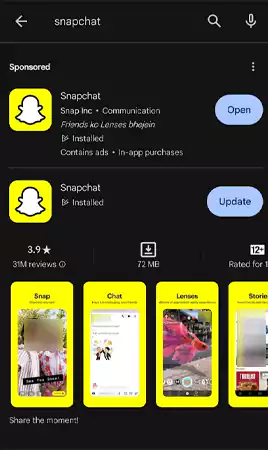
If updating the app doesn’t prove successful, you should try reinstalling it. For that, you need to delete the app first and then install it from the Play Store or App Store.
Look Online for the Status of the Server

Check Twitter, Reddit, or any other social media platform to see if the server is down. Furthermore, you can also rely on sites like Downdetector to get live updates about the app’s server status. If there’s any outage or server issue, other people will post about it, so check whether you are the only one having trouble using Snap.
Turn Off VPN
You’ll receive the SS06 Snapchat error if you are using a VPN to log into your account. In that case, you should immediately turn off the VPN and log in again to see whether the problem continues.
Restart Your Device
If updating the app and turning off the VPN doesn’t work, you should try restarting your device. Restarting the device will fix the minor issues from your side that may hamper the working of the app. So, restart your handset and try signing in to your account.
Unlock Your Account
Have you tried logging in multiple times, but the error code persists?
Maybe your account is permanently locked because of multiple unsuccessful login attempts. Here’s how to unlock your account and get rid of the Snapchat code SS06 issue!
- To unlock your account, navigate to the https://accounts.snapchat.com/accounts/v2/login?continue.
- Enter your username or email and password for your account.
- Lastly, login to your account and click on the Unlock option.
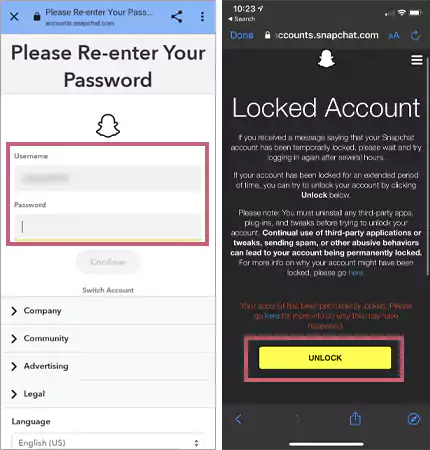
Unlocking always works when Snapchat disables an account. Though it’s a trusted method, it won’t guarantee fixing of SS06 error code. If you encounter issues even after unlocking your account, maybe you should try other methods.
Clear the App Cache
One of the vital reasons behind the SS06 Snapchat error is the corrupted cache files, as they hamper the loading of the app. So, to solve the cache file-related issue, you need to clear the app cache from your device.
1. Open Settings and tap on the App Management option.
2. From App Management, select the App List option and click on Snapchat.
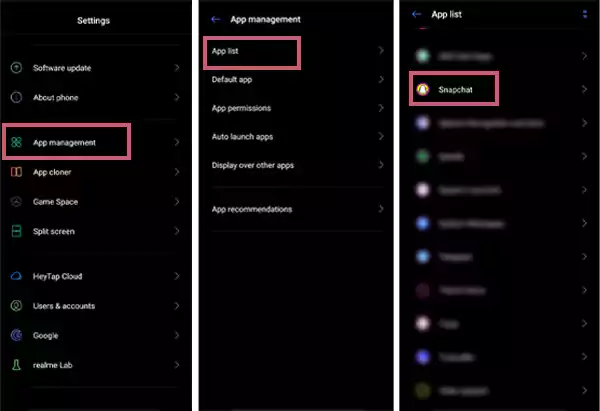
3. Now tap on Storage Usage and hit the option of Clear Cache option.
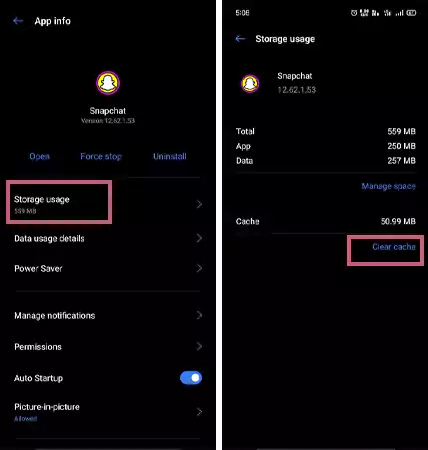
Try logging into your account once all the app cache is cleared.
Offload the App (Only for iPhone)
Unfortunately, iPhone users don’t have the option of clearing the app cache. Instead, they get to offload the app and reinstall it. Here’s how you can offload Snapchat on your iPhone and fix the SS06 code!
- Open Settings and tap on the General option.
- From General Settings, select the iPhone Storage.
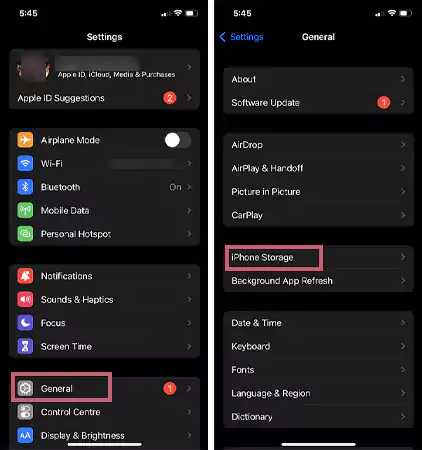
- Search for Snapchat and tap on the Offload option.
- Lastly, Reinstall the app to complete troubleshooting.
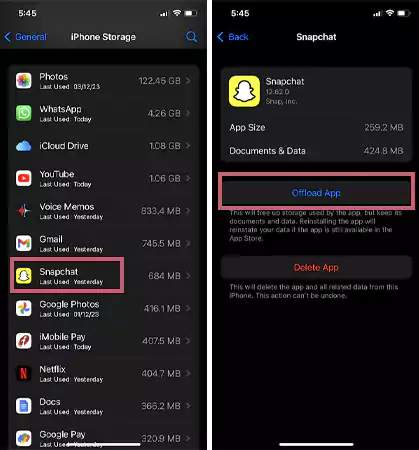
Offloading the app will automatically remove all the corrupted cache files stored in your iPhone. In case the issue doesn’t disappear, try unrooting your device.
Unroot Your Device
Unrooting your device is the last troubleshooting trick to try. If you have rooted your device, you are most likely to face the Snapchat SS06 problem. To unroot your device, you need to uninstall the app and reinstall it from your Play Store or App Store.
Contact the Support Team
If you have tried everything and nothing worked for you, it’s time to contact the Snapchat Support Team and report the issue. The reply from the support team will take some time. For quick redressal of queries, you can contact Snapchat Support on Twitter.
Also Read: How to See Birthdays on Snapchat – 100% Tried and Tested Methods
For How Long Does Support Code SS06 Last?
SS06 is an error code that means that your account has been temporarily disabled. Snapchat suggests users wait for 48 hours when they encounter login-related codes. Generally, such problems are automatically resolved within a few hours. However, it is recommended to wait for at least two days before attempting to sign in again.
If your problem persists even after two days, which is the average time for an SS06 code error to last, you can contact the Snapchat Support Team. Chances are high that your account is permanently banned from the app, and if that’s the case, we highly doubt that any troubleshooting method will work.
Also Read: How to Create a Shortcut on Snapchat? All You Need to Know About Snapchat Shortcuts
What If My Snapchat Account Is Permanently Banned?
The standard waiting time for the SS06 code issue is 48 hours. Once you complete this period, contact the Support Team to confirm whether the app has permanently disabled your account. If you are permanently banned from the app, there’s no way to restore your account. The maximum you can do is appeal to the Snapchat Support Team and try to negotiate with them.
You can try recovering your data. For that, you need to contact the help center and see if they allow you to download Snapchat data. Furthermore, if you try to create a new account using the same contact number or email address, the app will recognize the info and automatically reject your request to create a new account.
Frequently Asked Questions
Ans: Snapchat support code SS06 can last from a few hours to two days. You should immediately report to Team Snapchat when you face technical issues like this. Additionally, check whether there’s a server-related problem to confirm the problem is not from your end.
Ans: You can troubleshoot the SS06 Snapchat issue in the following ways: –
- Restart your Android phone
- Update the app
- Check the app servers
- Clear app cache
- Turn off the VPN, if using
- Reinstall the app
Ans: It means that your account has been temporarily disabled due to a variety of reasons that include: –
- Multiple attempts to log in to the account
- Violation of any terms and conditions of the app
- Entering the wrong password multiple times
Sources