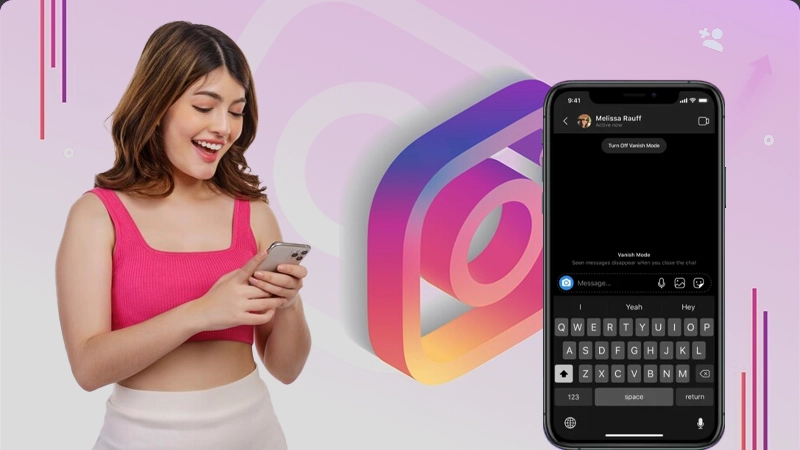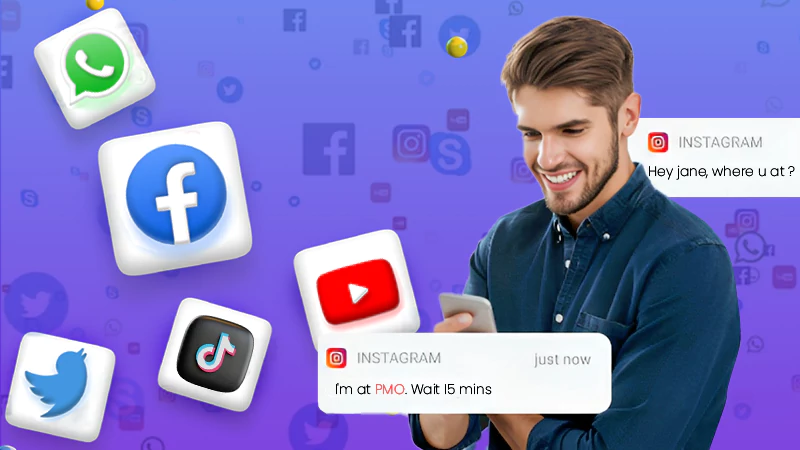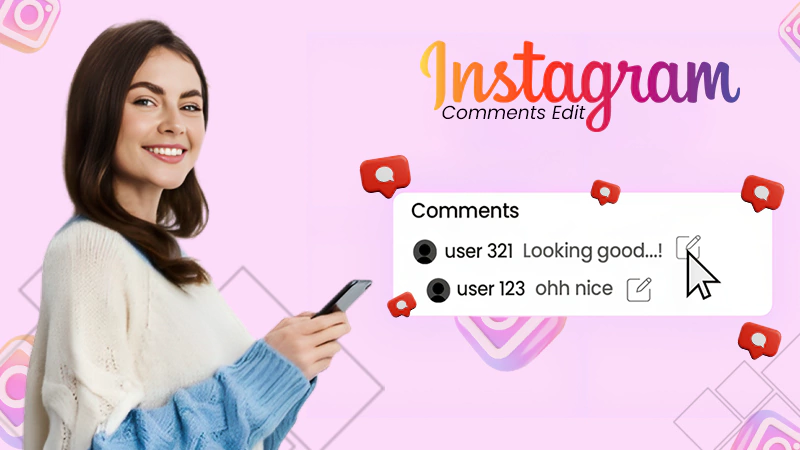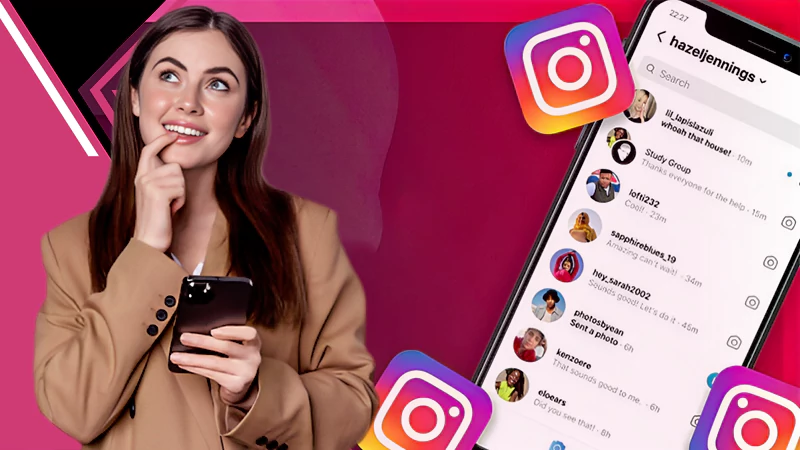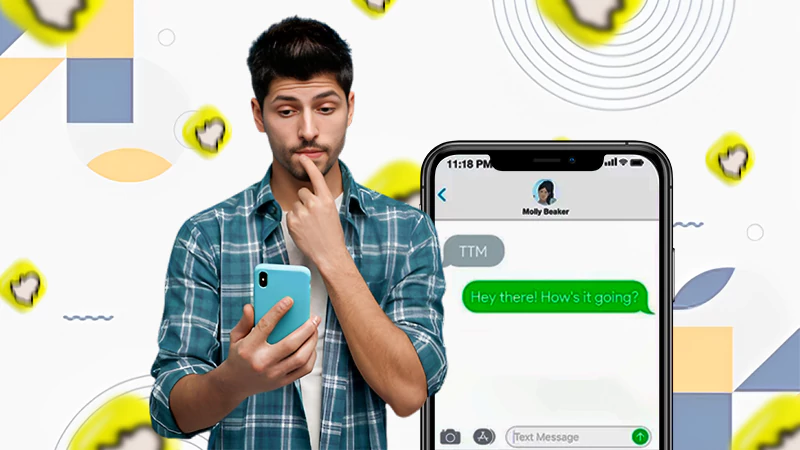Learn Why Does Instagram Keeps Crashing, Along with 10 Ways to Fix Instagram’s Crashing Error
With over 2 billion users worldwide, Instagram plays such a big part in our lives that most people can’t even imagine their day without the app. Being a cultural phenomenon, when it comes to marketing potential, there is no platform bigger than Instagram.
Many people online have reported the Instagram crashing issue. This can happen when clicking on a link, making a post, or even posting reels on IG.
Issues like these can happen for a number of reasons. If your Instagram keeps crashing, read this guide to learn the steps you can take to fix this issue and keep Instagram running on your device.
How to Fix Instagram App Crashing on Android and iPhone (10 Working Methods)
In most cases, users just need to make some changes to their devices, and the problem will automatically vanish. Same thing can be said about 5xxx server error or the challenge required error on Instagram. With that said, let’s check out 10 ways you can solve the Instagram keeps crashing issue on Android and iPhone devices.
Update Instagram
If Instagram keeps crashing on your phone, you should check if it has rolled out an update. It is possible that you are using an outdated version of the app, and that is leading to the crashing issue.
Compatibility problems often lead to more problems, and the same goes for Instagram as well. When dealing with the crashing issue, the first thing you should do is go to the Play Store or the App Store and check if any updates are available.
By installing the latest version, you will minimize any chances of errors occurring and will surely solve the problem you’re having.
Restart Instagram App
Another thing you can do is restart the Instagram app. Closing the app and opening it again has worked for many users, and it can surely work for you too.
Clear Cache
Every activity you do on your phone ends up as a cache. More and more data being saved as cache can negatively affect how your device performs. You should make a habit of clearing your cache from your device; this surely has its benefits and can help with the crashing issue as well.
To clear the cache from Instagram, follow the process below:
- Go to Settings.
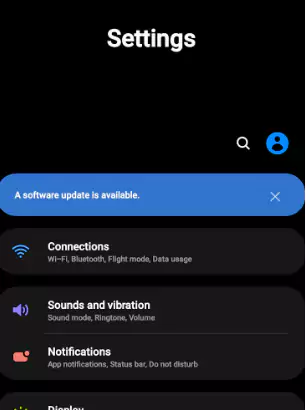
- Select Apps.

- Click on Instagram.
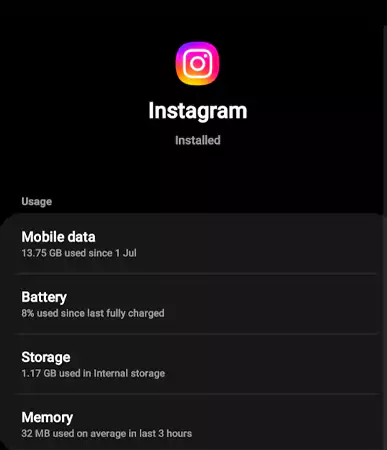
- From there on, click on the Clear Cache option.
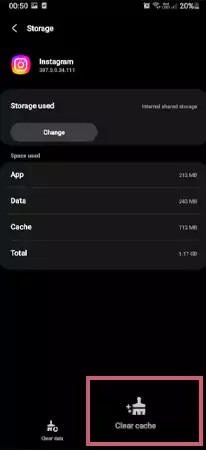
Doing this will declutter your device, and any problems you were having before like links not working on Instagram will surely get fixed.
Note: The process for clearing the cache might be different on some devices.
Force Stop Instagram
Apart from clearing the cache, something else you can do is force-stop the Instagram app. Force-stopping an app basically works as a reset button for all the processes the app was running in the background. Doing this can help in cases where an app is negatively affecting the performance of a device.
Here is the step-by-step process to force-stop Instagram:
- Go to Settings.
- Click on Apps, then navigate to Instagram.
- Now click on Force Stop.Force stop
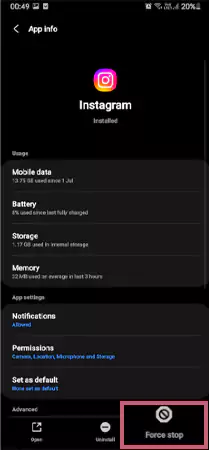
After this, you can just open Instagram as you usually do, and it will start working perfectly.
Restart Your Device
An easy way to resolve the Instagram crashing issue is to restart your device, as it automatically clears off any cache or bug that might be causing issues. Restarting a device is the right solution to a lot of technical problems, and it can work for your device as well.
Update Your Device
If you are using an outdated version of Android or iOS, it can lead to issues like this. Just like how Meta rolls updates to Instagram, your device may have also rolled out a software update for your phone.
Updating your software is an easy task that you should do whenever it is possible. If you don’t know how to update your device, follow the process given below:
- Go to the Settings app.
- Search for the Software Update section.
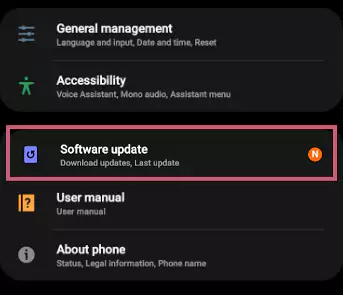
- Now download and install the latest software update on your device.
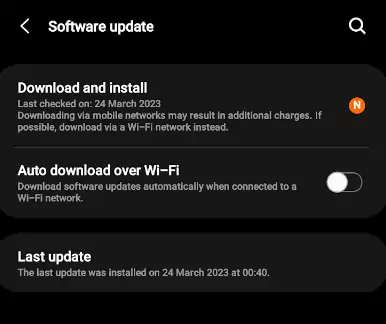
This process might take some time to complete, so be prepared to wait for a while. After updating the software on your device, you will be using the latest version on the market, which will automatically fix any compatibility issues on your device.
Clear Storage
For Instagram to run successfully, you need to ensure your device has enough storage. Apps like Instagram are continuously downloading and storing data files on your device. Without adequate storage, the IG app will likely crash.
You can clear storage from your device by deleting unused files, photos, and videos you don’t need and uninstalling apps you don’t use anymore.
Here is how to check storage on your phone:
- Go to Settings.
- Click on the Device Care section.
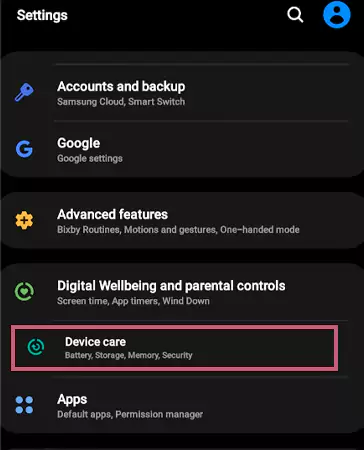
- Now tap on the Storage section to see how much storage you have left on your phone.
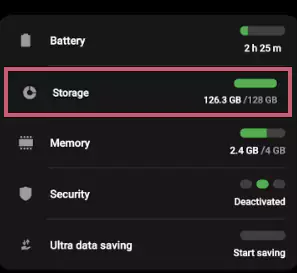
If your device’s storage is full, you need to free up some space, as it will improve the performance.
Give Permission to Instagram
The Instagram app requires permission from you to work properly. Most apps you download will ask for your permission for various activities; this can be access to storage, location, or even your camera.
While it is possible to use an app without giving it permission, some apps simply won’t work without it, including the IG app.
To use Instagram without any issues, you need to give the app permission to access your device’s location and your camera. Without these two, Instagram will likely crash.
To give permission to Instagram, follow this process:
- Go to Settings and select App Management.
- Search for Instagram.
- Now click on the Permissions section.
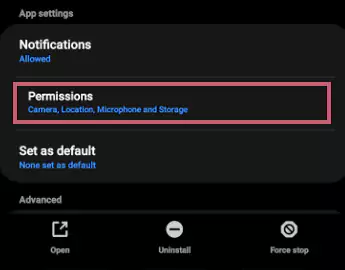
- Select Storage and Camera to update access.
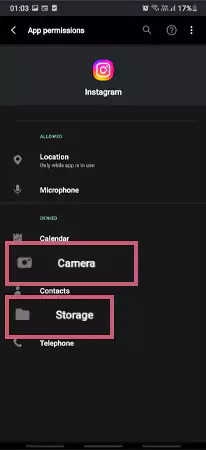
- After this, you can update the permissions you have given to the Instagram app.
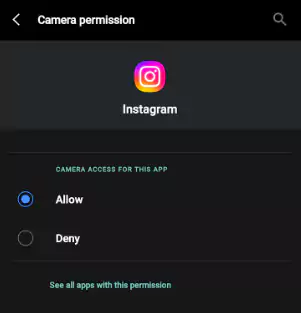
If you blocked Instagram from getting access to your device storage and camera, updating it will surely solve the crashing issue.
Check Your Internet Connection
A stable internet connection is the minimum requirement for using Instagram; without it, you are likely to run into issues like these. You should first conduct a speed test to see how much speed your network is permitting.
Contact Instagram Support
If you have done everything we have mentioned above and nothing has worked, you should then contact Instagram support. With no solution working for you, the best option for you is to reach out to the Instagram Help Center and report the problem.
You can trust Instagram’s help desk to help you with issues like these, whether it is music not working on Insta or the IG app hanging, make sure to report the issue and wait for the problem to solve.
There are two ways to contact Instagram support; you can either search for Instagram Help Center or you can go through the app and make a report.
Here is the step-by-step process:
- Go to your profile on Instagram.
- Click on the Hamburger menu.
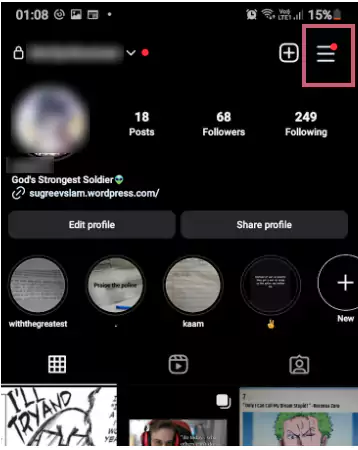
- Select Settings and Privacy.
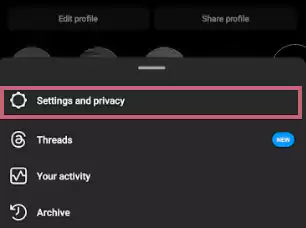
- Click on Help.
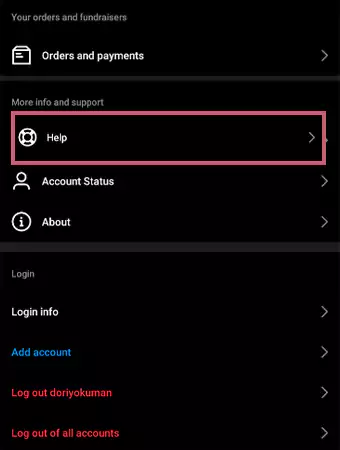
- Now select Report a Problem.
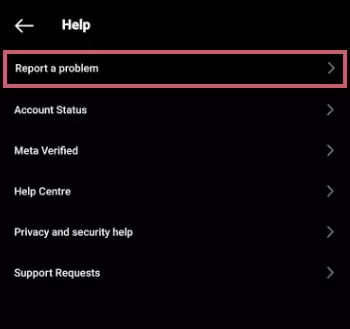
- A pop-up window will appear, telling you to shake the screen when you see the problem.
- Click on Report Problem Without Shaking.
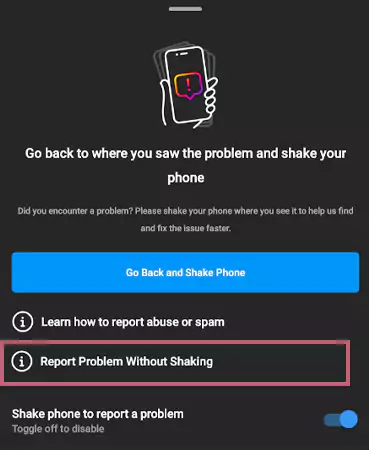
- On the next page, select Include and Continue.
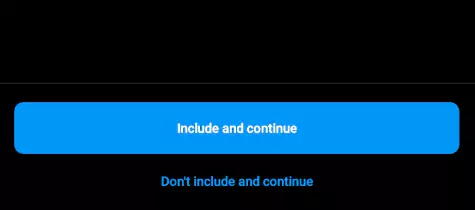
- Now explain the Instagram crashing issue in detail and click on Send.
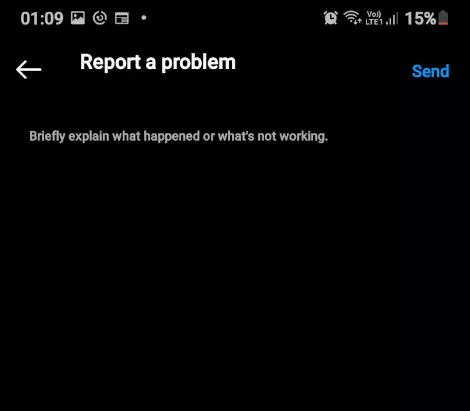
After this, Instagram’s team will start working on your problem. It can take a while for the team to get back to you and for your problem to be solved.
In Conclusion
These are all the things you can do to fix Instagram on your phone. Hopefully this will be enough to fix your problem. If nothing works, you should check if others are also dealing with this problem.
When dealing with issues like these, you can use tools like a down detector to check if Instagram is crashing today or not. With server issues being a possible cause for this, doing this first will help ensure where the problem is coming from. Next, we have mentioned some frequently asked questions on this topic, make sure to go through them to understand the issue well.
Suggested Read: What Does TTM Mean in Text, Instagram, Snapchat, and More?
FAQs
Ans: App crashes are often caused by sudden exits in the program flow due to unhandled exceptions in a device. The same might be happening with your Instagram app. To fix this, check out the section on how to fix this issue.
Ans: Clearing the data on your Instagram just deletes the data you have saved on your phone while using Instagram. Deleting your IG data won’t delete your account or your chats; it will just clear out the files that were automatically saved on your device.
Ans: You can clear out your Instagram cache on your iPhone by going to Settings > General > iPhone Storage > Instagram. After this, click on the Delete app to remove your Instagram cache.
Ans: There is no clear-cut reason for why your Instagram app may be closing in on itself. Network issues, saved-up cache, and outdated apps can cause Instagram to crash when opening. To fix this issue, we have mentioned 10 solutions above.
Sources: