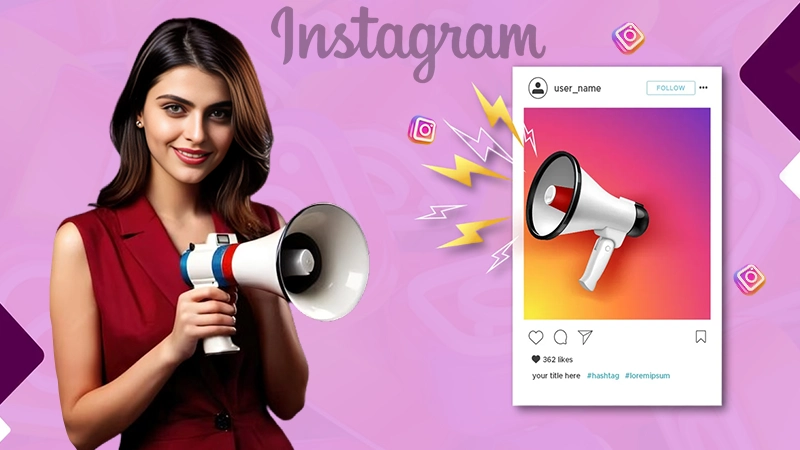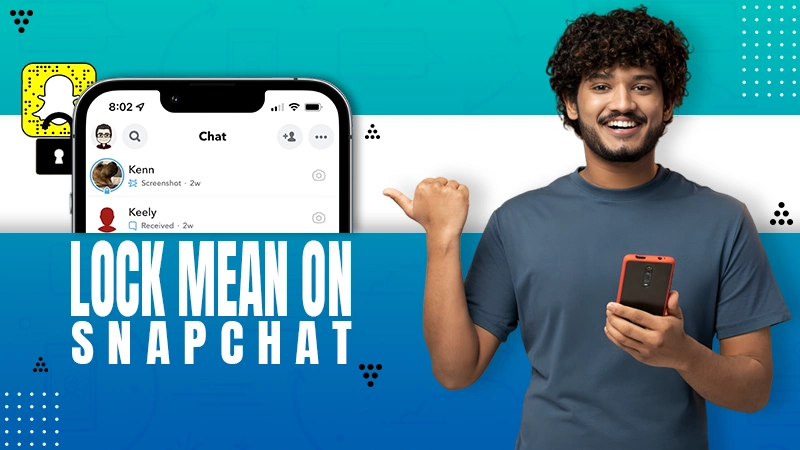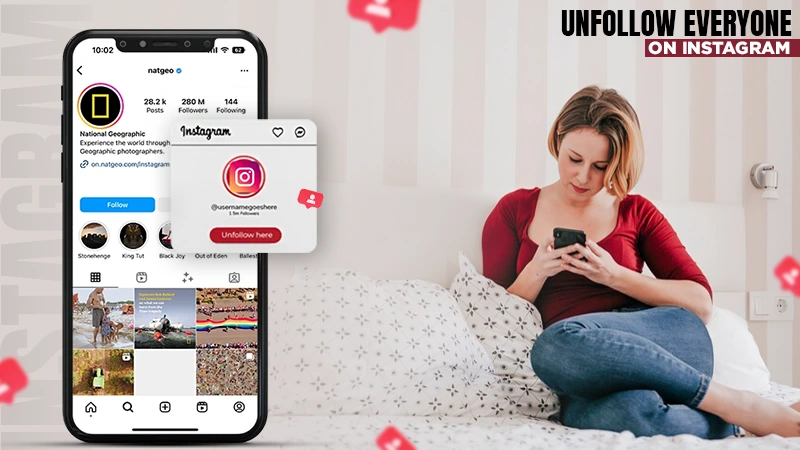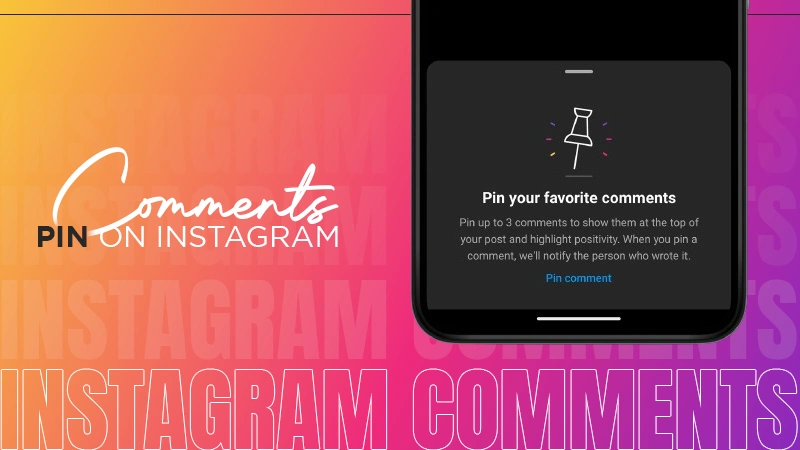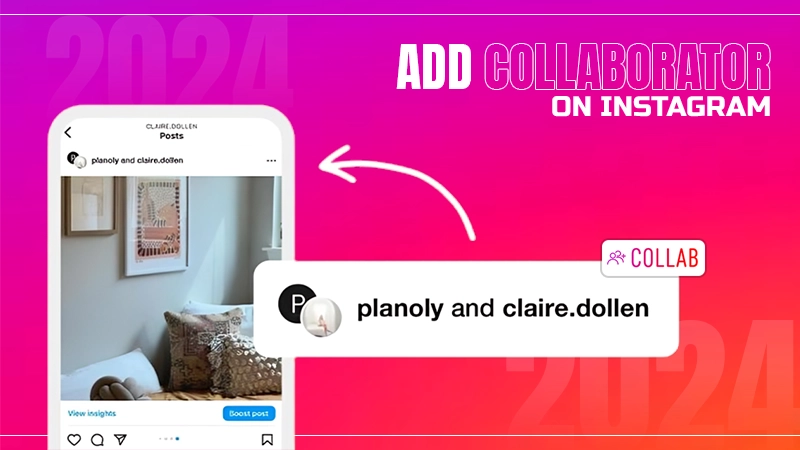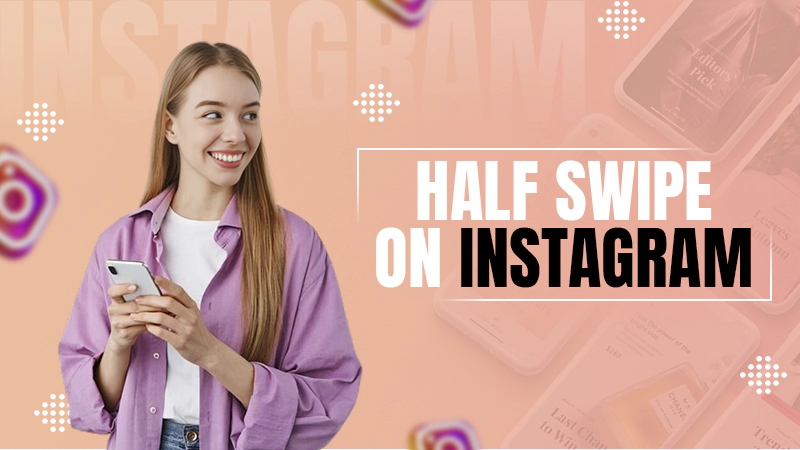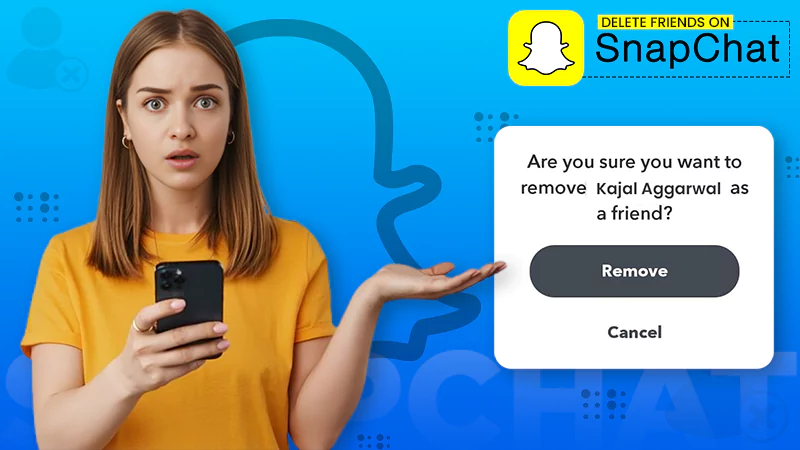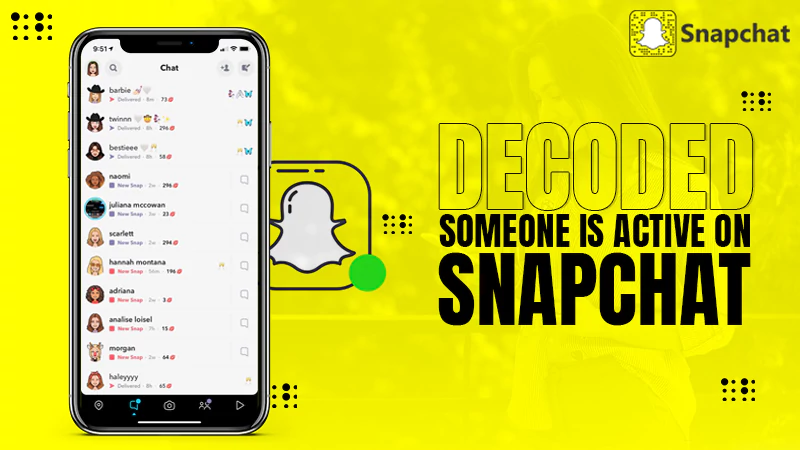What is Challenge_Required on Instagram & How to Fix The Error? (10 Solutions)
Have you tried signing into Instagram but received a “challenge_required” error? Developers at Instagram frequently employ the security measure “Challenge_required” to stop bots from utilizing the service. However, occasionally these safeguards can go wrong and unintentionally impact the accounts of real users.
On their mobile devices, a number of users are experiencing the same Instagram challenge_required issue. But don’t worry; there are several quick remedies for the problem because it is a widespread error that millions of customers encounter worldwide.
This blog post will explain why you’re getting the “challenge_required” error Instagram popup and show you how to fix the issue effectively and quickly.
Read more: What is 5xx Error: Resolving 5xx Server Error on Instagram!
What Does Challenge_Required Mean on Instagram?
If you get this IG challenge_required issue frequently, as illustrated below, it is probably due to a failure to make the necessary connection to the server.
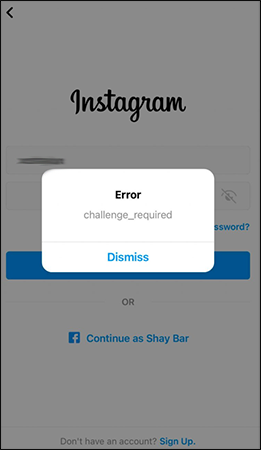
Challenge_required error on Instagram is a temporary error developers use to determine whether a user is a person or a robot. It can happen to anyone at any time, maybe you wanted to make a boomerang video on Instagram or just talk to your friends, and you could end up with a challenge-required error.
Instagram does this with the same motive as many other online platforms, where you must prove that you are a human. The majority of the time, your Instagram profile is safe from this security measure problem on Instagram.
Potential Causes of Challenge Required Instagram Error
When a user attempts to access their Instagram account via a web browser rather than the app typically results in this error. This error, however, could also be caused by a few other reasons. Let’s take a look:
- This problem could arise if you use a web server. Instagram does not favor users who access the service through a web browser. As a result, an error can be seen on Instagram. The server might not have enough bandwidth to serve all the users at that time, and hence the server issues may lead to this error of challenge_required on IG.
- Due to poor internet, you might face trouble visiting Instagram’s server & hence this error is occurring.
- If you’ve not updated the app, you might face the error.
- A lot of cache memory can also lead to this error. Try clearing the cache of the Instagram app because many users have found this helpful in tackling this issue.
- You can encounter this Instagram problem if you’ve just logged in on a new device. This error can appear as a result of Instagram discovering that your login credentials are being used on a new smartphone.
- Code breaks and violations can prevent you from accessing your Instagram account. This error can be brought on even by questionable behavior that violates Instagram community guidelines.
Instagram has its own set of guidelines and rules that you must follow, anything violations could damage your account. That’s why it is always better to take a look at Instagram’s terms and guidelines. You can also read if Instagram notifies a person if you take a screenshot of their story, this can help you stay away from trouble and use IG the right way.
How to Fix Instagram Challenge_Required Error? (10 Ways)
Numerous blogs have suggested the “Access data” function as a challenge required by Instagram solutions. Such a function is not accessible on Instagram as of the time of writing this article.
Here are several troubleshooting techniques you can use to resolve the challenge_required Instagram error effectively.
Sign In Using a Recognised Device
All you have to do is use the Instagram app or the official Instagram website to sign in to your account from your mobile device. You have a better probability of success if you use a well-known device. Try a few of the additional troubleshooting techniques that are listed below if you are still seeing the same problem message of challenge_required.
Change Your Internet Connection
The majority of users may resolve the challenge required error by joining a reliable wifi network. Try turning on and off the airplane mode if you’re using Instagram on a mobile data plan. This should fix bugs that may be causing the Instagram challenge required error and update the server status. To make sure your internet is operating properly, run a speed test.
Apps From Third Parties
Verify whether any anti-spyware apps are loaded on your smartphone. These third-party apps might make using Instagram more difficult. Getting rid of one of those apps may temporarily suppress the error.
Check the Status of Instagram Servers
Checking for Instagram outages is one of the first things to try when facing such errors. The best way to do that is to go to the official Instagram website and search for recent messages.
You can also look for errors with the DownDetector website’s help. You’ll have to wait out if Instagram’s servers are down or keep an eye out for a status update.
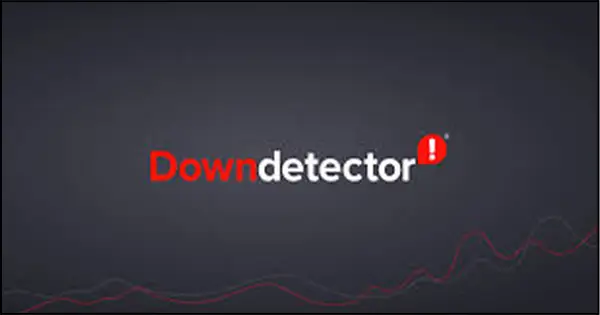
The developers typically post on the app’s official website to let users know when their servers are down. Ask your friends who use Instagram if they can upload and update their Stories if there is no info on the official page. As an alternative, Instagram tweets updates regarding system outages.
Restart the Instagram App
There could be a brief glitch that causes strange bugs, which creates obstacles for the users to use the app.
Swipe the app out of the multi-tasking center on your phone to close the app. The procedure for closing an app is the same for Android and iPhone, despite their different operating systems.
Try logging in again after reopening the app. If you still need help with challenge_required IG, there are more options to explore.
Clear Cache Memory
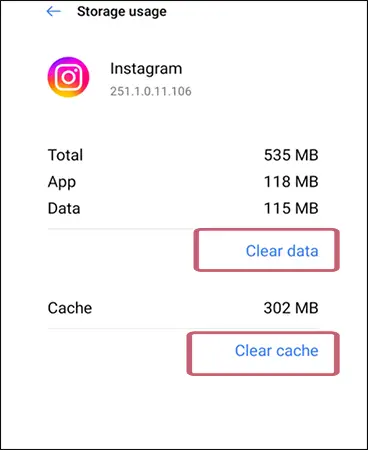
To enhance the performance of the Instagram app, clear the app’s cache. The app is updated from the background using this feature of clearing the cache. Nothing from your account will be deleted if you clear the cache. There will only be a temporary file removal.
To delete the Instagram cache, open settings on your smartphone, enter “App settings” in the search field, and then choose Instagram. After clearing the cache, you should log in again to check whether the issue is resolved or not.
Check for Instagram Updates
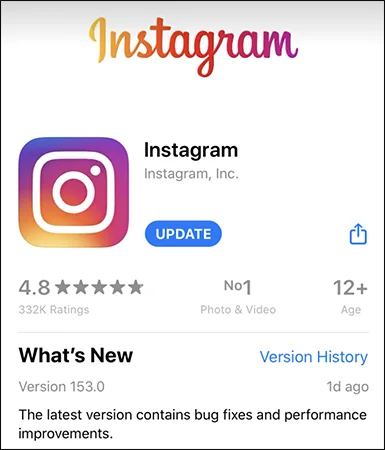
Every Now and then. Instagram releases the most recent upgrades to fix bugs and issues in the program and enhance the performance of the service.
As a result, if you continue to use an older version of the app, your app may load poorly if you experience problems like the Instagram challenge required. Regularly installing the app’s most recent version is the fastest way to resolve this problem.
Reinstall the App
You should reinstall the Instagram app on your Android or iPhone if rebooting doesn’t work. Reinstalling the app from the Apple App Store or Google Play Store will delete any information about your Instagram account.
Make sure your device has your Instagram login information saved. Refreshing your home feed after reinstalling the app might help.
Update Your Operating System
The Operating System is frequently the cause of the Instagram challenge required error. Updating your Android or iPhone’s operating system may resolve this issue effectively.
You could try offloading and reloading the app again on your iPhone. This will give the Instagram app a clean slate and remove all of its caches too.
Get in Touch With Instagram Support
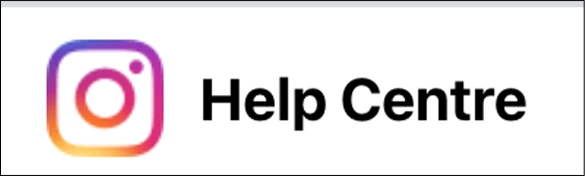
If none of the aforementioned methods works, it is advised to contact Instagram’s official support team for the best outcome. The Instagram Challenge Required error will be resolved as soon as they ascertain the true cause of this bug.
Final Thoughts
One of the most frustrating issues on Instagram that many users encounter is the IG challenge_required error. But fortunately, this issue can be fixed in several different ways.
After you log in to your Instagram account with a recognized device, your problems with the Instagram Challenge_Required error should get fixed. Try alternative solutions mentioned in this article to fix this issue if that isn’t the case.
We hope that you are now fully aware of the error and ready to resolve it. So, don’t worry at all; just keep trying the aforementioned techniques till your issue is resolved.
Read more: Instagram Music Not Working? Try These Solutions
Frequently Asked Questions (FAQs)
Ans: This issue can arise as a result of a user switching devices, entering the incorrect password, or updating Facebook account information if your Facebook account is linked to your Instagram account. The “Save my name, email, and password for this website in this browser” function, often known as auto-login, may also cause this issue.
Ans: Switch off your modem and switch it on again. If it doesn’t work, Instagram might not like the IP address of your server. If so, switch to mobile data or utilize a proxy server. This will fix connectivity problems on your device wherever you are.
Ans: The cache on your phone or the fact that you are using a new phone could be blamed. Using your old phone is the simplest method because switching devices can result in login troubles for most modern apps.
Sources: