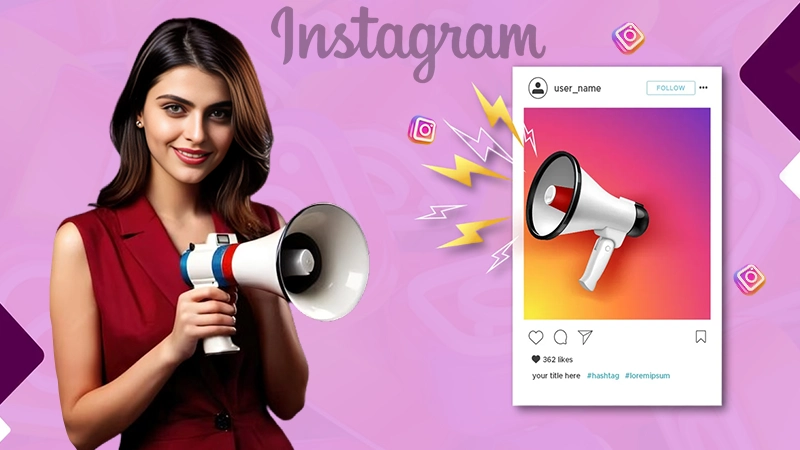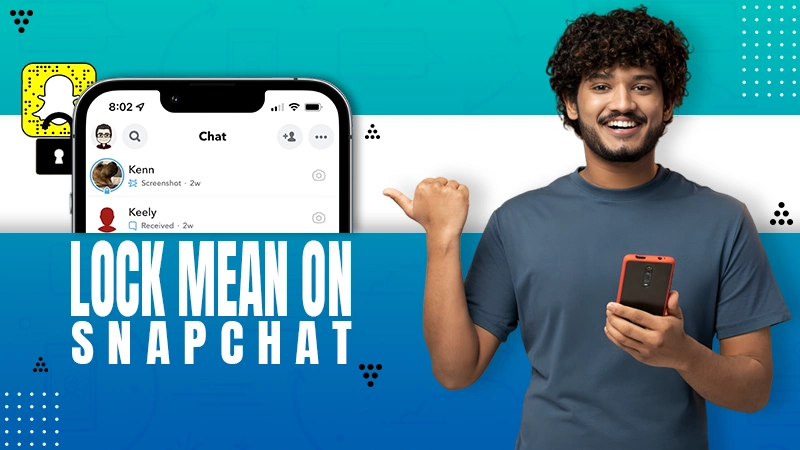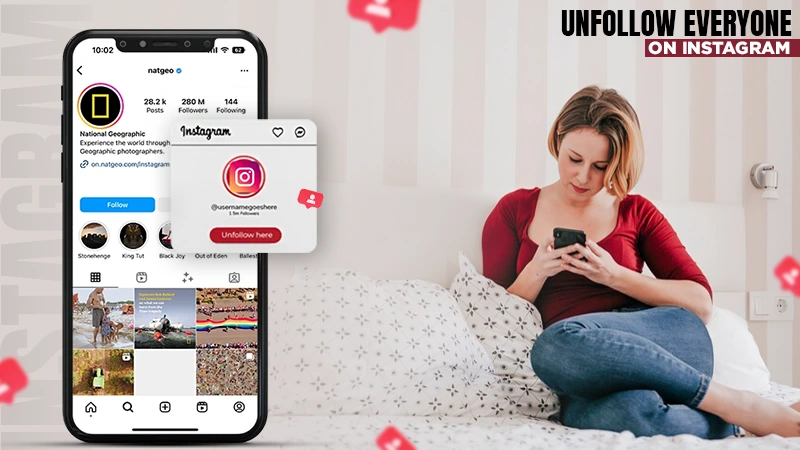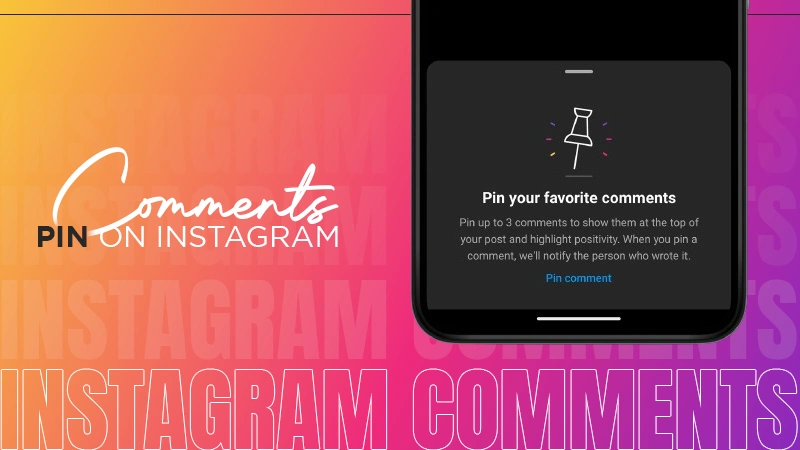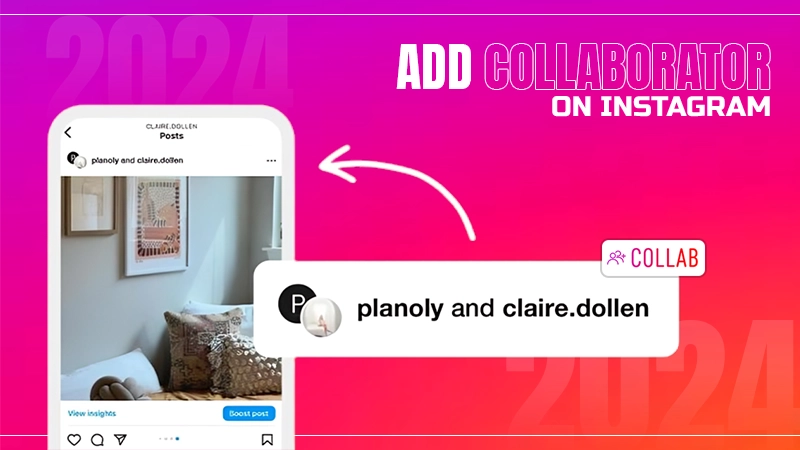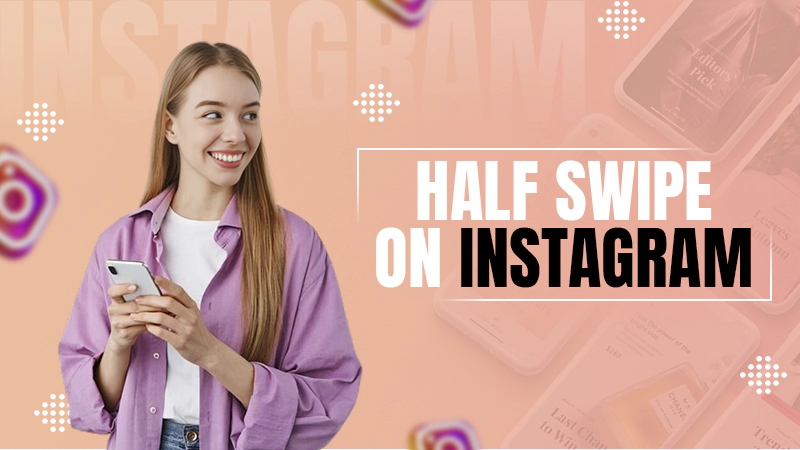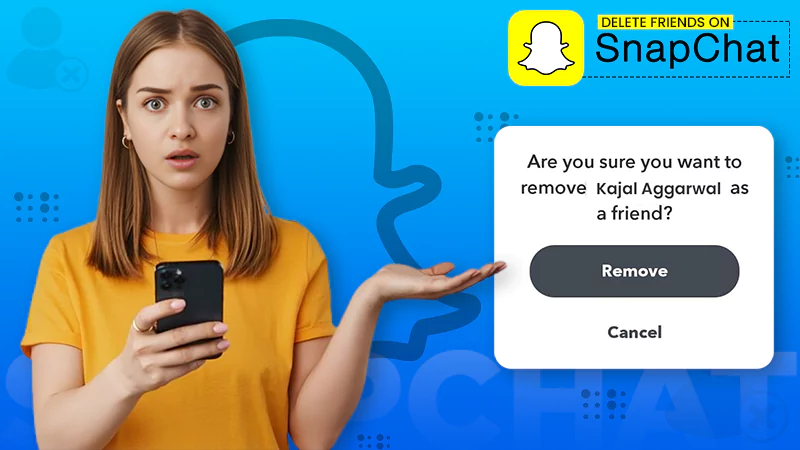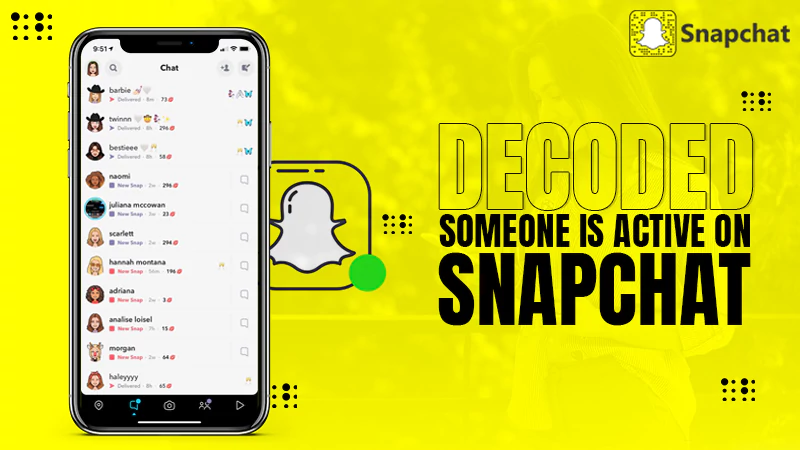Beginner’s Guide on How to Get Instagram Link
Primarily designed as a mobile app, Instagram has upscaled itself and launched the desktop version due to several reasons. But unfortunately, the desktop version is a bit different from the mobile app as a result many users struggle with finding Instagram links to their profiles.
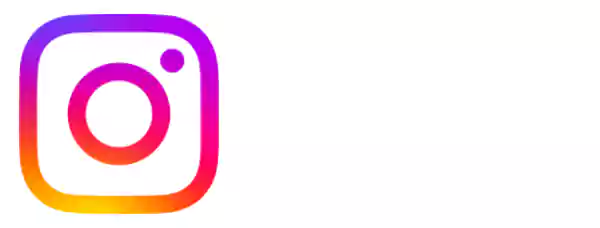
If you are one of them you got my back because, in the article today, I will be discussing how to get an Instagram link on different devices. So follow along with the article to know all the important steps for generating an Instagram profile link and get a bonus tip in the end.
What is an Instagram Link?
You can understand an Instagram link as a web link that has Instagram’s domain name and username of a person’s Instagram account. In simple words, an Instagram link is a person’s profile link that will navigate someone to the Instagram profile. Creating Instagram links is an effective method of increasing Instagram followers and engagement.
For instance, the Instagram link of the official account of Instagram is https://www.instagram.com/instagram. Where https://www.instagram.com is the domain name and ‘Instagram’ is the username. An Instagram account link is popularly used for sharing an Instagram profile or post. So, one by one let’s discuss how to find the Instagram link of an ID and a Post.
How to Find Your Instagram Link on Different Devices?
I personally believe that Instagram links are the most popular and convenient way of promoting an Instagram account. Like seriously what’s the point of making boomerang and creating aesthetic posts when you can’t share them through links. In case you are a content creator or someone who wants to grow their Instagram fan following, you must know how to get your Instagram link on mobile and desktop versions of Instagram.
Desktop
Generating an Instagram profile link on the desktop version is a matter of a few clicks. You just need to type www.instagram.com on your browser, log in, and get started by following the steps mentioned below: –
Step 1: Scroll down to the ‘Profile’ icon present on the home page.
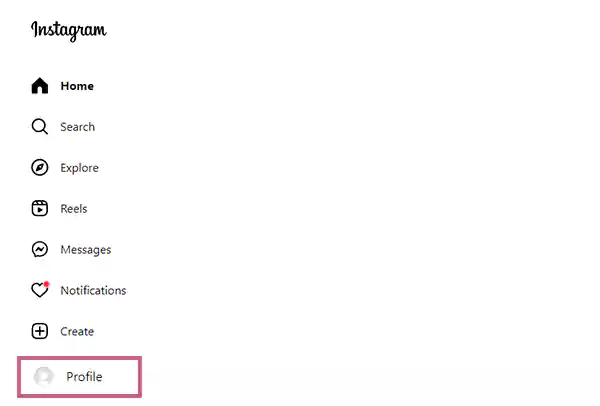
Step 2: Now, right-click and select the option of ‘Copy Link Address.’
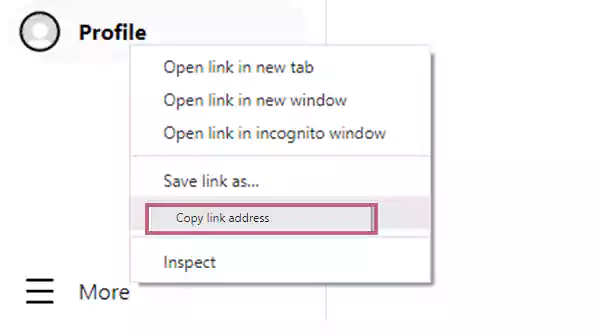
That’s it now paste the link in any text field or social media accounts where you want to share your Instagram ID.
Android/iOS Devices
The mobile app of Instagram is quite different from the desktop version that’s why it doesn’t have the option to copy Instagram profile links. It means that generating a profile link on a mobile app is relatively tricky, however, you can still generate the link by making a few adjustments. So, here’s how to get your Instagram link on phone and iOS devices: –
Step 1: Firstly, you need to open your Instagram account in order to generate the Instagram link.
Step 2: Now, tap on the ‘Profile’ icon present at the bottom right side of the screen.
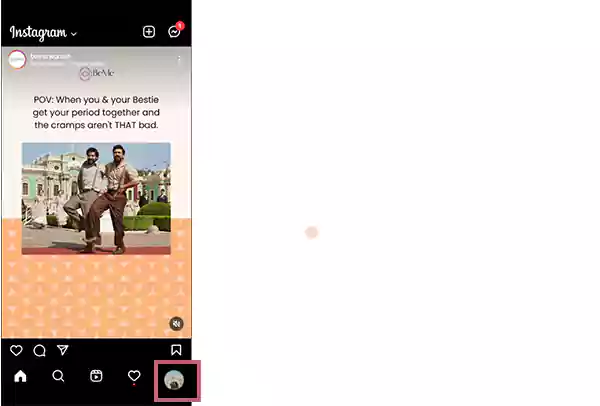
Step 3: Doing so will navigate you to a new page where you will see your Instagram username on the top-left side.
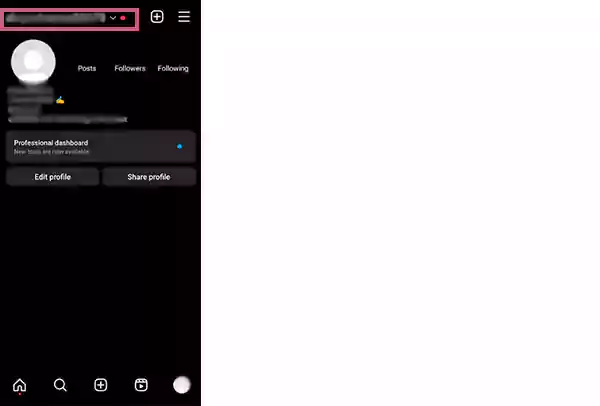
Step 4: Lastly, enter https://www.instagram.com and your Instagram username in the browser to get the link.

Due to the unavailability of the link-generating feature in the mobile app, you have to manually type and get your Instagram profile link. Apart from creating an Instagram link you can also change or edit the Instagram link. Read the following section to know the precise method of changing the Instagram account link.
Note: Earlier, Instagram used to provide the option of generating and copying the link of Instagram posts, but this option has been removed after the recent update. So, if you want to share your Instagram post with someone you need to generate a QR code for that.
Easy Way to Change the Instagram Account Link
In the Instagram profile link your username is the only thing that differentiates you from other Instagram accounts and directs the viewer to your account. So, if you are willing to change your Instagram link, you need to first change your Instagram username. These instructions will assist you in changing your username so carefully read and follow them: –
Step 1: Open your Instagram account and click on the ‘Profile’ icon at the bottom.
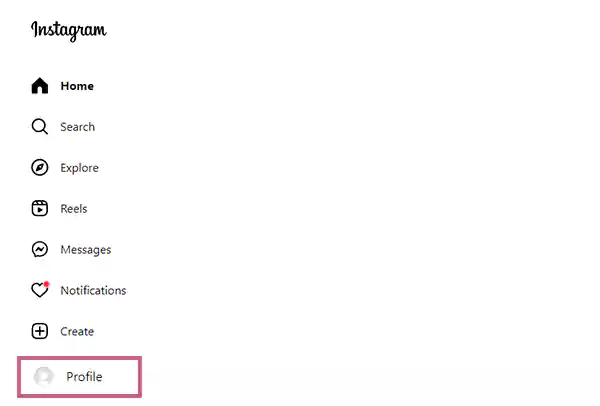
Step 2: It will navigate to your profile page. Select the ‘Edit Profile’ option.
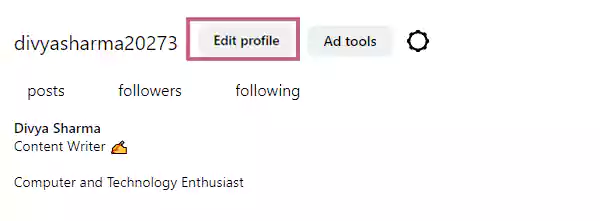
Step 3: Now, you will get the option of editing your display name and username. Edit and select a username of your choice.
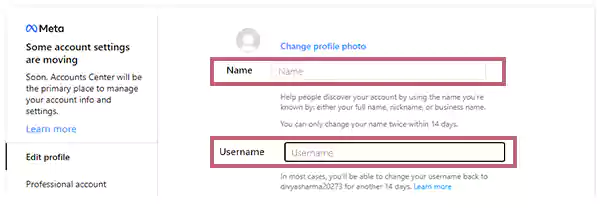
Step 4: After changing the username take your cursor to the option of ‘Profile’ at the bottom.
Step 5: Then, right-click and select the option of ‘Copy Link Address.’
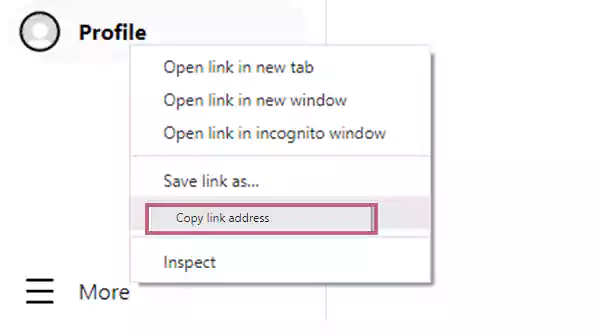
Now, you just have to paste the link for sharing your Instagram account. Moving forward let’s see how you can share your Instagram ID through a QR code.
How to Share Your Instagram Link?
If you are a content creator and want to gain more followers, sharing your Instagram link will definitely take you a step closer to your target. I’ll suggest that you should opt for a unique approach for sharing your Instagram profile link.
For instance, you can share your Instagram link via a profile QR code. This method of sharing the link to your Instagram account is quite attractive and appealing for users, so it will definitely get you desirable results. Therefore, meticulously read the subsequent section so as not to miss out on anything important.
Sharing your profile and posts will surely expose you to some bad people on the internet, so make sure you know about some simple strategies to stay safe on Instagram. This way you can protect yourself and also use Instagram without any concerns.
Share via Profile QR Code
A profile QR code is relatively more attractive than an Instagram profile link. So, I will suggest you to opt for a QR code if you want to try something unconventional and different. To those who don’t know, a “Profile QR Code” is like a visiting card that connects an Instagram profile. So, anyone who will scan your profile QR code will be directed to your Instagram account.
Follow the following instructions to generate your profile QR code: –
Step 1: Open Instagram and click on your ‘Profile’ icon present at the bottom right side.
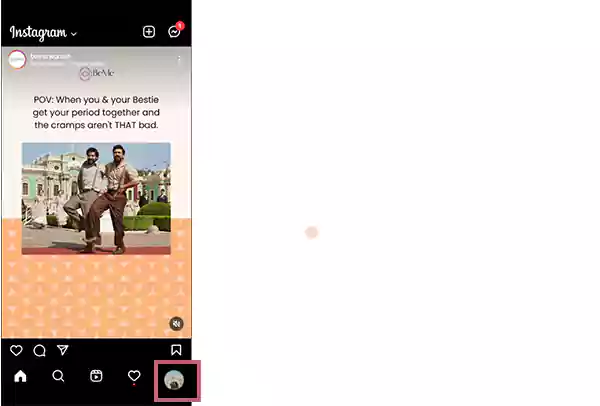
Step 2: Now, tap on the menu icon at the top right of the screen.
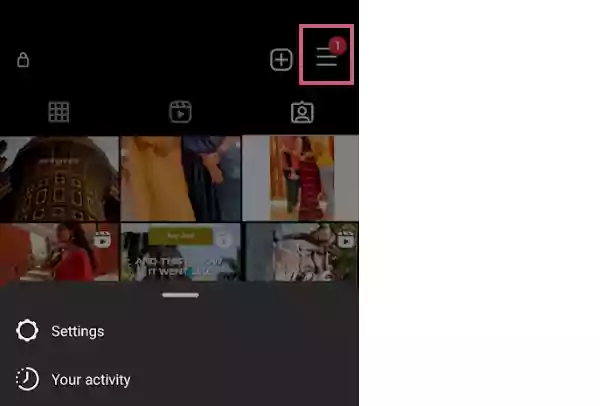
Step 3: From the menu select the option of ‘QR Code,’ and now you are all set to share your profile QR code with your friends.
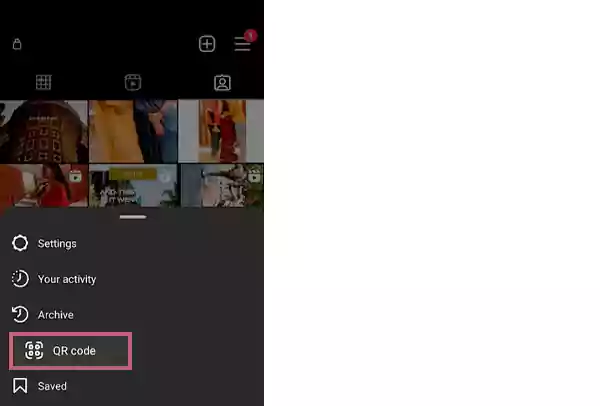
That’s it now you will see a pixelated image that has your Instagram username, it’s your profile QR code.
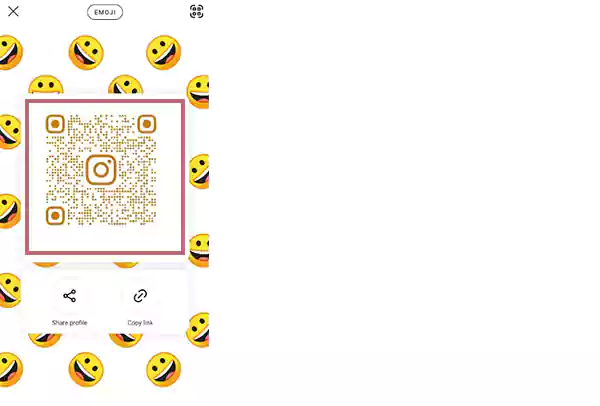
A profile QR code can be customized and can help you get more eyes on your Instagram profile. This method is so good that sharing your Instagram post through a QR code will definitely help you expand your community and get more likes on your posts. So, without any ado, let’s see how to create a QR code for your Instagram post in the subsequent section.
Method to Share Instagram Posts Via QR Code
QR codes are unique and striking, that’s why sharing your Instagram posts by generating a QR code won’t disappoint you and will help you get more responses. With the help of Instagram links your followers can easily view full size pics and other content you post. If you are hesitant to generate a QR code for your post because you don’t know how to do it, worry not I am here to guide you. Creating a QR code for Instagram posts is not rocket science and all you have to do is log into your Instagram account and follow the below-given steps: –
Step 1: Firstly, tap on the three dots present at the top right side of the post.

Step 2: Now, select the option of QR code from the given menu.
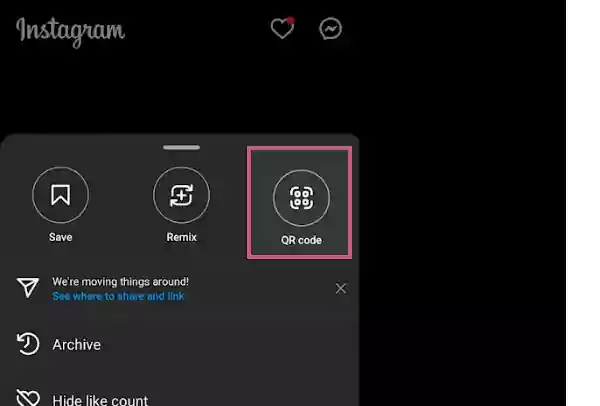
That’s it now a QR code of your post will automatically generate, and it will look like the below-given picture.
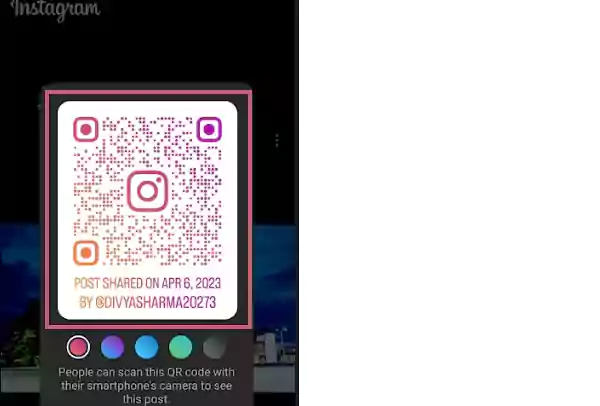
This was all about sharing a profile link and post via QR code. Moving forward let me disclose some bonus tips that can help you build a strong Instagram community.
Bonus Tips for Instagram Enthusiasts
As promised here’s the tip for whom most of you were waiting. Write your Instagram and another social handle link in the bio of your social media accounts. Doing this will help the user access all your social media profile links in one place.
Though underrated, this tip is quite effective. It really worked for many influencers because it helps in connecting your audience with you on all the social media platforms.
Apart from this, create distinctive content for all your social accounts because a user will unfollow you if he/she will see the same content on all the social media accounts. So, try to engage the audience on different platforms by creating unique content for them. It will ensure the inflow of organic traffic on your Instagram account.
The Bottom Line
Well, Instagram is continuously evolving to help its users build a strong and supportive community that’s why it launched the desktop version. But unfortunately, operating the desktop version is tricky. Even when I used Instagram on the desktop for the first time, it was quite confusing.
This is why, I decided to help my audience easily find Instagram links by writing this article. Hopefully, the aforementioned guide resolved all your queries, in case you are still left with any, feel free to ask in the comments.
Also Read:
Sources: