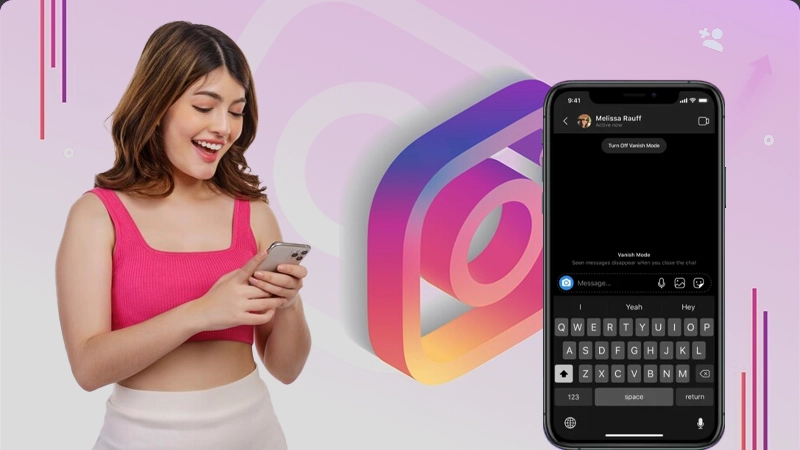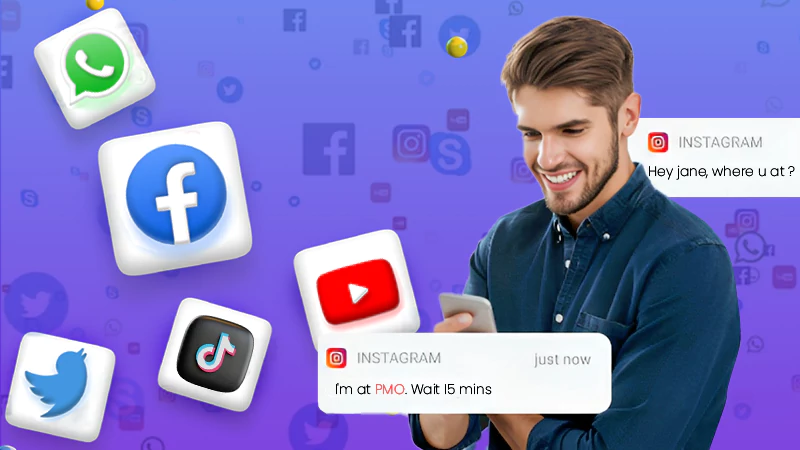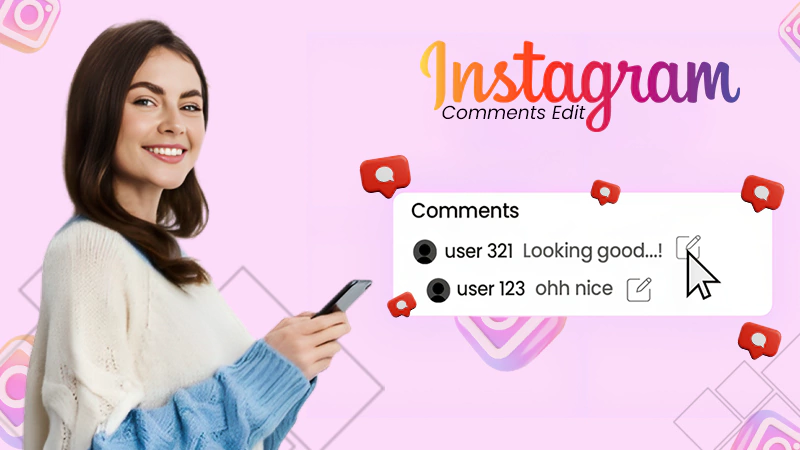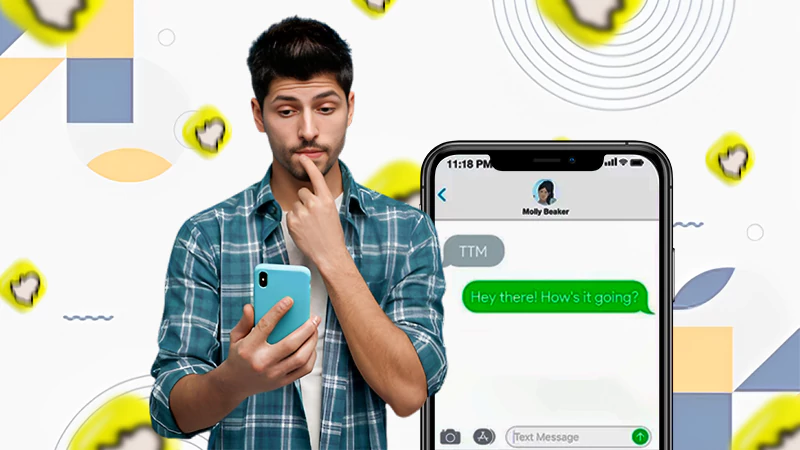How to Unread Messages on Instagram? A Simple Guide to Master the Art of Marking Instagram Messages as ‘Unread’!
If you’re the type of person who accidentally opens messages you’d rather not read and regrets it, and you’re left wondering how to unread messages on Instagram; Be aware! The ability to mark a message as ‘unread’ on Instagram, might seem elusive, as Instagram doesn’t officially offer this feature.
Yet, in the realm of Instagram messages, a few secret techniques can grant you the ability to secretly read messages, all without the sender knowing, much like the way you can screenshot Instagram Stories undetected.
In this guide, we’ll explore these methods to help you learn how to unread messages on Instagram, enabling you to better manage your privacy and important messages on the platform.
That said, let’s get into the details to know how to mark messages as unread on Instagram—
Can You Mark Instagram Messages as Unread?
So ‘can you unread a message on Instagram?’ The answer is No. Instagram does not have a feature to mark messages as ‘unread,’ as some other messaging apps do.
Messages in Instagram’s direct messaging system are typically marked as read once you open and view them. While users can use the ‘Unsend’ feature to delete a sent message, the ability to set a message as unread, a common feature in email platforms, is not currently a part of Instagram’s functionality.
However, that’s for a regular personal Instagram account. If you use an Instagram Business or Creator account, you can mark messages as ‘unread’ to look like you haven’t read them when you’re too busy to respond right away.
But, even if you mark a message as unread, the person who sent it will still see that you’ve opened it at least once.
Also, Read: How to Stop Instagram from Saving Posts to Camera Roll?
How to Unread Messages on Instagram with a Professional (Creator | Business) Account?
Instagram has two main account types: Personal and Professional, where the latter further includes Creator and Business accounts. This may be well-known, but what’s interesting about it is that if you have a Professional account, you can mark messages as ‘unread.’
Instagram has introduced a feature that facilitates this directly within your professional account. So, to unread messages on Instagram with a Professional (Creator | Business) Account, you can take advantage of this recently introduced feature. Here’s how—
Note: If you have a Business account on Instagram, you know there are two tabs: “Primary” for important contacts like friends, family, and business partners, and “General” for everyone else. The good news is that you can mark messages as ‘unread’ from either tab using this same method.
How to Mark Instagram Messages as Unread on Android?
- Open the ‘Instagram app’ on your Android phone.
- Then, simply access your Instagram ‘direct messages inbox.’
- Next, tap the ‘three dots icon’ in the upper right corner and choose ‘Select Chats.’
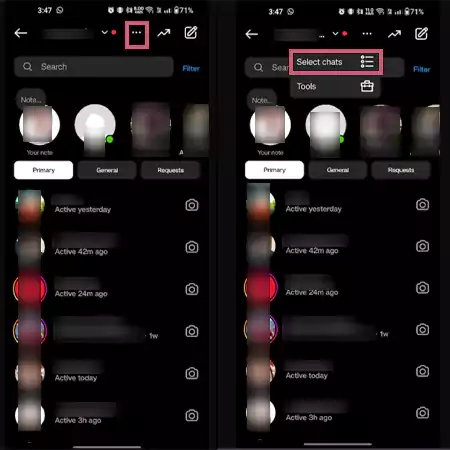
- After that, tap on each ‘Conversation’ you want to mark as unread to create a custom list.
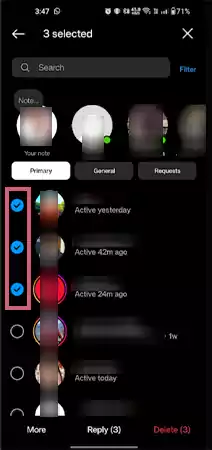
- Now, you’ve to select ‘More’ at the bottom of the screen and tap the ‘Mark Unread’ option.
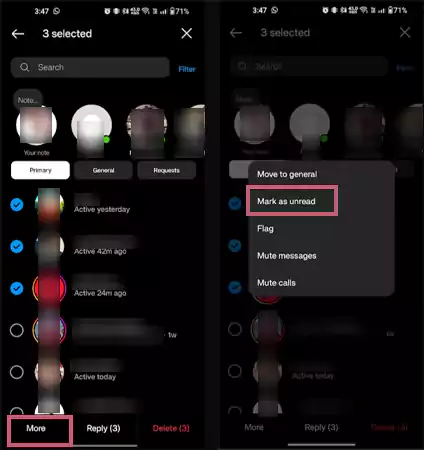
This will add a blue dot to the message to indicate that you’ve successfully marked the message as unread.
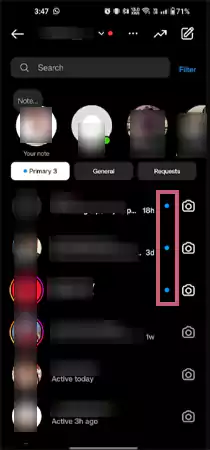
How to Mark Instagram Messages as Unread on iPhone?
- Open the ‘Instagram app’ on your iPhone.
- Then, tap the ‘Messenger icon’ in the upper right corner or swipe left from your home page.
- Next, you’ve to find the ‘Message’ you want to mark as unread.
- Once you’ve located it, ‘tap and hold it’ for a few seconds and select ‘Mark as Unread’ from the menu.
Keep in Mind: You can mark any Instagram message as ‘unread’ on your end, but it’s important to understand that you can’t change its status to ‘unread’ or make it appear unseen for the sender after you’ve already opened and read the message. So, whenever you mark a message as unread, you’re doing it just for your own benefit, which is to help yourself remember and keep track of important messages.
How to Mark Instagram Messages as Unread on a Personal Account?
Unlike the professional account, you cannot directly unread Instagram messages on a Personal account. So, to read Instagram messages secretly on your personal account without the sender knowing that you have read the message, certain tricks are available and we’ll now show you how to use these tricks step by step—
Open and Read Instagram Messages without Cellular/Wi-Fi Connectivity
The most basic approach to how to read Instagram messages without letting the sender know is that— when you get a message notification, don’t open it right away. Instead, disable your device’s internet connection (Wi-Fi and cellular data) first and then, tap on the message notification to access and read the messages. By following this approach, Instagram won’t detect that you’ve read the message, so your privacy remains intact while you catch up on your messages.
Here are the step-by-step instructions for ‘how to unread a message on ig’ that you’ve to follow—
- Firstly, swipe down your ‘Quick Settings’ or ‘Control Center.’
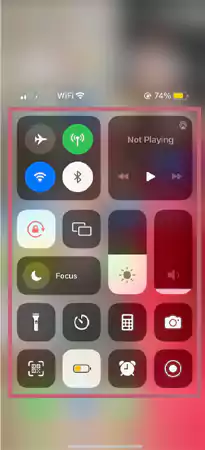
- Then, ‘switch off your mobile data or Wi-Fi,’ depending on what you’re using for the internet.
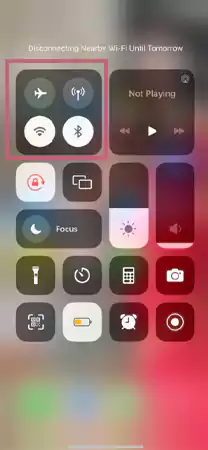
- After that, make sure to ‘close the Instagram app’ if it’s running in the background.
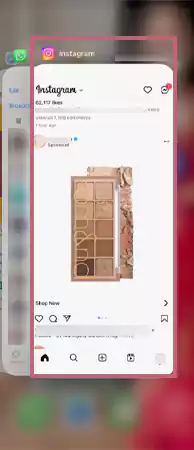
- Now, reopen the Instagram app and go to the ‘new messages’ to read them without the sender knowing.
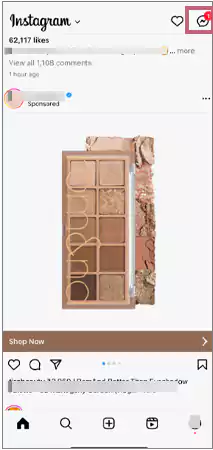
Note: The moment you turn on the internet connection, Instagram will attach read or seen receipts to those messages you have just read, and the sender will get to know. So, you should turn off your internet connection for as long as you want to keep the ‘Seen’ status hidden from the sender.
Check Instagram Messages in Airplane Mode
For ‘how to unread Instagram messages’ you can also use Airplane Mode. When you activate Airplane Mode, it disconnects both cellular and Wi-Fi connections and until you turn off Airplane Mode and reconnect to the internet, Instagram won’t be aware of your actions.
So, here are the steps to secretly read new Instagram messages while keeping them unread for the sender—
- Open your phone’s ‘Quick Settings’ or ‘Control Center.’
- Then, tap the ‘Airplane’ icon to activate it.
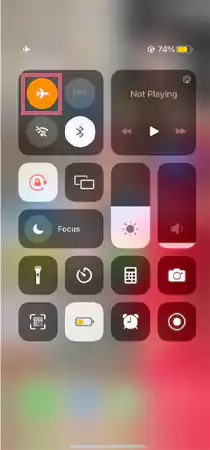
- After turning on Airplane Mode, ensure that the ‘Instagram app is closed’ and ‘not running in the background.’
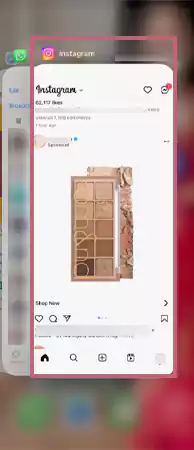
- Now, you can either tap on your ‘Instagram message notifications’ or open the ‘Instagram app,’ go to your ‘inbox,’ and ‘read’ the unread messages in the conversation without notifying the sender.
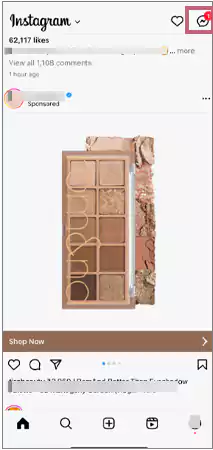
See Instagram Messages with Restricting the Sender
Another way for how to unread a message on Instagram is by putting the sender in restricted mode. This action turns their message into a message request, which is always marked as unread by default, even if you’ve read it. So, if you like to try out this method for ‘how to unread messages on ig,’ here are the steps to do it—
- Open your Instagram account and find the ‘Sender’s profile’ whose message you want to keep as unread.
- Then, tap the ‘Three dots icon’ in the upper right corner.
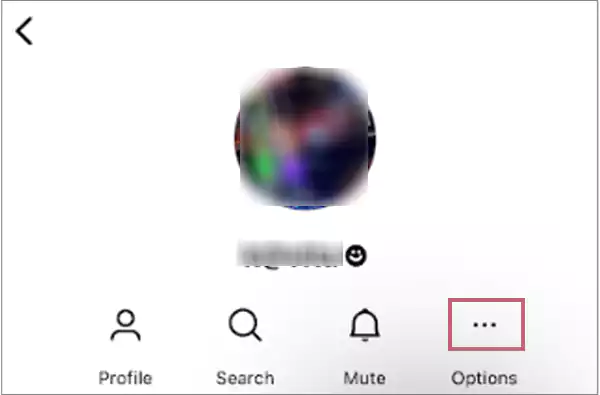
- Next, you’ve to select ‘Restrict.’
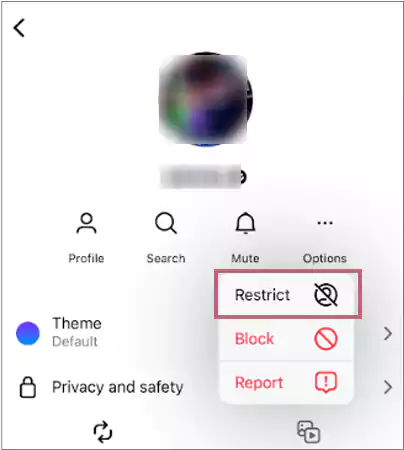
- After that, simply ‘Confirm’ your choice to restrict this user.
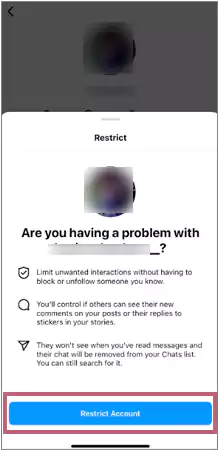
- The sender is now in your restricted list, and this will ‘turn their messages into message requests.’
- Now, you can ‘read’ them before accepting their request, and the sender won’t know you’ve read the message.
Preview Instagram Messages from Notifications
Next approach for how to unread a message on Instagram is that if someone sends you a brief Instagram message, you don’t have to open the Instagram app to read it. Rather, you can simply ‘Expand the Message’ from your respective phone’s ‘Notification’ (which on some phones, Instagram notifications appear on the locked screen).
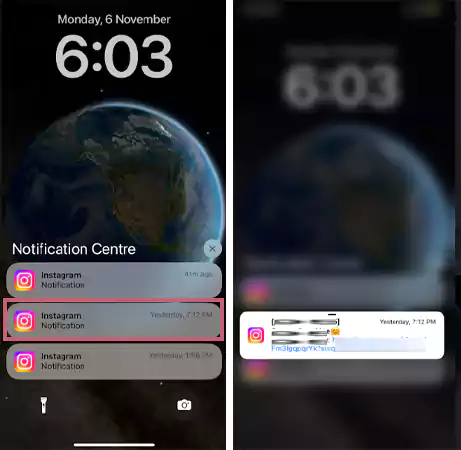
By doing this, you won’t trigger the ‘seen’ receipt on Instagram and successfully keep your actions hidden from the sender. Additionally, on some phones, Instagram notifications appear on the locked screen.
Read Instagram Messages via Email Using Third-Party Apps
Last but not least, you can use third-party apps for how to unsee a message on Instagram. You’ll find plenty of apps online that can do all sorts of things with Instagram, like checking who saved your Instagram posts or knowing how to turn off sound on your Instagram stories. Some of these apps can even help you make it look like you haven’t read a message on Instagram.
For instance; There’s a handy app like “AiGrow” that lets you read your messages through email, so you don’t have to open the Instagram app. Here’s how to unread messages on Instagram via Email—
- Go to ‘AiGrow’s official website’ using your respective web browser.
- There on AiGrow, you’ve to ‘sign up’ for a free account, ‘log in’ to your Dashboard.
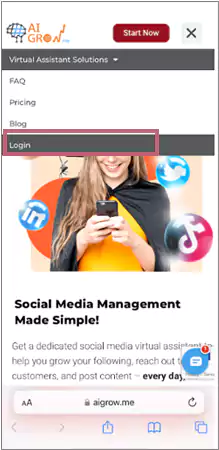
- After that, click on the ‘DM to Email’ option and add the ‘email address’ where you want to receive Instagram messages. By doing this, you’ll get a confirmation email in your linked email address.
- Now, open your ‘Email,’ check the confirmation message, and follow the required steps.
- Once you’ve done that, you’ll start receiving email notifications for ‘new Instagram messages’ that you can read without letting the sender know about it.
Bonus: How to Effectively Manage Instagram Messages/DMs?
Now, before we conclude, let’s also explore some effective strategies for efficiently managing your Instagram messages and DMs—
- Filter Message Requests: You can use the ‘Primary’ and ‘General’ inboxes to prioritize messages from people you know, while moving unfamiliar contacts to “Message Requests.” This helps you keep your main inbox clutter-free.
- Utilize Message Search: Instagram provides a handy search feature that allows you to look for keywords or usernames within your messages. So, make the most of this tool to simplify the process of finding specific conversations or information.
- Enable Notifications: You can stay informed about important messages by turning on message notifications and you can tailor your notification preferences in the app’s settings.
- Mute Conversations: If a conversation becomes overwhelming or unimportant, you can mute it to stop receiving notifications without leaving the chat.
- Set Message Limits: Last but not least, you can use the ‘Limit’ option to restrict messages from unknown accounts or limit interactions with specific users for enhancing your privacy and security.
Wrapping Up!
That’s all! We’ve explored the direct method to mark Instagram messages as unread with a Professional account and also shown you various ways and tricks to read Instagram messages without the sender knowing when using a Personal account.
So, these methods empower you to manage your Instagram messages effectively while safeguarding your privacy, whether you have a professional or personal account.
Next, Read: What is Challenge_Required on Instagram & How to Fix The Error?
FAQs
Ans: To date, Instagram doesn’t offer a built-in feature to mark messages as ‘unread.’ Messages are automatically marked as read when you open and view them, with no option to change their status. However, if you have an Instagram Business or Creator account, you can mark messages as ‘unread’ to appear as if you haven’t read them when you’re busy. However, the sender will still see that you’ve opened it once.
Ans: If you haven’t had a chance to read a message properly or need a reminder to reply later, you can make it look like it’s still unread via following these steps:
- Open the ‘Instagram app.’
- Go to the ‘Inbox.’
- Select the ‘Conversation’ you want to mark as unread.
- Tap ‘More’ at the bottom.
- Select ‘Mark as Unread’ from the menu that appears.
Ans: Marking a message as unread can be useful to remind yourself to reply later or to remember important messages. It’s a handy way to stay organized and make sure you don’t accidentally overlook important chats.
Ans: No, marking a message as unread will not delete it. Both the sender and the receiver will still be able to see the message. Nevertheless, if you want to remove a message on Instagram, you should consider using the ‘Unsend’ option instead.
Ans: The only option to know if your Instagram DM has been read is by looking for the ‘Seen’ receipt. Instagram adds this receipt when the recipient reads your message.