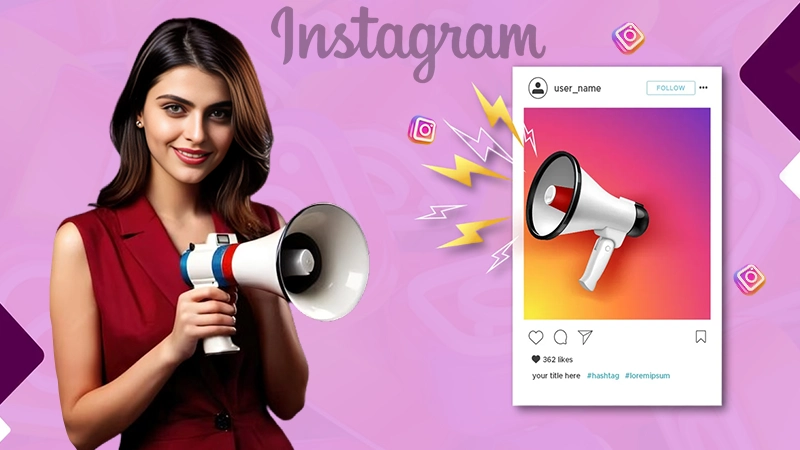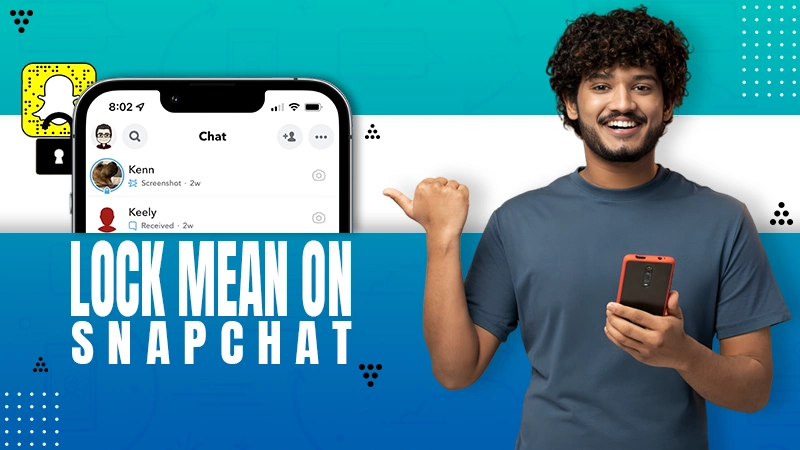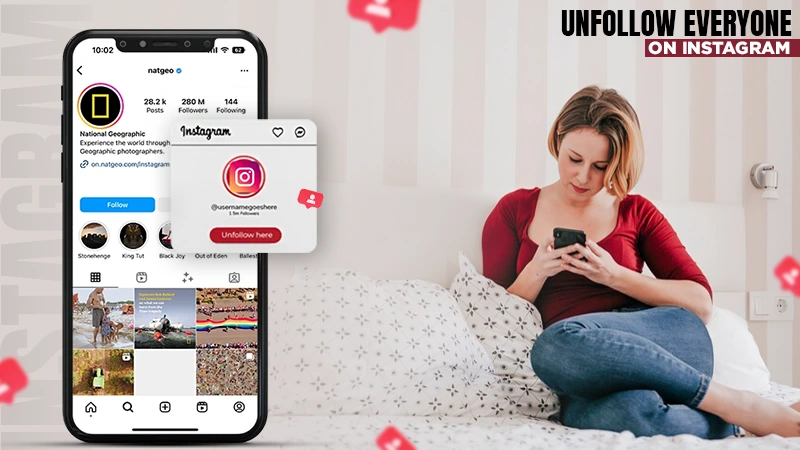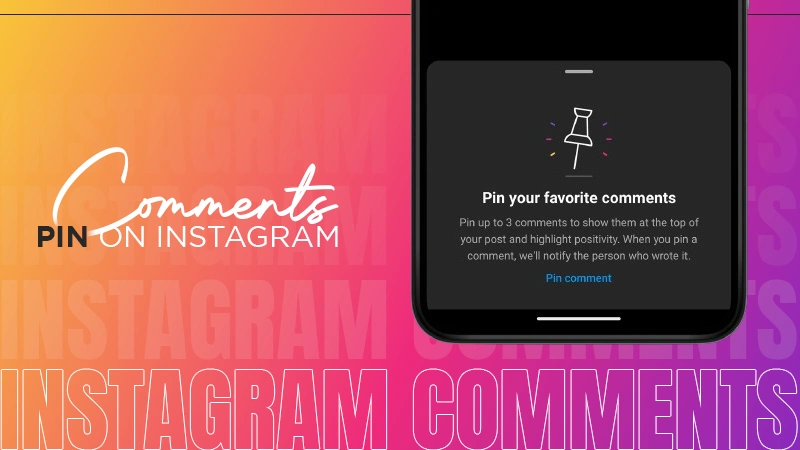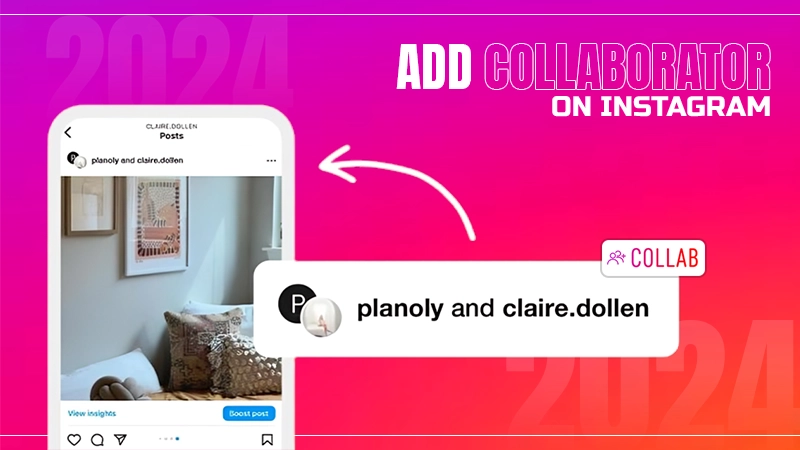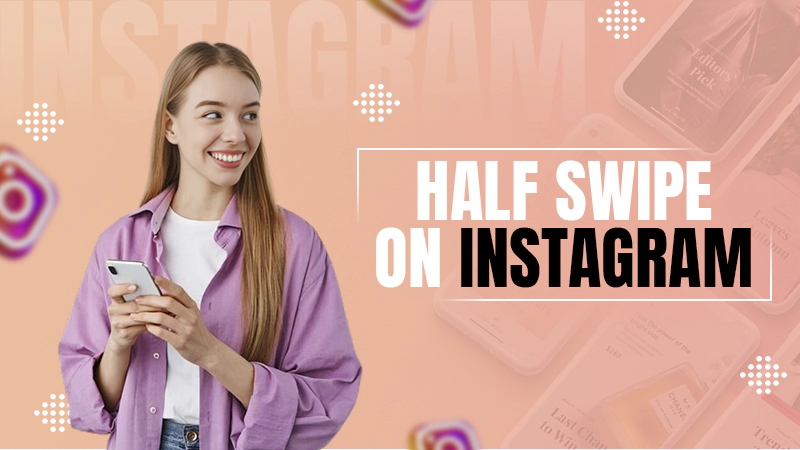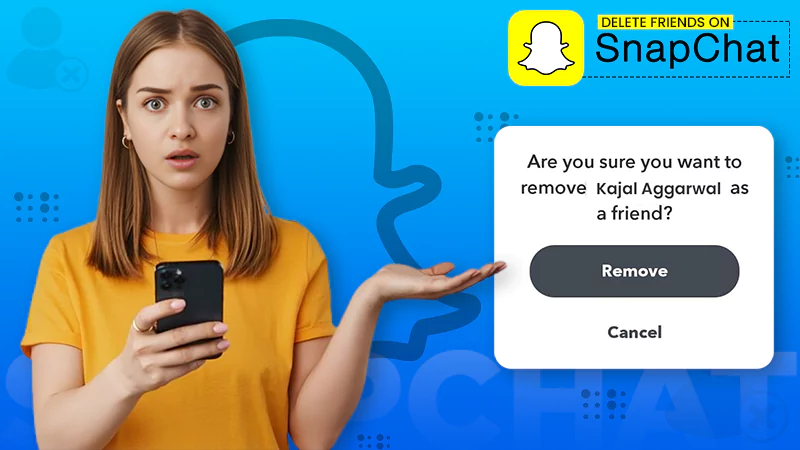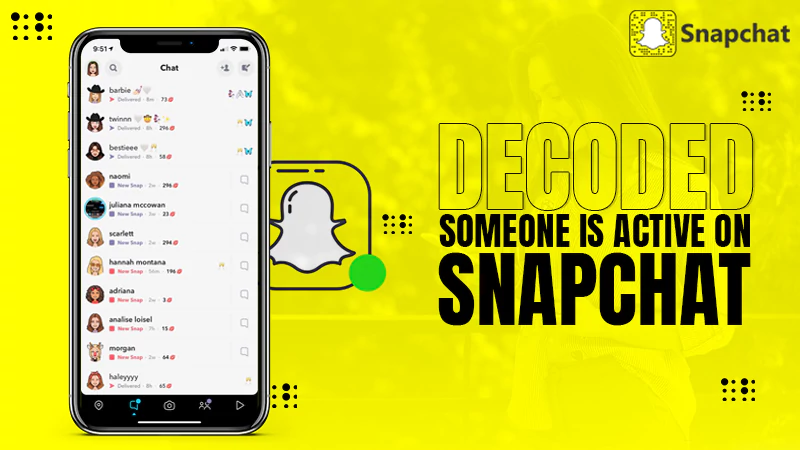Snapchat Support Code C14A Meaning, Causes, and Solutions: All You Need to Know About
Unquestionably Snapchat seems like a wonderful app when it comes to sharing pictures and videos with your friends. Be it creating a shortcut on Snap or increasing your Snap score, everything feels thrilling. However, very few of you may know about the Snapchat error code c14a.
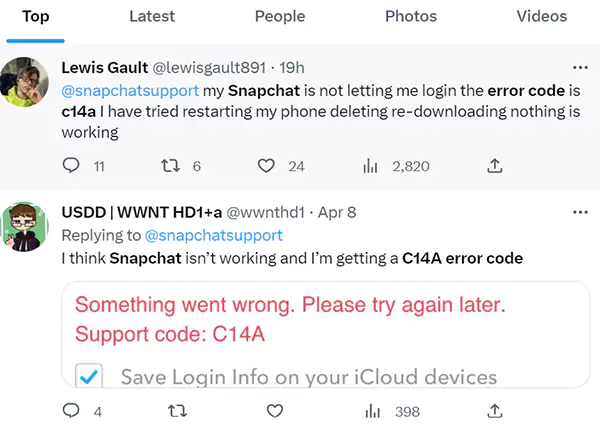
I won’t be wrong to assume that similar to the above users may be your situation too. Well first, appreciate yourself for choosing the right place. Now, let me tell you that herein, you will get a clear understanding of the c14a Snapchat meaning, why Snapchat c14a occurs, and how to troubleshoot it.
What Does Support Code C14A Mean on Snapchat?
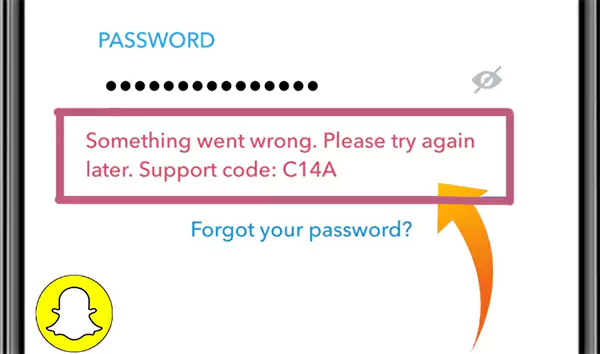
Snapchat support code c14a usually occurs when you try to log in to your account but can’t proceed because Snapchat won’t open easily in this situation.
Now if I talk about what is the root cause of this issue, then probably there is not a clear reason behind this error, but many reports submitted by Snapchat users prove that this Snapchat c14a code error has something to do with the device rather than the user account itself.
In many cases, it is discovered that users who encounter such errors can easily log into their accounts using another device, which means that the problem was with the user’s previous device. Additionally, using an outdated version of the app also causes Snapchat error c14a to occur.
In simple terms, you can observe that multiple sources may result in Snapchat error c14a code, and hence, a specific cause can’t be blamed in every case.
So, before trying to know how you can fix the error, you must know what causes the Snapchat c14a error. Once you find the root cause, choosing and implementing the right solution becomes extremely easy.
Why Does Snapchat Support Code C14A Occur?
Go through the following subheads one by one and you will get to know all the probable reasons why you see the Snapchat error c14a code:
Server Downtime
This is the most common reason why you see the Snapchat error c14a code. Since the Snapchat app may be going through maintenance, its server goes through a certain downtime period.
Poor Web Connection
A weak internet connection is good for nothing, indeed when it comes to the Snapchat app to communicate with the servers. If such happens regularly, you will encounter the C14A Snapchat code errors which won’t let you in your Snapchat account.
In-App Glitch
It’s normal for social media apps to have some temporary glitches or bugs sometimes, however, they can also cause the problem of the c14a Snapchat code error.
Corrupt Cache Files
It’s possible that the cache files of your Snapchat app are contaminated or obsolete. These outdated files cause numerous obstacles or errors and one of them is the frequent occurrence of C14A Snapchat error.
7 Ways to Troubleshoot C14A Snapchat Error?
After discussing what causes the support code c14a Snapchat error, now is the time to understand how you can get rid of the c14a Snapchat code in simplified ways.
Yes, you didn’t read it wrong because every solution I am going to discuss for eliminating Snapchat c14a is straightforward, you can get it done in no more than 6 steps. So without wasting further time, let’s jump into the steps directly:
Update the Snapchat App and Fix All the Glitches
Visit your play store or App Store and see whether the app needs to be updated by your side. If you find any available update, install it immediately. After the installation gets completed, sign in to your account and you will discover that the problem has been gone.
Hence, it’s high time that you understand the importance of app updates. They are realized after a set of intervals to solve errors in the app and to upgrade your overall experience while you use the app.
Thus, always stay updated about the latest versions of your installed applications so that you can always remain on the advantage of using these programs.
Clear Snapchat Cache
Clearing Snapchat Cache can also get you rid of the Snapchat error c14a code. Follow the steps mentioned below to know how the process goes in this regard:
- Launch the Snapchat app.
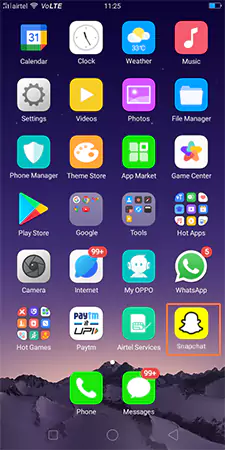
- Move toward the top left corner of the display to tap on your “profile picture icon”.
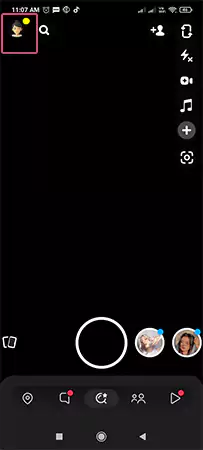
- You can easily locate the “Settings” icon in the upper right section. Tap on it.
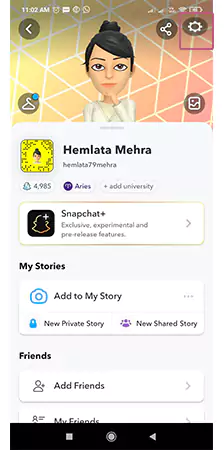
- Scroll down till you reach the bottom. Herein, tap on:
“Account Actions” >> “Clear cache”.
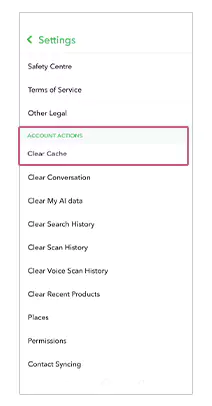
- To reach a final end, tap on the “Continue” option from a pop-up menu. It will automatically appear on your display. All you need to do is wait now till the process gets completed.
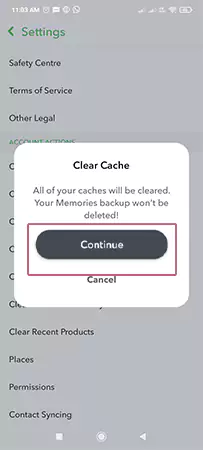
Restart Your Smartphone
Follow the below-mentioned process for restarting your iPhone:
- Find and hold either the Sleep or Wake button. It’s usually at the top in older iPhones while if you operate a new model, you can find it on the right side.
- At the same time, press and hold the button located on the right side of the device. Keep doing it until you see the slider on the screen.
- To switch off your phone, swipe the slider to the right side.
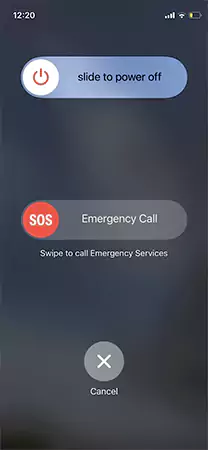
- Wait till your iPhone switches off completely.
- Now, restart the phone by pressing and holding the Sleep/Wake button.
- Release the button after the Apple logo pop-ups on your screen.
Congratulations! You have restarted your iPhone successfully.
In case, you are an Android user, do as directed below to restart your smartphone:
- Press and hold the power button on your smartphone. You can discover it as either “Power” or “Lock”. Now, slide down the icon to switch your device off.
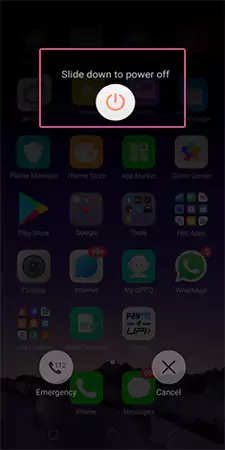
- Release the power button and wait till your Android phone switches off.
- To restart, turn on your phone again after waiting for a few seconds.

Check Snapchat Server Status
Understand the fact that it is not possible to sign in to your Snapchat account if the app’s server is going through some issues. Having said this, you must check the server status whenever you get the support code C14A error message on Snapchat. All you are supposed to do is proceed to your Downdetector website and check any issue with Snapchat if it persists.
It may also be possible that you don’t discover any issues after receiving the support code C14A on Snapchat. Don’t feel disappointed because the mission is not accomplished here. Continue reading the following solutions and check what works for you.
Reinstall Snapchat
You can also try deleting the Snapchat app and reinstalling it again on your device. Most of the time, it is seen that launching the Snapchat app after reinstallation solves the Snapchat code c14a error. Just try this trick and see if it can resolve your Snapchat login error.
Swap Your Network and Disable Your VPN
Switching your internet network and turning off your VPN (if you use any) may also work to eliminate the support code C14A error. Read the significant points in this regard:
- If your device is connected to a Wi-Fi network, swap it with your mobile data.
- If you are using your personalized data on mobile, switch it to a Wi-Fi connection instead.
- More importantly, disable the VPN if you use any.
Contact Snapchat Support
Unfortunately, nothing from the above may work for you to get rid of the Snapchat code c14a error. As a last resort, it’s better to not waste any more time looking for any hack on your own, and directly approach Snapchat customer support for aid.
Let’s see how can you avail of their help:
- Visit the Snapchat Contact page.
- Choose “I can’t access my account” and then the option that reads “I see an error message when I log in”.
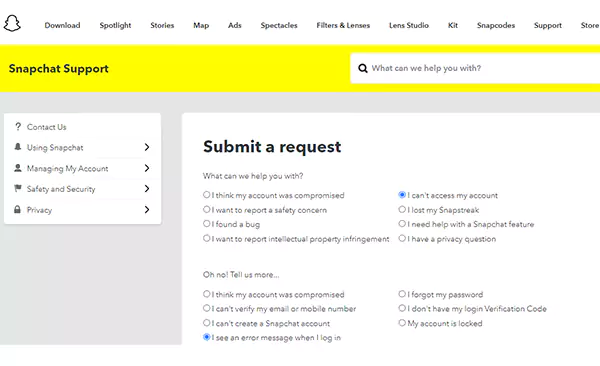
- Scroll down to tap on the “Yes” option that is available next to, “Still need help?”.
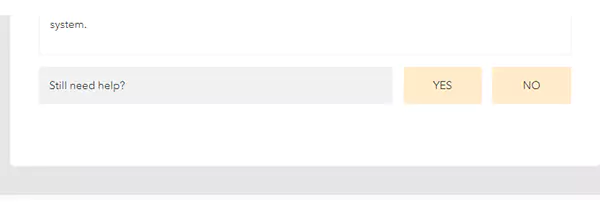
- Fill in the further details as the set of instructions commands you and submit them.
- You will get the solution to your problem via Snapchat mail within 1-3 business days.
After following all that I suggested through the above points, close the Snapchat app. Reopen the app after waiting for some time. Try signing in to your Snapchat account and check whether you can get it or not.
Final Thoughts
I hope you enjoyed learning how to solve the Snapchat error c14a error and by now, you should be confident enough to fix the issue on your own if you encounter the c14a Snapchat error anytime. I will come up with similar such interesting articles through which you can fetch something of value.
Sources: