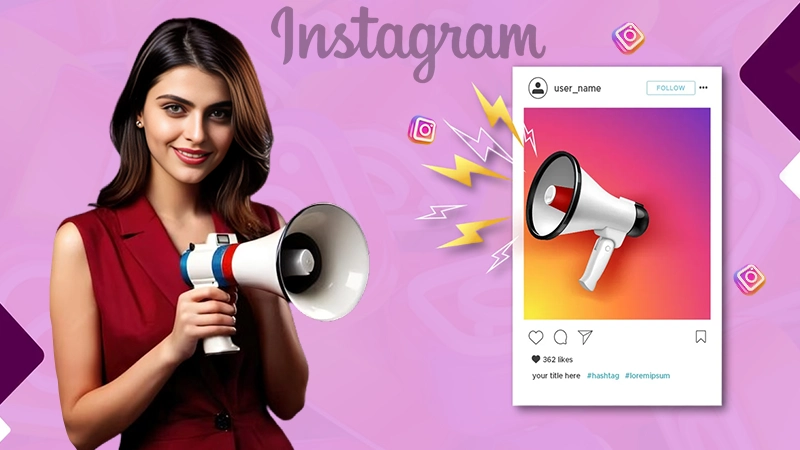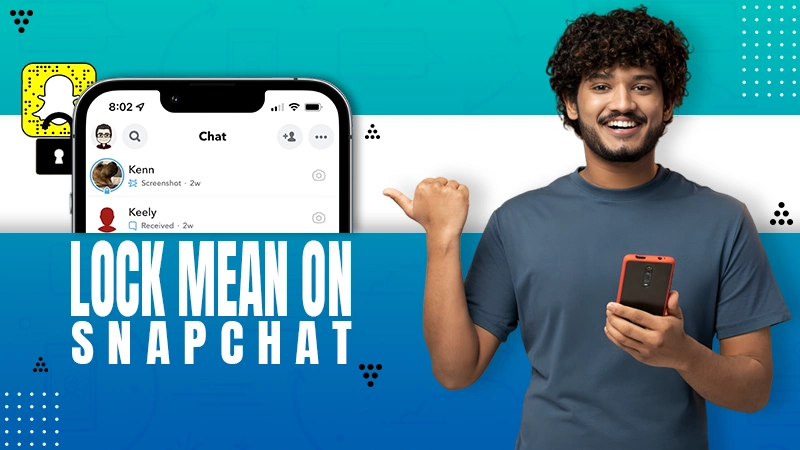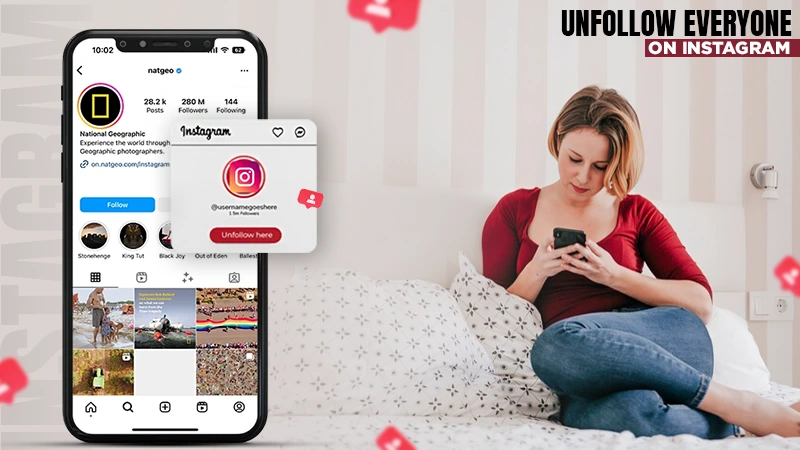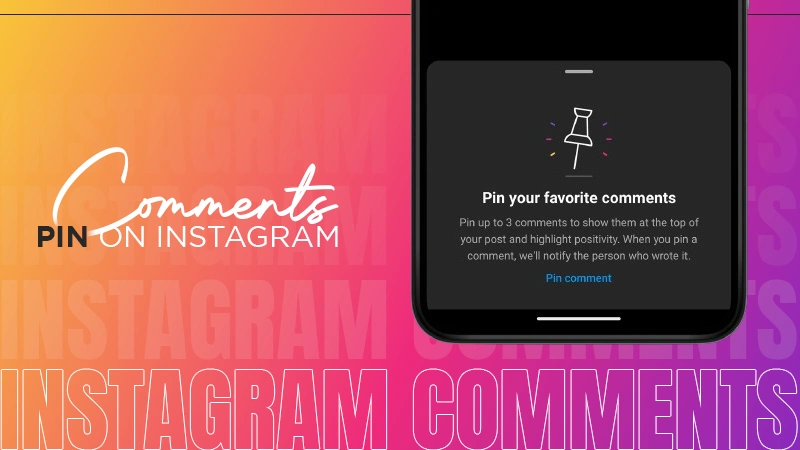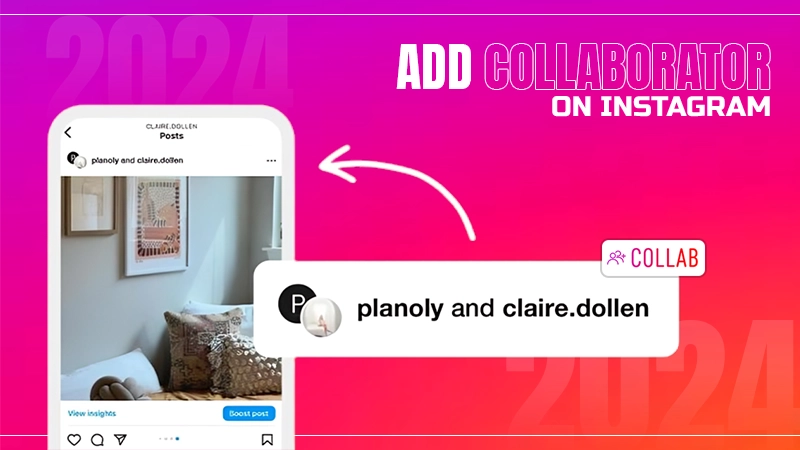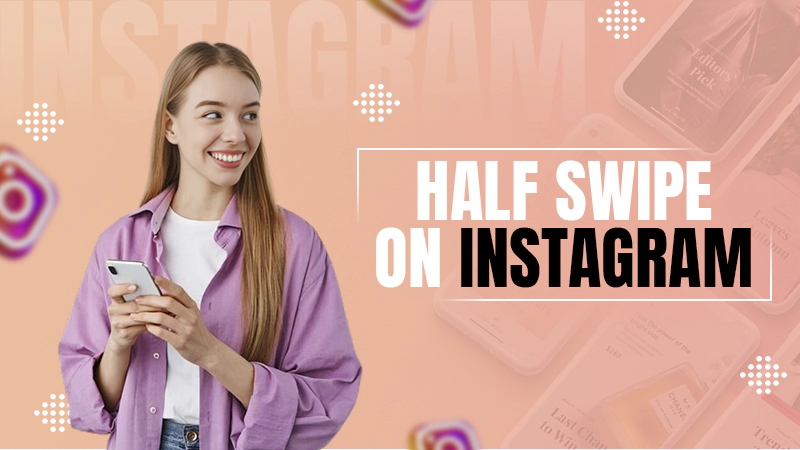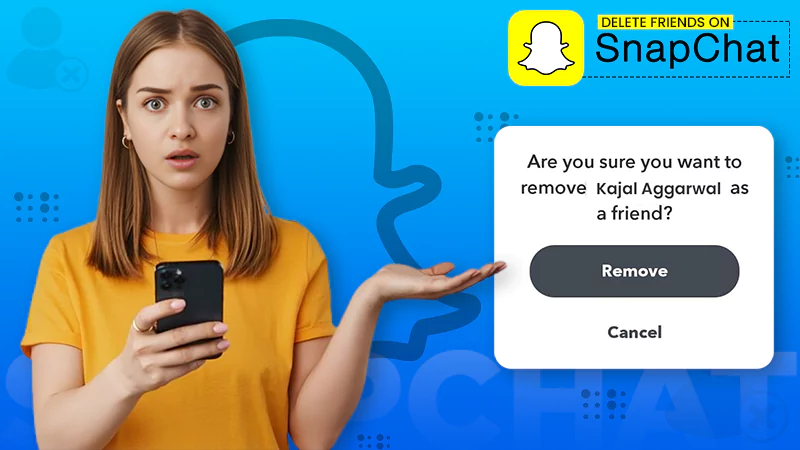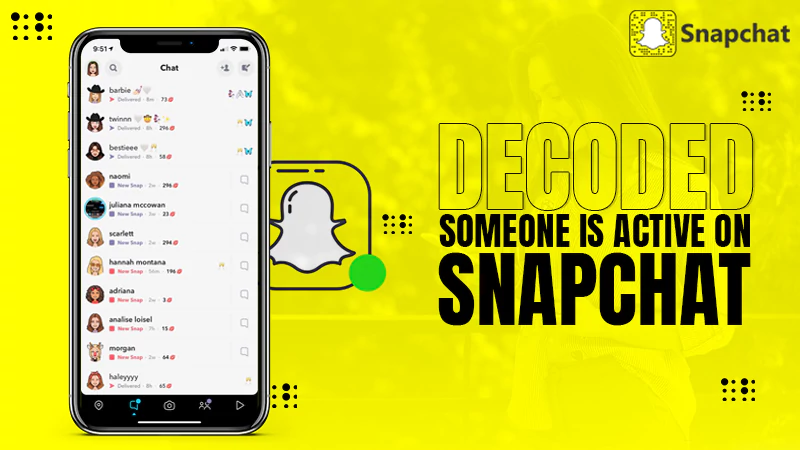How to Make a Group Chat on Snapchat? (A Beginner’s Guide)
Snapchat is fun with friends, and Snap Groups have doubled the amusement. Within a group, more interactions are possible over a snap or a spotlight. Interesting, isn’t it?
Snap groups are undoubtedly a great way to enhance your experience on the app. While more chats won’t help you increase your Snap Score, it will help you make new friends. So read till the end to learn how to make a group chat on Snapchat and ensure that you aren’t missing out on this amazing feature.
| Quick AnswerTo make a group chat on Snapchat, click on the Chats >> New Chats icon >> New Group >> Enter group name >> Add Members >> Chat with Group |
How to Create a Snapchat Group?
If you are ready to make a group on Snapchat and don’t know how to proceed, we can help you. The below-given steps will walk you through the steps of how to create a Snapchat group: –
- Launch Snapchat on your device and tap on the Chat icon at the bottom.
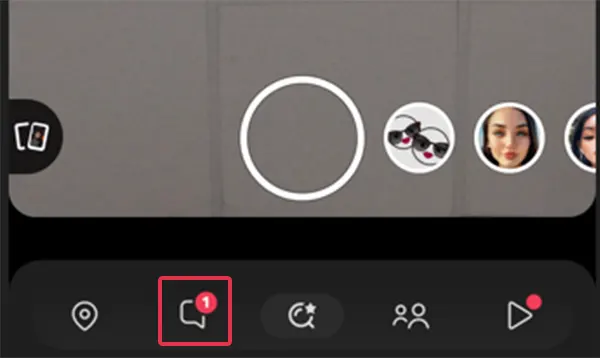
- Next, click on the Chat bubble with the pencil icon present at the bottom right of the screen.
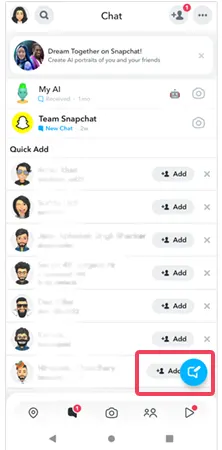
- Press the New Group option.
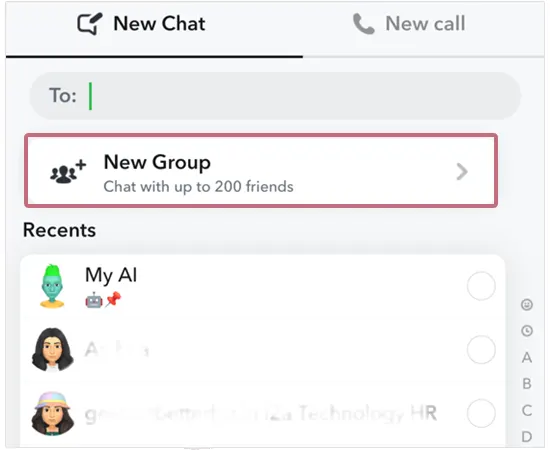
- Lastly, enter the New Group Name, and you are good to go.
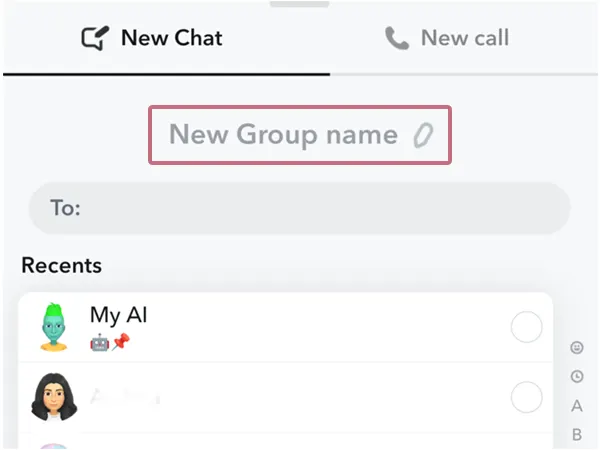
Just precisely follow the steps mentioned above and all your doubts regarding – how do you make a group on Snap will be resolved.
How Does a Snapchat Group Work?
The Snapchat group is an inbuilt app feature that allows you to communicate with all your Best Bitmoji Friends (BBF) and other Snap buddies from a single chat.
You can send snaps to all the added members and even add new members from your friend list in the group. Whether it is just playing IMSG games with your friends or bonding with a new group of friends, creating a group chat on Snapchat has many benefits.
Furthermore, the snaps, spotlights, and info shared by you in the group will be accessible to all the members and vice versa. To escalate the fun, you can also give the group a unique and amusing name. However, remember that you can add up to 200 people in one Snapchat group, so don’t exceed the limit.
Let’s dig in more about how group chats on Snapchat work, and see how you can carry on with your Snap group by adding members to it, read below to know how!
How to Add a New Member to the Group?
All your struggle to find an answer to – how to make a Snapchat group will go in vain without adding members to it. So let’s explore the method to add a new member to the Snap group!
- Open the app on your device and tap on the Chat option presented below.
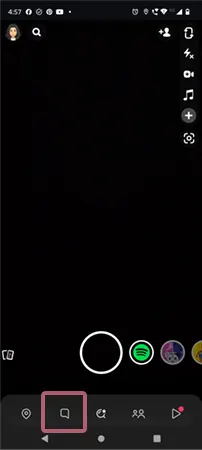
- Move to the Groups tab and search for your group.
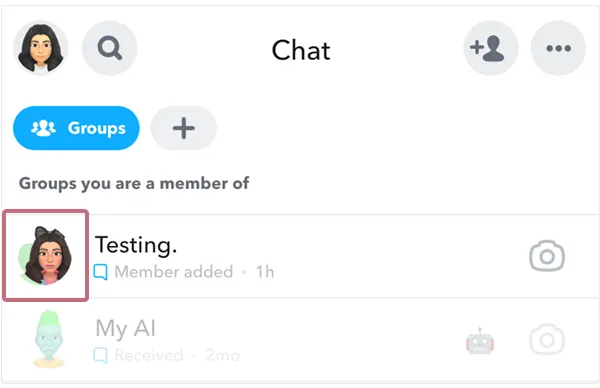
- Long press on the Group icon and tap on the More option. Or, you can tap on the Group icon and click on the horizontal (…) / vertical ellipsis (⁝) icon to get the Add Members to Group option.
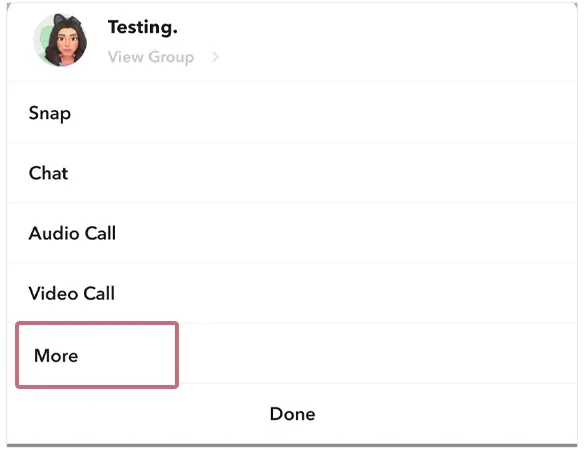
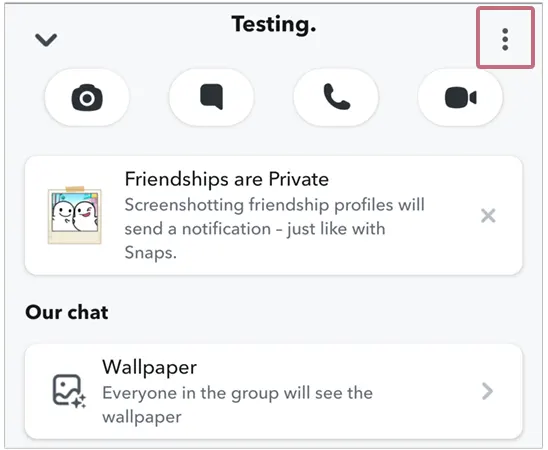
- On the Add Members page, select the friends you want to add and hit the Done option.
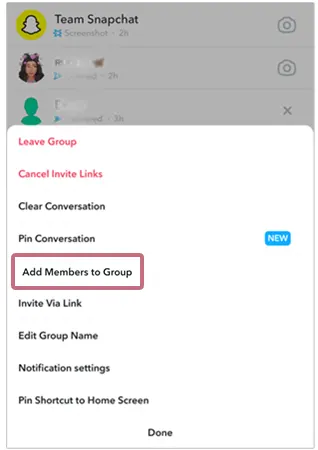
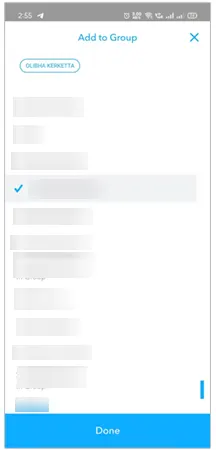
Adding someone to the Snap group is easy and can be done with just a few clicks. Be mindful while adding members and choose only with whom you often interact or have a friendly vibe. Knowing how to find mutual friends will help you add the right people in your group.
However, if you think someone is misbehaving in the group, you can immediately remove them within a few seconds.
How to Remove a Member From the Group?
To make the groups more convenient and open, Snapchat gives you the option of removing someone from the group. Meticulously read the steps mentioned below if you feel like removing someone from the group!
- Navigate to the app and hit the Chat option.
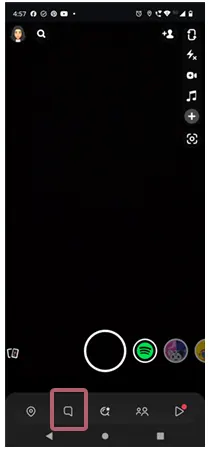
- On the Chat screen, tap on the Group icon and long-press the Bitmoji of the friend that you want to remove.
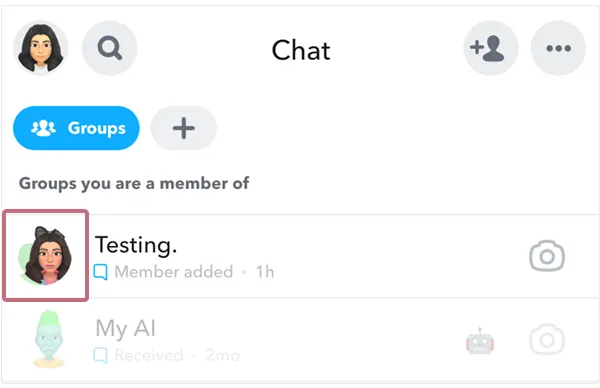
- Tap the Remove from Group option.
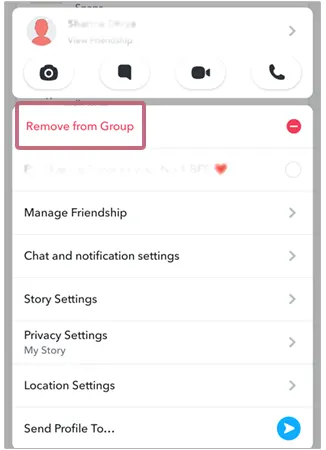
- Confirm your submission by tapping on the Remove User option in the given pop-up.
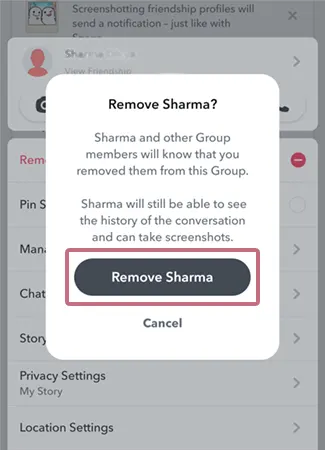
How to Leave a Group on Snapchat?
Sometimes you just don’t want to continue being a part of a Snap group. In that case, you can opt to leave the group by following the steps given below:
- Hit the Chat option, move to the Groups tab, and locate the group you want to leave.
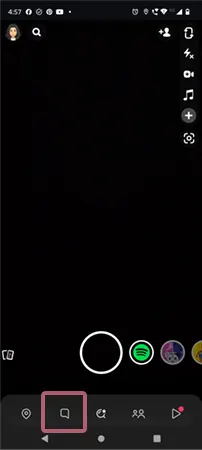
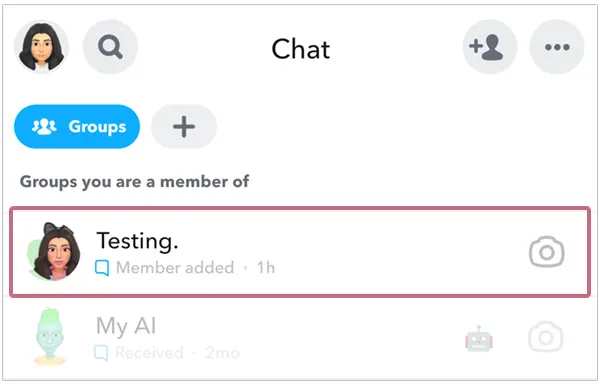
- Long press on the Group icon and select the More option, or you can tap on the Group icon and click on the horizontal (…) / vertical ellipsis (⁝) to get the Leave Group option.
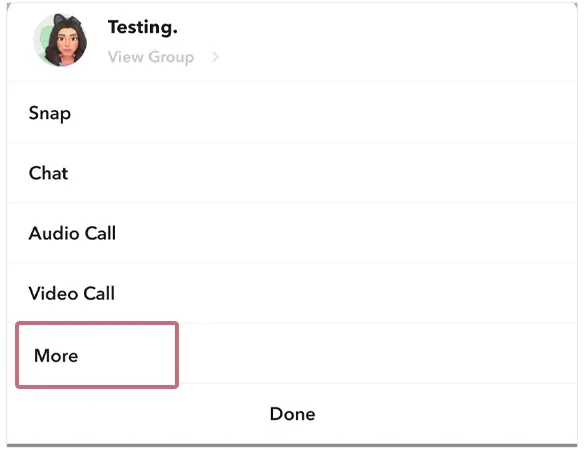
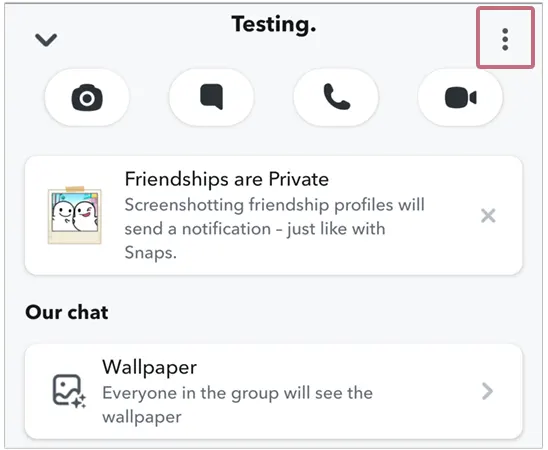
- Tap on the Leave Group icon and select the Leave Group option in the confirmation box.
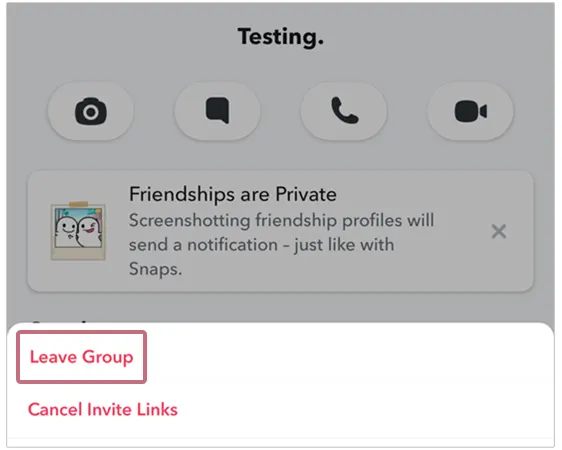
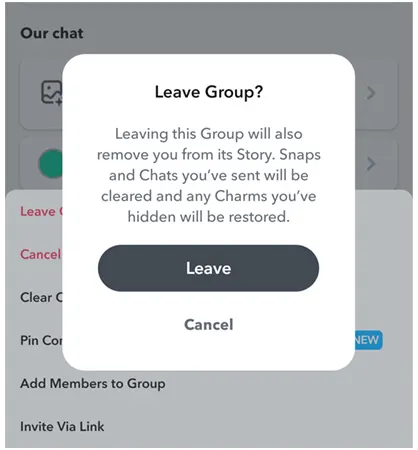
How to Mute a Snapchat Group?
If leaving a group is not what you want, then just mute it for a while. Sail through the following set of instructions to get a break from the group and mute it. It is way more simple than you think.
- Open the Snapchat app.
- Go to the Chats window.
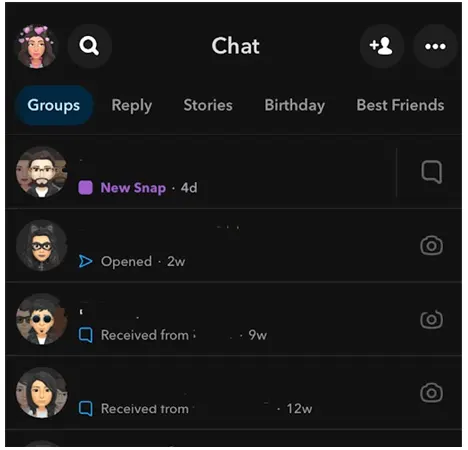
- Tap on the Group icon.
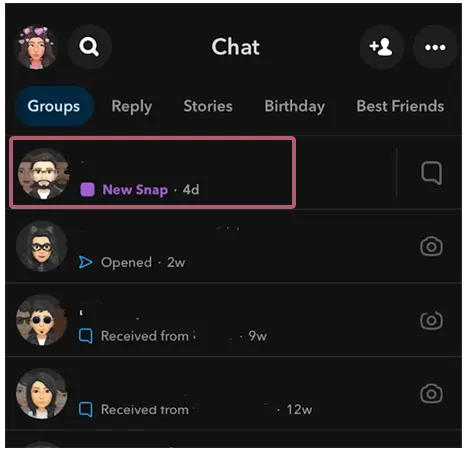
- On the group profile, click on the vertical (⁝) or horizontal (…) ellipsis.
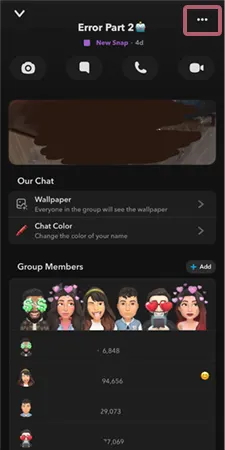
- Select to tap on Notification Settings/ Chat and Notification Settings.
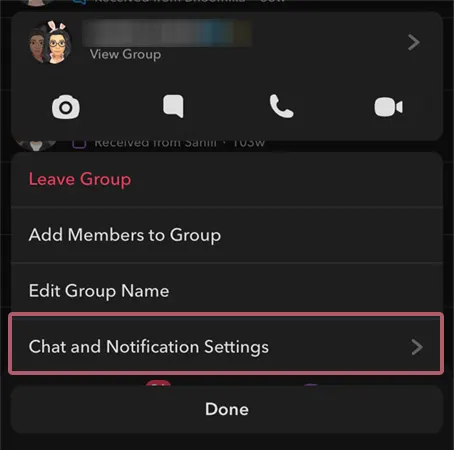
- Toggle the switch next to Mute Chats. Snapchat group message notifications will not disturb you anymore.
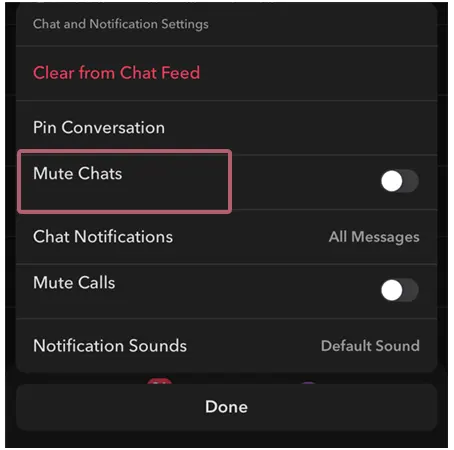
Note: Earlier, Snapchat used to dissolve and delete all the group data once the admin of the group dissolved or left the group. Fortunately, the recent update has fixed this issue, and now the Snap Groups chat can continue even after the admin leaves it.
How to Delete a Group on Snapchat?
There is no option to delete a group on Snapchat. You can simply leave the group, and it will be deleted from your end.
But the group will still be there for other members. Remember, the recent update of Snapchat has discontinued dissolving the group option. Now, the Group admin does not have group deletion power. Simply put, the role of the group admin is restricted to creating the group.
Conclusion
Hopefully, you’re now clear on – how to make a group chat on Snapchat.
Start making groups and spice up your group conversations with more and more friends using the group chat. Add as many people as you want to the group, but also make sure that you abide by the limit of friends you can add. For better mobility, you can even add your group chat as a shortcut on your Snapchat app.
Frequently Asked Questions
Ans: The Snapchat group is a feature in the Snapchat app. You can add friends from your school or college to one group and interact with them at once.
Ans: Open the group, tap the group icon >> horizontal (…) or vertical (⁝) ellipsis >> more >> leave group.
Ans: Follow the following steps to mute a group chat:
- Locate the group
- Click on the profile icon
- Hit on the horizontal or vertical ellipsis
- Select message notification and choose Silent.
Sources: